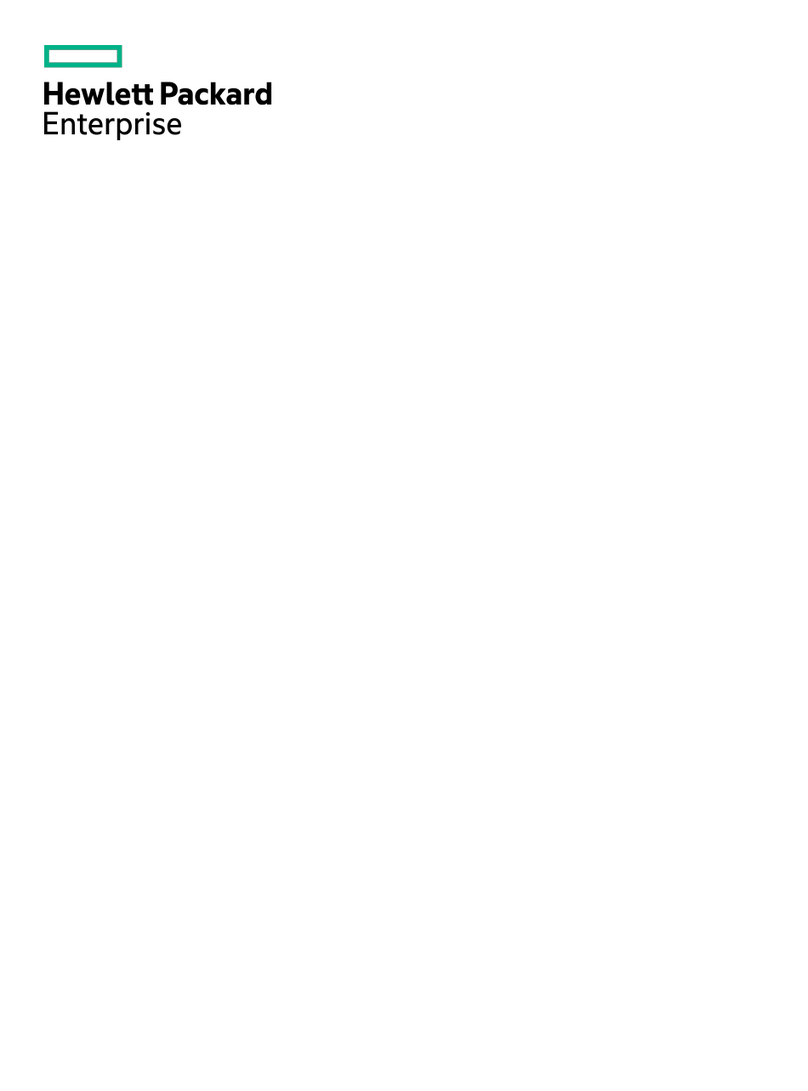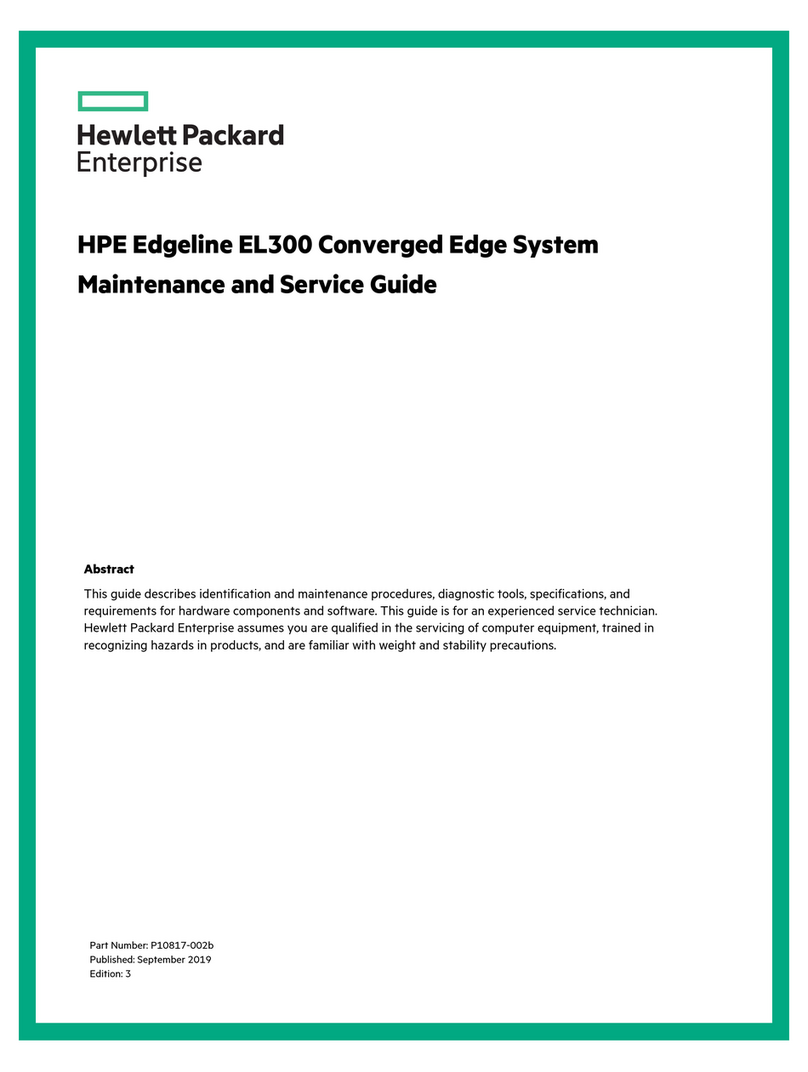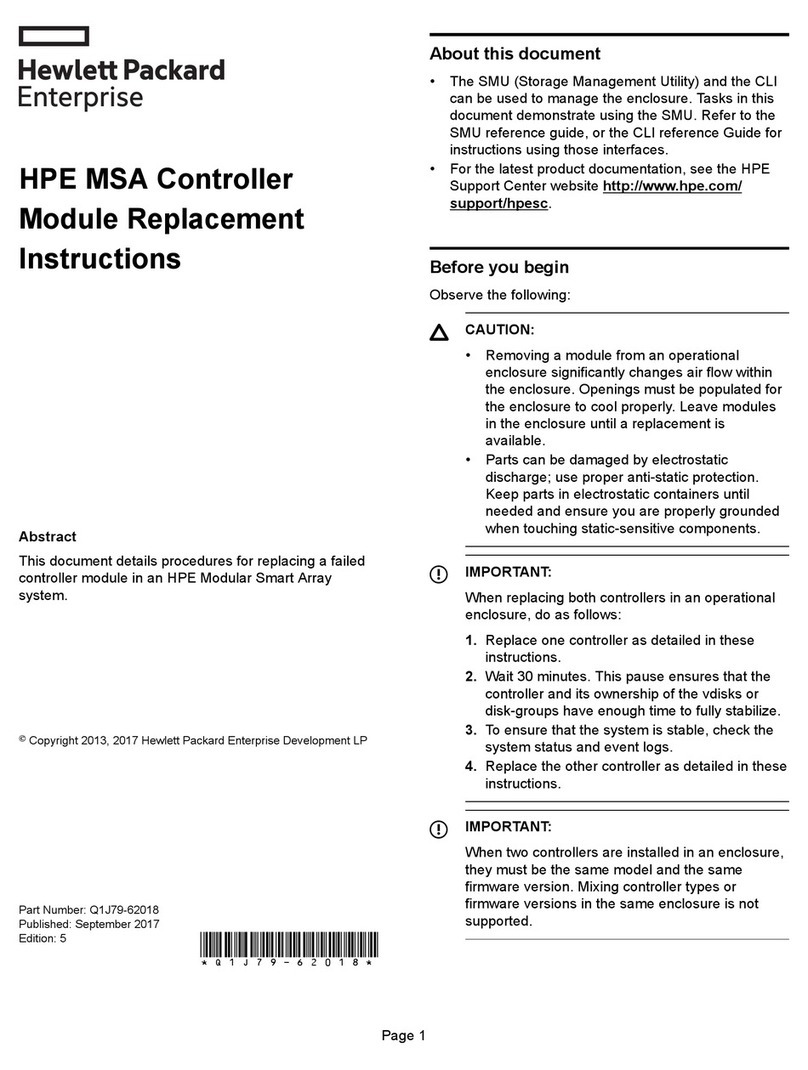MSA array connection guidelines
• No host interface cables are shipped with MSA. For a
list of cables available from HPE, see the HPE MSA
QuickSpecs.
• In direct-connect deployments, connect each host to
the same port on both of the MSA arrays.
• In switch-connect deployments, connect an MSA
array A port and the corresponding MSA array B port
to one switch, and connect a second MSA array A
port and the corresponding MSA array B port to a
separate switch.
Connect the MSA array to a remote
management host (recommended)
It is recommended that the MSA storage remote
management port be connected to the same network as
the file controllers. This will enable the remote
management (out-of-band) to be configured from the file
controllers during the initial configuration of the file
controllers.
Connect an RJ-45 Ethernet cable from the network
management port on each MSA storage management to
a switch that the file controllers can access (preferably
on the same subnet).
Connecting HPE Nimble Storage Array
Connect the Ethernet on your array to the management
network. It is recommended that the connection of the
network management ports, for the HPE Nimble Storage
Array, is on the same network segment as the Storage
File Controllers for initial setup and configuration. During
the Storage File Controllers initial configuration tasks
(ICT), there is an option to perform the Nimble Discovery
for any arrays that are not configured. For more
information, see the HPE Storage File Controller
administrator guide. If the Nimble Storage Array, has
already been configured, then, ensure that you have the
Nimble Management Group IP address and credentials
available during ICT.
Ensure that the HPE Nimble storage array is installed
and cabled before starting the configuration of the HPE
Storage File Controllers.
4. Power Up
To power up the server, use one of the following
methods:
• Press the Power On/Standby button.
• Use the virtual power button through iLO.
IMPORTANT: If the Storage File Controller is
attached to an external storage, including JBODs,
power on the external storage system before you
power on the Storage File Controller.
5. Power On Initial Startup Sequence
Before you power on either a single node Storage File
Controller or two node Storage File Controllers (setup as
a cluster), be sure to have a console and keyboard setup
by either a direct connection or through iLO remote
console connection. For more information on connecting
the Storage File controller, see the Connecting the HPE
Storage File Controller.
If the iLO port is connected to a network segment with
DHCP enabled and automatic DNS registration, use the
DNS name. The DNS name, iLO initial login, and iLO
initial password are available on the information tag
attached to the front of the system on the right side.
For more information on DHCP configuration and DNS
registration, see the HPE Storage File Controller
Administrator Guide.
NOTE: If you are setting up a two-node failover cluster,
you will control the setup of both nodes using the
primary node. The primary node is used during the initial
setup.
The second node is configured by the primary node.
During the configuration process, you will provide input
for the second node, when the accept the license
agreement is displayed on the second node. Ensure that
you are connected to the second node with a console
and keyboard (either iLO or direct connect).
After the HPE Storage File Controller is powered on, the
language selection screen is displayed.
Page 8