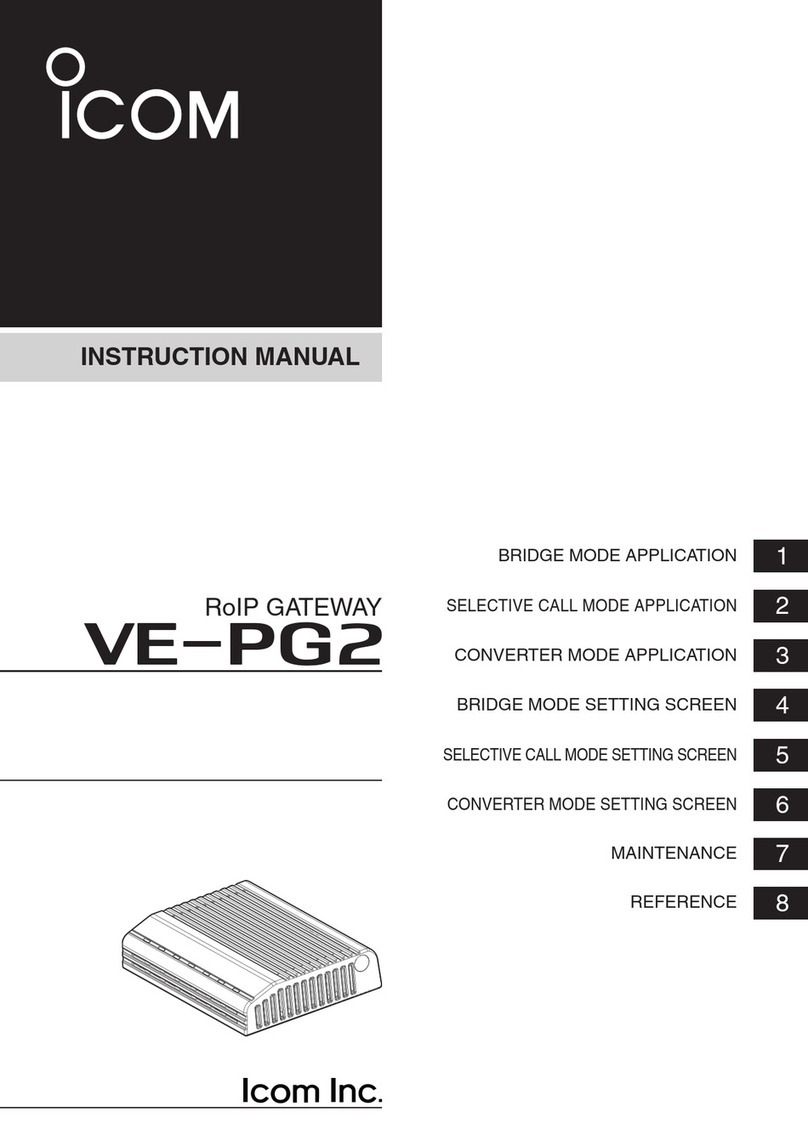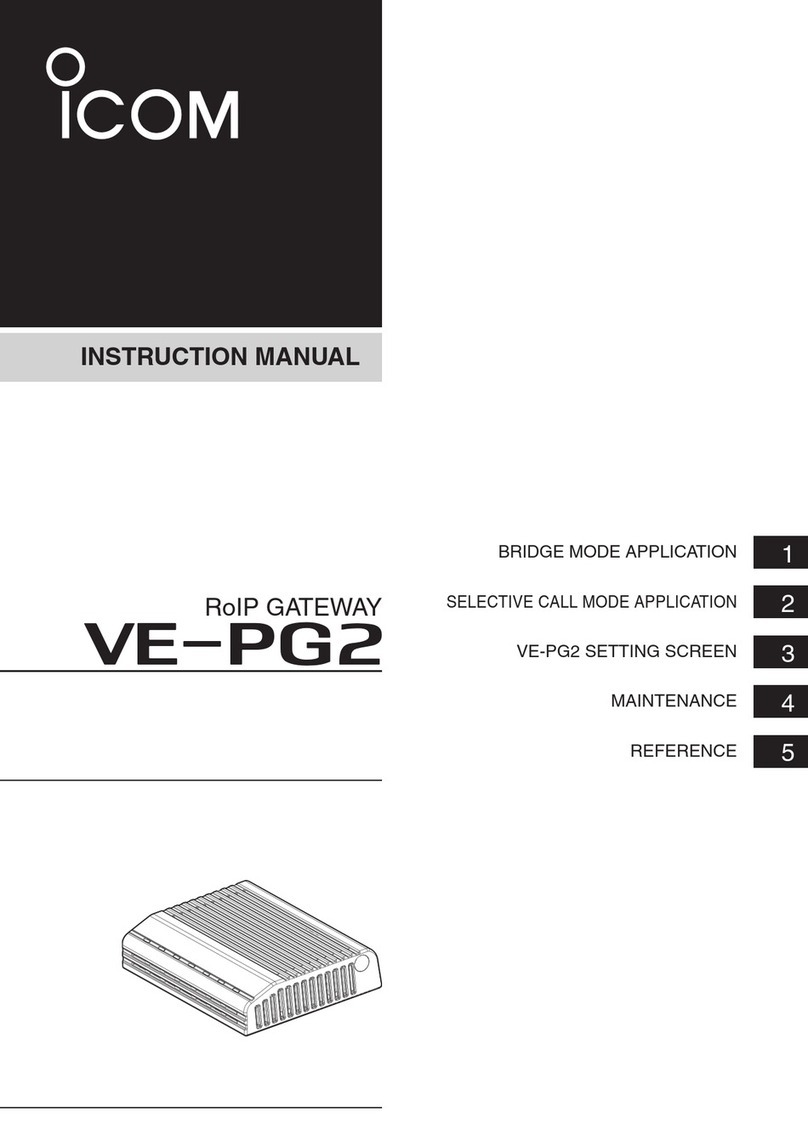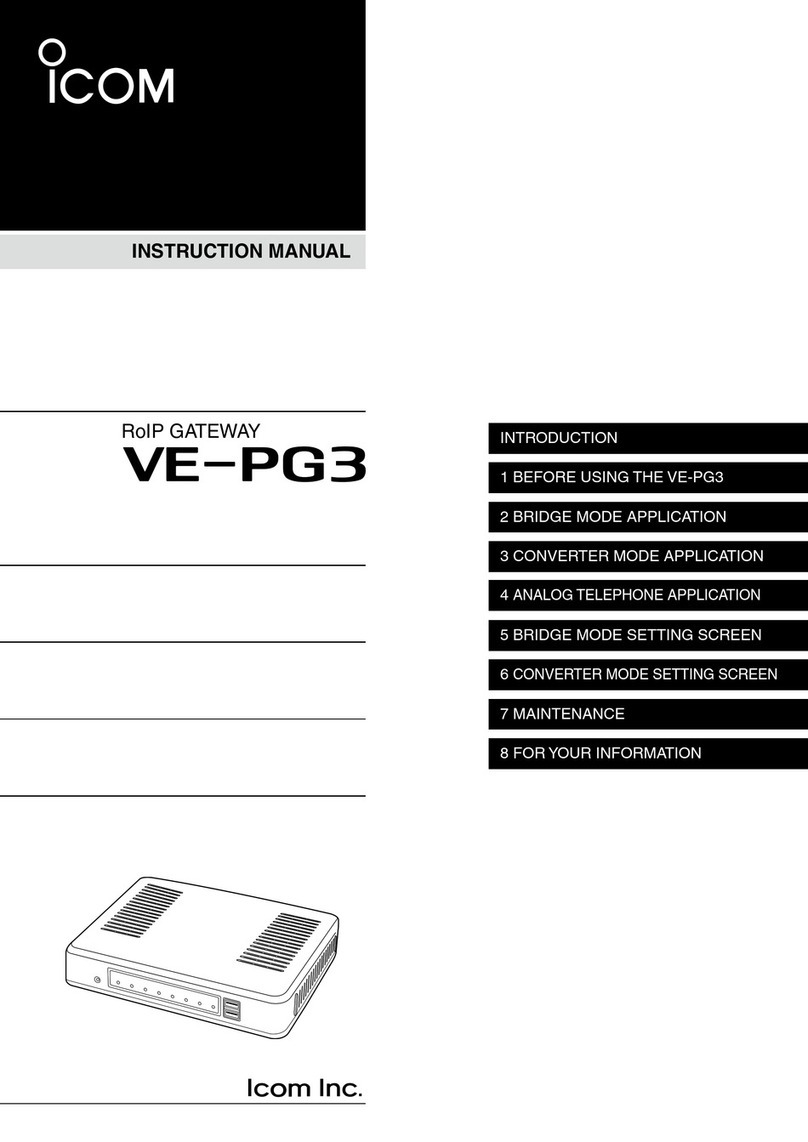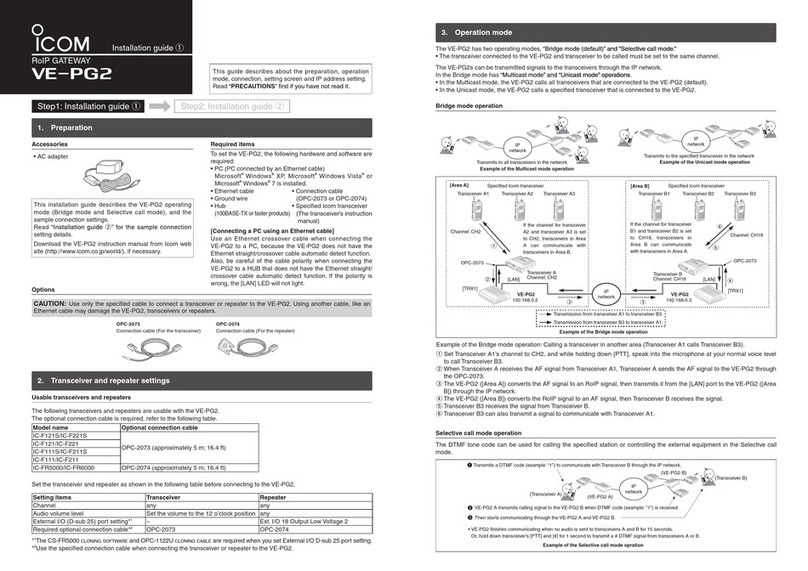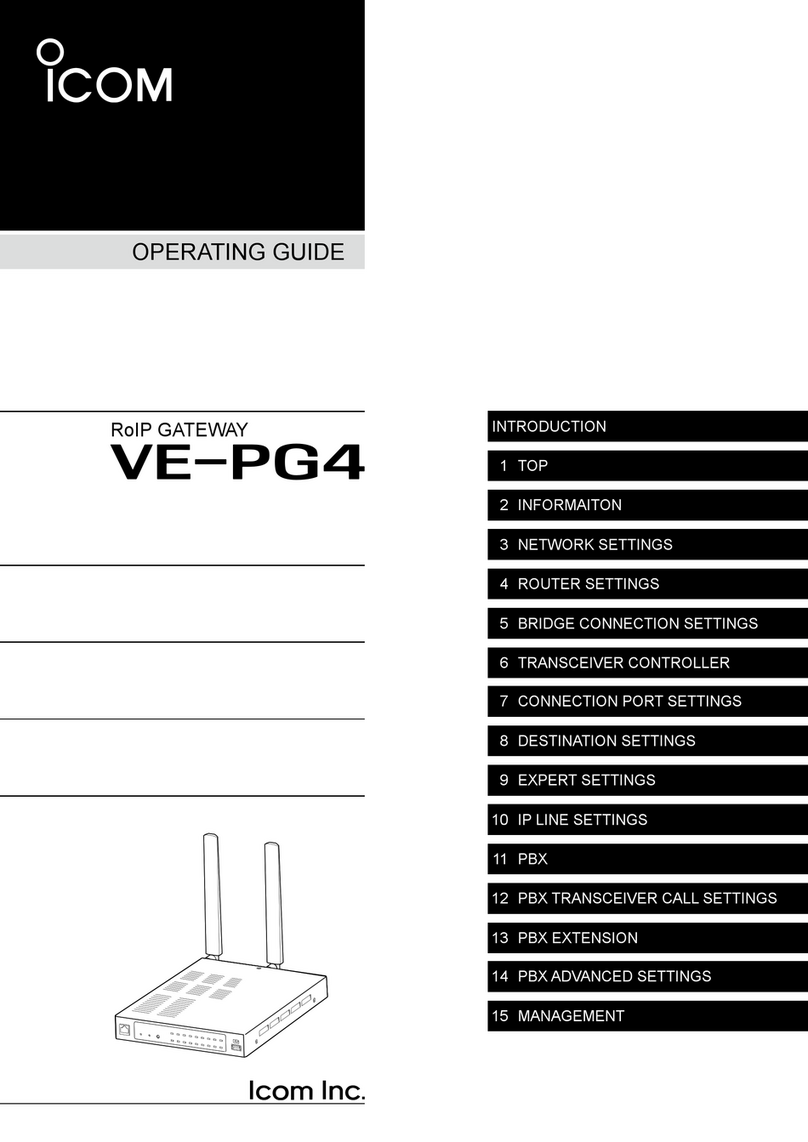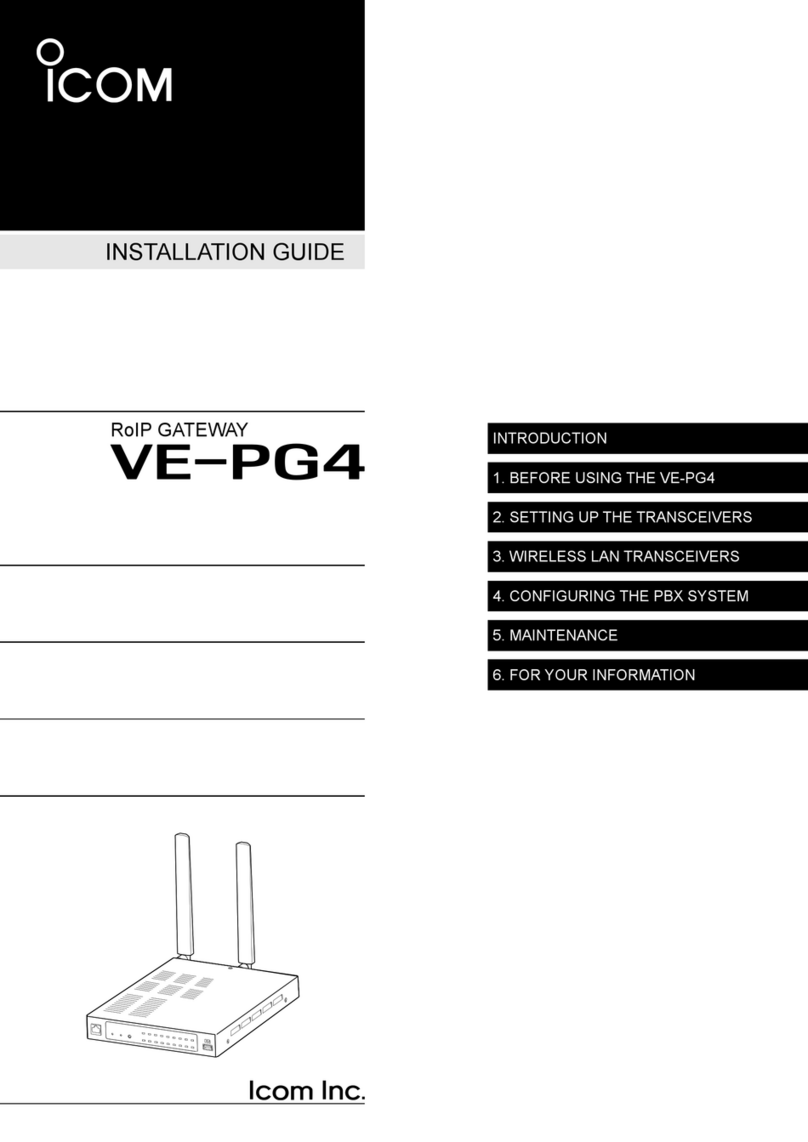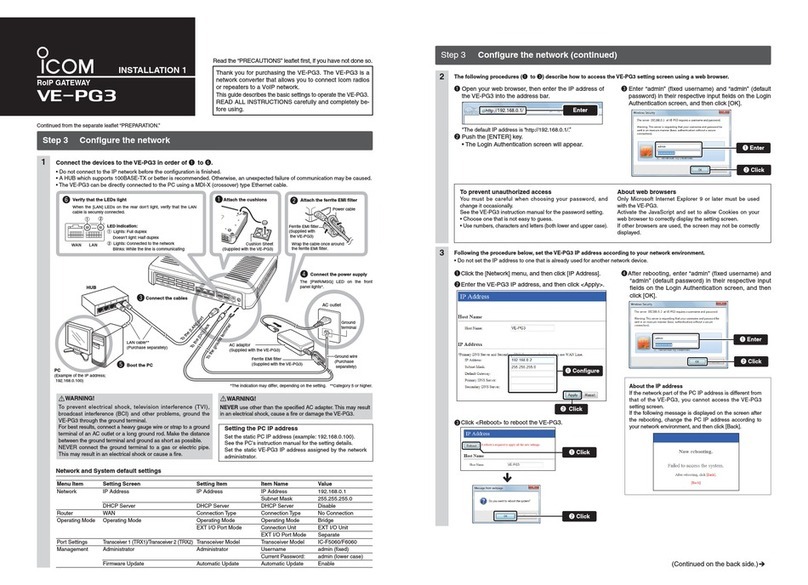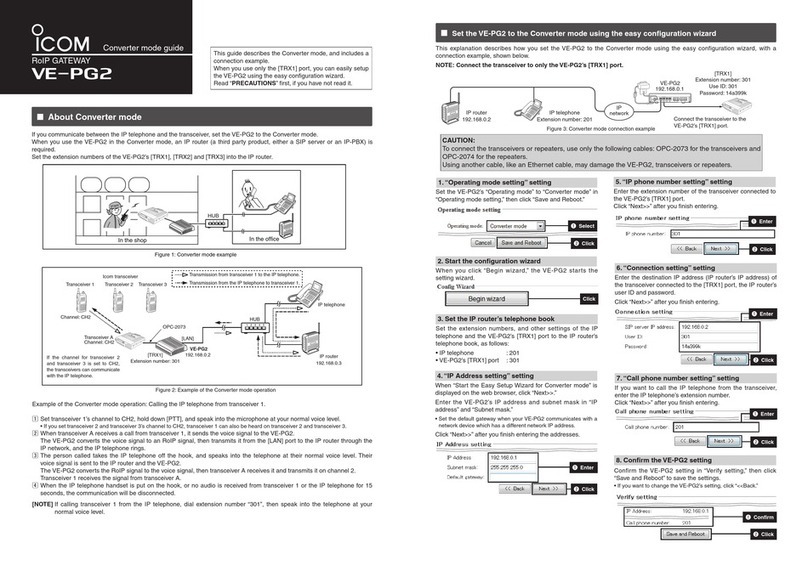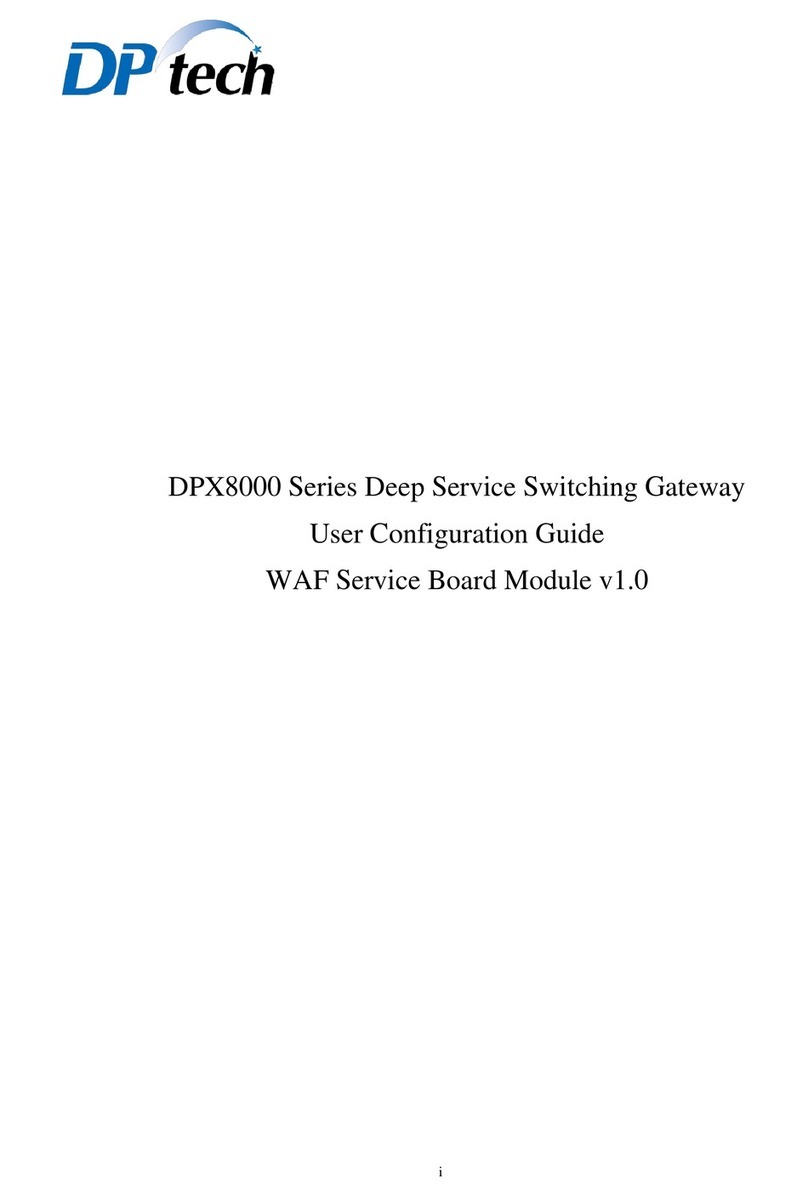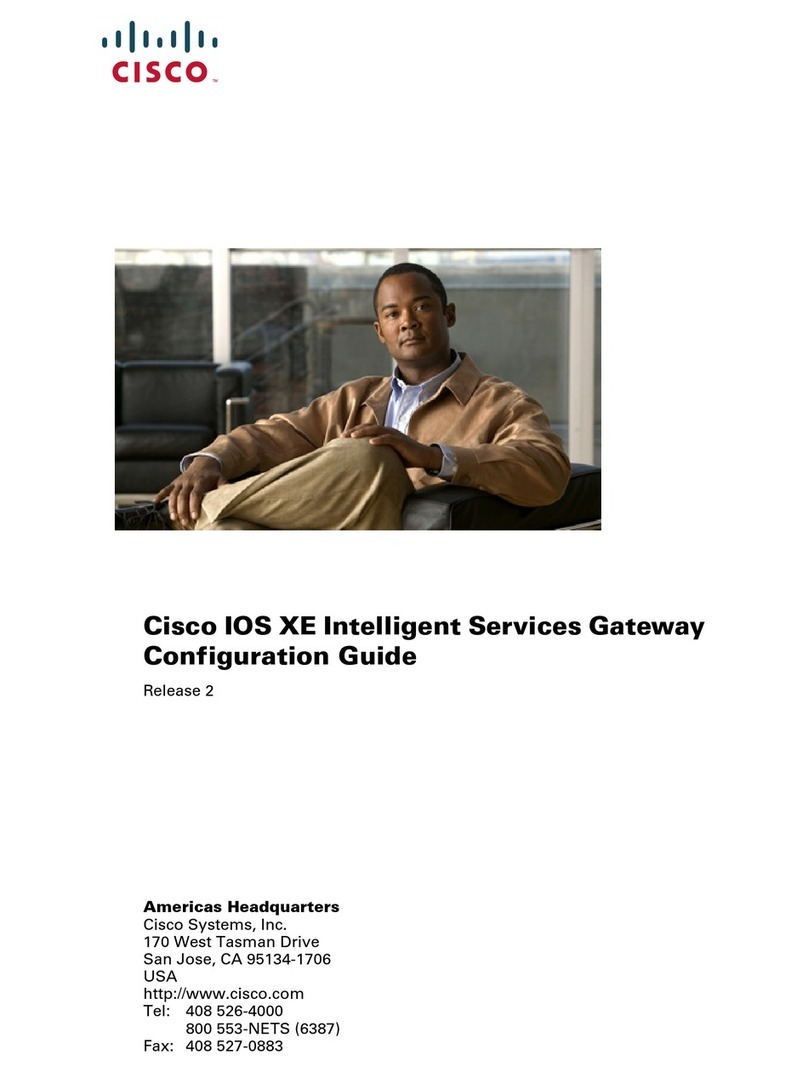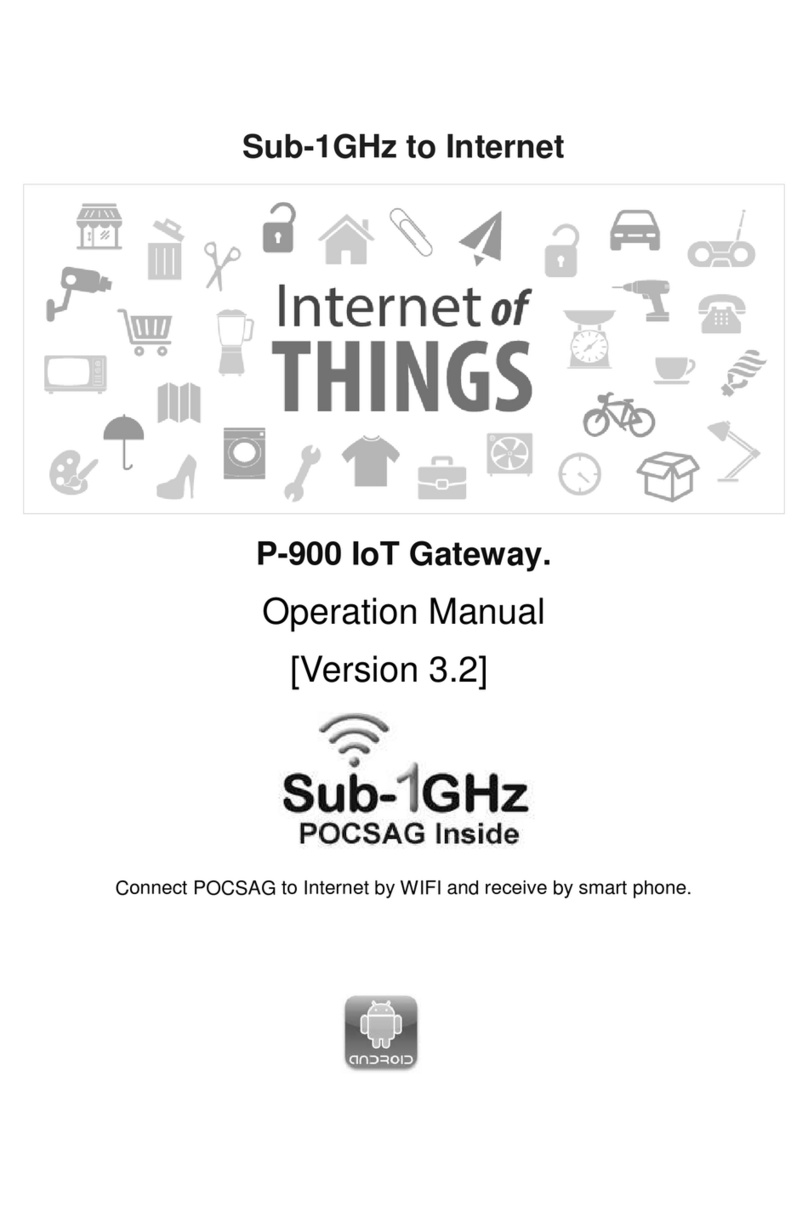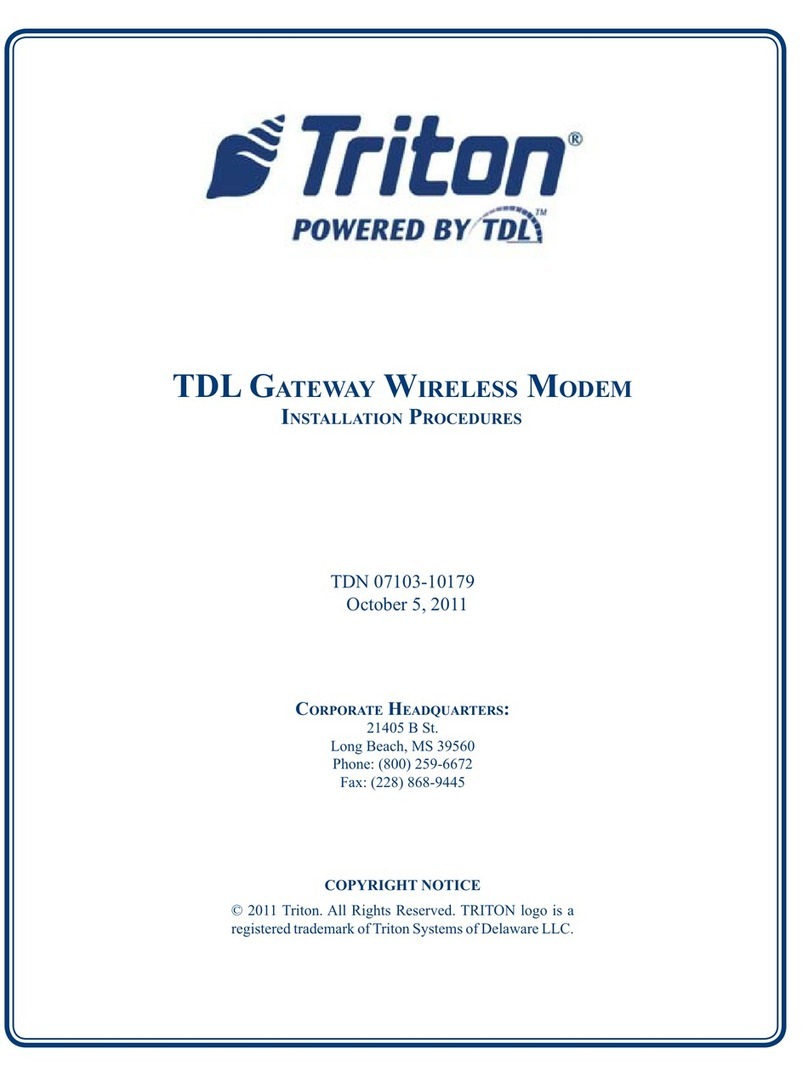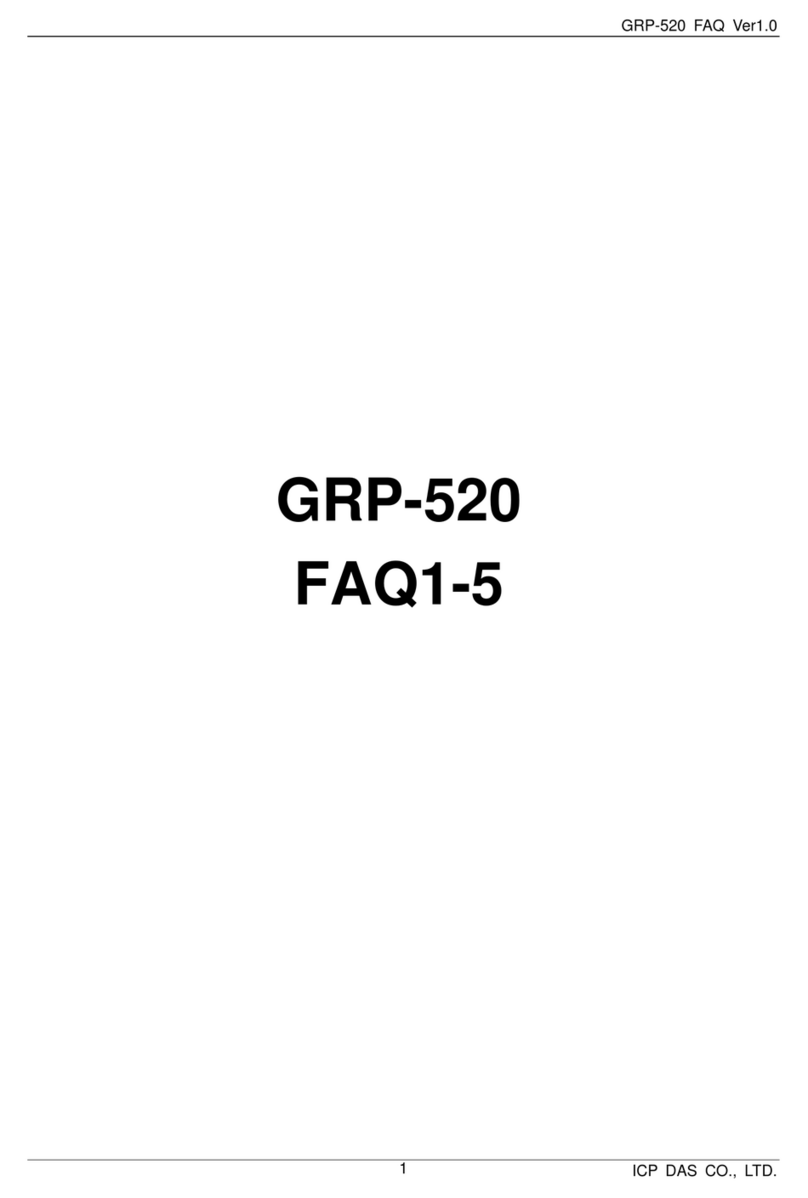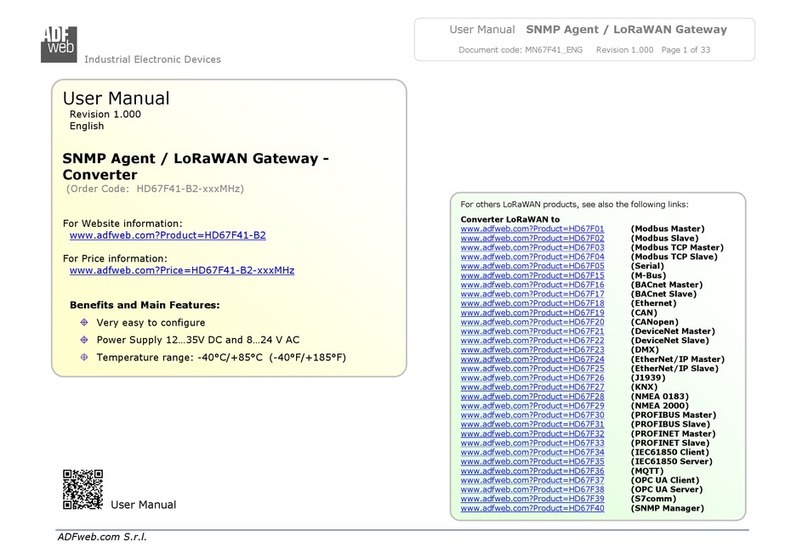Icom VE-PG2 User manual

PRECAUTIONS
■For the AC adapter
R WARNING! NEVER use other than the VE-PG2. This
may result in an electrical shock, cause a fire or damage
the AC adapter.
R WARNING! Connect the adapter into an outlet
between 100 V and 240 V AC. Otherwise, this may result in
an electrical shock, cause a fire or damage the AC adapter.
R WARNING! NEVER install the AC adapter to wet
place where is outside or near the humidifier. This may
result in an electrical shock, cause a fire or damage the AC
adapter.
R WARNING! NEVER mount something heavy on the
AC adapter cable. This may result in an electrical shock,
cause a fire or damage the AC adapter.
R WARNING! NEVER modify, bend by force, twist,
pull or heat the AC adapter’s cable. This may result in an’s cable. This may result in ans cable. This may result in an
electrical shock, cause a fire or damage the AC adapter.
R WARNING! NEVER touch the AC adapter with wet
hands. This may result in an electrical shock or damage the
AC adapter.
R WARNING! NEVER use the AC adapter when it can
not insert into the AC outlet closely. This may result in an
electrical shock, cause a fire or damage the AC adapter.
R WARNING! Use and place the AC adapter and
connection cable to avoid inadvertent use by children. This
may result in an electrical shock or cause injury.
■Other precautions
• When operating the PC or external device, see those
instruction manuals for details.
• DO NOT write the firmware file (download from Icom web
site) to other devices.
FCC INFORMATION
CAUTION: Any changes or modifications not expressly
approved by the party responsible for
compliance could void the user’s authority
to operate the equipment.
NOTE:
This equipment has been tested and found to comply with
the limits for a Class B digital device, pursuant to part 15
of the FCC Rules. These limits are designed to provide
reasonable protection against harmful interference in a
residential installation. This equipment generates, uses
and can radiate radio frequency energy and, if not installed
and used in accordance with the instructions, may cause
harmful interference to radio communications. However,
there is no guarantee that interference will not occur in a
particular installation. If this equipment does cause harmful
interference to radio or television reception, which can be
determined by turning the equipment off and on, the user is
encouraged to try to correct the interference by one or more
of the following measures:
• Reorient or relocate the receiving antenna.
• Increase the separation between the equipment and
receiver.
• Connect the equipment into an outlet on a circuit different
from that to which the receiver is connected.
• Consult the dealer or an experienced radio/TV technician
for help.
■For the VE-PG2
R WARNING! NEVER use other than the supplied AC
adapter. This may result in an electrical shock, cause a fire
or damage the VE-PG2.
R WARNING! NEVER use non-specified accessories or
options. This may result in an electrical shock, cause a fire
or damage the VE-PG2.
R WARNING! NEVER connect the supplied AC adapter
to other than the [DC] jack on the VE-PG2 rear panel. This
may result in an electrical shock, cause a fire or damage
the VE-PG2.
R WARNING! NEVER disassemble, modify or repair the
VE-PG2. This may result in an electrical shock, cause a fire
or damage the VE-PG2.
R WARNING! NEVER install the VE-PG2 in a wet place
or outside. This may result in an electrical shock, cause a
fire or damage the VE-PG2.
R WARNING! NEVER operate or touch the VE-PG2
with wet hands. This may result in an electrical shock or
damage the VE-PG2.
R WARNING! NEVER connect the ground terminal to a
gas or electric pipe. This may result in an electrical shock or
cause a fire.
RWARNING!
NEVER use the VE-PG2 during a thunder
and lightening storm. Using it may result in an electrical
shock, cause a fire or damage the VE-PG2. Always
disconnect the AC adapter before any storm.
RWARNING! Immediately disconnect the AC adapter
if the VE-PG2 emits an abnormal odor, sound or smoke.
Contact your Icom dealer or distributor for advice.
CAUTION: NEVER put the VE-PG2 in any unstable place
(such as on a slanted surface or vibrated place). This may
cause injury and/or damage to the VE-PG2.
CAUTION:
NEVER install the VE-PG2 in
a place without
air vents. Heat dissipation may be reduced, and
this could
damage the VE-PG2
.
CAUTION: Always place the VE-PG2 in a secure place to
avoid inadvertent use by children.
CAUTION: DO NOT use or place the VE-PG2 in areas
with temperatures below +32ƒ(0ç) or above +104ƒ
(+40ç).
CAUTION: DO NOT place the VE-PG2 in direct sunlight.
This could damage the VE-PG2.
CAUTION:
DO NOT use the VE-PG2 in strong magneticmagnetic
fields or static electricity
.
This could damage the VE-PG2.
CAUTION:
Disconnect the AC adapter when you will not
use the VE-PG2 fo
r long period of time.
CAUTION:
DO NOT use harsh solvents such as benzine
or alcohol to clean the VE-PG2, as they can damage the
VE-PG2’s surfaces. If the VE-PG2 becomes dusty or dirty,
wipe it clean with a dry, soft cloth.
CAUTION:
DO NOT wipe the Ethernet cable plug with a
wet cloth.
CAUTION: Use only the specified cable to connect a
transceiver or repeater to the VE-PG2. Using another cable
could cause damage to the VE-PG2 or to the transceiver or
repeater.
PRECAUTIONS
RoIP GATEWAY
PRECAUTIONS
VE-PG2
Thank you for purchasing this Icom product. The VE-PG2
RoIP GATEWAY is designed and built with Icom’s IP
network technology. We hope you agree with Icom’s
philosophy of “technology first.” Many hours of research
and development went into the design of your VE-PG2.
IMPORTANT
READ ALL INSTRUCTIONS carefully and completely
before using the VE-PG2.
SAVE THESE INSTRUCTIONS — These instructions
contain important safety and operating instructions for the
VE-PG2.
EXPLICIT DEFINITIONS
WORD DEFINITION
RWARNING! Personal injury, fire hazard or electric
shock may occur.
CAUTION Equipment damage may occur.
NOTE
If disregarded, inconvenience only. No risk
of personal injury, fire or electric shock.
Icom, Icom Inc. and the Icom logo are registered trademarks of Icom Incorporated (Japan) in Japan, the United States, the United Kingdom,
Germany, France, Spain, Russia and/or other countries.

ABOUT THE FIRMWARE
The firmware may be upgraded when the functions and
specifications of the VE-PG2 are improved.
If the VE-PG2 is initialized after upgrading, set the
VE-PG2’s IP address, operating mode, etc. again.’s IP address, operating mode, etc. again.s IP address, operating mode, etc. again.
See the VE-PG2 instruction manual for details.
SPECIFICATIONS
• Power supply requirements: DC 12 V ±10%, Maximum 500 mA
• Usable environment : Temperature range: 32ƒto
104ƒ (0çto 40ç)
Humidity range: 5% to 95%
•Dimensions : 7.48(W) × 1.57(H) × 5.51(D) in
(190(W) × 40(H) × 141(D) mm)
• Weight : approximately 1.19 lb (540 g)
All stated specifications and design are subject to
change without notice or obligation.
PANEL DESCRIPTION
[POWER] [LAN] [VoIP] [TRX1]–[TRX3] [EXT]
Lights
• While the AC adapter is
connected. (green)
• New firmware is available.
(orange)*4
While the Ethernet cable
is connected. (green)
In the bridge mode, when
external devices such as
transceivers, repeaters are
connected. (green)
•While the connected
transceivers are receiving.
(green)*2
•While the connected
transceivers are transmitting.
(red)*2
• In the bridge mode, when the [IN] or
[OUT] port are enabled.*2
• In the selective call mode, while
communicating with transceivers,
repeaters or other external devices.*2
Red : [OUT] port is used.
Green : [IN] port is used.
Orange : [OUT] and [IN] ports are used.
While the VE-PG2 upgrades the firmware, all LEDs light. (orange).
Blinks
Hold down [INIT] for 5 seconds
(green/orange alternately)*1to
initialize the VE-PG2.
• While data is sent or
received (green)
• While the [LAN] port
link down. (red)*3
•
When a PING transmitting
problem occurs.
(red/
green alternately)*3
In the selective call mode,
while sending RoIP data.
(green)
– –
OFF
The AC adapter is disconnected. W hile the Ethernet
cable is disconnected.
• In the bridge mode, when
external devices such as
transceivers, repeaters are
disconnected.
• In the selective call mode,
while not sending RoIP data.
While the connected
transceivers are not
transmitting or receiving.
• When the [IN] or [OUT] port is
disabled in bridge mode.
• While not communicating with
transceivers, repeaters or other
external devices in the in selective
call mode.
POWER VoIP TRX1 TRX2 TRX3LAN EXT
[POWER] [LAN] [VoIP] [TRX1] [TRX3] [EXT]
*1See “INITIALIZING THE VE-PG2” for details.“INITIALIZING THE VE-PG2” for details.INITIALIZING THE VE-PG2” for details.” for details.for details.
*2When “Emergency notice” is selected for devices, in the Bridge mode, the LEDs do not light.“Emergency notice” is selected for devices, in the Bridge mode, the LEDs do not light.Emergency notice” is selected for devices, in the Bridge mode, the LEDs do not light.” is selected for devices, in the Bridge mode, the LEDs do not light.is selected for devices, in the Bridge mode, the LEDs do not light.
*3The LEDs blink only when “Abnormal condition monitor” is selected.“Abnormal condition monitor” is selected.Abnormal condition monitor” is selected.” is selected.is selected.
*4Set the DNS server and default gateway IP addresses for the VE-PG2 to automatically confirm if a firmware upgrade is available through the internet.
1-1-32 Kamiminami, Hirano-ku, Osaka 547-0003, Japan A-6838W-1US Printed in Japan
© 2010 Icom Inc.
■Top panel
■LED indicator
q
w
e
r
t
o
i
u
y
!0
■Rear panel ■Bottom panel
INITIALIZING THE VE-PG2
If you cannot access to the VE-PG2 setting screen, you can
initialize the VE-PG2 by holding down [INIT] for 5 seconds.
• Set the VE-PG2’s IP address, operating mode, etc. again.’s IP address, operating mode, etc. again.s IP address, operating mode, etc. again.
• Disconnect all cables from the VE-PG2, and then connect
the AC adapter to the VE-PG2 again.
Confirm that the [POWER] indicator lights green, and then
insert a thin rod into the [INIT] hole and holding down the
switch inside for 5 seconds.
VE-PG2 bottom view
[INIT]
Operation LEDs status condition
POWER LAN VoIP TRX1 TRX2 TRX3 EXT
q Disconnect all cables from the VE-PG2, and then connect the AC
adapter to the VE-PG2.
G
w Hold down [INIT] for 5 seconds.
• Blinks green/orange alternately.
G/O
e When all LEDs light orange, the VE-PG2 is initialized.
O
▼
G
▼
O
▼
O
▼
G
O
▼
▼
▼
▼
O
▼
▼
▼
▼
G
O
▼
▼
▼
▼
O
▼
▼
▼
▼
O
▼
▼
▼
▼
O
▼
▼
▼
▼
[LED condition]
: LEDs are OFF
: Lights green
: Lights orange
: Blinks green
: Blinks orange
: Blinks green/orange alternately
G
OG/O
G
O
qMODE button [MODE]
Hold down for 5 seconds to automatically upgrade the
firmware through the internet.
wDC jack [DC]
Connect the supplied AC adapter.
eGround terminal [GND]
Connect this terminal to ground to prevent electrical
shocks, TVI, BCI and other problems.
rEthernet port [LAN]
Connect the Ethernet cable.
tTransceivers or repeaters connection ports
[TRX1]/[TRX2]/[TRX3]
Connect the transceivers or repeaters using with
the optional connection cable (OPC-2073: For the
transceivers, OPC-2074: For the repeaters).
yInput terminal [IN]
Connect to the external device’s output port.’s output port..
uOutput terminal [OUT]
Connect to the external device’s input port.’s input port..
iSwitch terminal [SW]
Connect a control wire from an external device for input
to the VE-PG2.
oA/B/C terminals [A]/[B]/[C]
Connect a control wire to an external device.
• Selectable the switch either [A] to [C] or [B] to [C].
!0 INITIALIZING button [INIT]
Hold down for 5 seconds to initialize the VE-PG2.
(Projections not included.)
(Without the AC adapter.)
TERMINAL INSTALLATION AND CONNECTION
Use a 1/32 inch (1.2 mm) (d) terminal,
13/32 to 7/16 inch (10 to 11 mm) for terminal length.
Crimp on pin terminal
Cable (Single line: AWG22 to 16)
When inserting the cable When removing the cable
Flat-blade
[IN]/[OUT]/[SW]/[A]/[B]/[C] terminals
13/32 in (10 mm)
For secure connections, refer to the description to the right
before connecting the cables to the [IN]/[OUT]/[SW]/[A]/
[B]/[C] terminals.
Use the crimp on pin terminals, if necessary.
Turn OFF the VE-PG2’s power before connecting the cable.’s power before connecting the cable.s power before connecting the cable.
• Use the proper size crimp tool.
Other manuals for VE-PG2
5
Table of contents
Other Icom Gateway manuals
Popular Gateway manuals by other brands

Honeywell
Honeywell LCBS Connect Quick start guides

IFM Electronic
IFM Electronic AC1376 installation instructions

Zenitel
Zenitel ICX 500 Installation and operation manual

Arris
Arris SURFboard SBG6700-AC user guide
Silicon Laboratories
Silicon Laboratories TS-TG1 user manual

Arris
Arris Touchstone DG3260 user guide