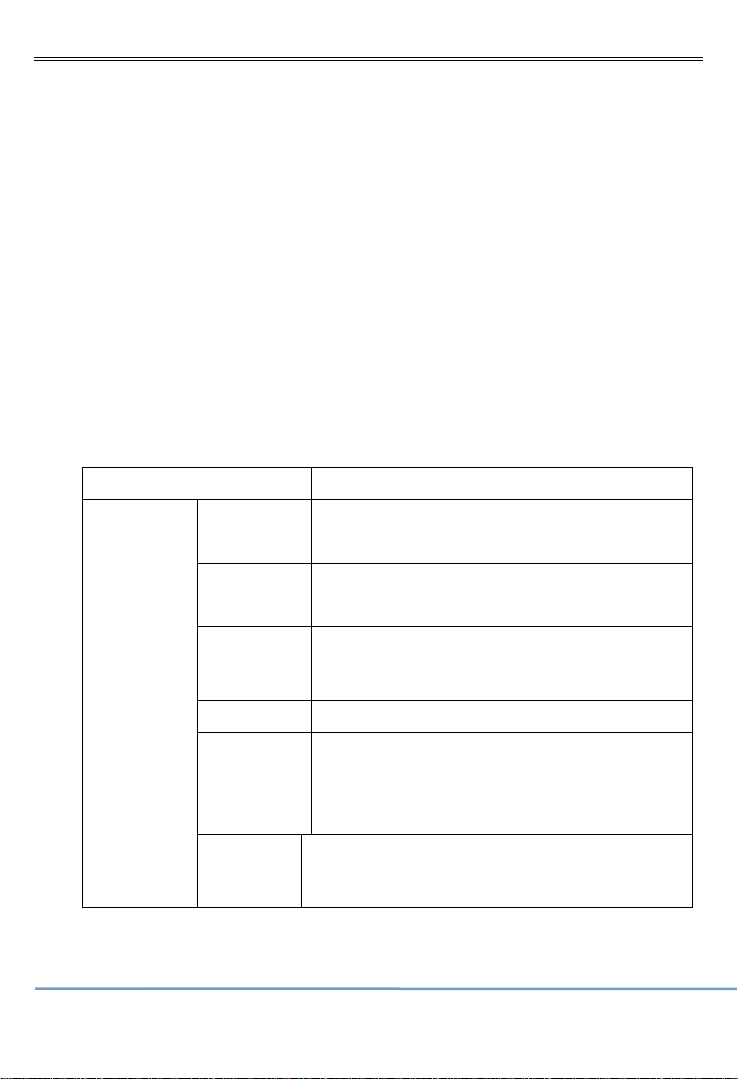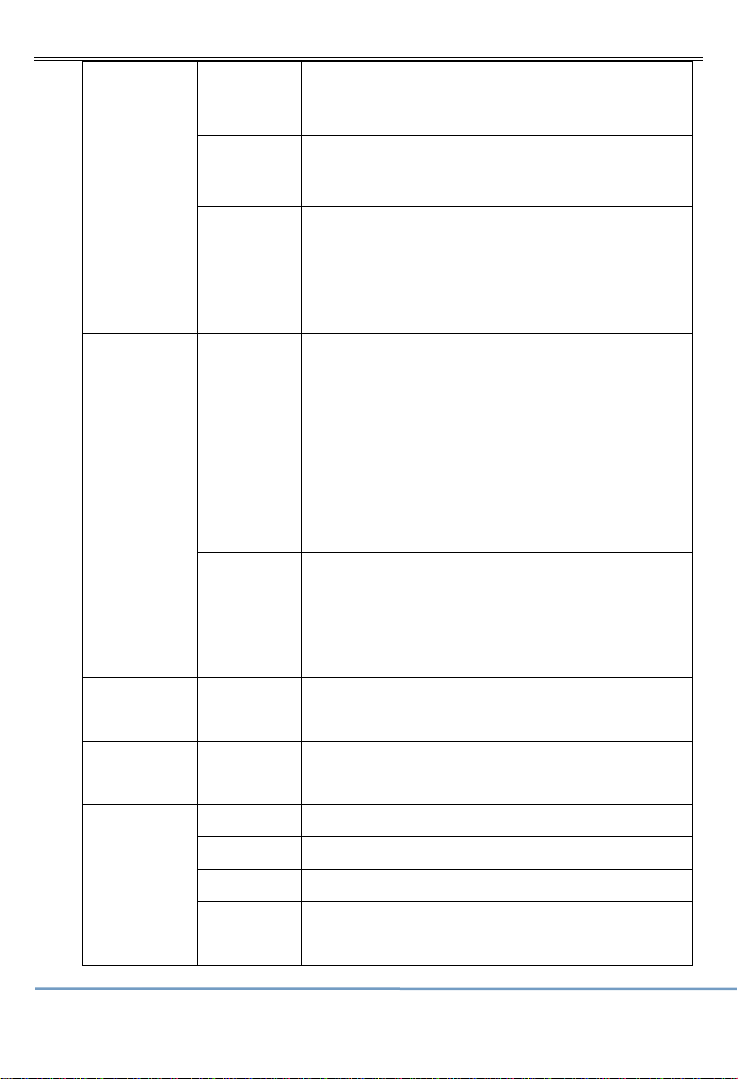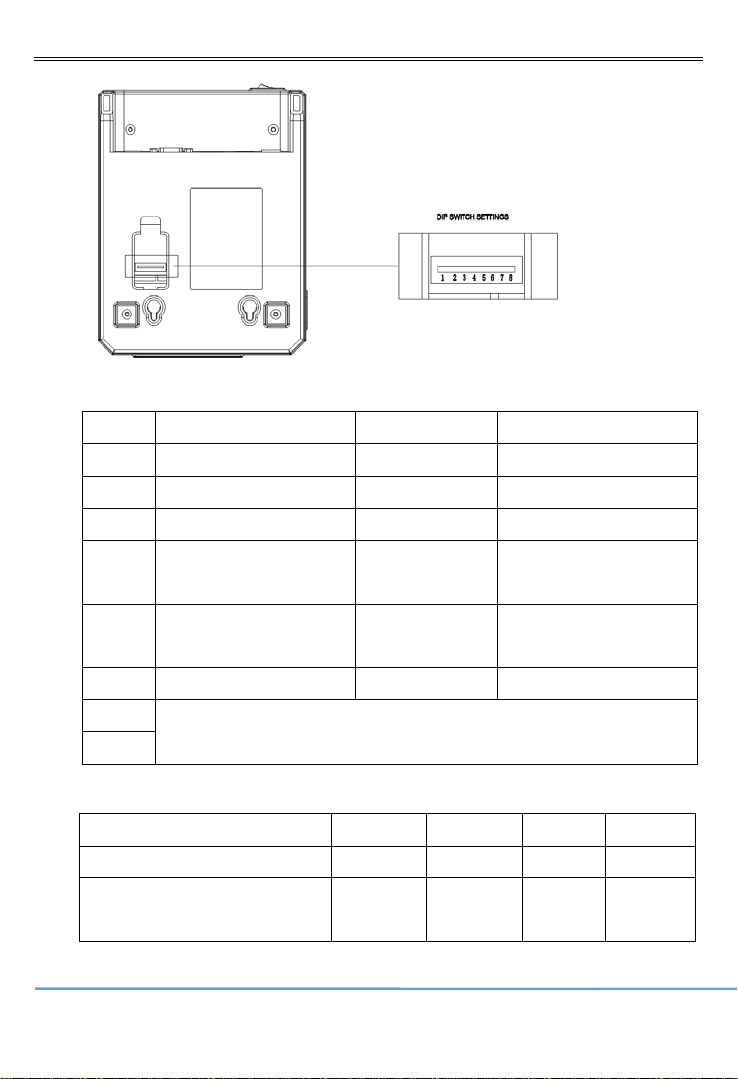●Do not store and use the printer in the environment of high
temperature, high humidity, and heavy pollution.
●The power adapter of the printer should be connected to the
grounding socket, should be avoided to connected to the same socket
with large motor or other can lead to voltage fluctuation equipments, or
may lead abnormal to printer and even damage to the printer.
●Pls use the standard power adapter to the printer.
●When plug connection line, please make sure the printer power is
closed.
●When the printer is printing, please do not open the paper cover,
otherwise it may cause unexpected situation, and even damage the
printer.
●After printing, print head is still at high temperature, pls do not
touch, to avoid burn.
●Pls do not use dissolved substances, such as: benzene, thinner
or alcohol wipe to clean the printer casing. At the same time, please do
not use corrosive chemicals and detergent to contact printer. To avoid
damage to the printer.
●Pls use our company approved or regular factory produced
printing paper, otherwise it may lead to poor print quality, and even
damage the printer core.
●Thermal printing paper printing letter save time is related to
thermal printing paper quality, if you want to print the long-term
preservation bills, please choose a long-term thermal paper.
●The printer is only suitable for using in the altitude below 2000M.
●The printer is only suitable for use in non tropical climates.
Application Area: