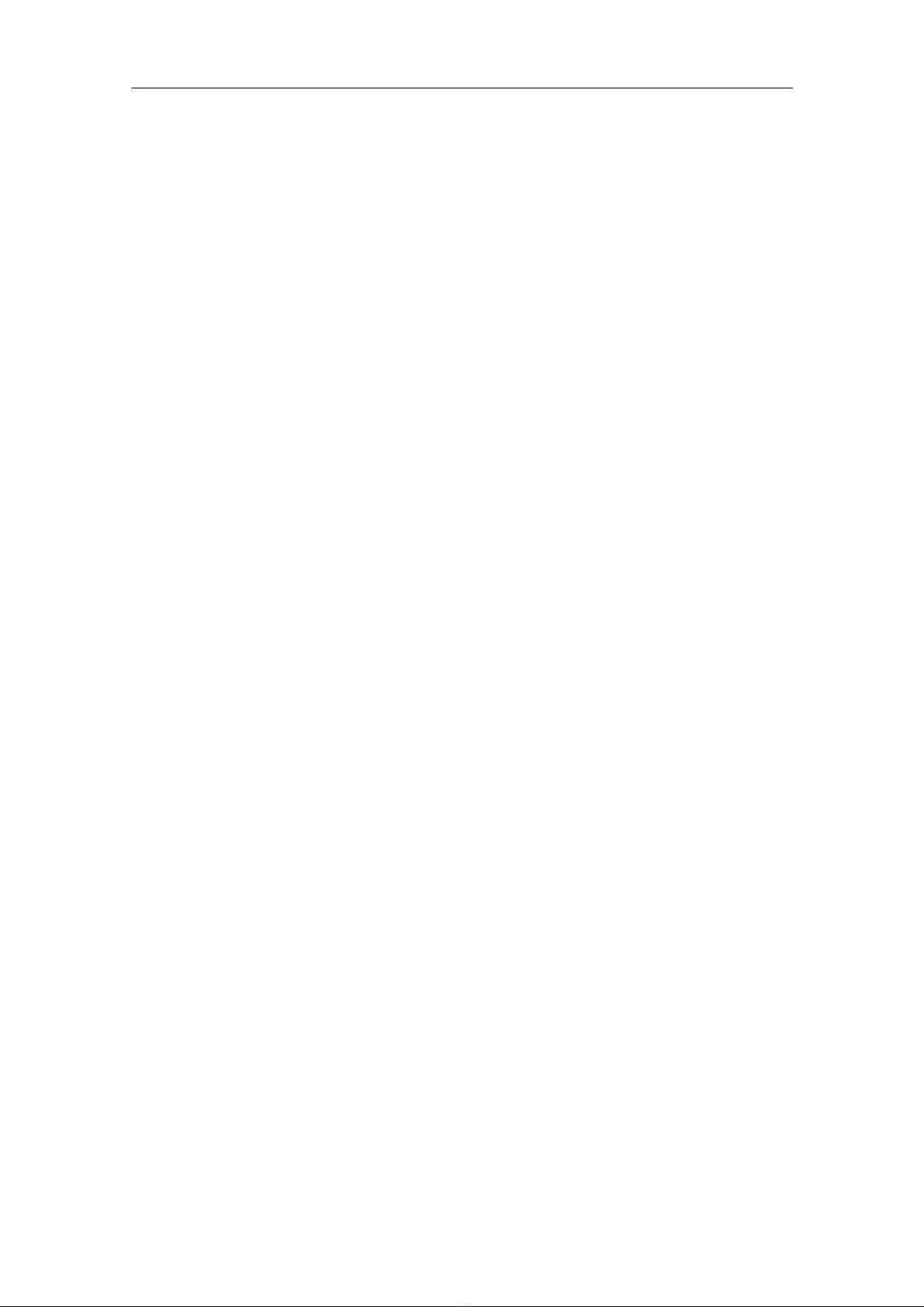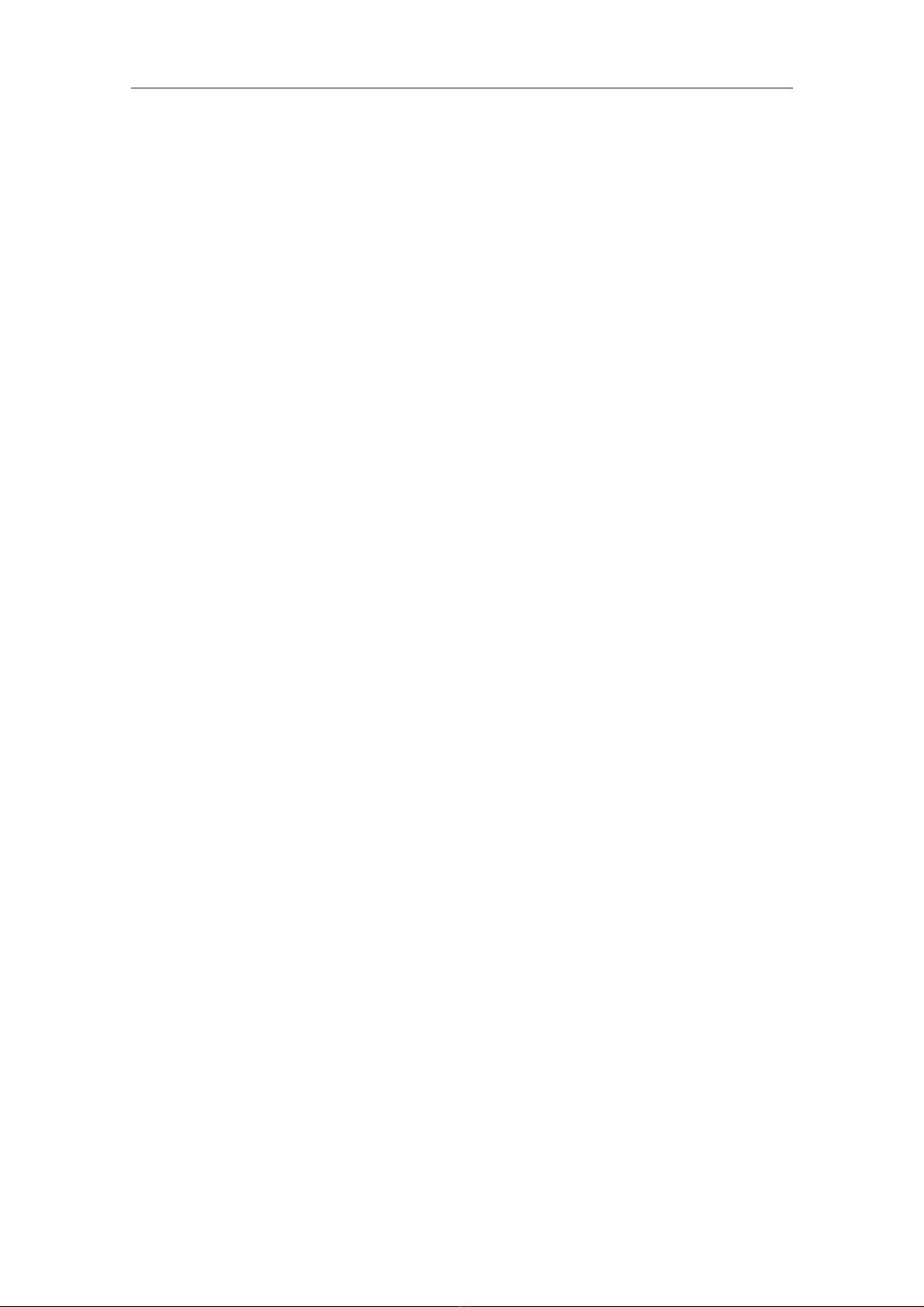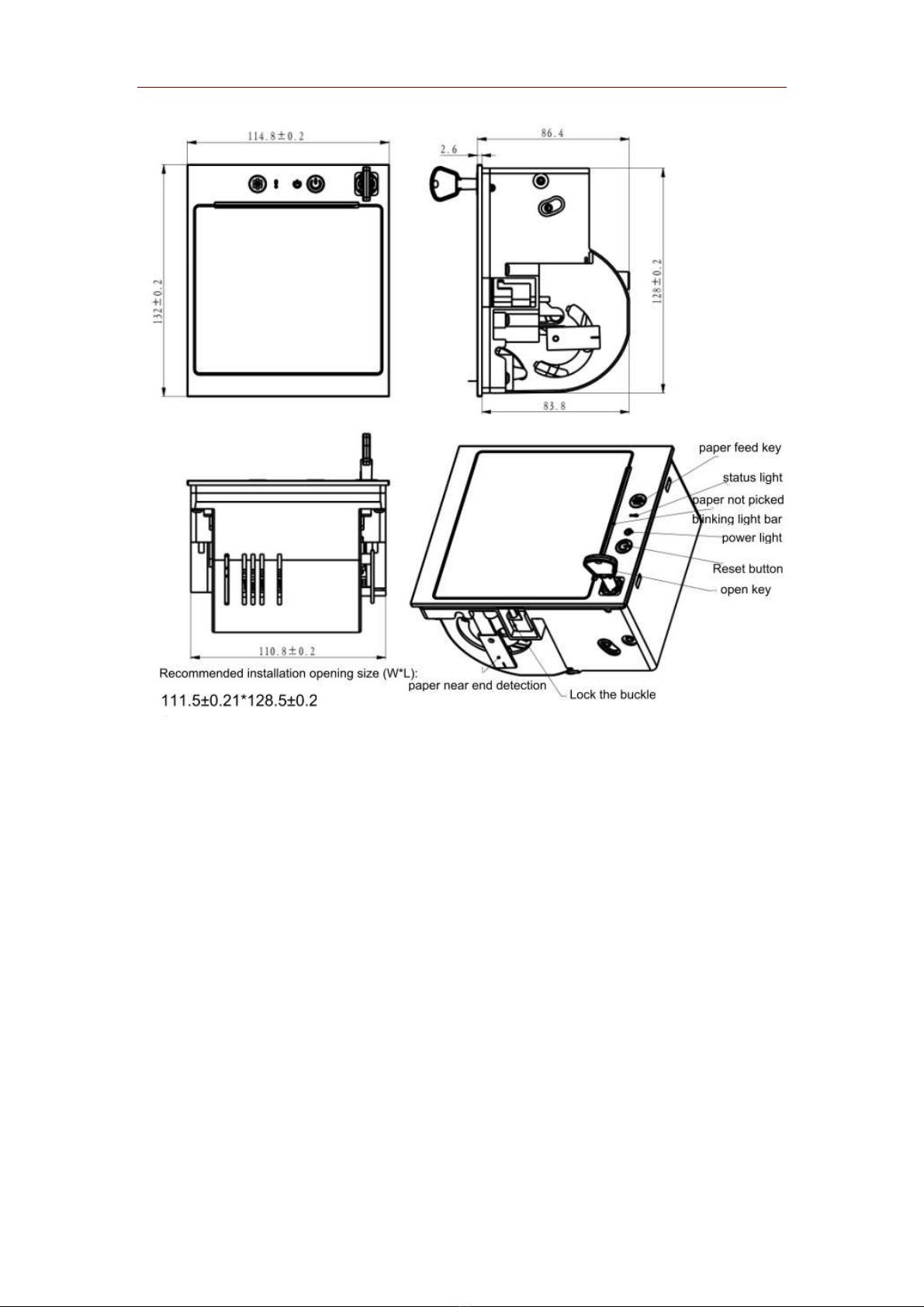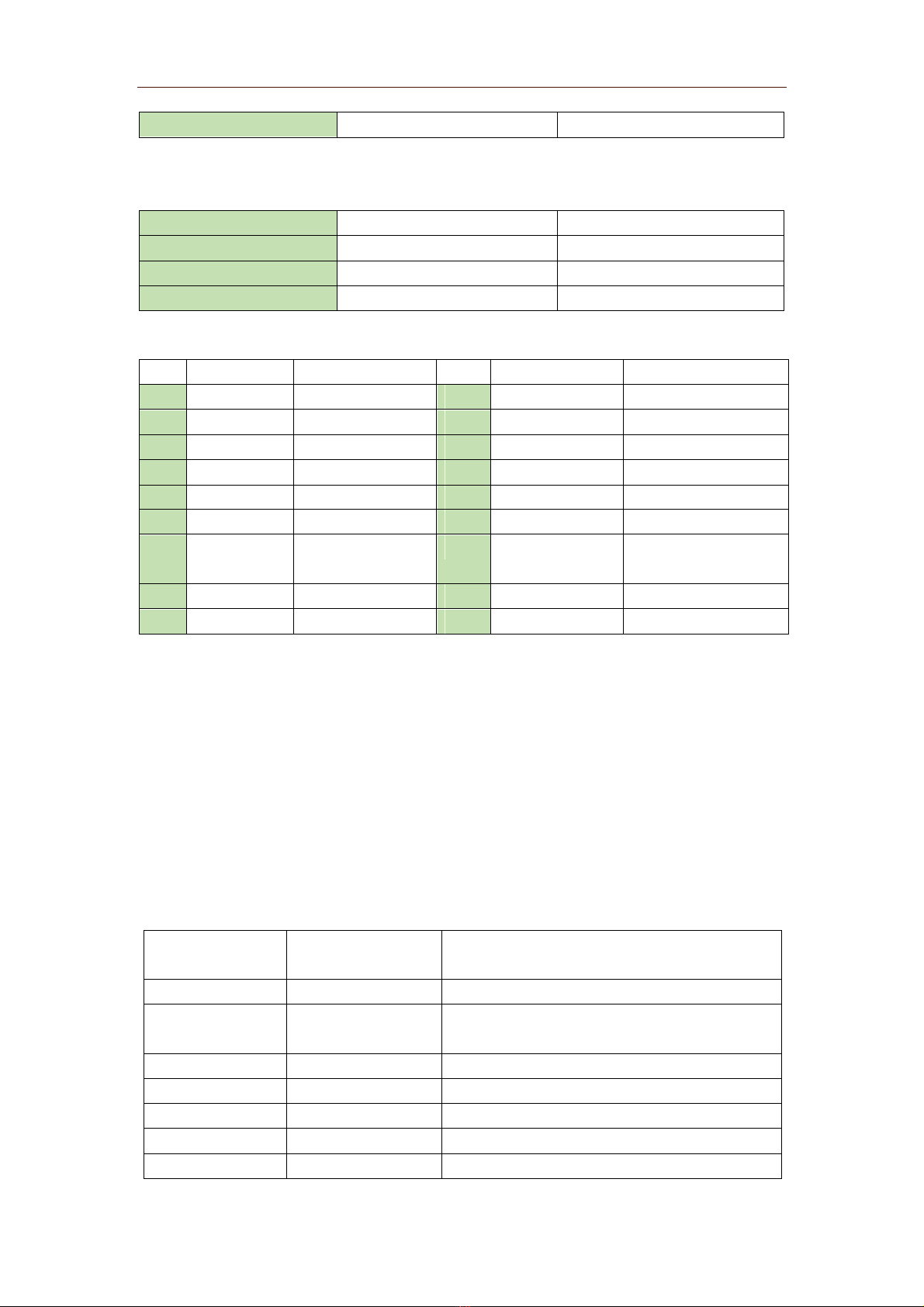HS-QR73(24V) user manual
Set print alignment...................................................................................................................26
Set Chinese character mode.....................................................................................................27
Set Chinese character printing mode combination..................................................................27
Cancel Chinese Character Mode .............................................................................................29
Define user-defined Chinese characters ..................................................................................29
Choose an international character set......................................................................................30
Select character code page.......................................................................................................31
Toggle double-byte encoding..................................................................................................33
7.3 Graphic printing commands..................................................................................................34
Graph vertical modulo data filling...........................................................................................34
Image horizontal modulo data printing ...................................................................................35
Define download bitmap..........................................................................................................36
Print download bitmap.............................................................................................................38
Define NV bitmap....................................................................................................................38
Print NV bitmap.......................................................................................................................42
Print raster bitmap....................................................................................................................42
Print line segment in horizontal position.................................................................................44
(curve print command) ............................................................................................................44
7.4 Tabulation commands................................................................................................................49
Horizontal tabulation ...............................................................................................................49
Set the horizontal tab position .................................................................................................49
7.5 One-dimensional barcode printing commands ..........................................................................50
Set the printing position of one-dimensional bar code readable characters (HRI) .................50
Set the height of one-dimensional barcode .............................................................................50
Set the width of one-dimensional barcode ..............................................................................51
Print one-dimensional barcode ................................................................................................51
7.6 QR code printing commands......................................................................................................57
Set the module type of QR code..............................................................................................57
Set the error correction level of the QR code .............................................................57
Store the QR code data in the QR code buffer........................................................................58
Print QR code...........................................................................................................................58
Set the graphic information of the QR code............................................................................59
Print QR code...........................................................................................................................60
7.7 Status commands........................................................................................................................60
Transmission status..................................................................................................................60
Real-time transmission status ..................................................................................................61
Real-time print request ............................................................................................................63
Allow and prohibit automatic status reply (ASB)...................................................................64
7.8 Label commands ........................................................................................................................66
Agreement................................................................................................................................66
Page control command ............................................................................................................67
Page start command.................................................................................................................67
Page end command..................................................................................................................68
Page printing command ...........................................................................................................68