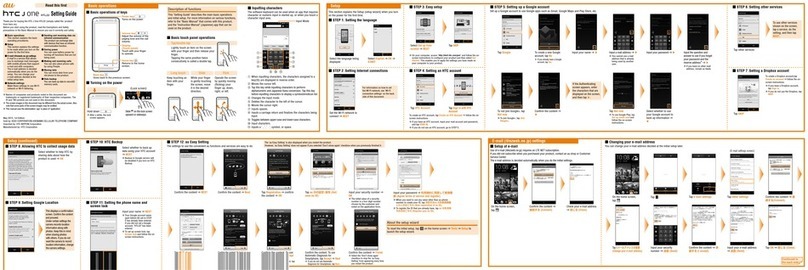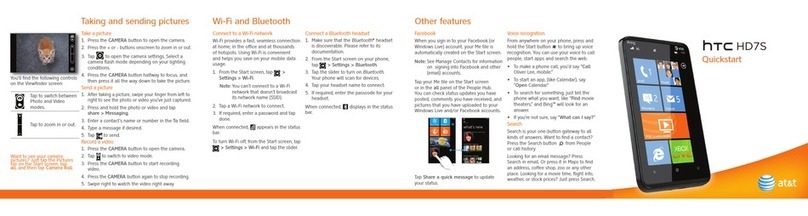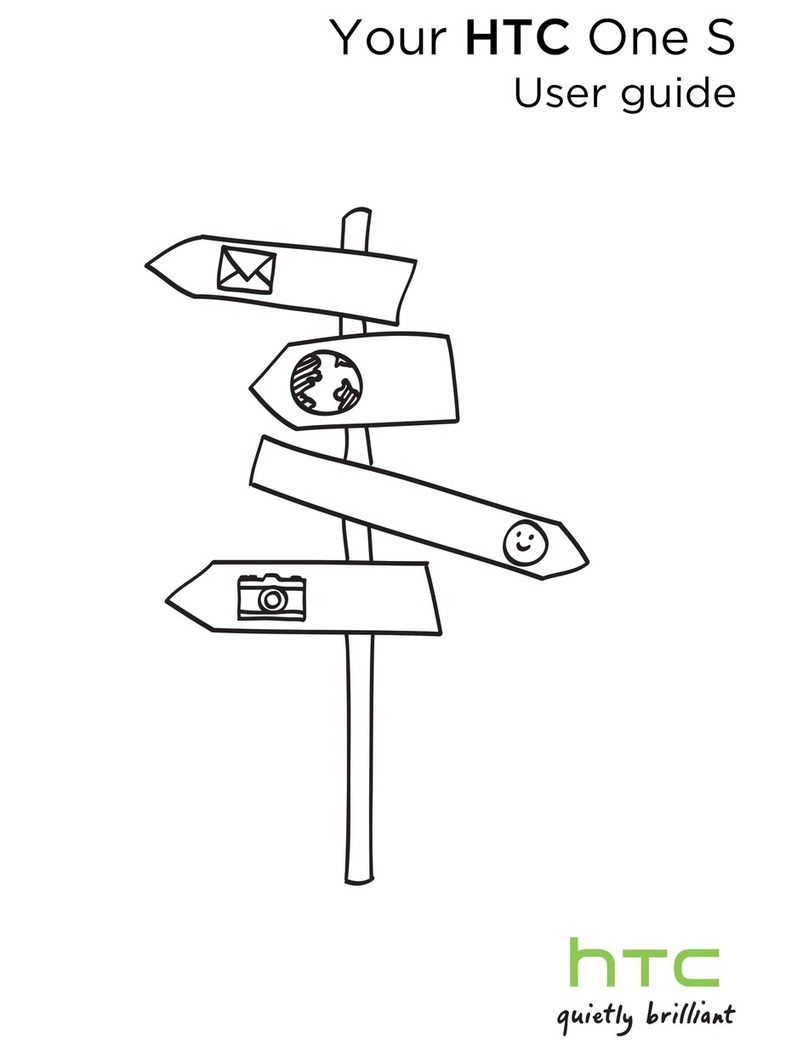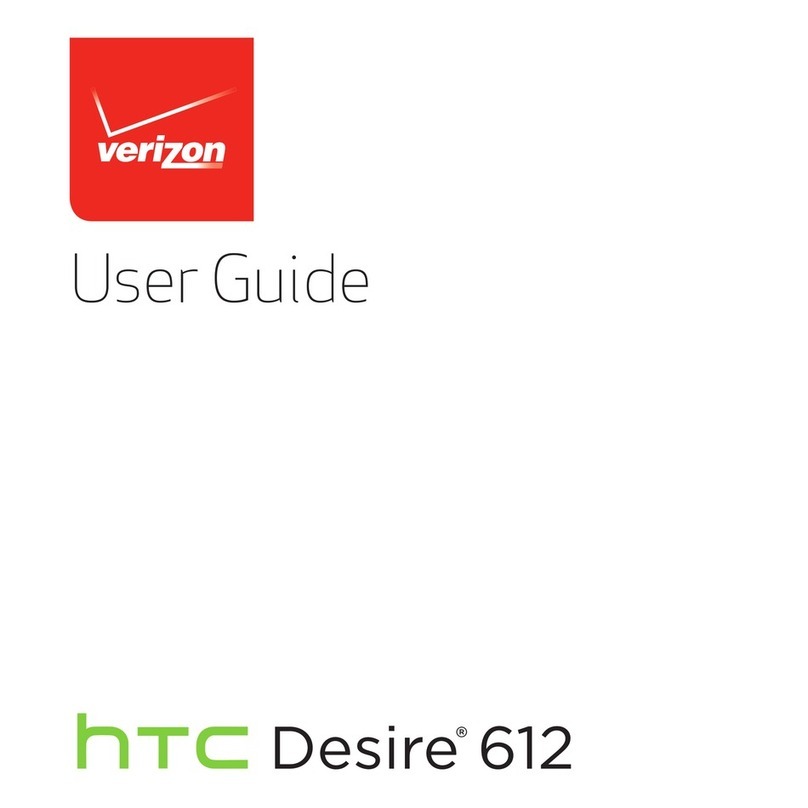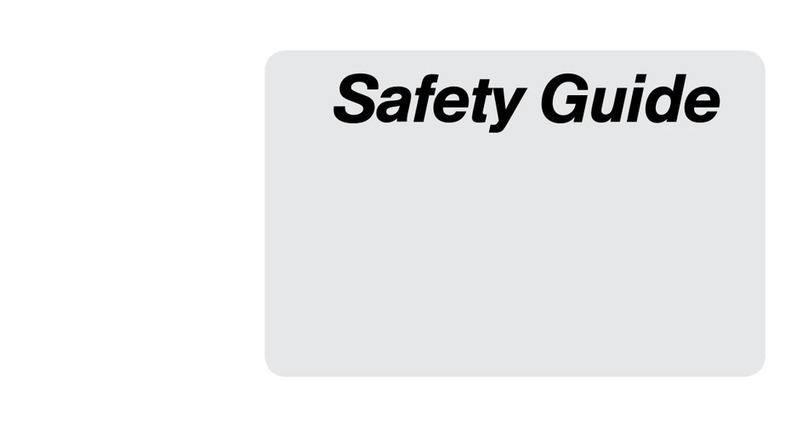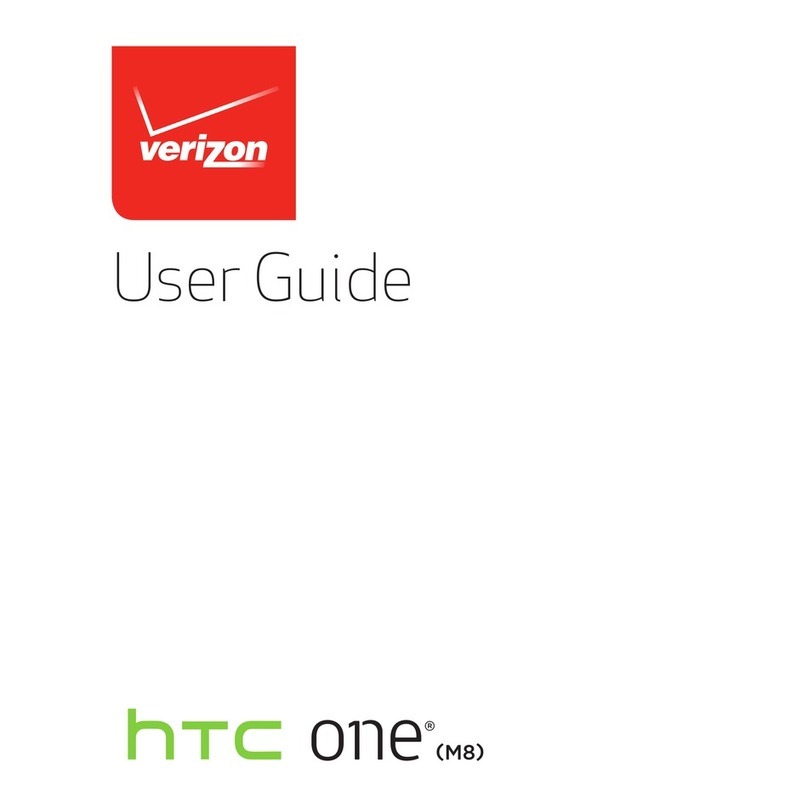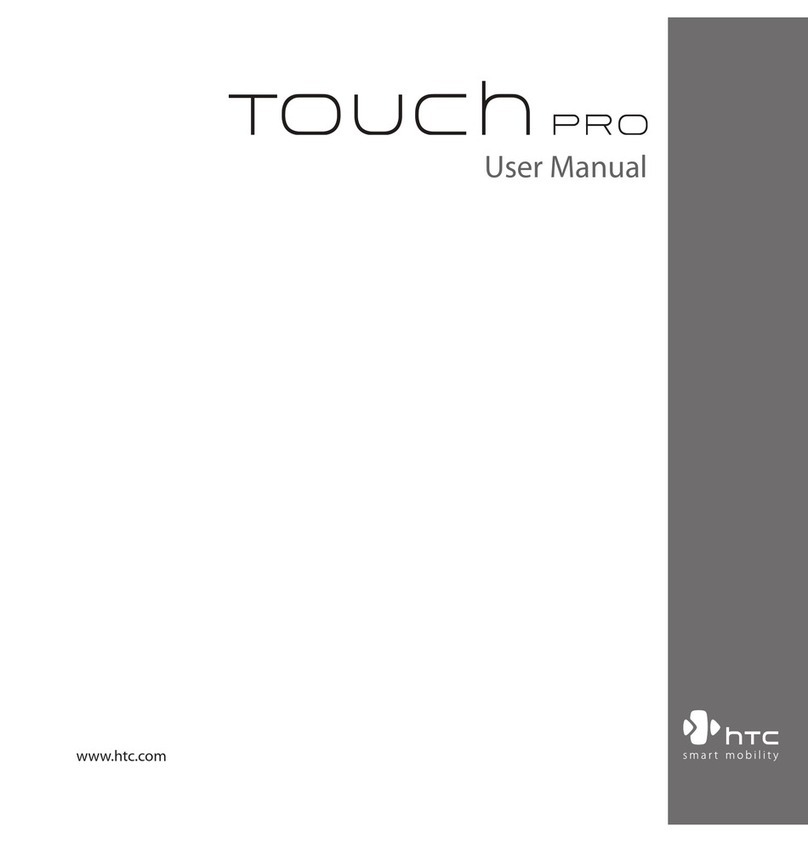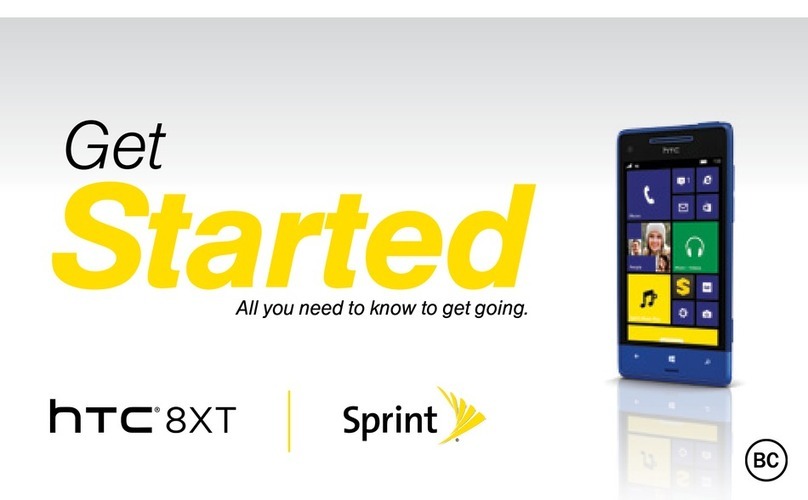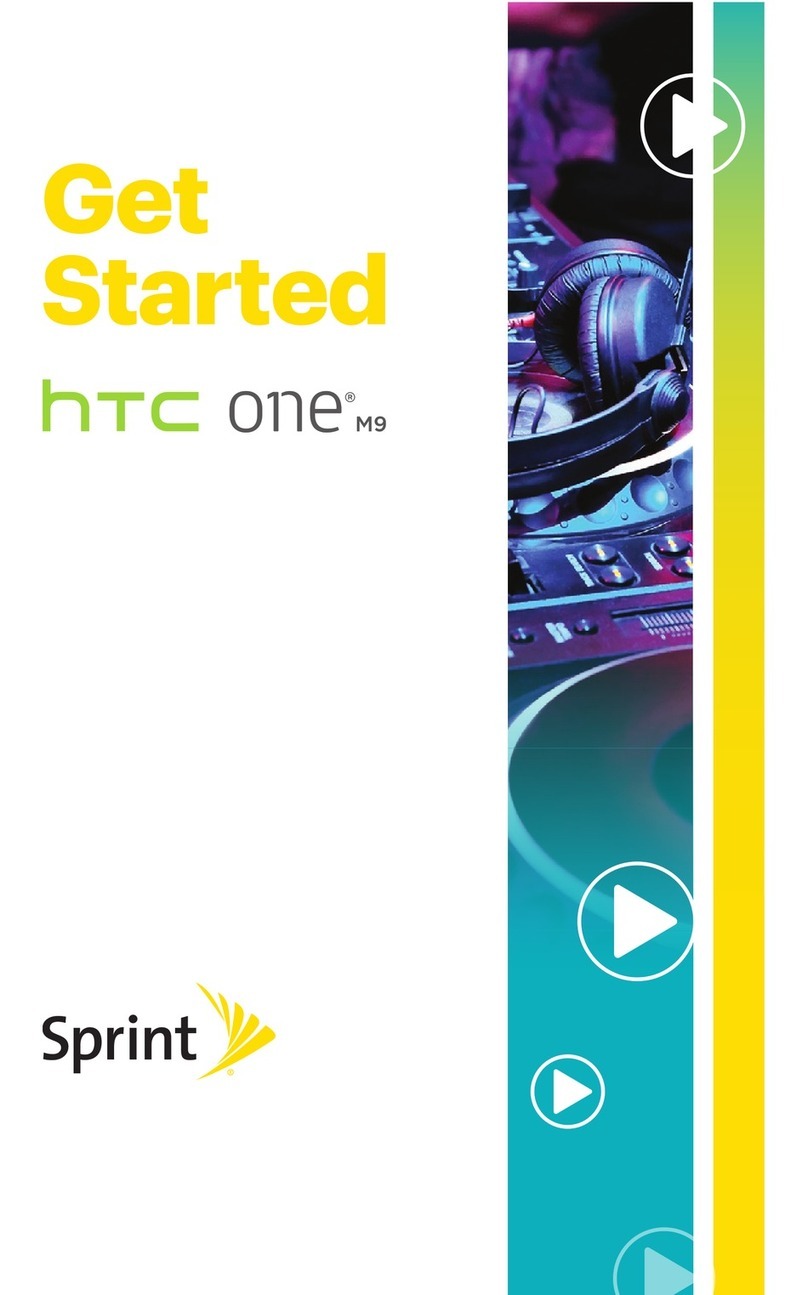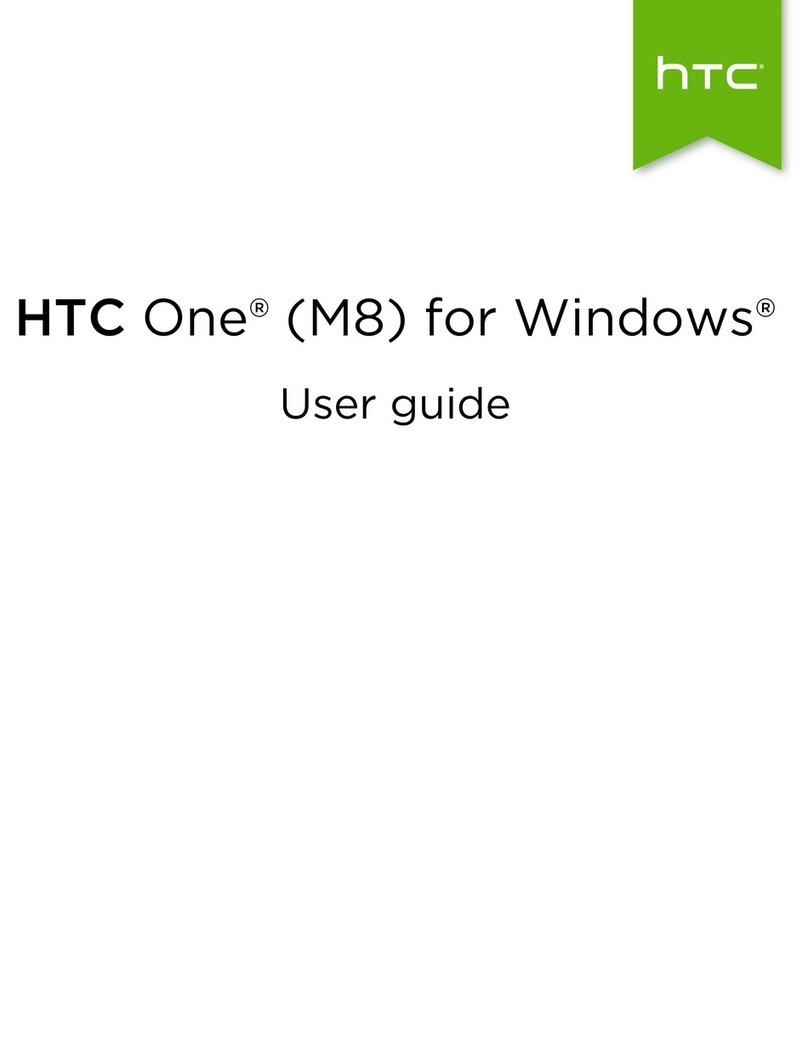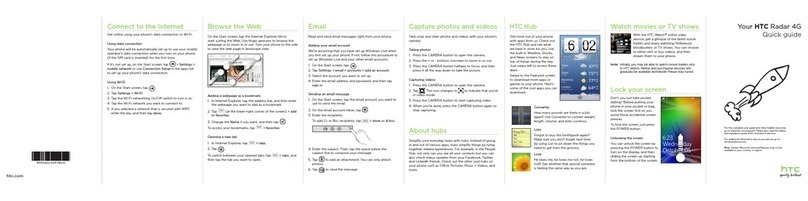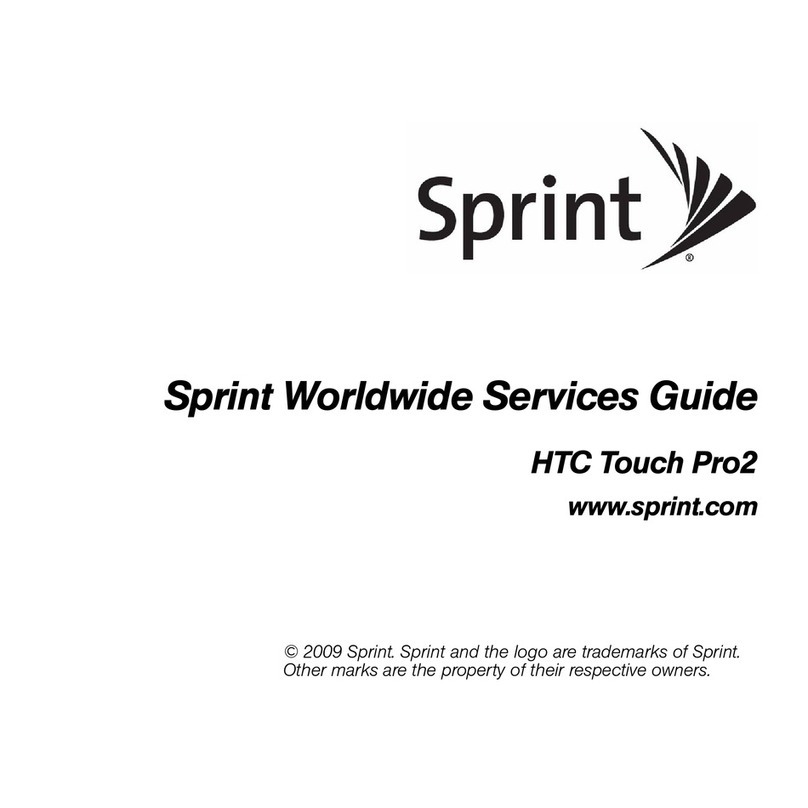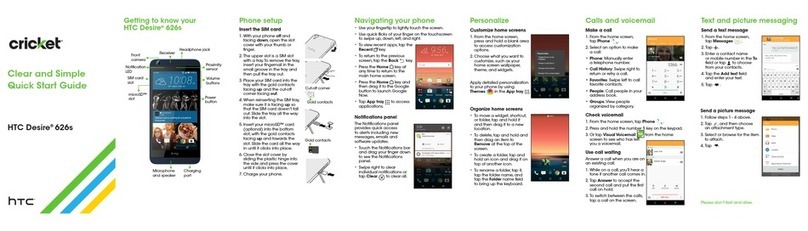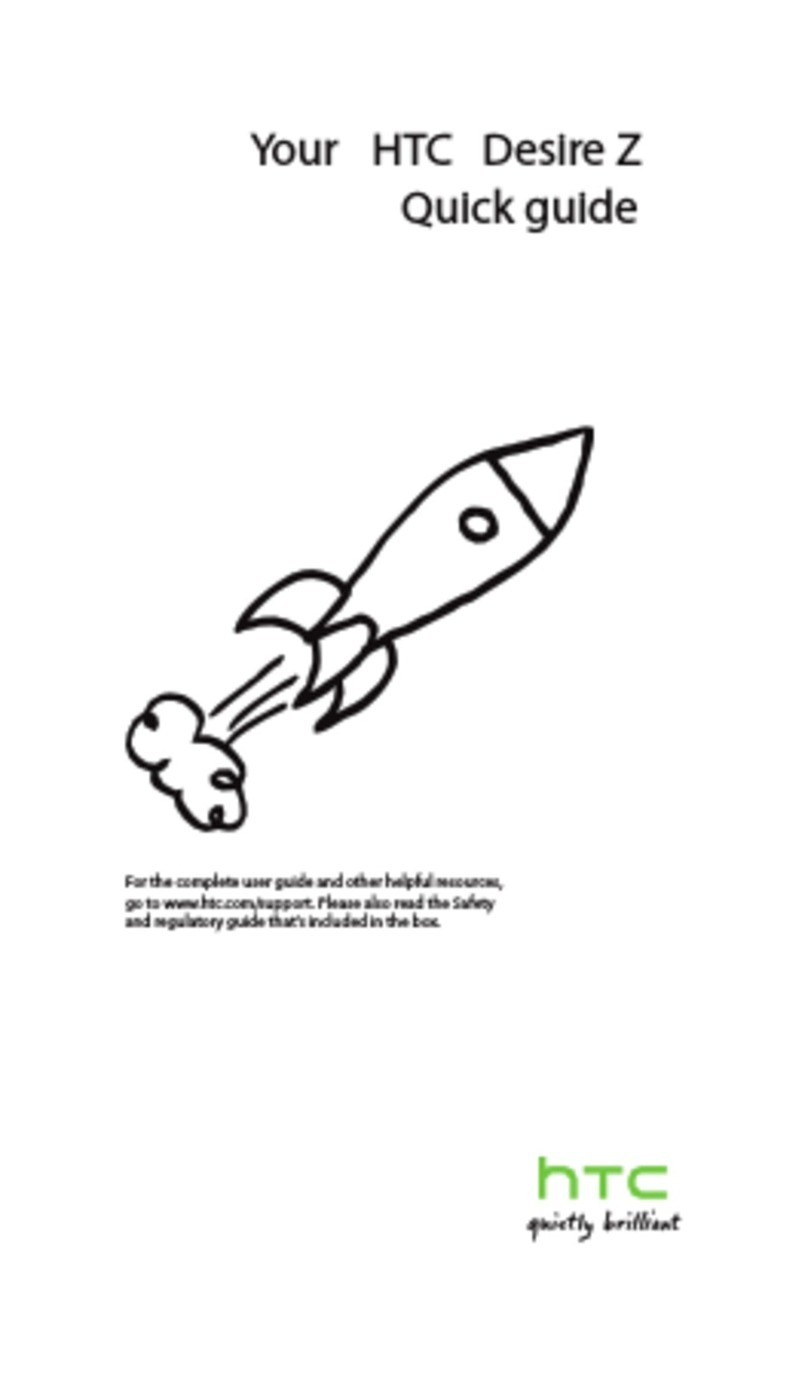Personalizing
Making Desire U dual sim truly yours 37
Personalizing Desire U dual sim with scenes 37
Changing your wallpaper 38
Applying a new skin 38
Personalizing your Home screen with widgets 39
Adding apps and other shortcuts on your Home screen 40
Rearranging or removing widgets and icons on your Home screen 40
Personalizing the launch bar 41
Grouping apps into a folder 41
Personalizing with sound sets 42
Rearranging application tabs 43
Phone calls
Making a call with Smart dial 44
Using Speed dial 44
Calling a phone number in a text message 45
Calling a phone number in an email 45
Calling a phone number in a Calendar event 45
Making an emergency call 45
Receiving calls 46
What can I do during a call? 47
Setting up a conference call 49
Call history 49
Home dialing 50
Call services 51
Messages
About the Messages app 52
Sending a text message (SMS) 52
Sending a multimedia message (MMS) 53
Resuming a draft message 54
Checking your messages 54
Replying to a message 55
Forwarding a message 56
WAP push messages 56
Managing message conversations 57
Backing up your text messages 58
Setting message options 59
Search and Web browser
Searching Desire U dual sim and the Web 60
Browsing the Web 60
Private browsing 62
Adding and managing your bookmarks 62
Saving web content for later 63
Viewing your browsing history 64
Downloading files and apps 64
Setting browser options 65
3 Contents