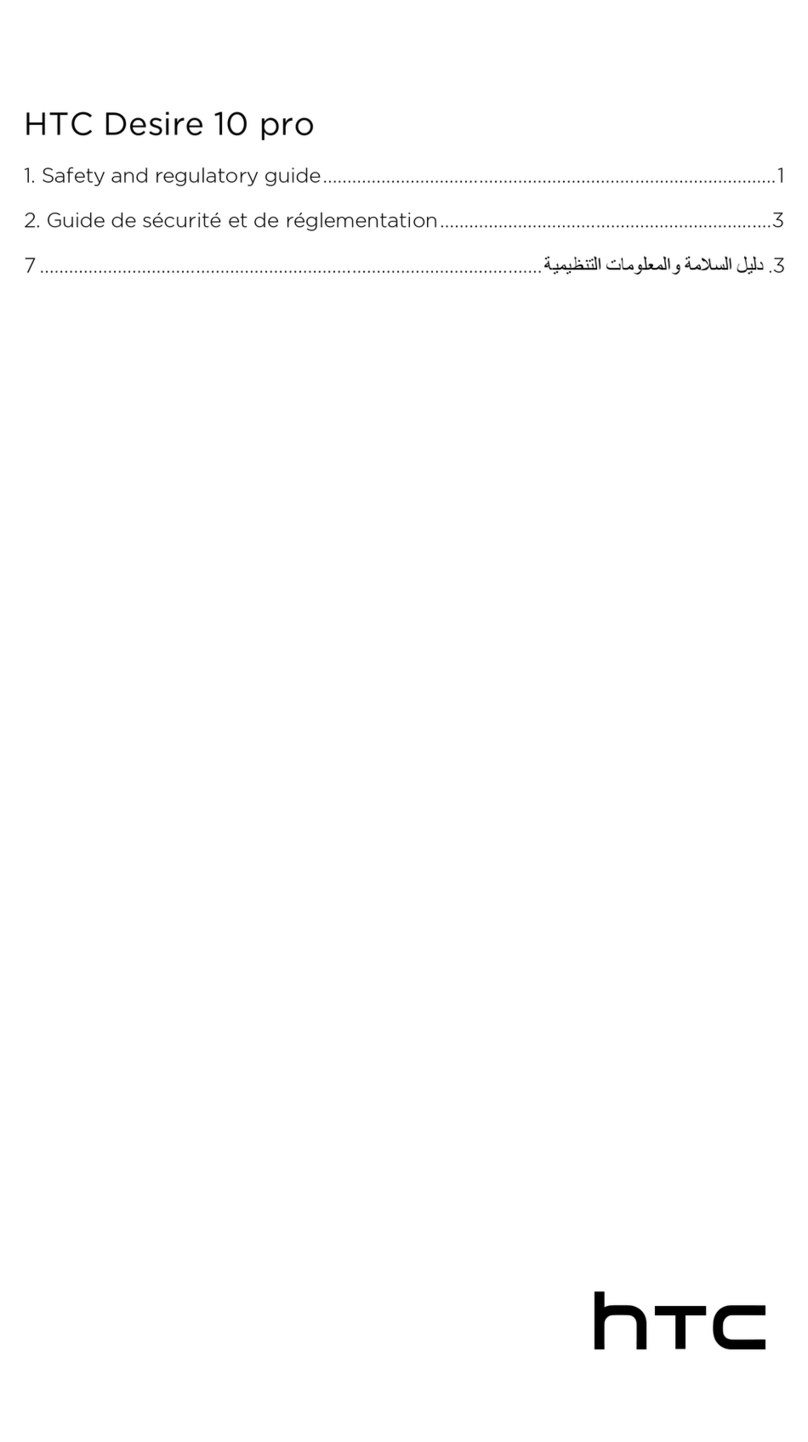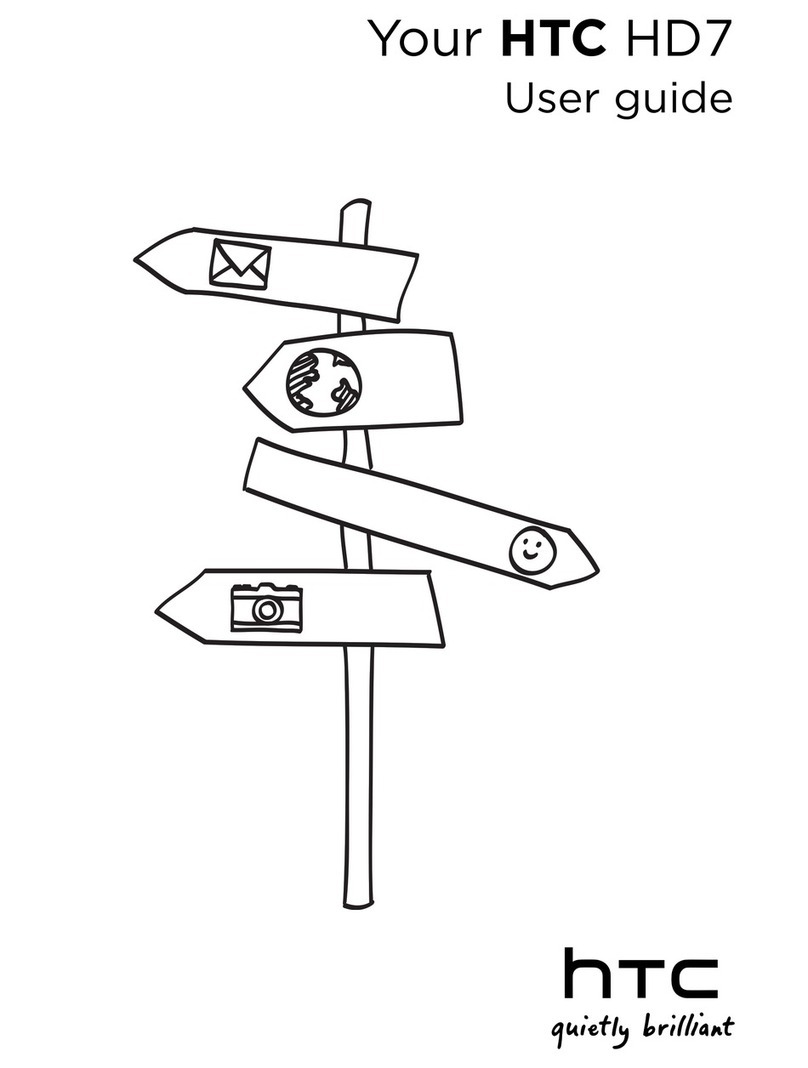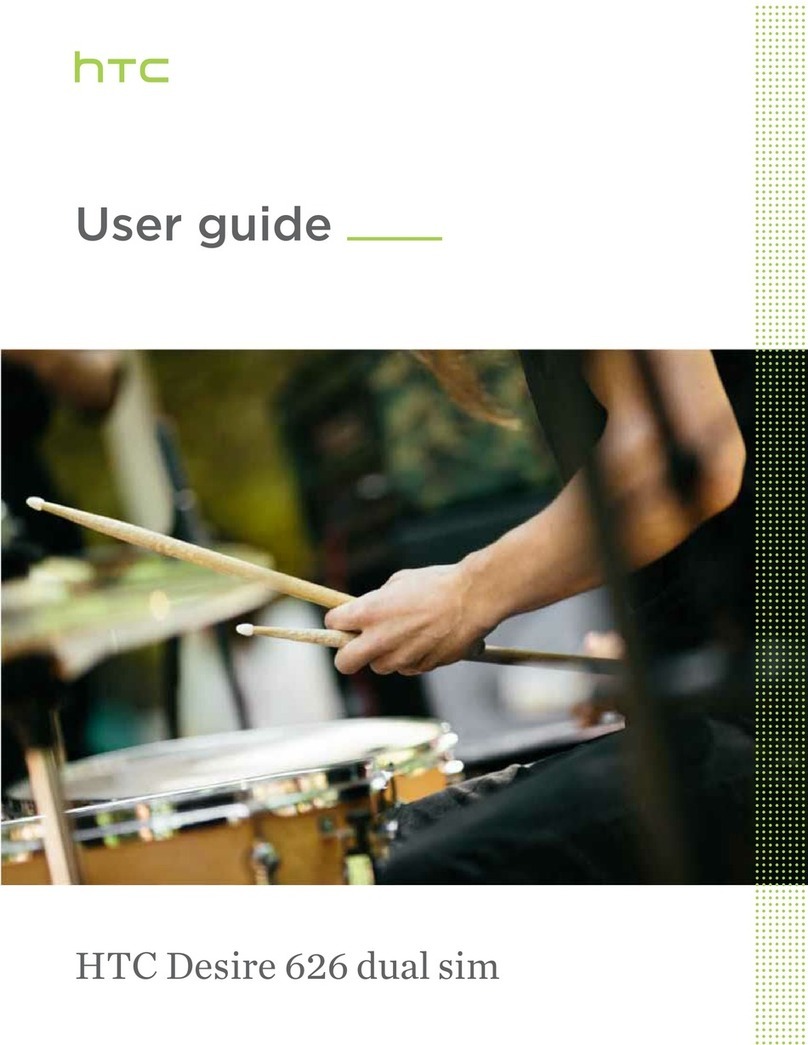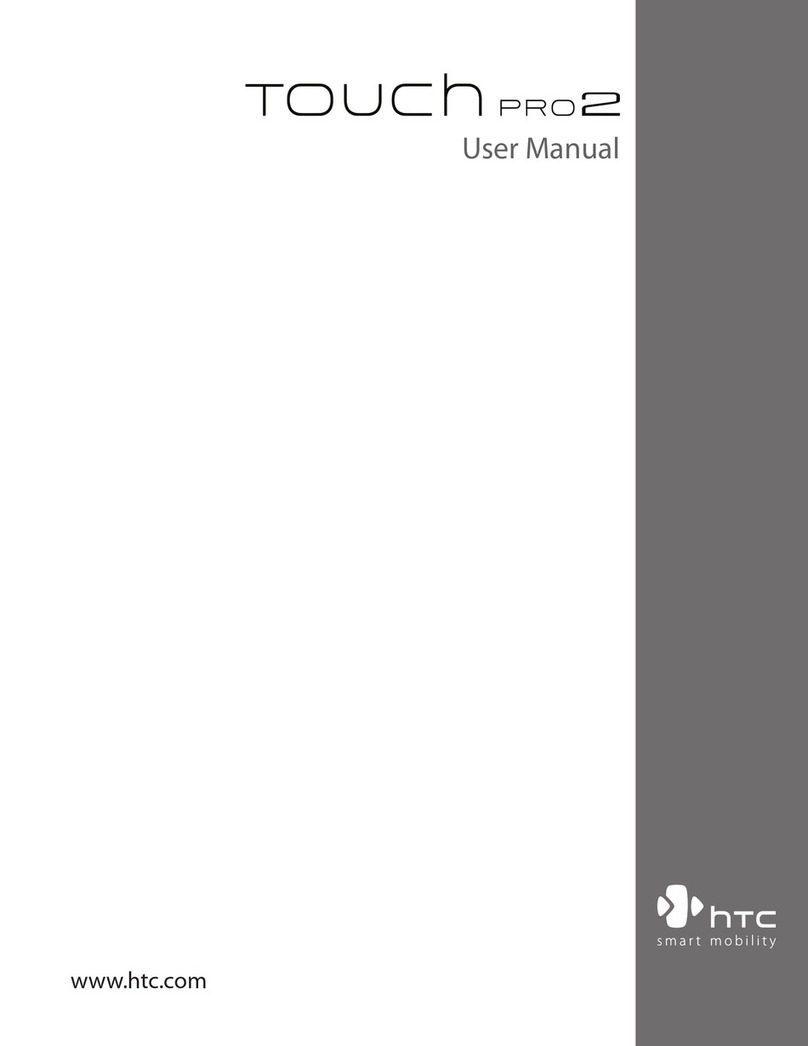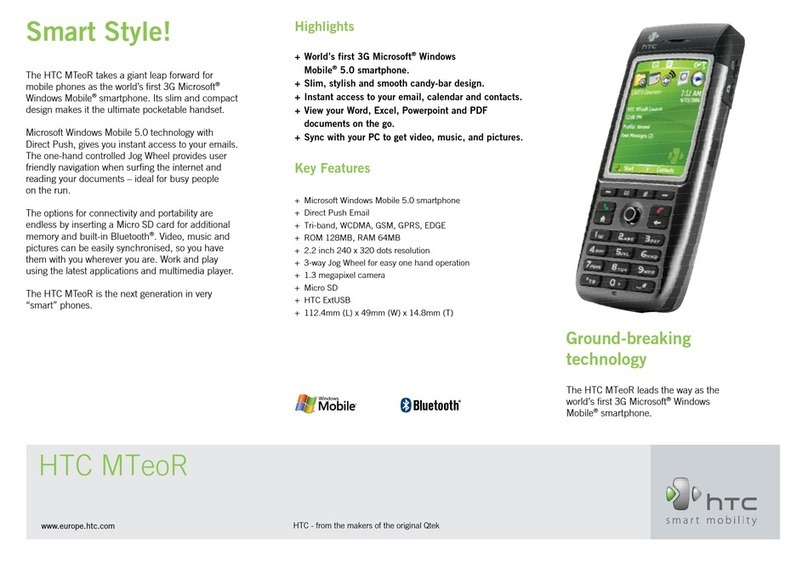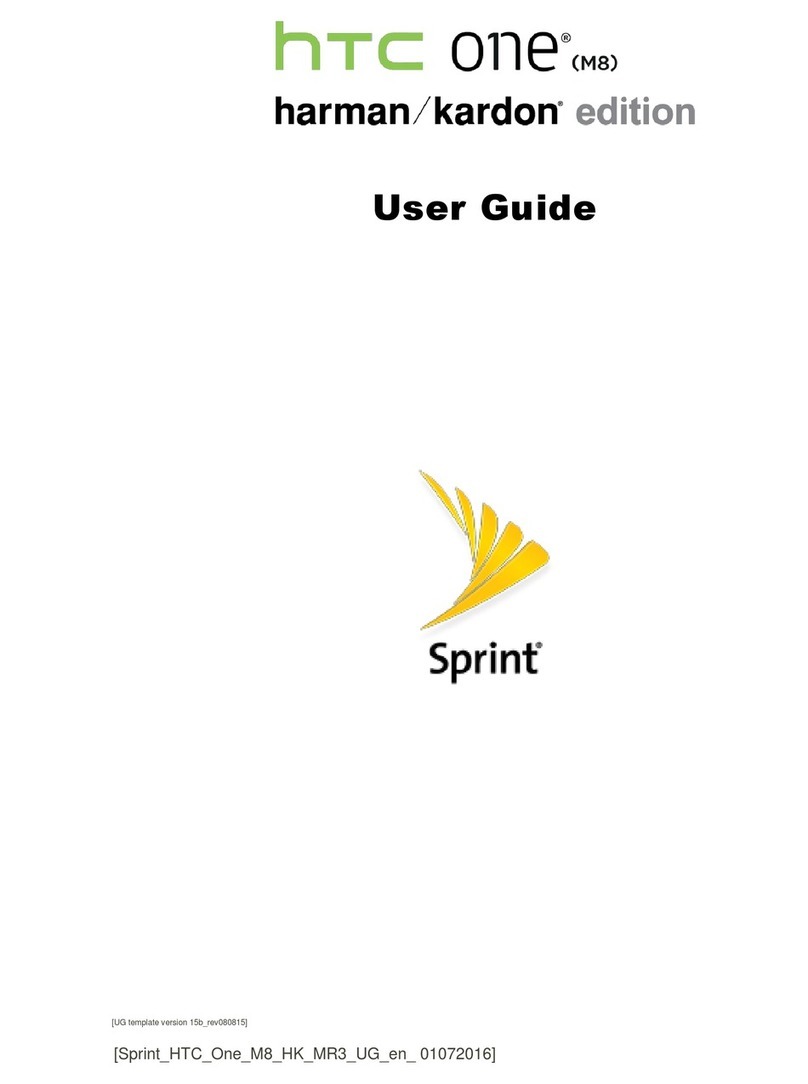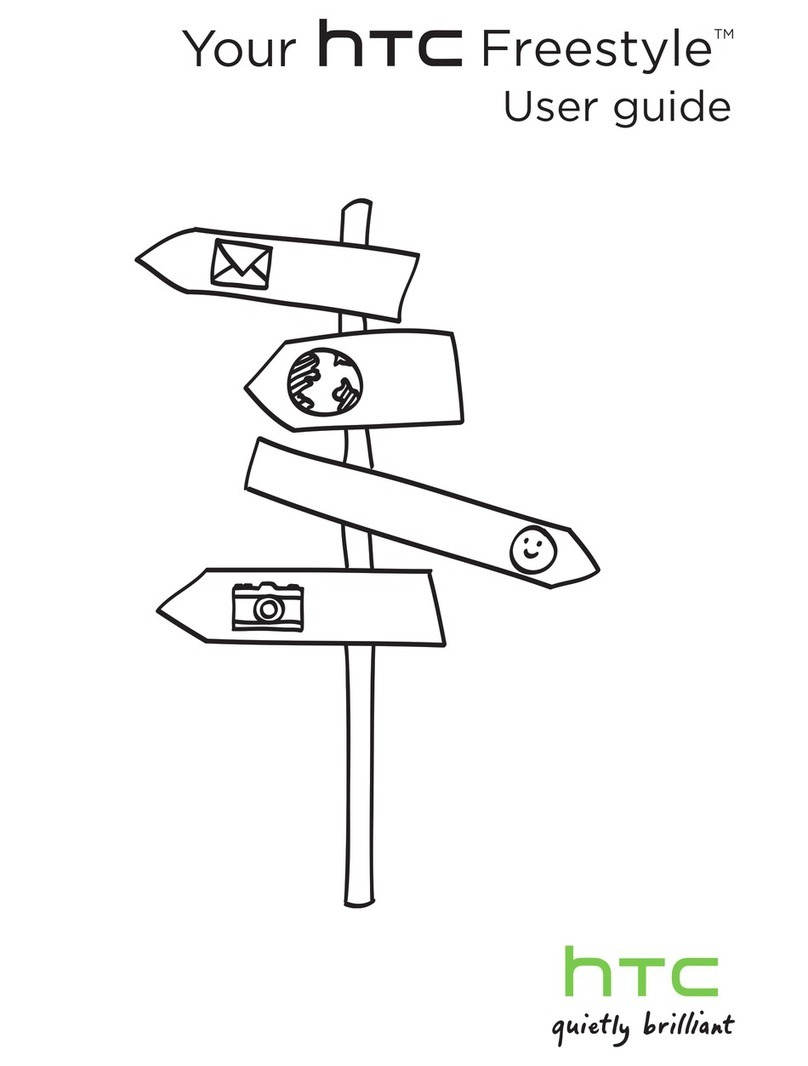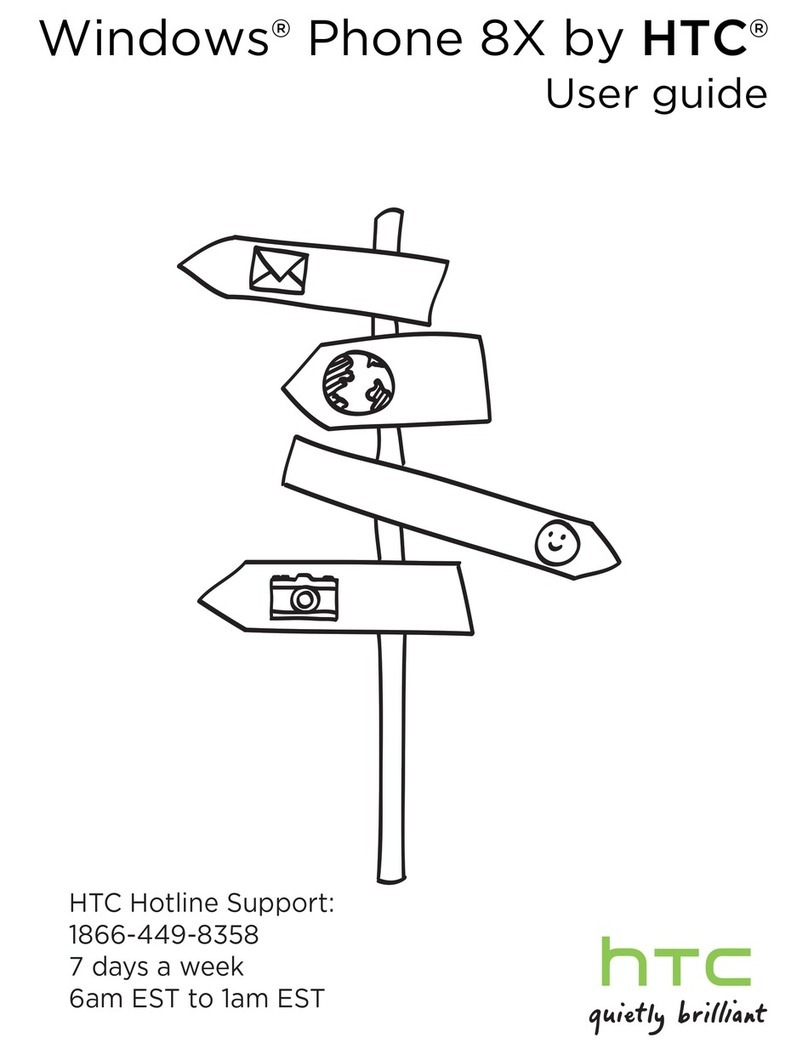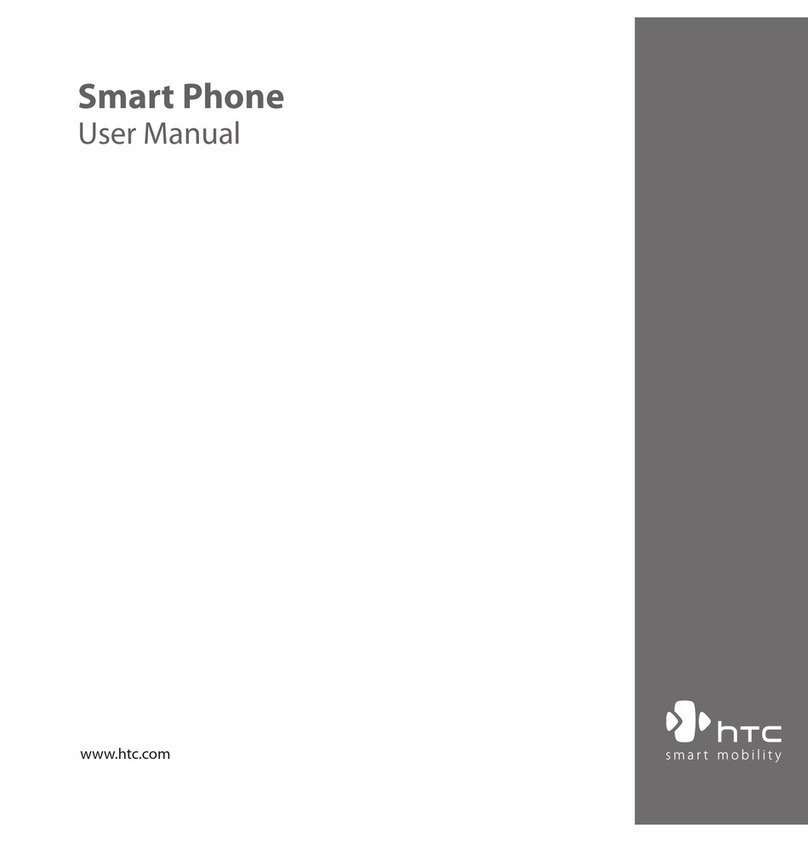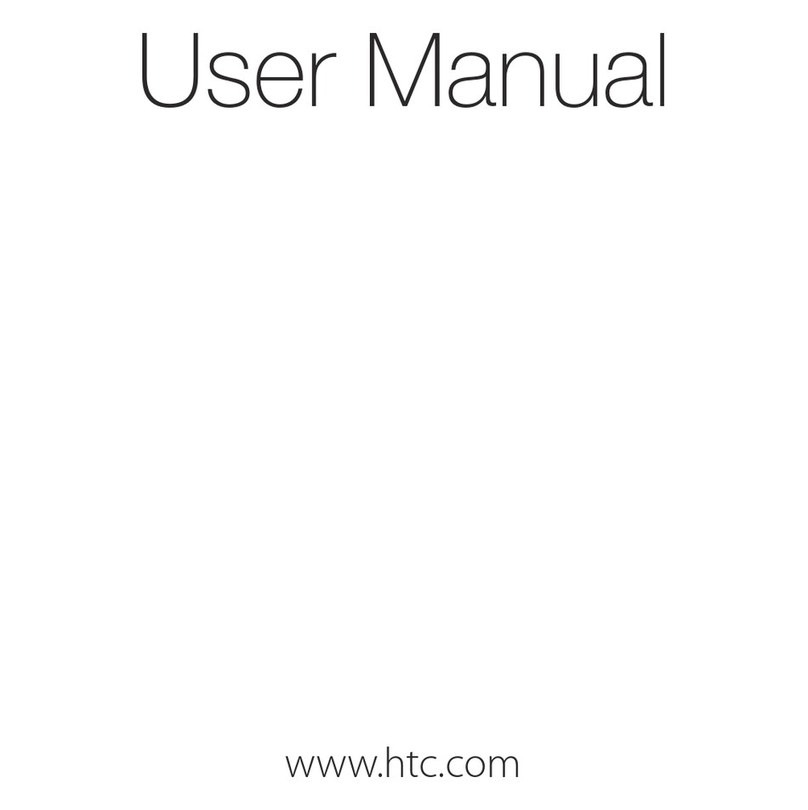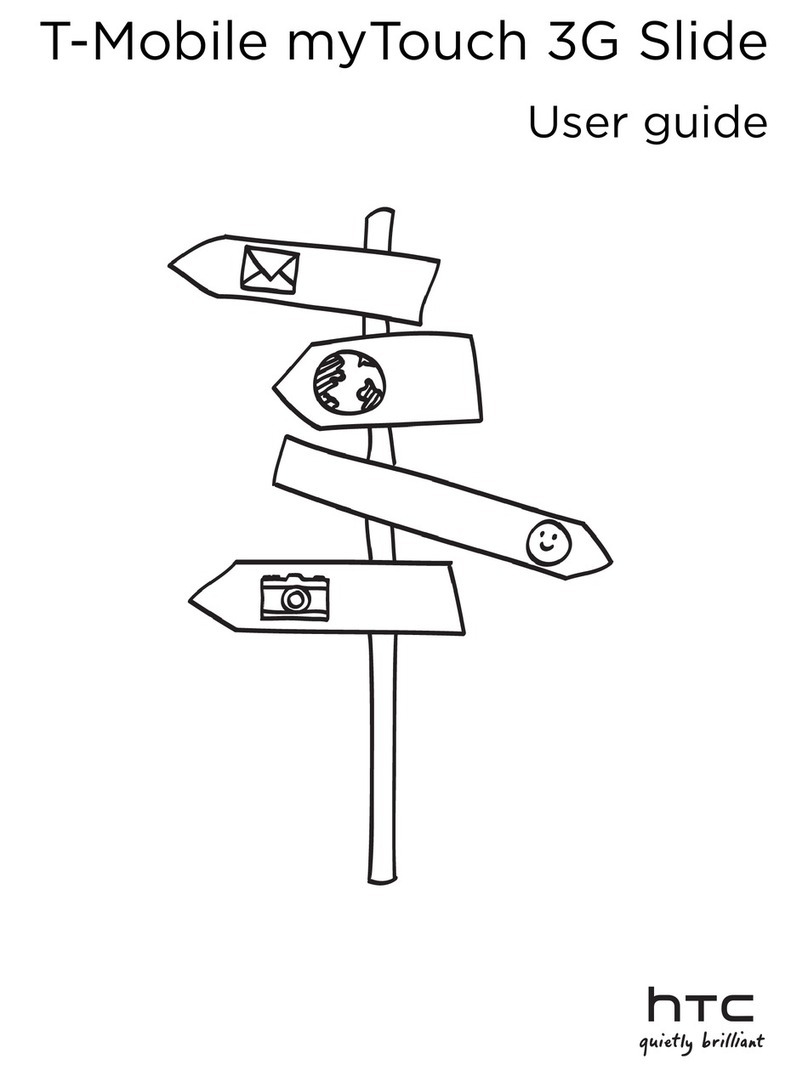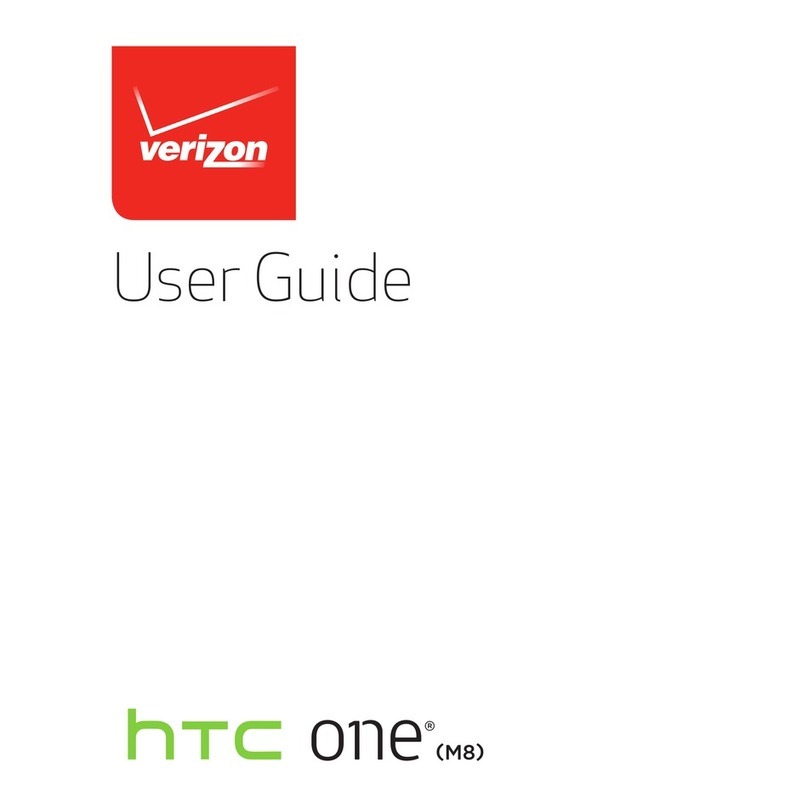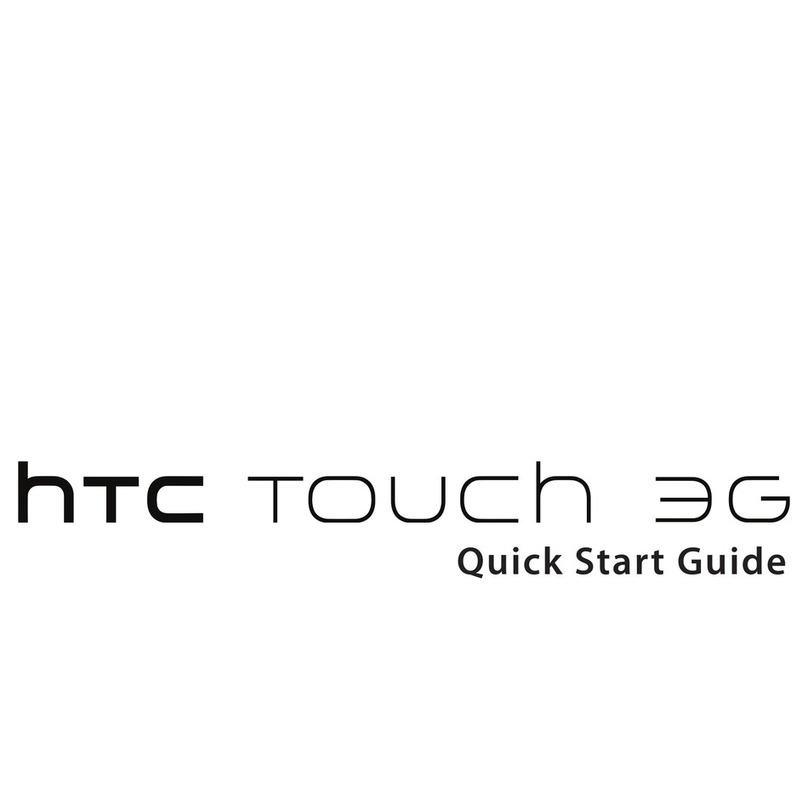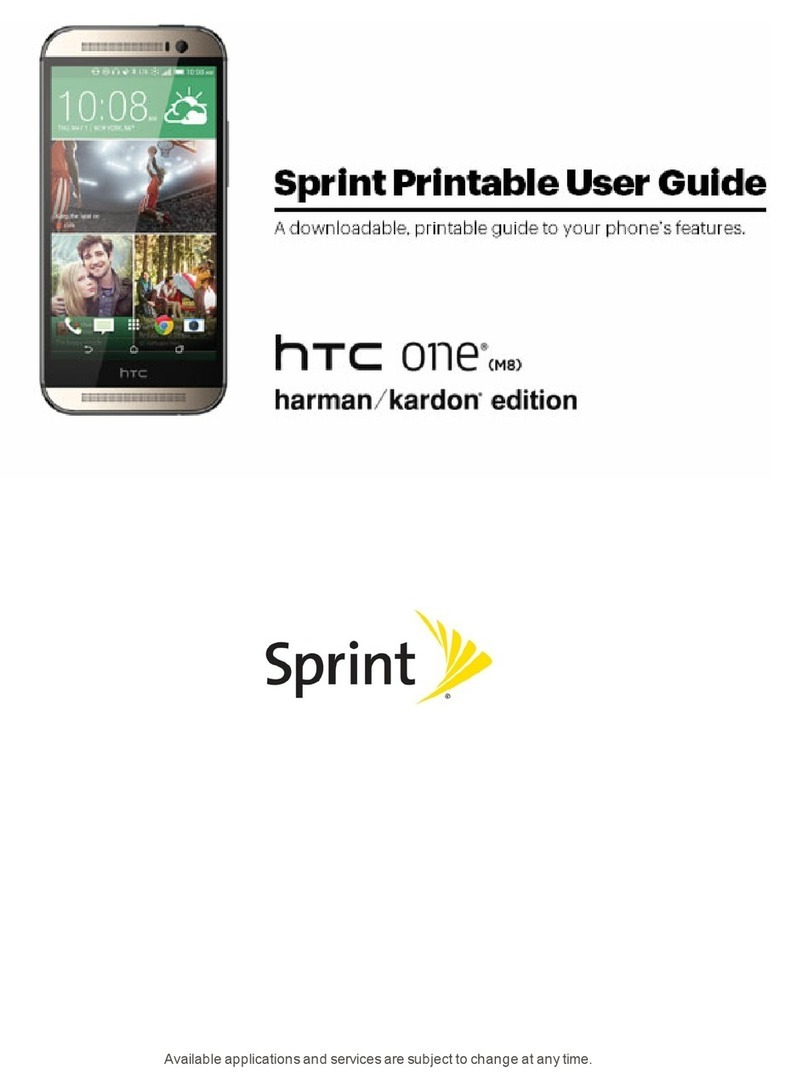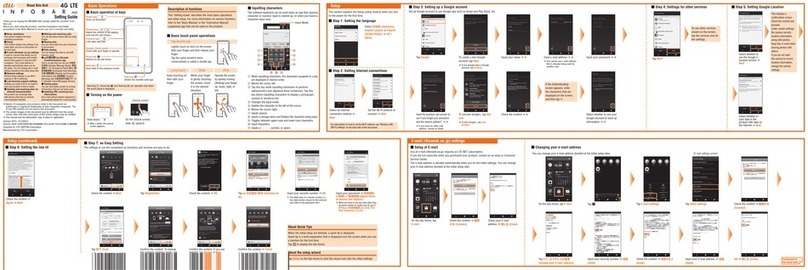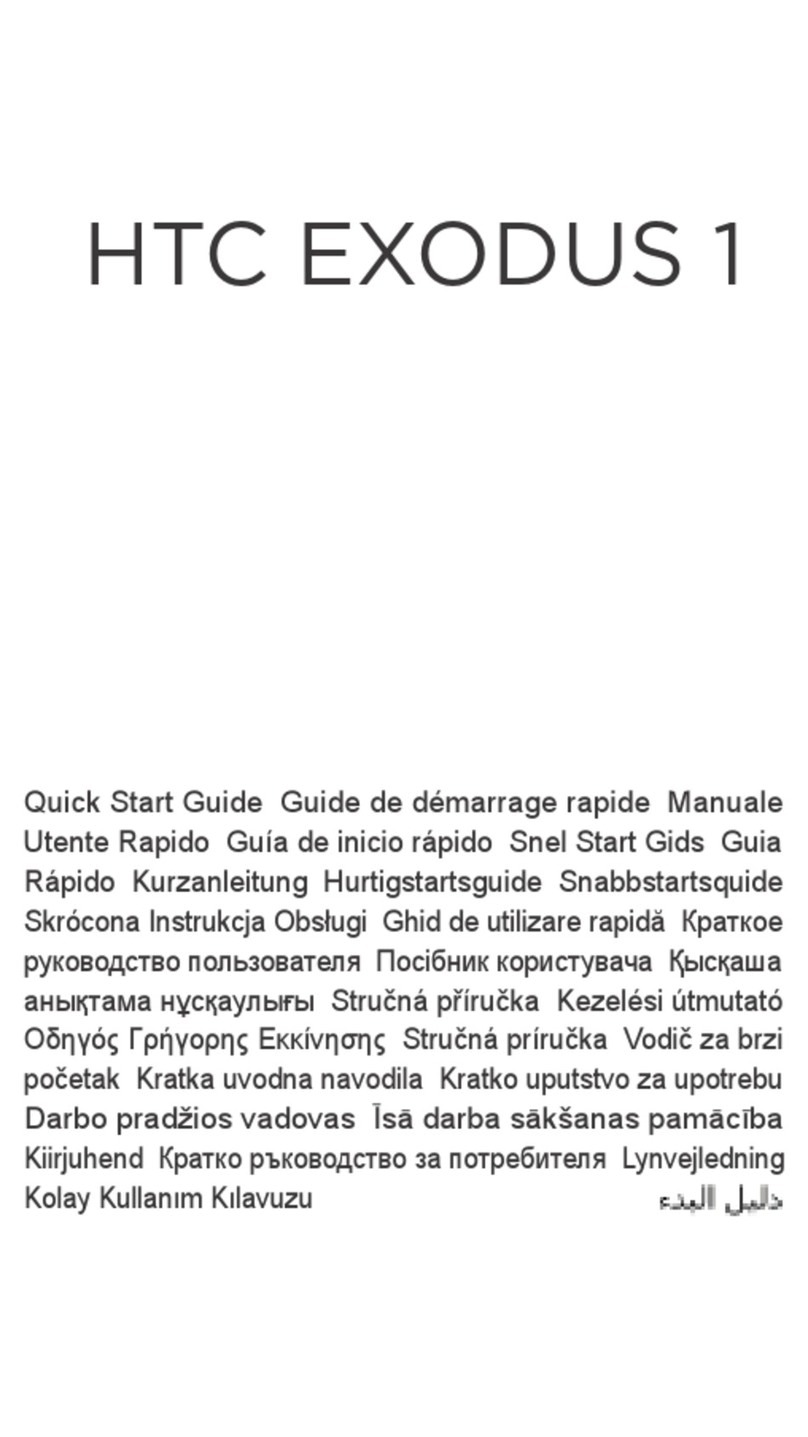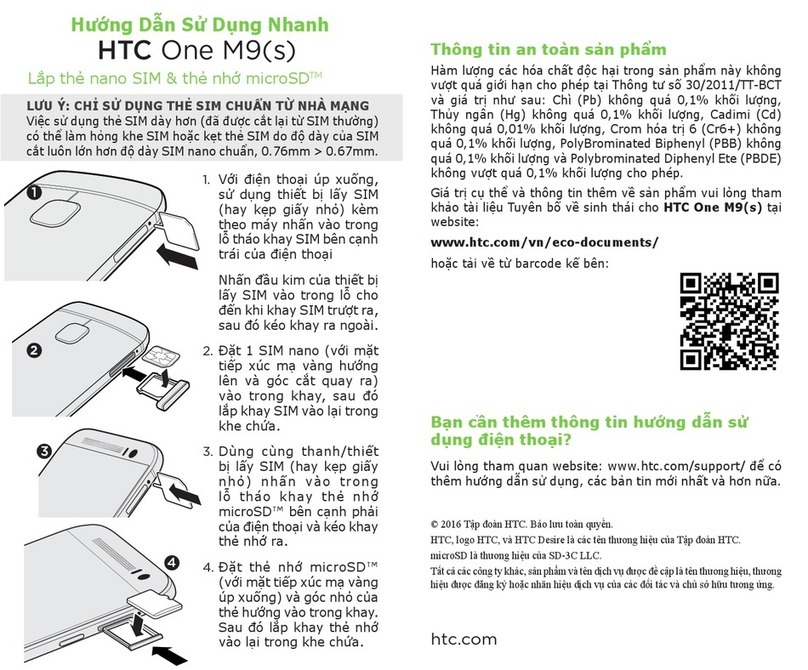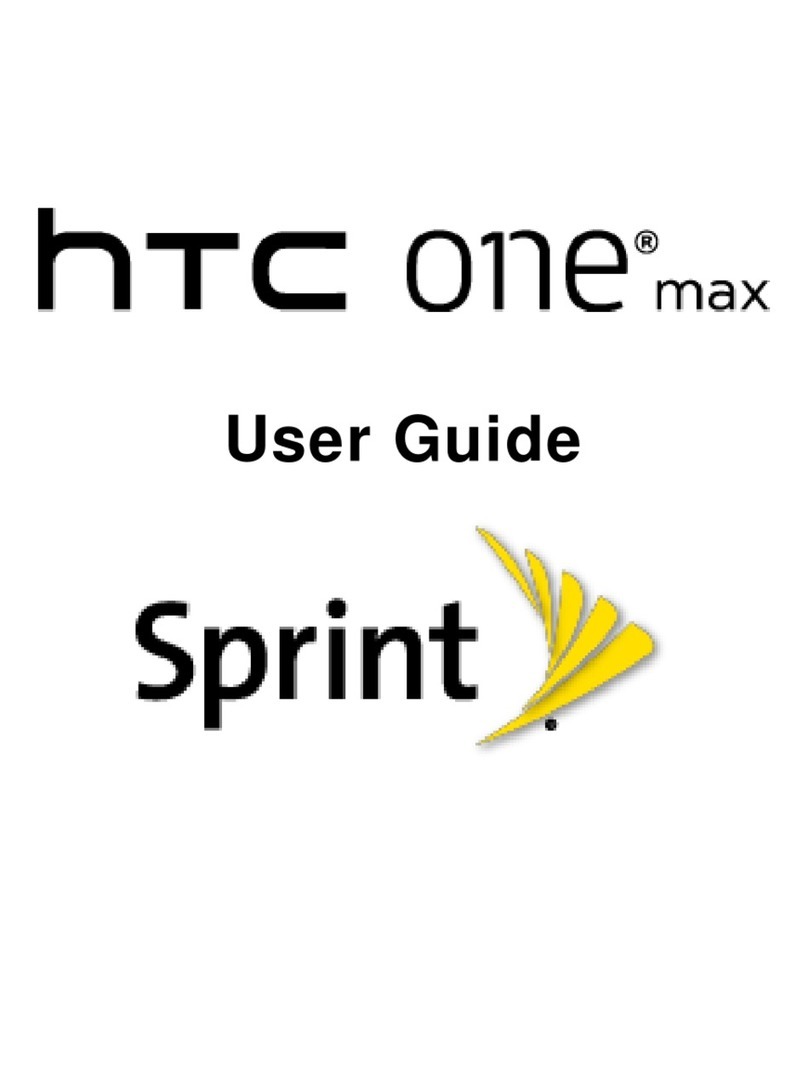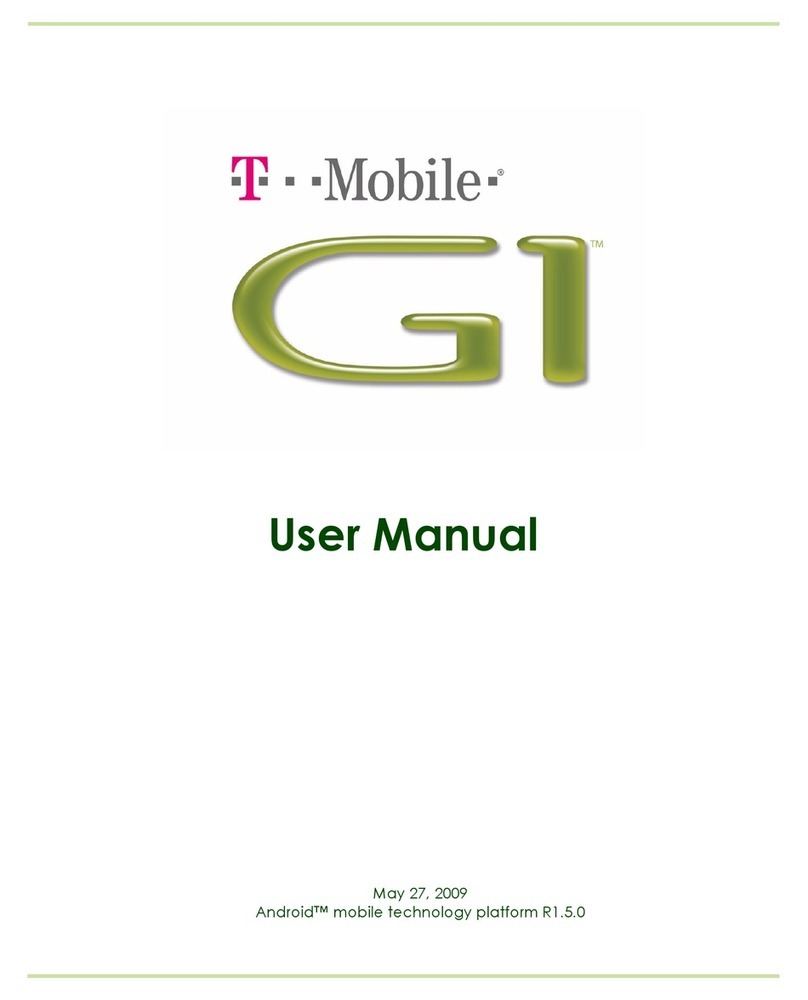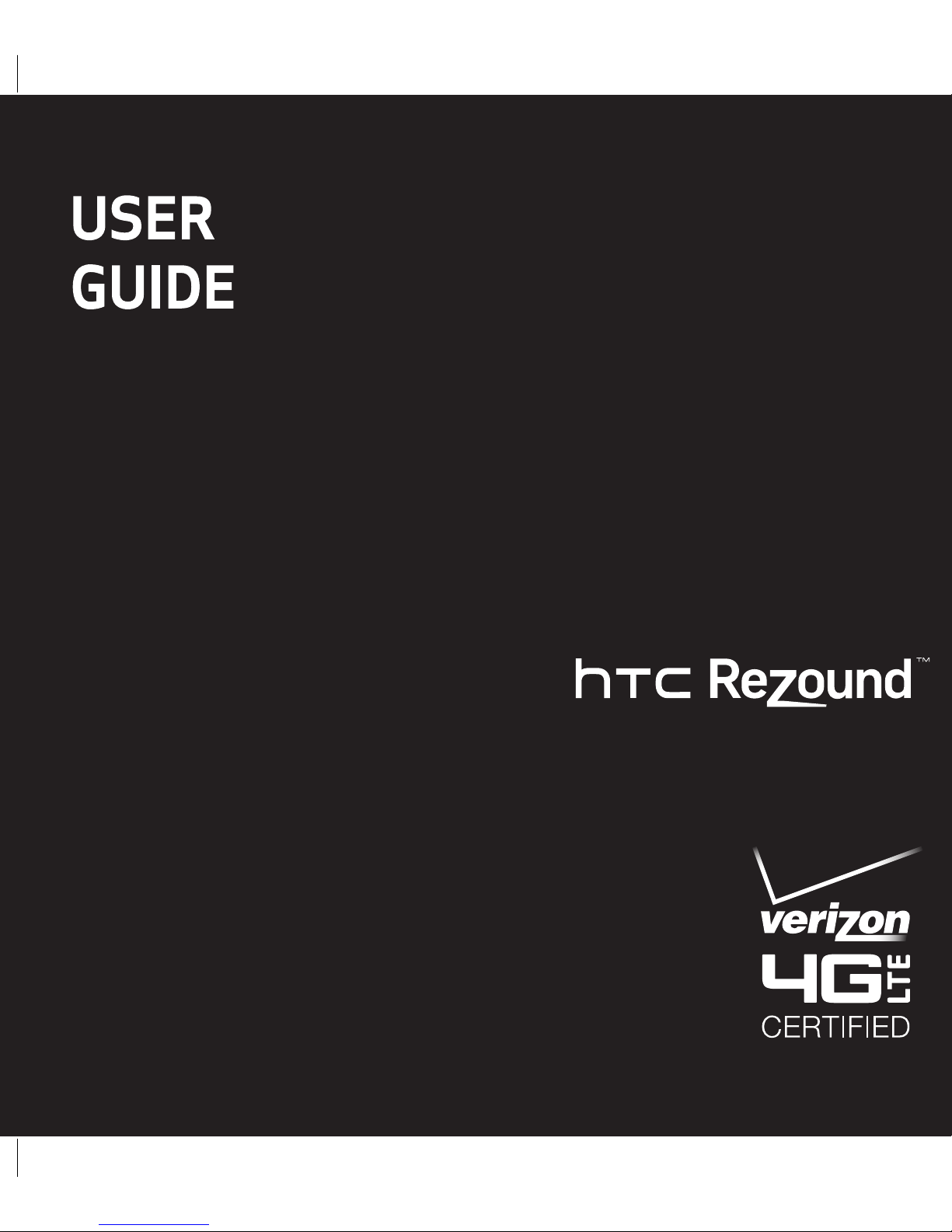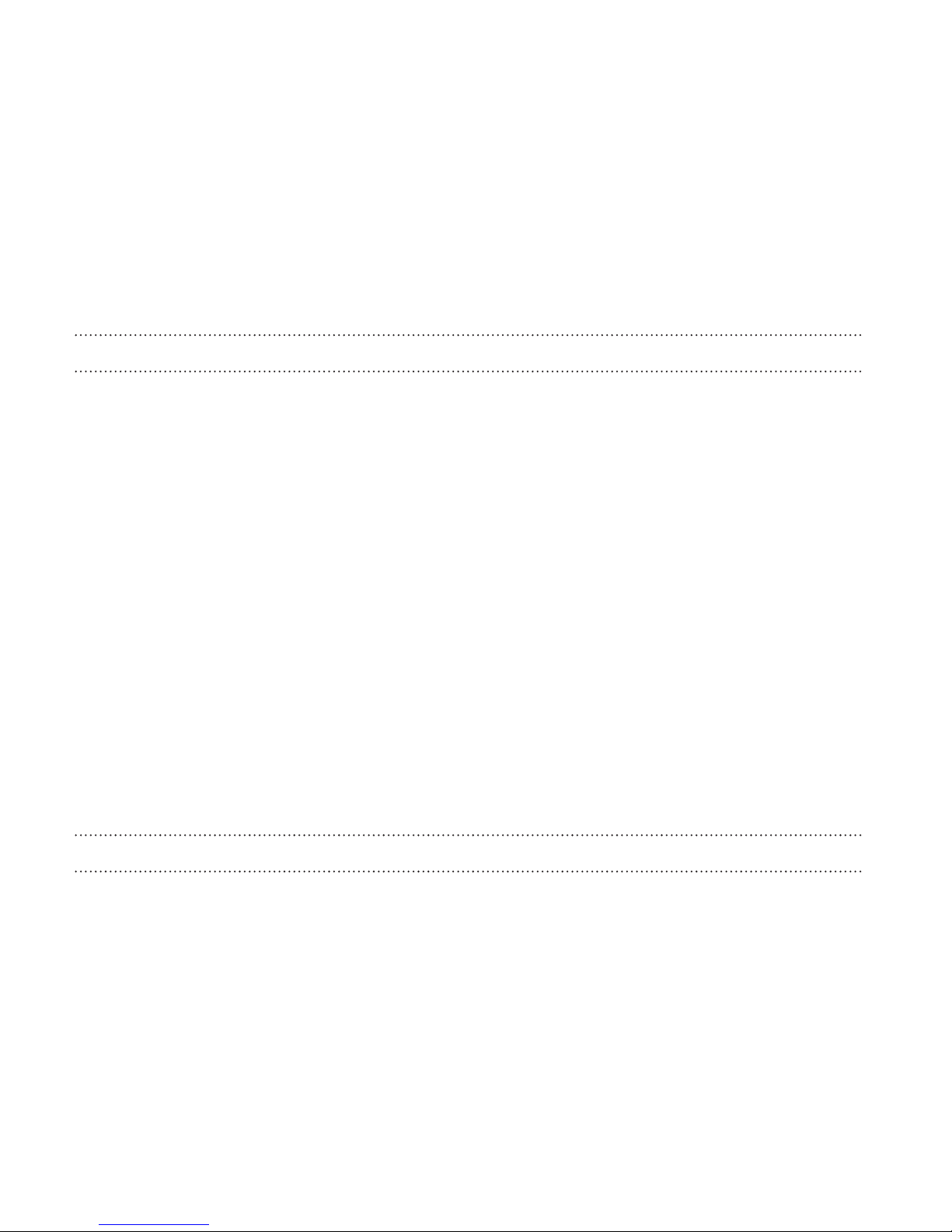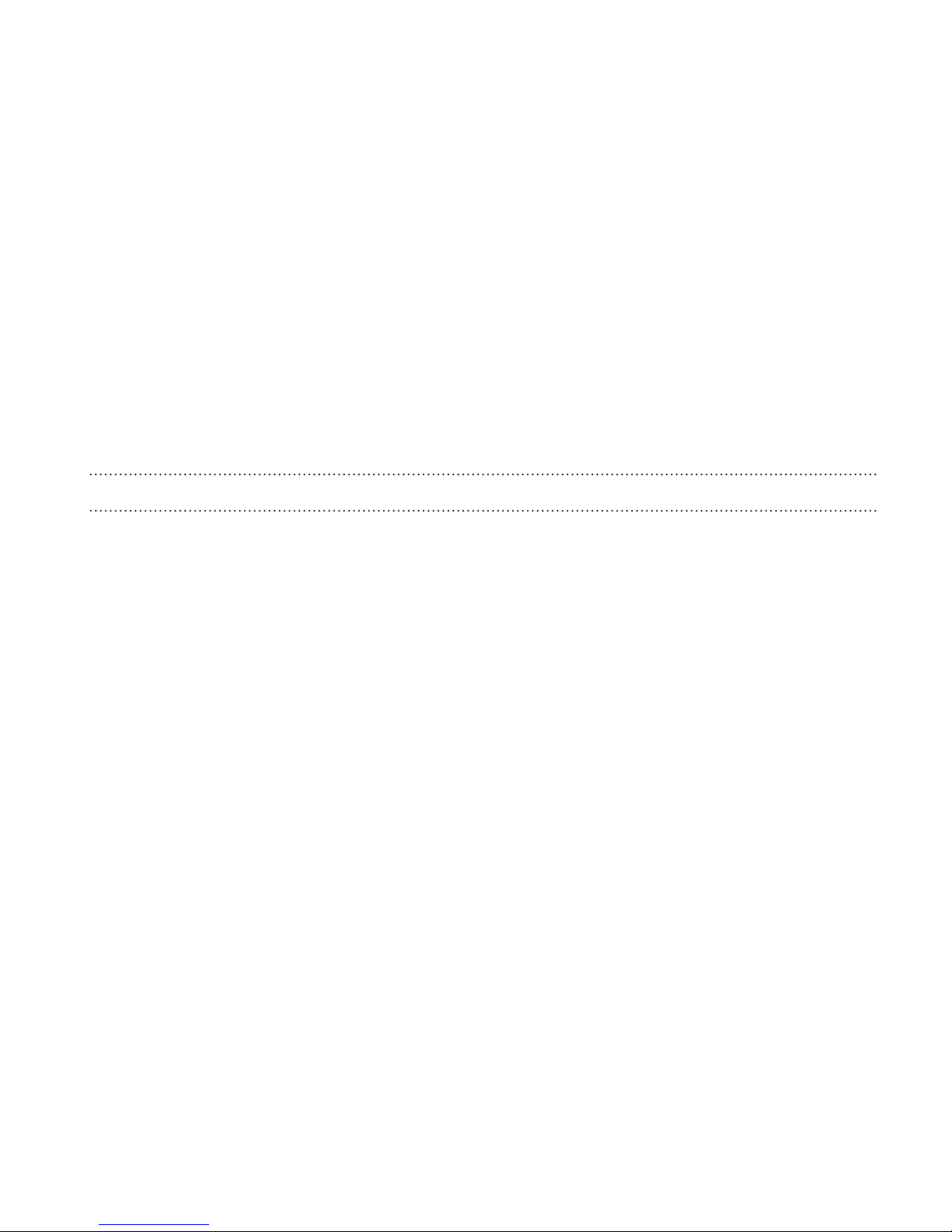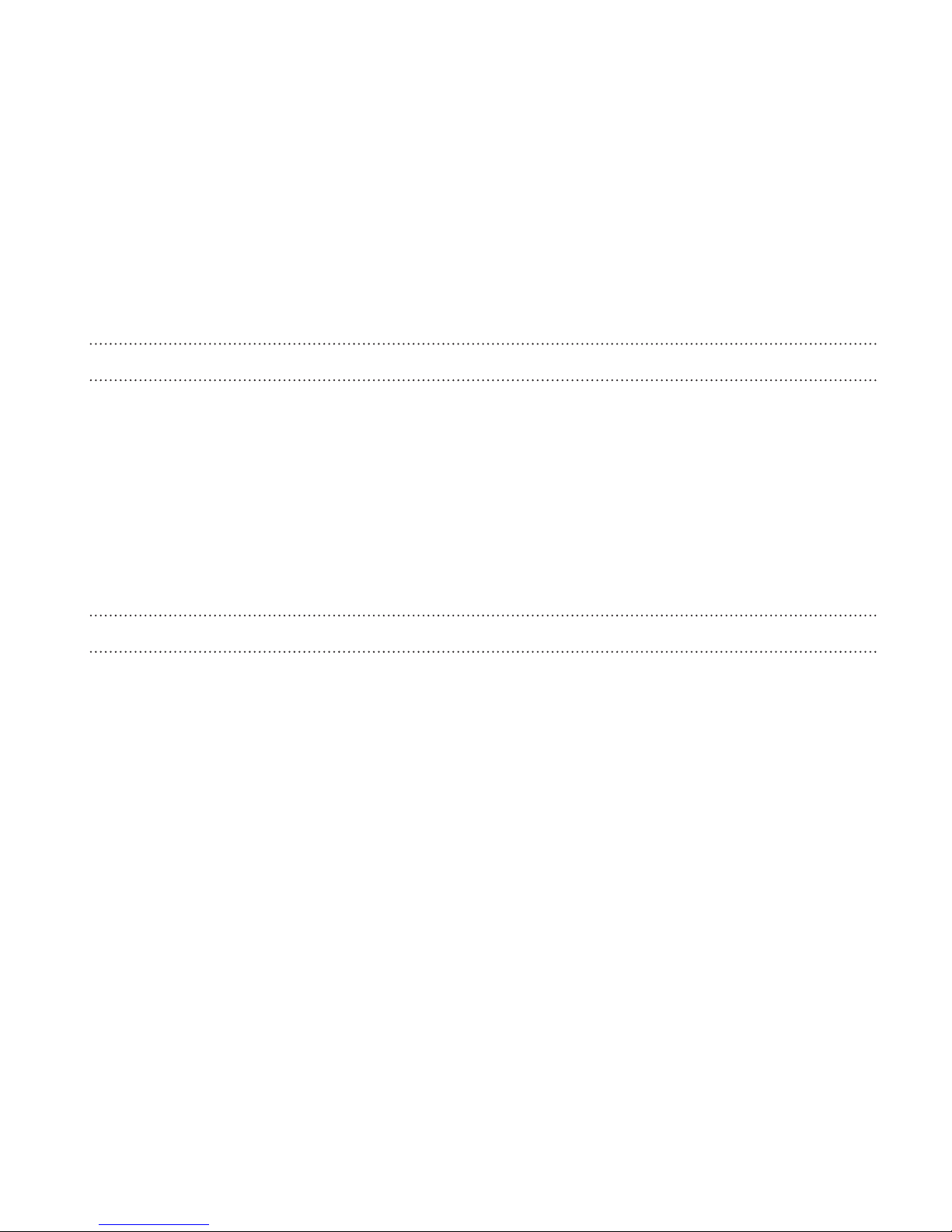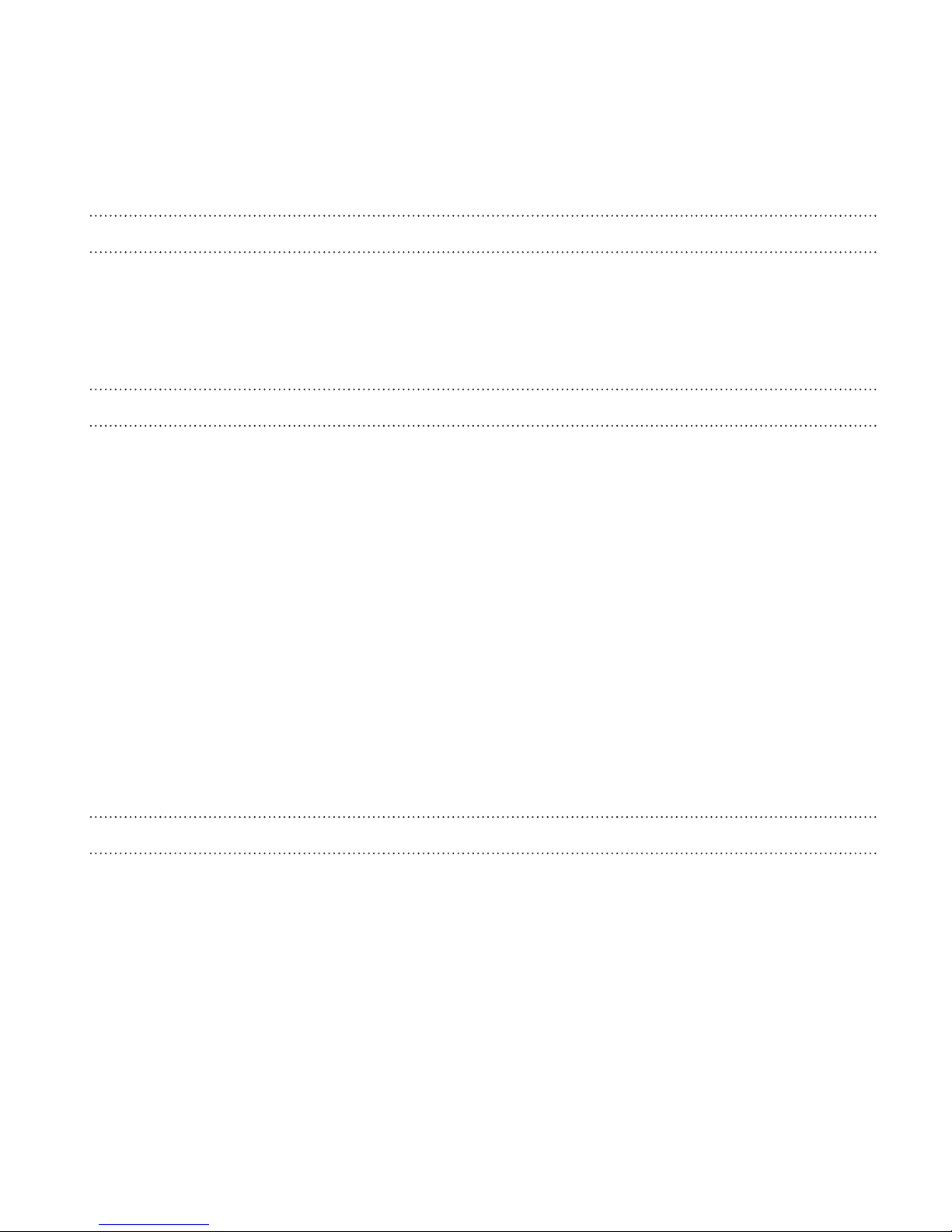Switching between recently opened apps 43
Using Quick Settings 44
Where apps, data, and files are stored 45
Connecting your phone to a computer 46
Copying files to or from the phone storage or storage card 47
Copying and sharing text 48
Printing 50
Personalizing
Making HTC Rezound with Beats Audio truly yours 53
Personalizing HTC Rezound with Beats Audio with scenes 53
Changing your wallpaper 55
Applying a new skin 56
Personalizing your Home screen with widgets 57
Adding apps and other shortcuts on your Home screen 59
Rearranging or removing widgets and icons on your Home screen 59
Personalizing the launch bar 61
Grouping apps into a folder 62
Rearranging the Home screen 63
Personalizing with sound sets 65
Rearranging application tabs 67
Customizing the lock screen style 68
Securing HTC Rezound with Beats Audio with a personal touch 68
Contents 3