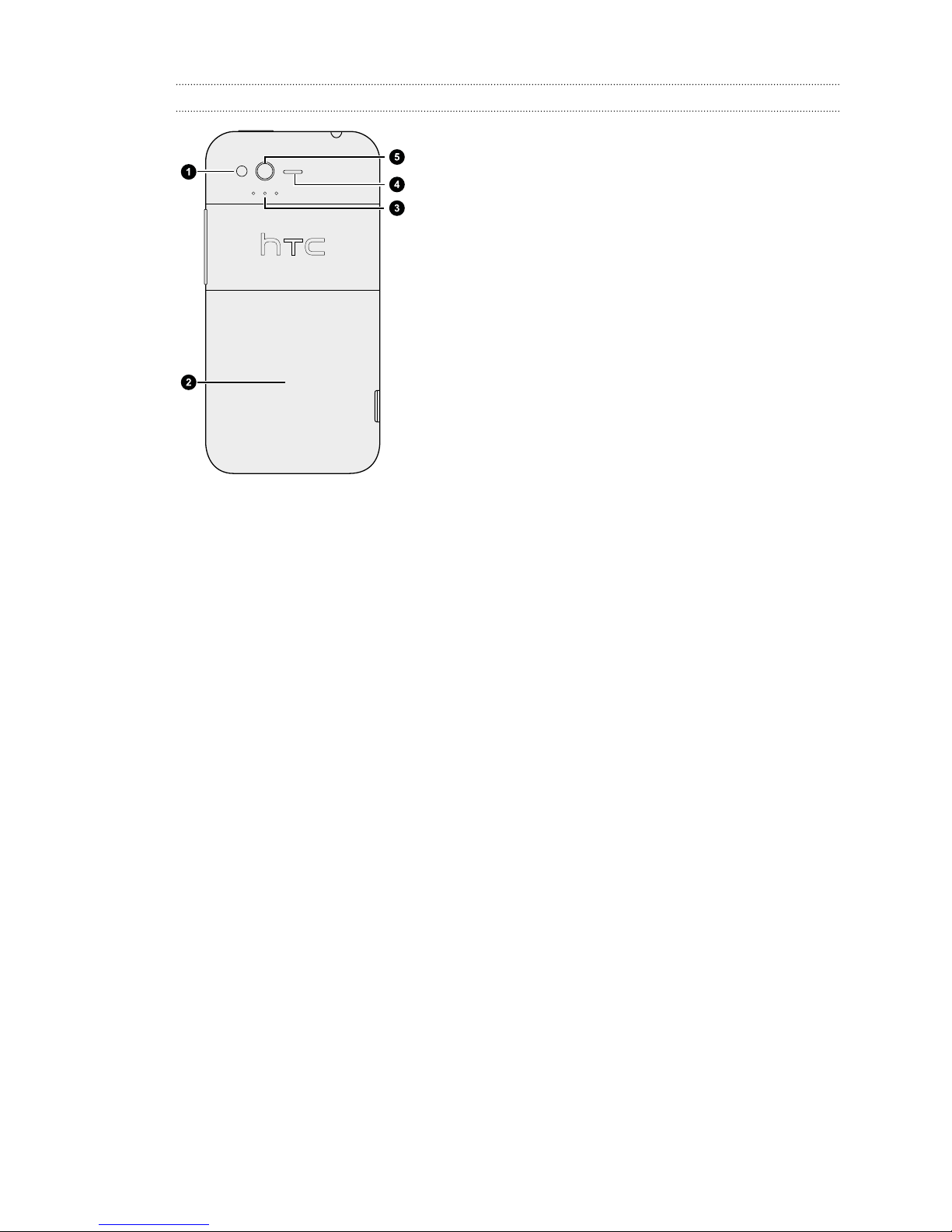Shortcuts & Clock widget 43
Phone calls
Different ways of making calls 44
Making a call on the Phone dialer screen 44
Using Speed dial 45
Calling a phone number in a text message 45
Calling a phone number in an email 46
Calling a phone number in a Calendar event 46
Making an emergency call 46
Receiving calls 47
What can I do during a call? 48
Setting up a conference call 49
Internet calls 50
Using Call history 51
Using Home dialing 52
Call services 53
Turning Airplane mode on or off 54
Messages
Opening Messages 55
Sending a text message (SMS) 55
Sending a multimedia message (MMS) 56
Resuming a draft message 58
Viewing and replying to a message 58
Forwarding a message 60
Viewing and saving an attachment from a multimedia message 60
Push messages 61
Managing message conversations 61
Backing up your text messages to the storage card 63
Setting message options 63
Search and Web browser
Searching HTC Rhyme and the Web 65
Using the web browser 66
Downloading from the Web 68
Viewing bookmarks and previously visited pages 69
Setting browser options 70
Camera
Camera basics 72
Taking a photo 73
Recording video 74
Adding effects 75
After capturing 75
Camera scenes 76
Taking a panoramic photo 76
Taking continuous camera shots 77
Taking a high dynamic range (HDR) photo 77
Changing camera settings 77
3 Contents