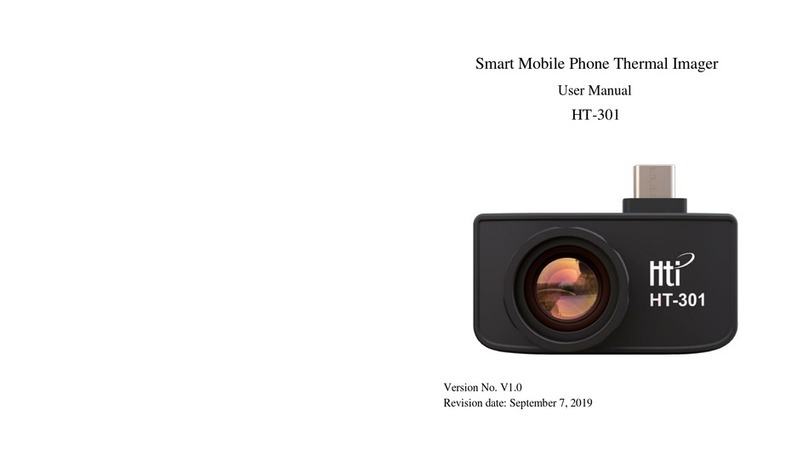1
Table of Contents Summary
The integrated technology such as ultra-low illumination COMS,
infrared thermal imager, electronic compasses, GPS, video
compression storage and control are used for the binocular fusion
thermal imager (hereinafter referred to the thermal imager), which
can be used for tactical reconnaissance day and night, monitoring
and identifying camouflage targets. It is characteristic of a small
size, convenience in taking and good adaptation to environments.
The thermal imager is easy to carry by a single person for front
observation, and is also suitable for setting up a fixed observation
station for observation, day and night observation, photographing
and video recording of targets. It can be widely used in patrol,
investigation, law enforcement, anti smuggling, anti drug, forest
fire prevention, emergency search and rescue and other occasions.
Summary.........................................................................................1
Safety Operation and Maintenance.................................................2
Charging the Battery........................................................................2
Installing the Battery........................................................................4
Description of the Connecting Wires...............................................5
Product Description..........................................................................6
1. Instruction to Structure.................................................................6
2. Display Description......................................................................7
Performance Indices........................................................................8
Description of Basic Operation.......................................................10
1. Device Power on/off and Interface Adjustment.......................10
2. Button Operation......................................................................11
Menu Introduction...........................................................................12
1. Image Menu.............................................................................12
1.1 View Images.......................................................................12
1.2 Delete Images....................................................................12
2. Color Palette Menu..................................................................13
2.1 Description of Color Palette................................................13
2.2 Color Palette Application....................................................14
3. Time Menu...............................................................................15
4. Setting......................................................................................16
Connecting WIFI.............................................................................18