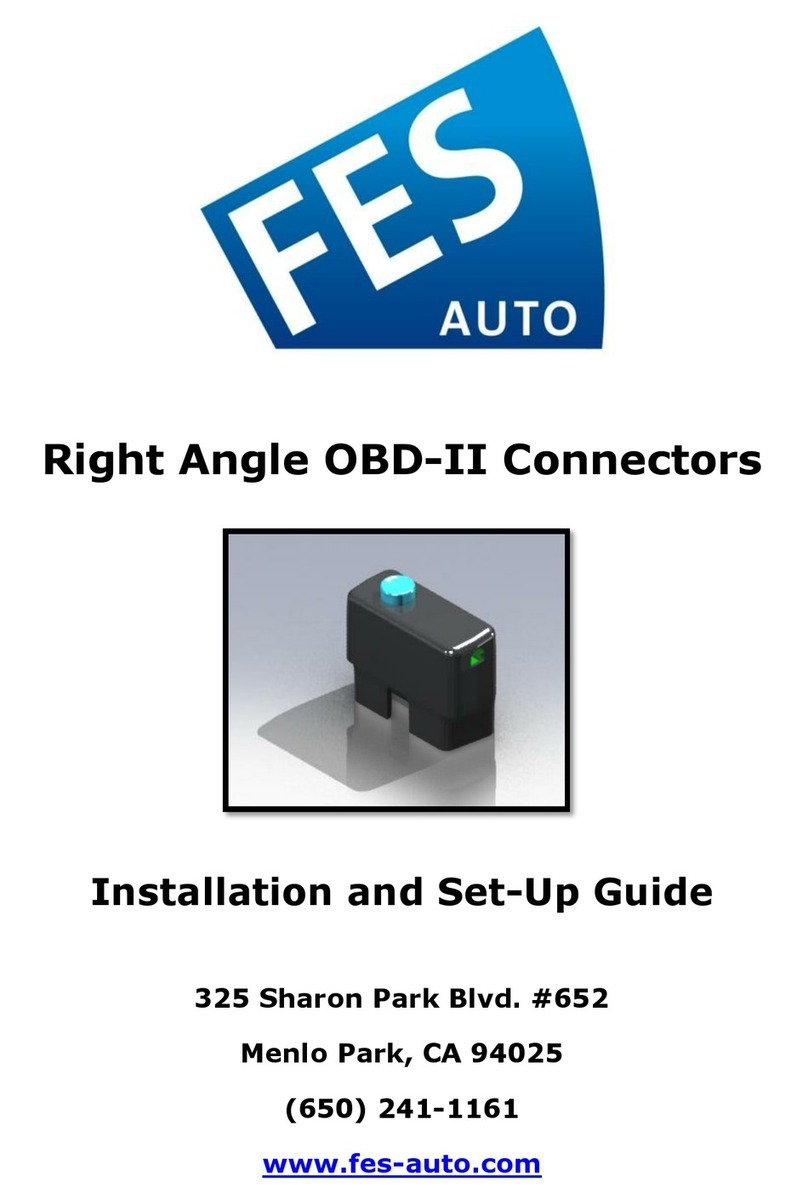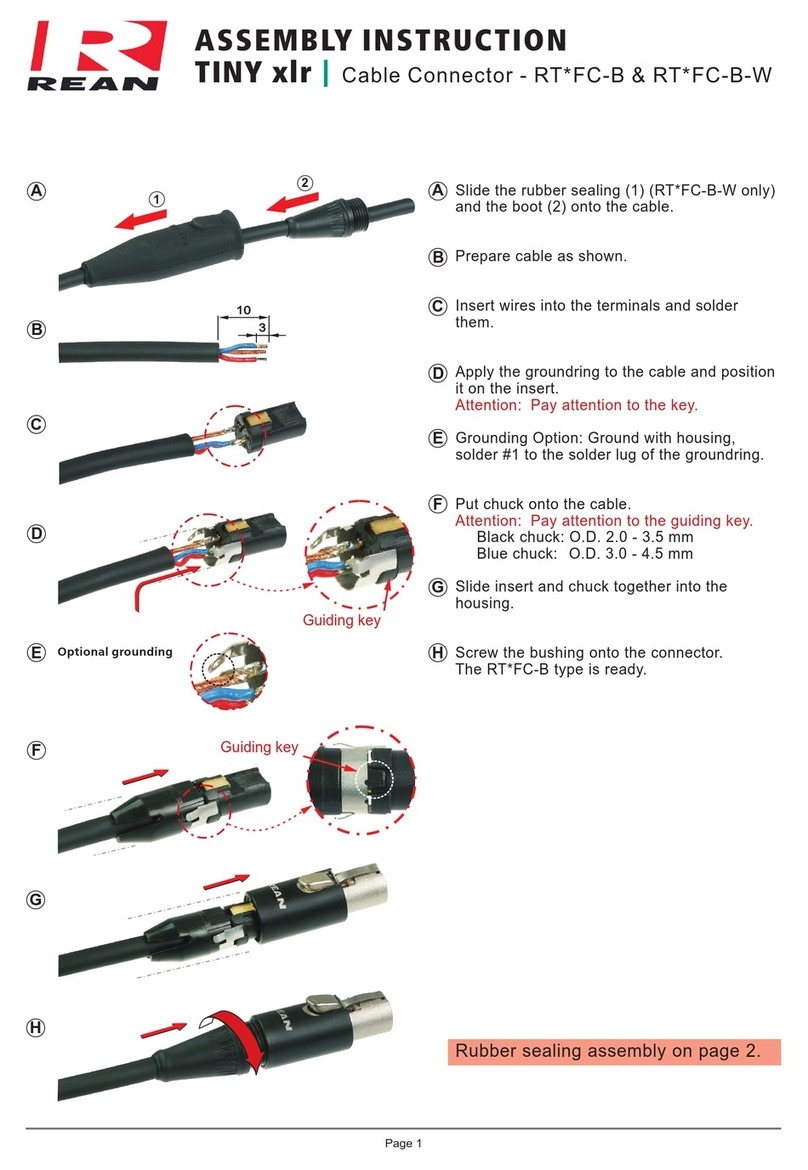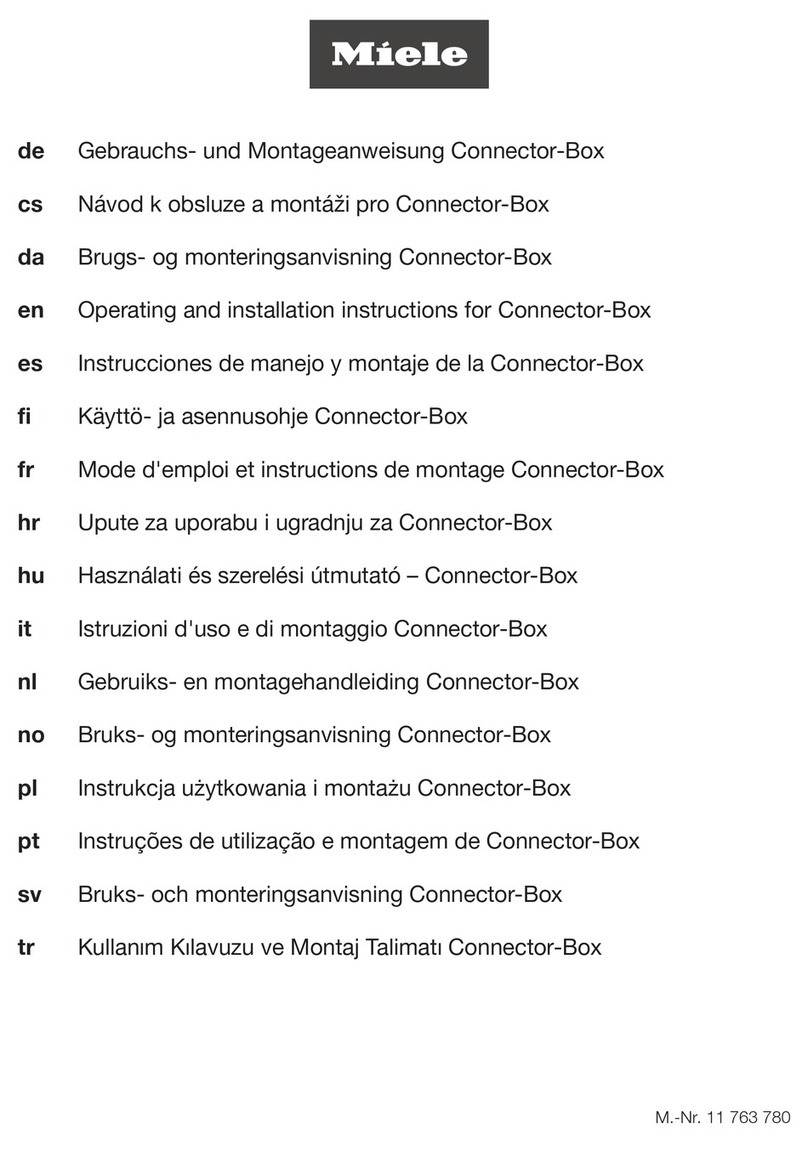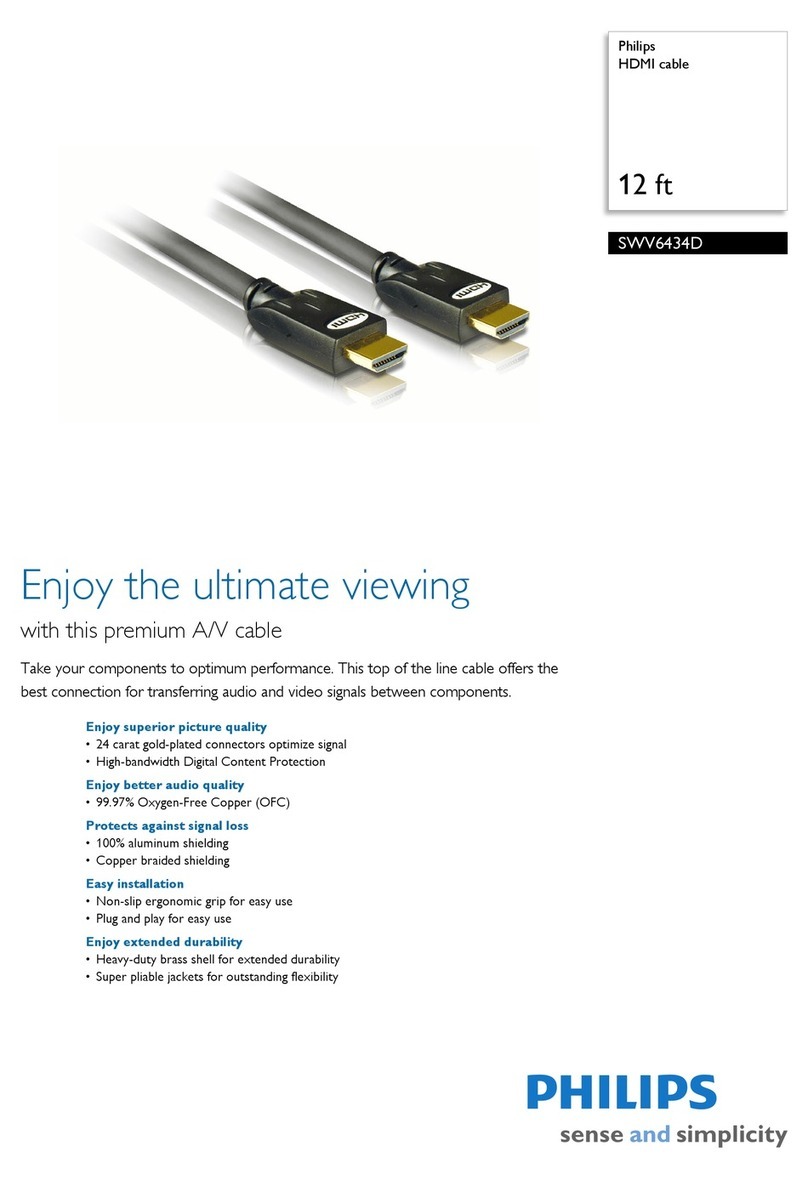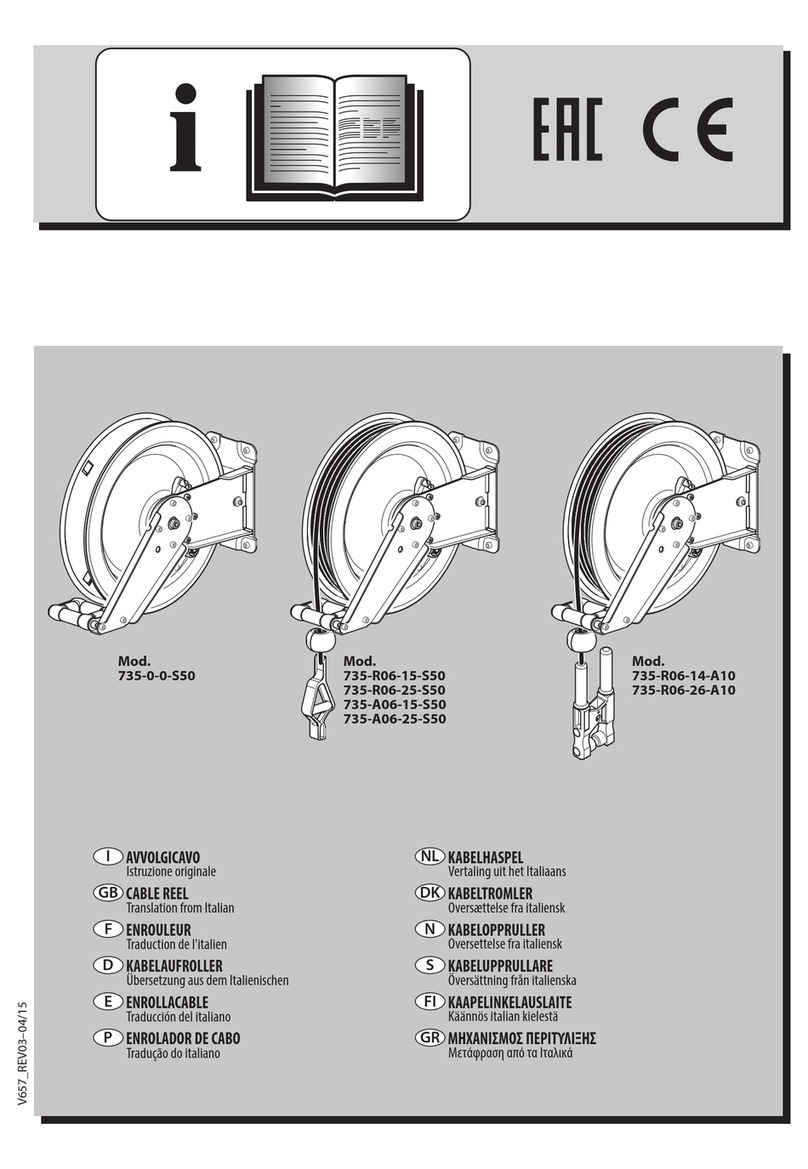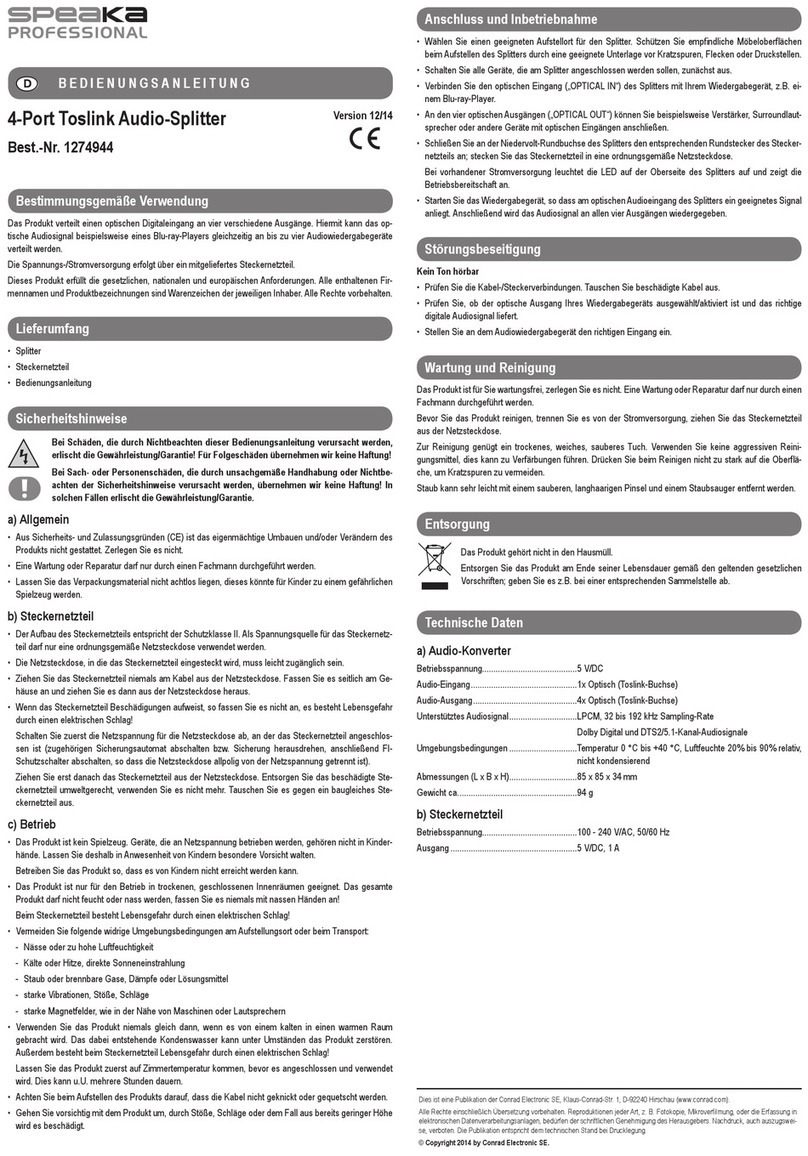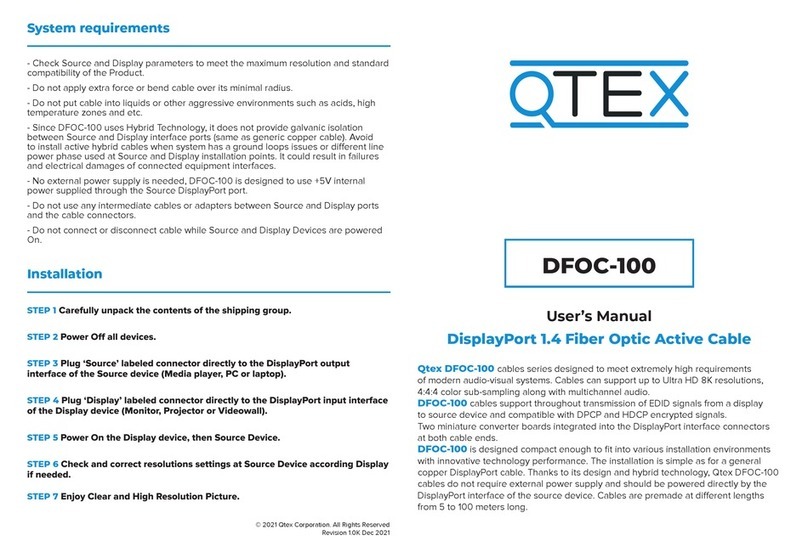Huawei IdeaShare Key User manual
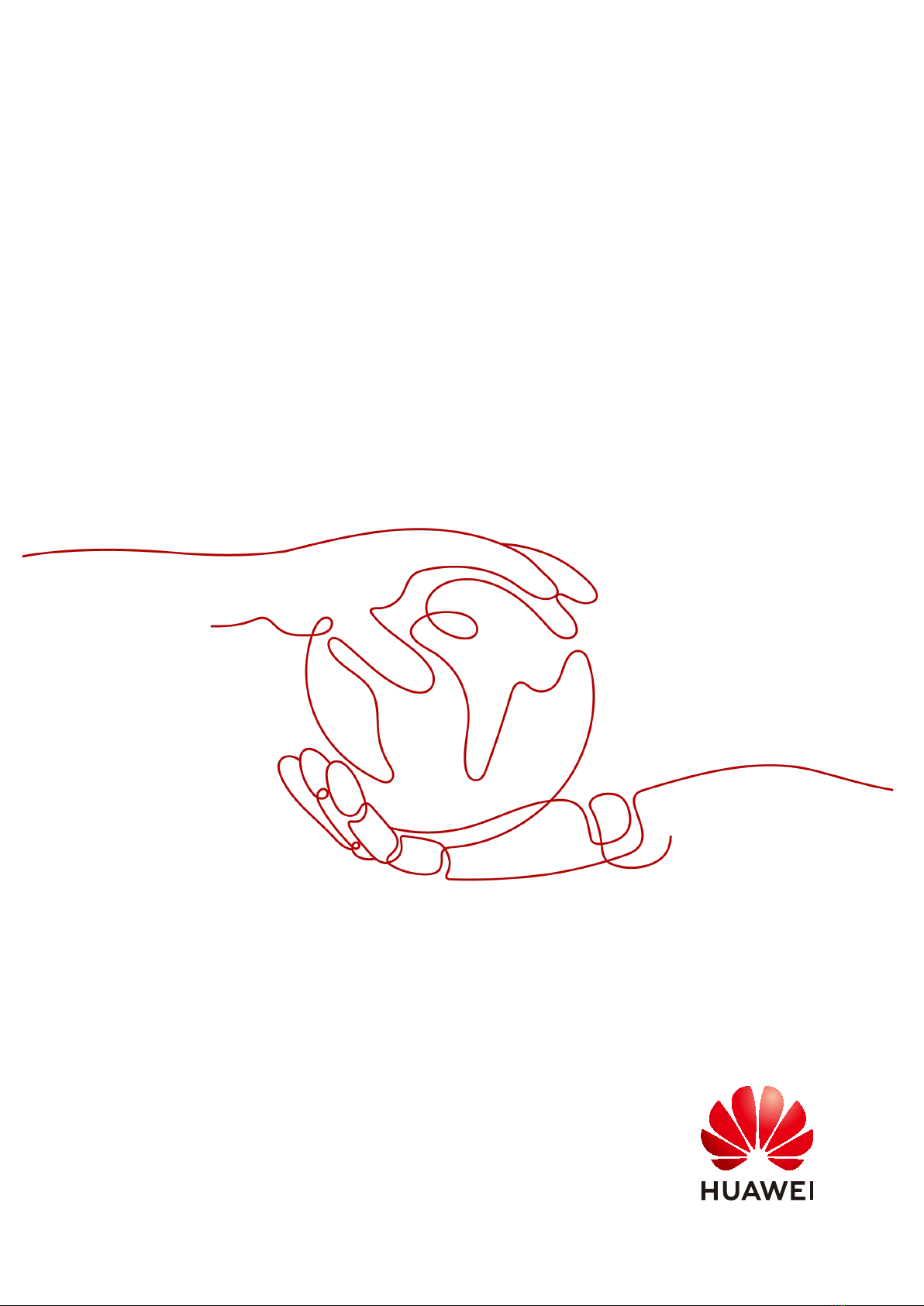
IdeaShare Key (Type-A)
2.1.3
User Guide
Issue 01
Date 2023-03-30
HUAWEI TECHNOLOGIES CO., LTD.

Copyright © Huawei Technologies Co., Ltd. 2023. All rights reserved.
No part of this document may be reproduced or transmitted in any form or by any means without prior
written consent of Huawei Technologies Co., Ltd.
Trademarks and Permissions
and other Huawei trademarks are trademarks of Huawei Technologies Co., Ltd.
All other trademarks and trade names mentioned in this document are the property of their respective
holders.
Notice
The purchased products, services and features are stipulated by the contract made between Huawei and
the customer. All or part of the products, services and features described in this document may not be
within the purchase scope or the usage scope. Unless otherwise specied in the contract, all statements,
information, and recommendations in this document are provided "AS IS" without warranties, guarantees
or representations of any kind, either express or implied.
The information in this document is subject to change without notice. Every eort has been made in the
preparation of this document to ensure accuracy of the contents, but all statements, information, and
recommendations in this document do not constitute a warranty of any kind, express or implied.
Huawei Technologies Co., Ltd.
Address: Huawei Industrial Base
Bantian, Longgang
Shenzhen 518129
People's Republic of China
Website: https://e.huawei.com
Issue 01 (2023-03-30) Copyright © Huawei Technologies Co., Ltd. i

Contents
1 About the IdeaShare Key....................................................................................................... 1
2 How Do I Use the IdeaShare Key?....................................................................................... 3
2.1 Pairing with an Endpoint...................................................................................................................................................... 3
2.2 Projection................................................................................................................................................................................... 3
2.3 Log Function............................................................................................................................................................................. 4
2.4 More Functions........................................................................................................................................................................ 5
3 What Can I Do When a Projection Problem Occurs?...................................................... 8
IdeaShare Key (Type-A)
User Guide Contents
Issue 01 (2023-03-30) Copyright © Huawei Technologies Co., Ltd. ii

1 About the IdeaShare Key
The USB Type-A IdeaShare Key is used with a supported endpoint for projection.
Computer-based projection is supported.
USB Type-A IdeaShare Key
Figure 1-1 shows the main components.
Figure 1-1 USB Type-A IdeaShare Key
● USB Connector
Connects the IdeaShare Key to an endpoint or computer through the USB
Type-A port.
● Button
Starts or stops sharing the computer video and audio with the endpoint.
● LED Indicator
Table 1-1 lists the indicator statuses of the USB Type-A IdeaShare Key.
Table 1-1 Indicator statuses of the USB Type-A IdeaShare Key
Indicator IdeaShare Key Status
O Not in the working state.
IdeaShare Key (Type-A)
User Guide 1 About the IdeaShare Key
Issue 01 (2023-03-30) Copyright © Huawei Technologies Co., Ltd. 1
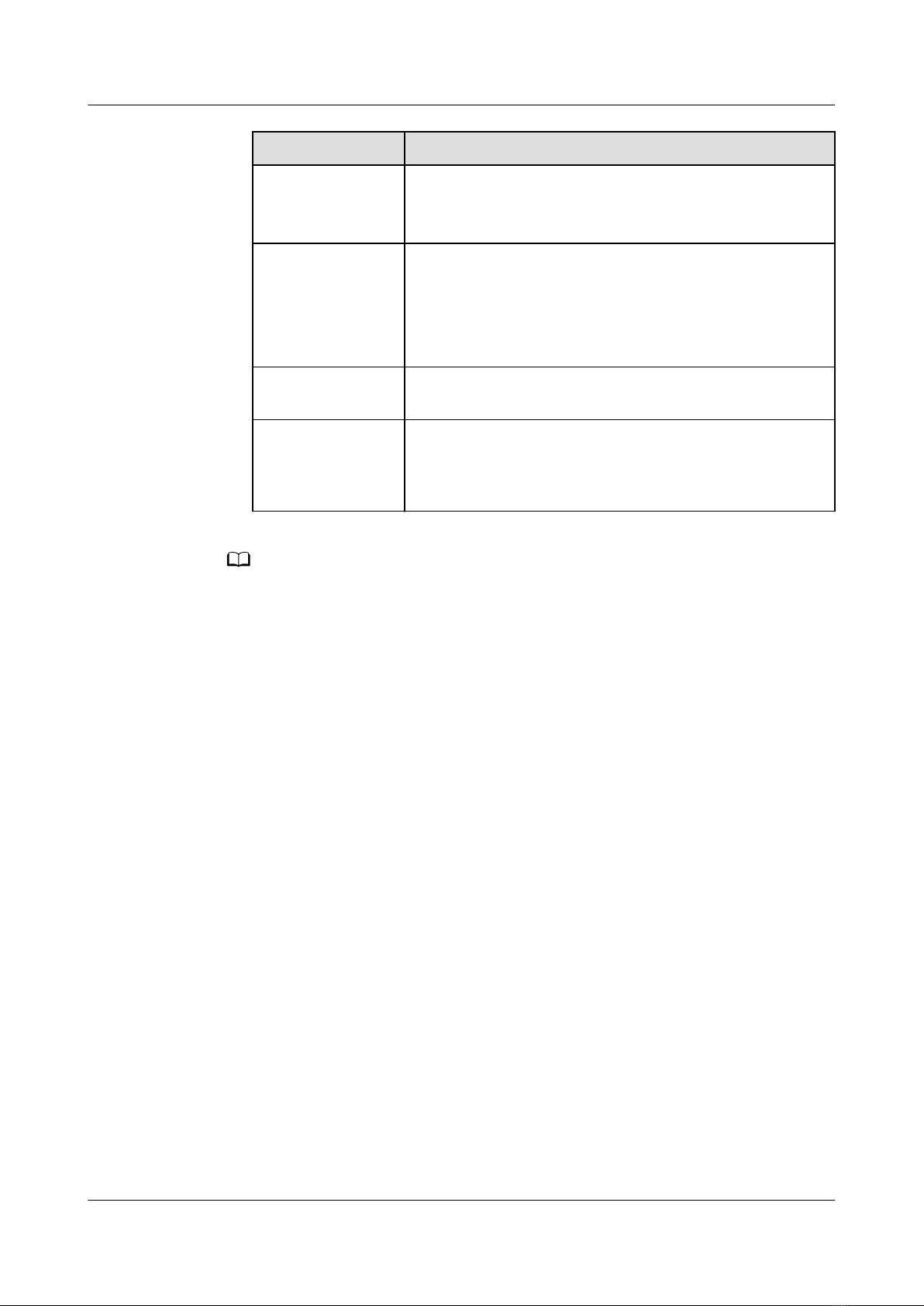
Indicator IdeaShare Key Status
Blinking blue at
low brightness
(once per second)
● Inserted in an endpoint and is pairing or upgrading.
● Inserted in a computer and is connecting to the
endpoint.
Steady blue at
low brightness
● Inserted in an endpoint and paired or upgraded
successfully.
● Inserted in a computer and connected to an
endpoint successfully.
● Screen sharing is stopped.
Steady blue at
high brightness
The screen is being shared.
Blinking blue at
low brightness
(four times per
second)
Faulty.
NO TE
● The USB Type-A IdeaShare Key is applicable to the following endpoint versions:
● IdeaHub S, IdeaHub Pro, IdeaHub Enterprise, Collaboration Device, Collaboration
Device Pro, and Collaboration Device Lite of 21.0.0.SPC2 or later.
● IdeaHub Board Pro 21.0.RC1 or later.
● IdeaHub B2 and IdeaHub Board 2 of 2.1.0.15 or later.
● IdeaHub S2, IdeaHub S2 Pro, IdeaHub ES2, and IdeaHub ES2 Pro of 2.1.0 or later.
● CloudLink Box 310 and CloudLink Box 610 of 22.1.0 or later.
● CloudLink Bar 310 22.2.1 or later.
● The USB Type-A IdeaShare Key is applicable to the following computer systems:
● 32-bit or 64-bit Windows 7, 8, 8.1, 10, or 11
● macOS 10.13.6 or later
● Video capabilities of the USB Type-A IdeaShare Key are as follows:
● Windows: up to 4K 30 fps
● macOS: up to 2K 30 fps
IdeaShare Key (Type-A)
User Guide 1 About the IdeaShare Key
Issue 01 (2023-03-30) Copyright © Huawei Technologies Co., Ltd. 2
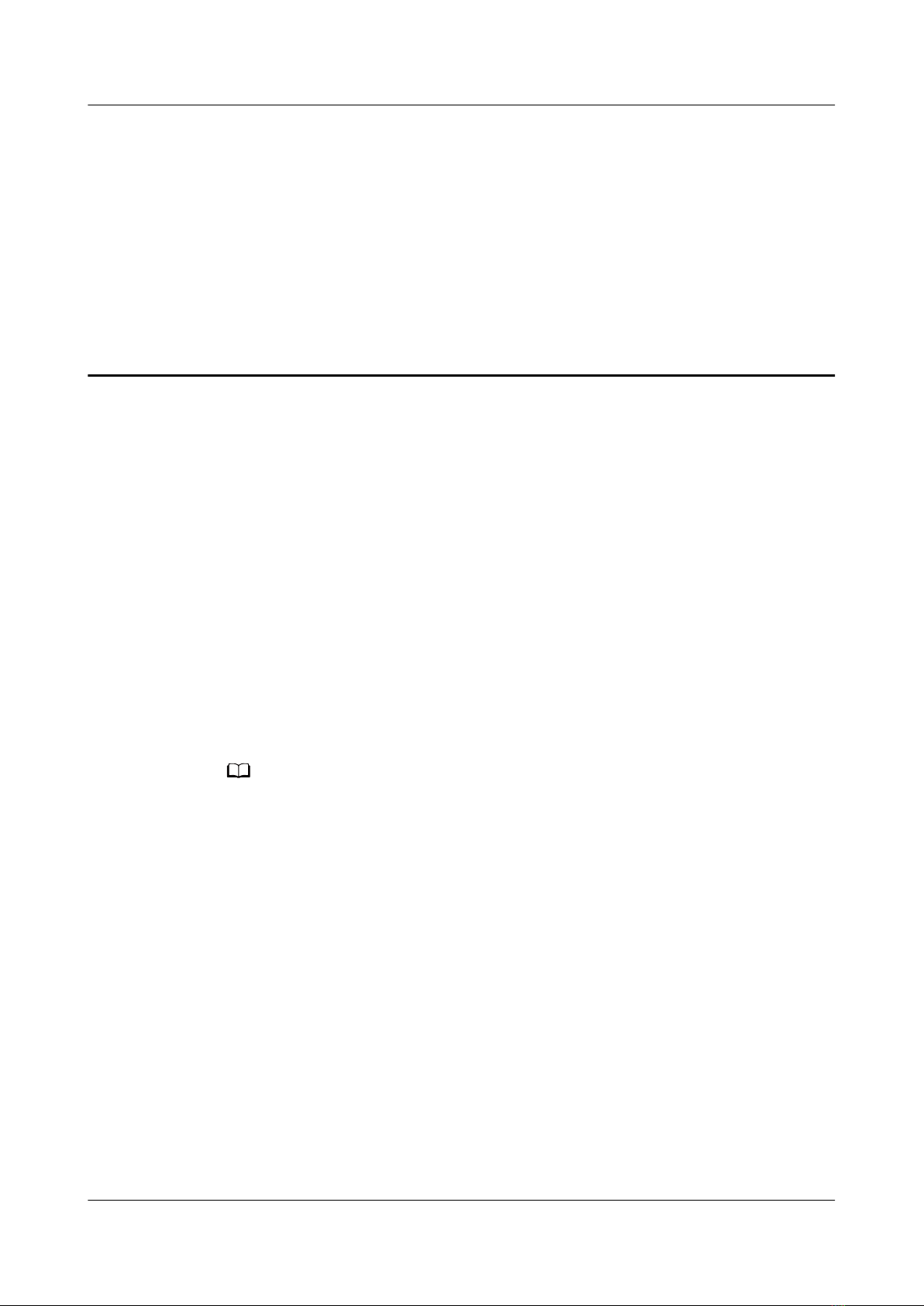
2 How Do I Use the IdeaShare Key?
The following describes how to use the projection and log functions of the
IdeaShare Key.
2.1 Pairing with an Endpoint
When you use the IdeaShare Key for the rst time, pair it with an endpoint.
If the connection or projection fails, pair the IdeaShare Key with the endpoint
again.
Step 1 Insert the IdeaShare Key into the corresponding port on the endpoint.
Step 2 After the IdeaShare Key indicator is steady on (blue) at low brightness, the pairing
is complete. Then remove the IdeaShare Key.
----End
NO TE
● The IdeaShare Key must be used with endpoints that support the Wi-Fi function. After
the IdeaShare Key is inserted into the endpoint, the wireless hotspot of the endpoint is
automatically enabled.
● If the version of the IdeaShare Key is inconsistent with that of the endpoint, insert the
IdeaShare Key into the endpoint to complete the upgrade.
● Only one IdeaShare Key can be inserted into the endpoint for pairing at a time.
2.2 Projection
The IdeaShare Key can only be connected to the latest paired endpoint for
projection.
Projection from a Computer
The IdeaShare Key allows you to share the screen and audio of a computer with
an endpoint.
Step 1 Insert the IdeaShare Key into the corresponding port on the computer, as shown in
Figure 2-1.
IdeaShare Key (Type-A)
User Guide 2 How Do I Use the IdeaShare Key?
Issue 01 (2023-03-30) Copyright © Huawei Technologies Co., Ltd. 3

Figure 2-1 Connecting to a computer
Step 2 The computer will automatically identify the software driver.
If you use the IdeaShare Key for the rst time, you need to install the IdeaShare
Key software to connect to the large screen.
● Installing the software on a Windows computer: On the homepage after you
click My PC or This PC, double-click IdeaShare Key.exe in the IdeaShare Key
driver path to manually complete installation.
● Installing the software on a macOS computer: Double-click
IdeaShareKeySetup in the IdeaShareKey driver path on the desktop to
manually complete the installation and authorization.
NO TE
The installation le path varies depending on the operating system version. For example, if
the operating system is Windows 10 Professional, the installation le path is This PC >
IdeaShare Key > IdeaShare Key.exe.
Step 3 After the indicator of the IdeaShare Key is steady on (blue) at low brightness,
press its button to start projection. Press it again to stop projection.
----End
2.3 Log Function
If you encounter a problem during use, you can collect software and hardware
logs of the IdeaShare Key and the endpoint logs to help the technical team quickly
locate and rectify the fault.
Collecting Logs Using the IdeaShare Key Software
You can use the IdeaShare Key software to collect software and hardware logs.
Step 1 Insert the IdeaShare Key into a computer, and install the IdeaShare Key software.
Step 2 After the installation is complete, right-click the IdeaShare Key icon in the
lower right corner of the Windows computer (or the upper right corner of the
macOS computer), choose Upload Logs from the shortcut menu, and contact
technical support.
IdeaShare Key (Type-A)
User Guide 2 How Do I Use the IdeaShare Key?
Issue 01 (2023-03-30) Copyright © Huawei Technologies Co., Ltd. 4

NO TE
● Currently, only the software logs of the IdeaShare Key can be collected on a macOS
computer. You are advised to use a Windows computer to collect hardware logs.
● When collecting logs, ensure that the IdeaShare Key is connected to the computer that
is powered on.
----End
Collecting Logs by Pressing and Holding the IdeaShare Key
Users can touch and hold the IdeaShare Key button to collect hardware logs. This
function applies only to Windows computers. IdeaShare Key software logs still
need to be collected using IdeaShare Key software.
Step 1 Insert the IdeaShare Key into a Windows computer.
Step 2 Press and hold the IdeaShare Key for 5 to 10 seconds to collect logs.
Step 3 After the collection is complete, double-click the IdeaShare Key driver on the My
PC or This PC page, save the log.tar le to the local PC, and contact technical
support.
----End
2.4 More Functions
Image Enhancement
You need to install the IdeaShare Key software to use the image enhancement
function, as shown in Figure 2-2.
● After this function is enabled, the projection resolution and frame rate will be
improved for a better projection experience.
● If this function is disabled, the projection resolution and frame rate will
decrease.
To enable the image enhancement function, right-click the IdeaShare Key software
icon in the lower right corner of the computer, click Settings, and choose
Image Enhancement > Enable.
NO TE
● The image enhancement function applies only to 32-bit and 64-bit Windows 7, 8, 8.1,
10, and 11.
● If the computer does not support hardcoding, the Image Enhancement conguration
item will not be displayed.
IdeaShare Key (Type-A)
User Guide 2 How Do I Use the IdeaShare Key?
Issue 01 (2023-03-30) Copyright © Huawei Technologies Co., Ltd. 5
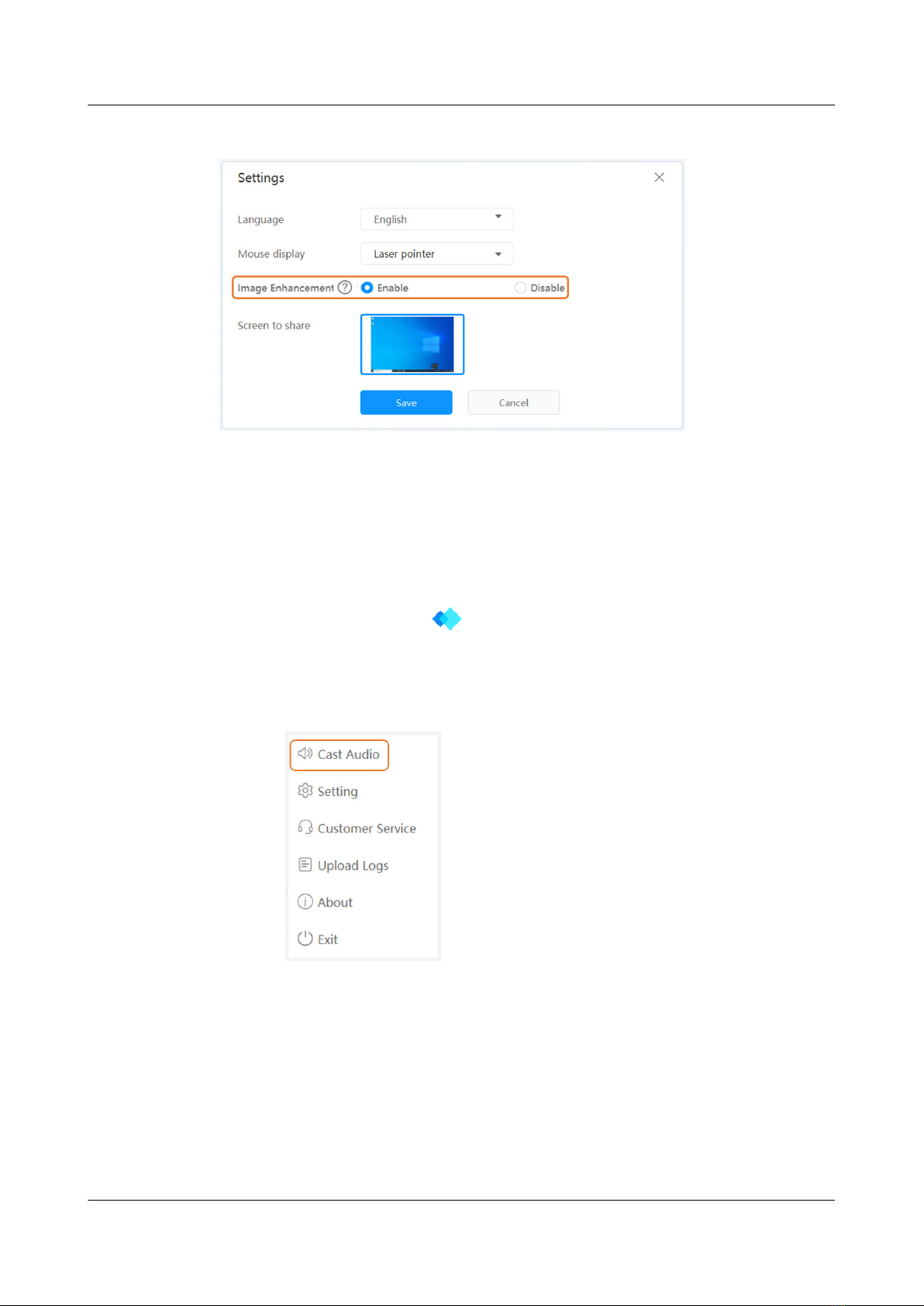
Figure 2-2 Image enhancement
Casting Audio
The IdeaShare Key can deliver sound to the endpoint through the audio output
settings of the computer or the software driver.
● In the sound settings of the computer, set Choose your output device to the
corresponding output device of the endpoint.
● If the IdeaShare Key software is installed on the computer, check whether the
IdeaShare Key software has audio output in the lower right corner of the
Windows computer (or the upper right corner of the macOS computer).
– If there is no sound, click Cast Audio, as shown in Figure 2-3.
Figure 2-3 Cast Audio
– To mute audio, click Stop Audio, as shown in Figure 2-4.
IdeaShare Key (Type-A)
User Guide 2 How Do I Use the IdeaShare Key?
Issue 01 (2023-03-30) Copyright © Huawei Technologies Co., Ltd. 6
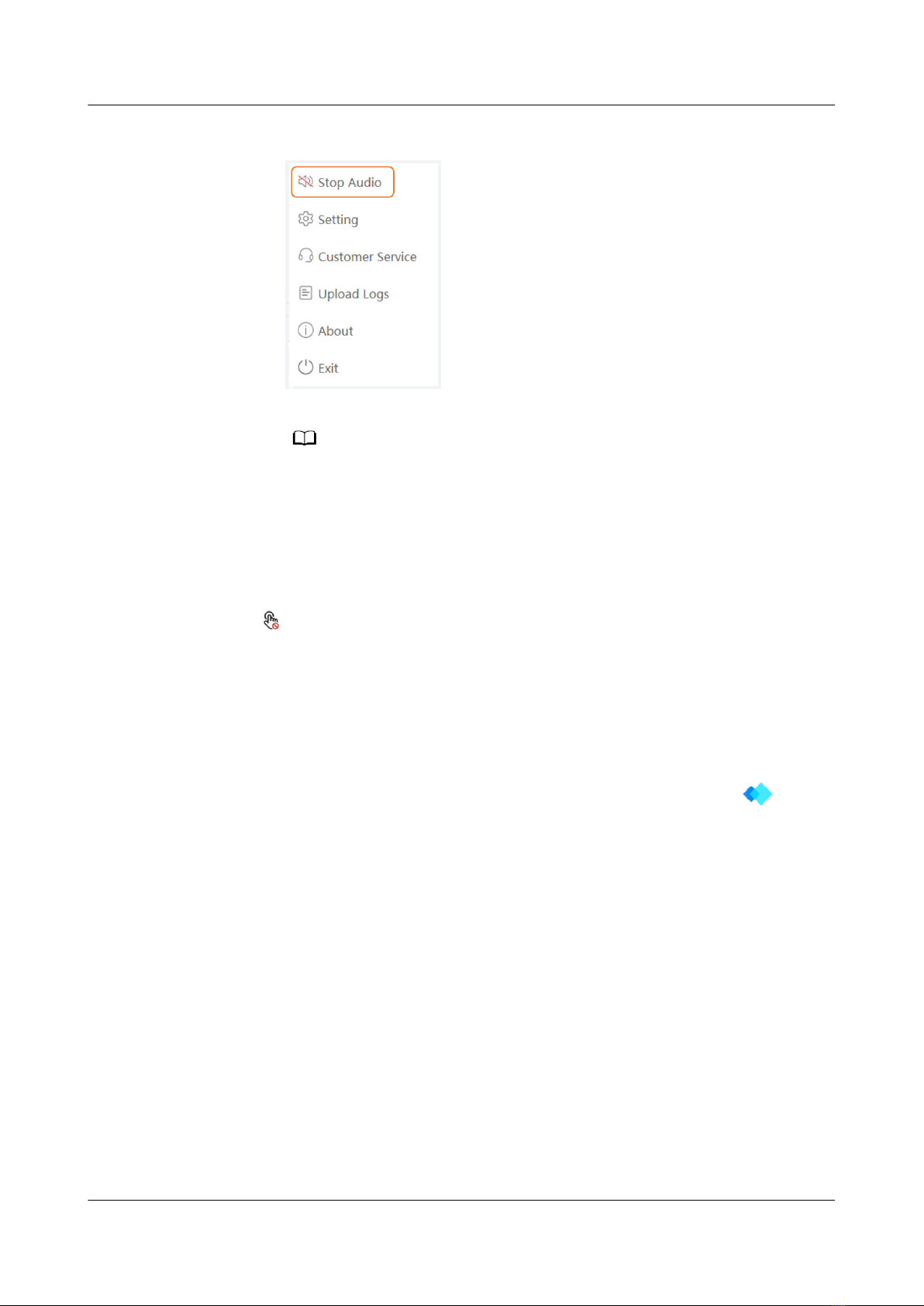
Figure 2-4 Stop Audio
NO TE
After the rst installation, Cast Audio is enabled by default.
Reverse Control
The IdeaShare Key allows the endpoint to reversely control the computer.
Reverse control method: After the projection is successful, click the reverse control
icon in the lower right corner of the endpoint to reversely control the
computer.
Switching the Mouse Style
After the IdeaShare Key software is installed on the computer, you can switch the
mouse style to a laser pointer or cursor during projection.
To switch the mouse style, right-click the IdeaShare Key software icon in the
lower right corner of the Windows computer (or in the upper right corner of the
macOS computer) and choose Settings > Mouse display.
Uninstalling the IdeaShare Key Software
For computers running dierent operating systems, uninstall the IdeaShare Key
software as follows:
● Windows computer:
After the command prompt is displayed, run the C:\Users\
Username
\AppData\Local\IdeaShareKey\uninst.exe command to uninstall the
IdeaShare Key.
● macOS computer:
Open the CLI of the endpoint and run the sudo/Library/IdeaShareKey/
IdeaShareKey.app/Contents/Resources/uninstallkey command to uninstall
the IdeaShare Key.
IdeaShare Key (Type-A)
User Guide 2 How Do I Use the IdeaShare Key?
Issue 01 (2023-03-30) Copyright © Huawei Technologies Co., Ltd. 7

3 What Can I Do When a Projection
Problem Occurs?
This chapter describes the FAQs for using the IdeaShare Key.
1. Why is there no response after I insert the IdeaShare Key into the
endpoint?
The possible cause is that after the OPS is inserted into the endpoint, the USB
mode is Windows mode. In this case, you need to switch it to the Android
mode or HarmonyOS mode as follows:
In the lower right corner of the endpoint's home screen, choose Settings >
Advanced > Input/Output > USB and set the mode to Android mode or
HarmonyOS mode.
2. Why is there no response after I insert the IdeaShare Key into a Windows
computer?
The possible cause is that antivirus software or PC Manager of a certain type
is installed on your computer, and the service startup items of the IdeaShare
Key are optimized.
You are advised to add the IdeaShare Key software to the trustlist of the
antivirus software or PC Manager and install the IdeaShare Key software
again.
3. What can I do if an error message is displayed indicating no script le
specied after the IdeaShare Key is installed on the computer?
The version of the IdeaShare Key does not match that of the endpoint.
Reinsert the IdeaShare Key into the endpoint again and the IdeaShare Key will
upgrade automatically. After the update is completed, the two devices will
automatically pair with each other. When the pairing succeeds, insert the
IdeaShare Key into the computer and restart the installation process.
4. How do I upgrade the IdeaShare Key?
After inserted into the endpoint, the IdeaShare Key will automatically detect
its version and upgrade to match the endpoint's version if the versions are
inconsistent.
5. How do I upgrade the IdeaShare Key software driver?
After the IdeaShare Key is inserted into the computer, the IdeaShare Key
software will be automatically upgraded.
IdeaShare Key (Type-A)
User Guide
3 What Can I Do When a Projection Problem
Occurs?
Issue 01 (2023-03-30) Copyright © Huawei Technologies Co., Ltd. 8

However, if the user is switched, the IdeaShare Key software cannot be
automatically upgraded after the IdeaShare Key is inserted into a macOS
computer.
6. How many projection connections are support at most?
An endpoint can be paired and connected to a maximum of six IdeaShare
Keys.
7. Which computer OSs are supported for projection?
The IdeaShare Key is applicable to the following computer operating systems:
– 32-bit or 64-bit Windows 7, 8, 8.1, 10, or 11
– macOS 10.13.6 or later
8. Is AirPresence Key supported for projection on an endpoint?
No. Only the compatible IdeaShare Key is supported.
9. What should I do if I encounter other problems?
Collect logs by referring to 2.3 Log Function and contact the technical
support team to quickly locate and rectify the fault.
IdeaShare Key (Type-A)
User Guide
3 What Can I Do When a Projection Problem
Occurs?
Issue 01 (2023-03-30) Copyright © Huawei Technologies Co., Ltd. 9
Other manuals for IdeaShare Key
3
Table of contents
Other Huawei Cables And Connectors manuals
Popular Cables And Connectors manuals by other brands

Siemens
Siemens SIMATIC NET Power Plug PRO Assembly instructions
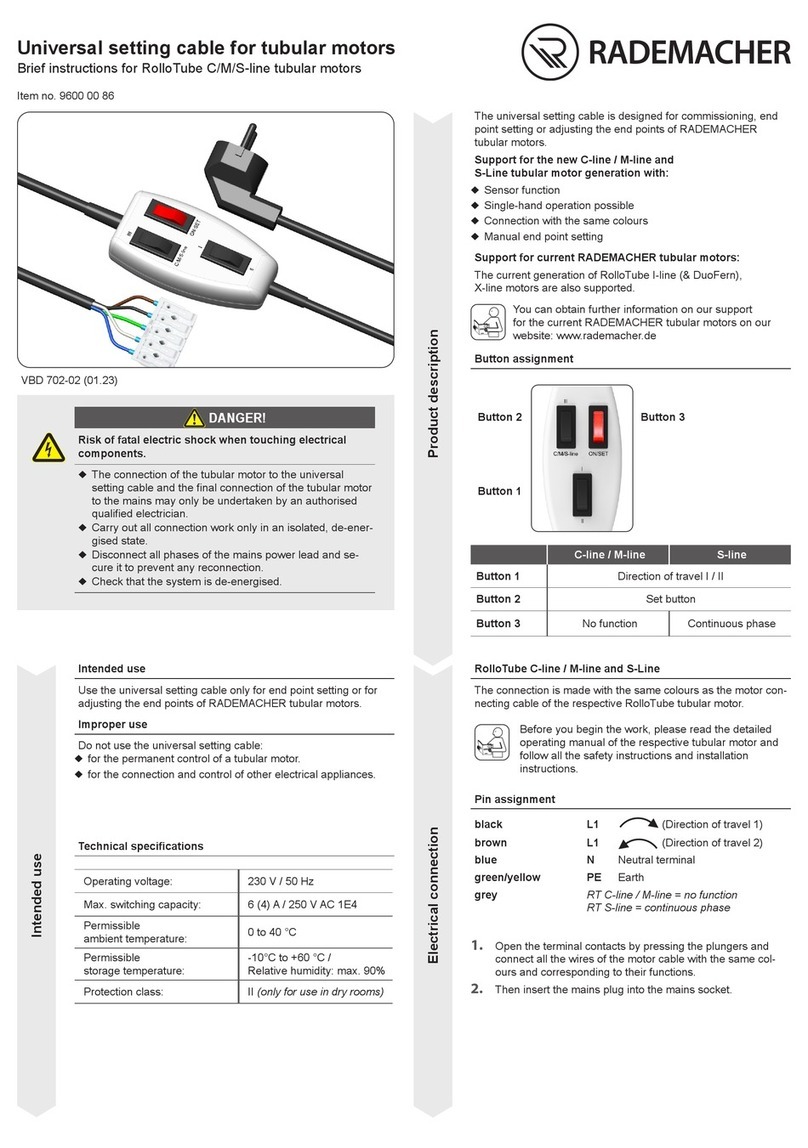
RADEMACHER
RADEMACHER 9600 00 86 manual
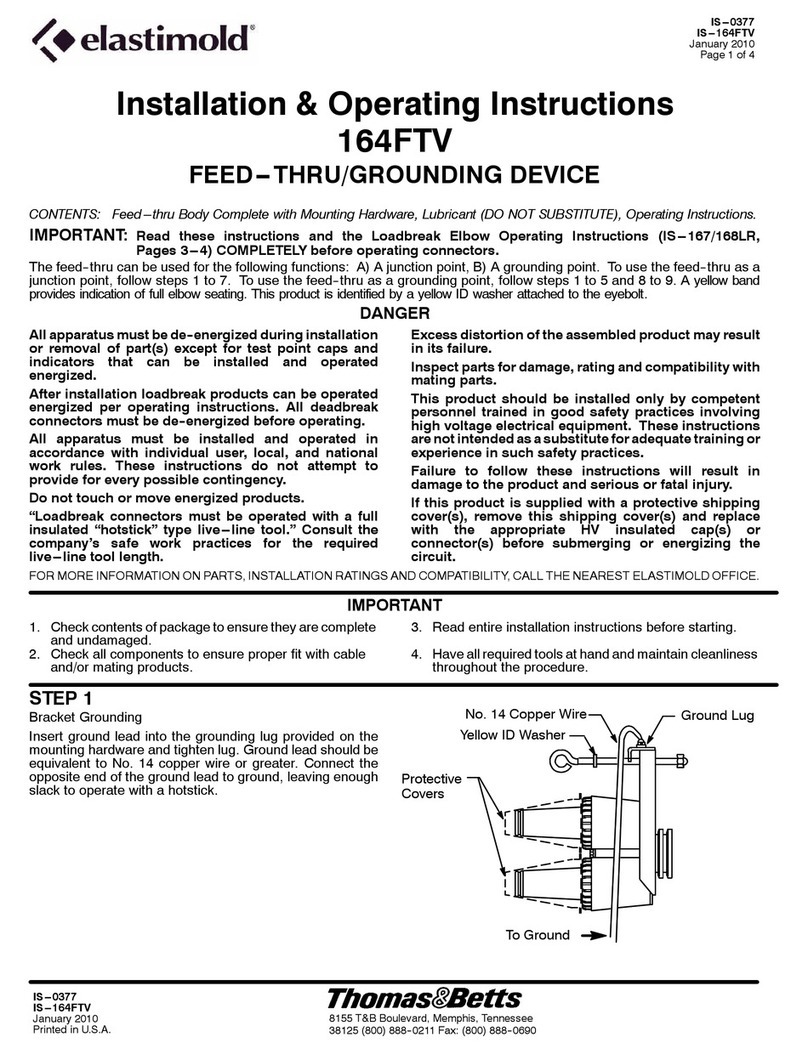
Elastimold
Elastimold 164FTV Installation & operating instructions
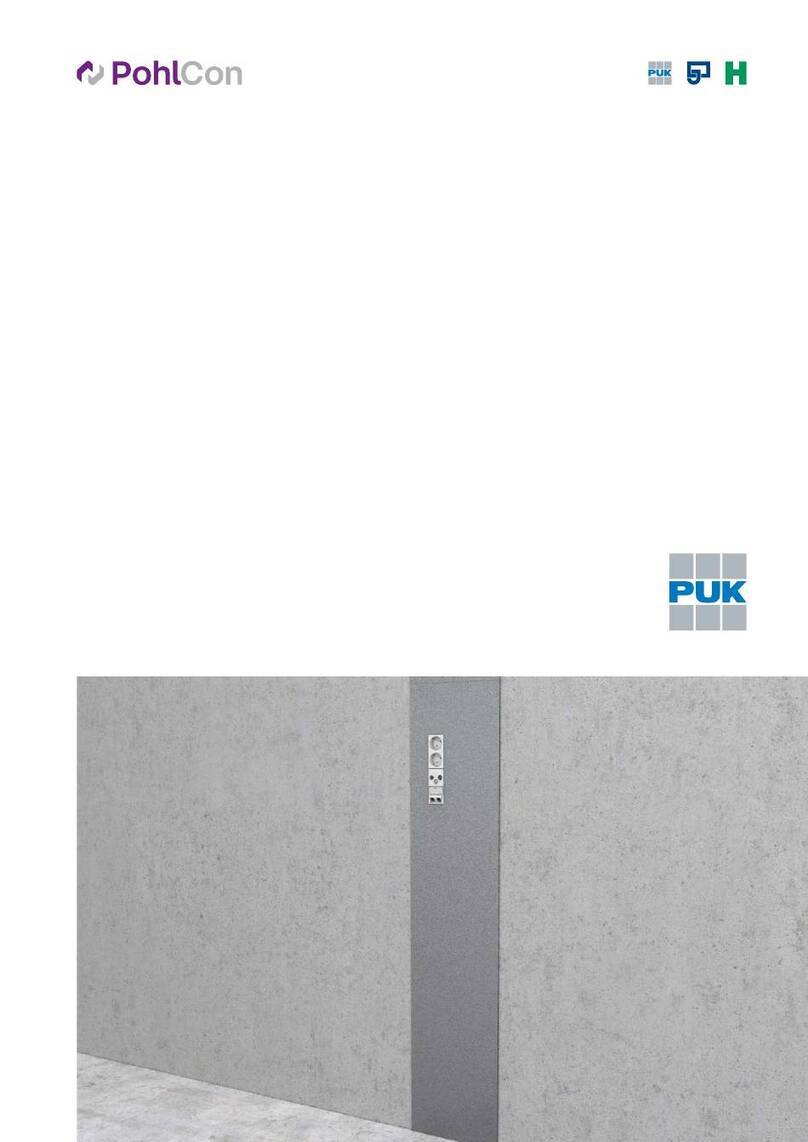
PUK
PUK PohlCon WANDA Assembly instruction

NEUTRIK
NEUTRIK Dual Plug NP3TT-2 Assembly instructions

Falltech
Falltech 5073H User instruction manual