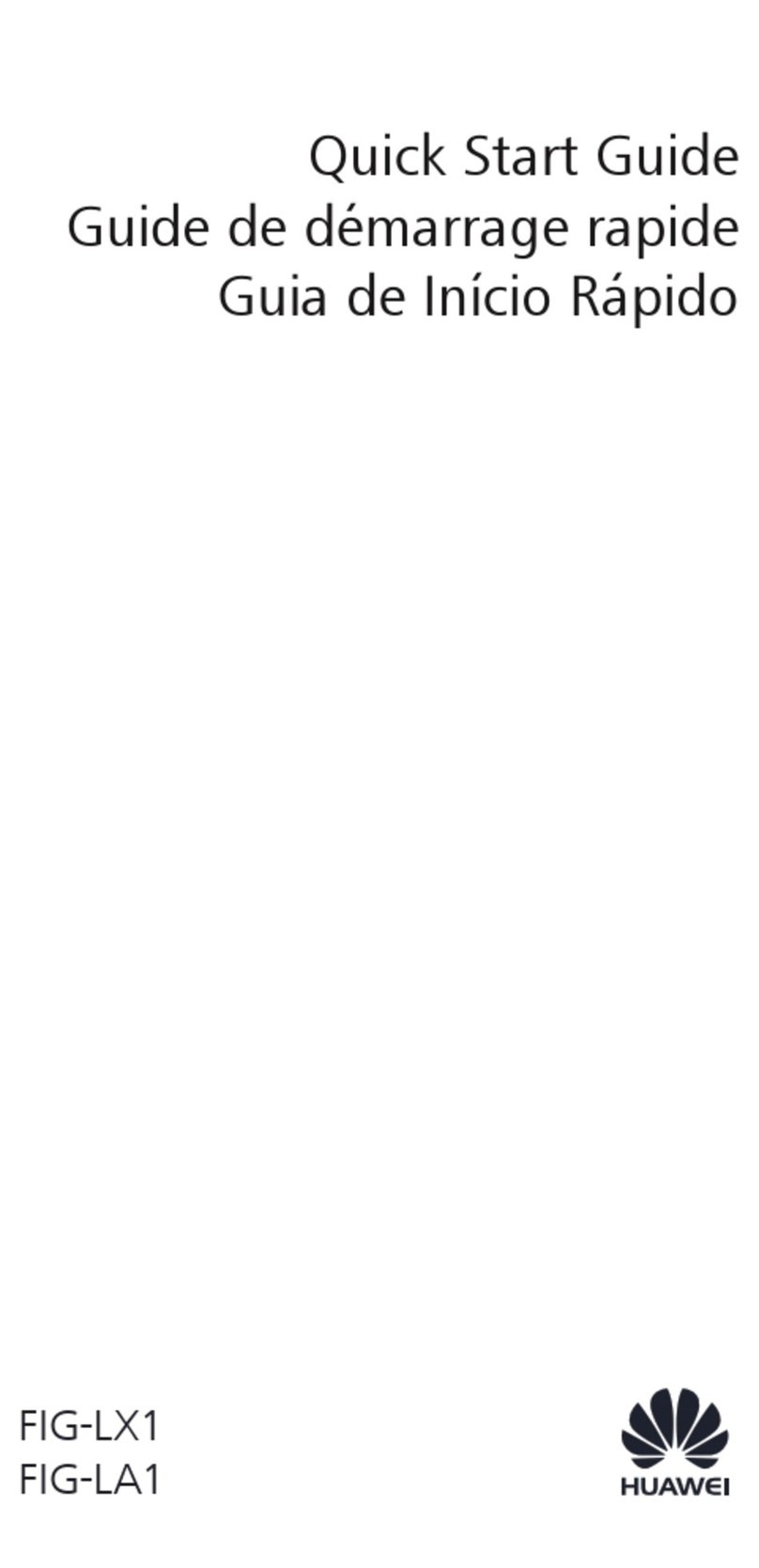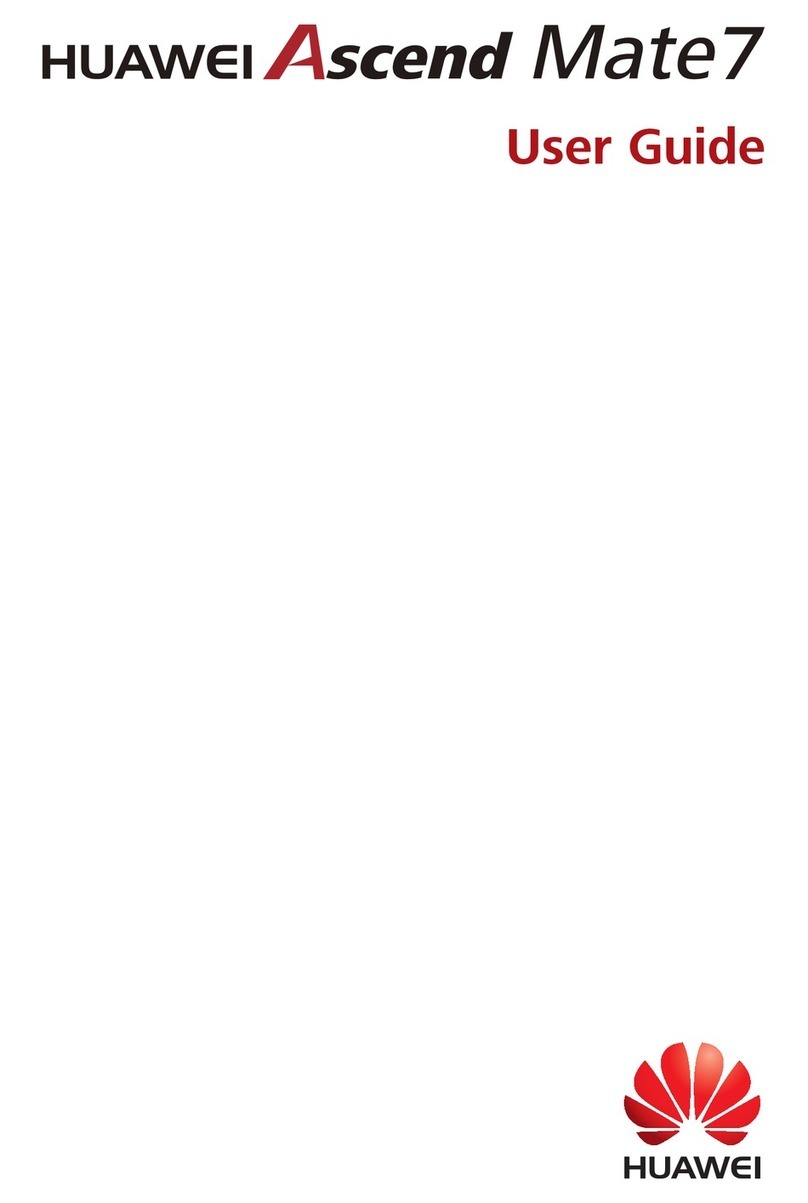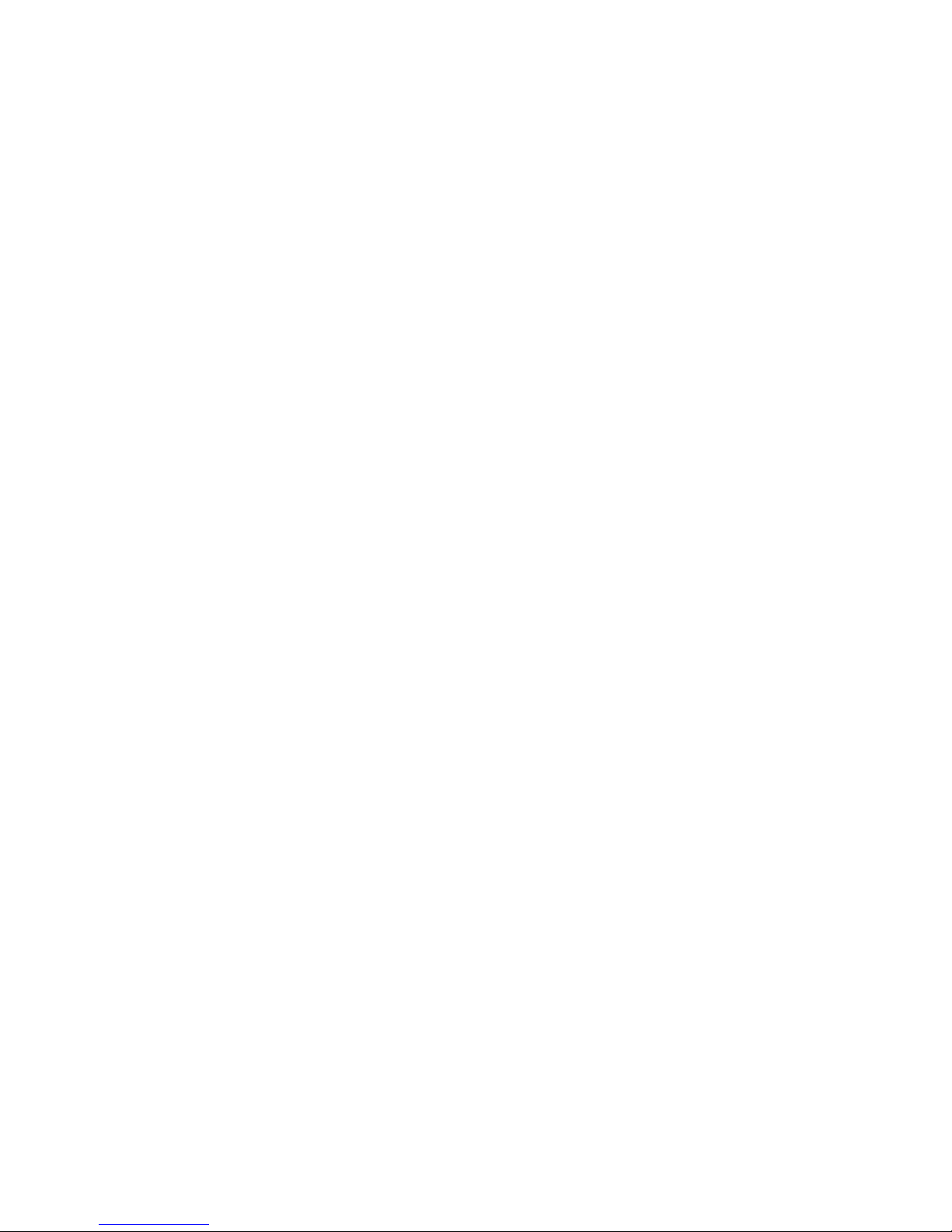Huawei DISCOVERY EXPEDITION PHONE Operation and maintenance manual
Other Huawei Cell Phone manuals

Huawei
Huawei Ascend P1 User manual
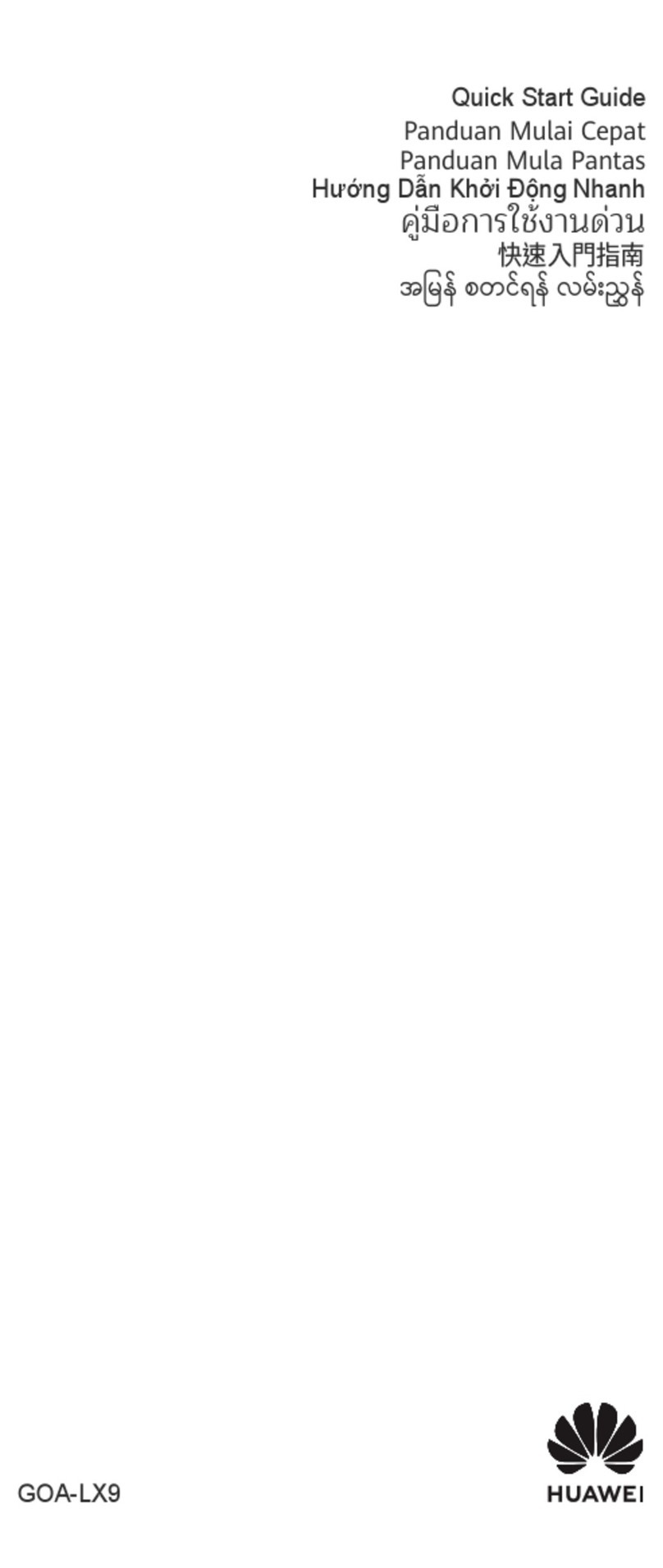
Huawei
Huawei GOA-LX9 User manual
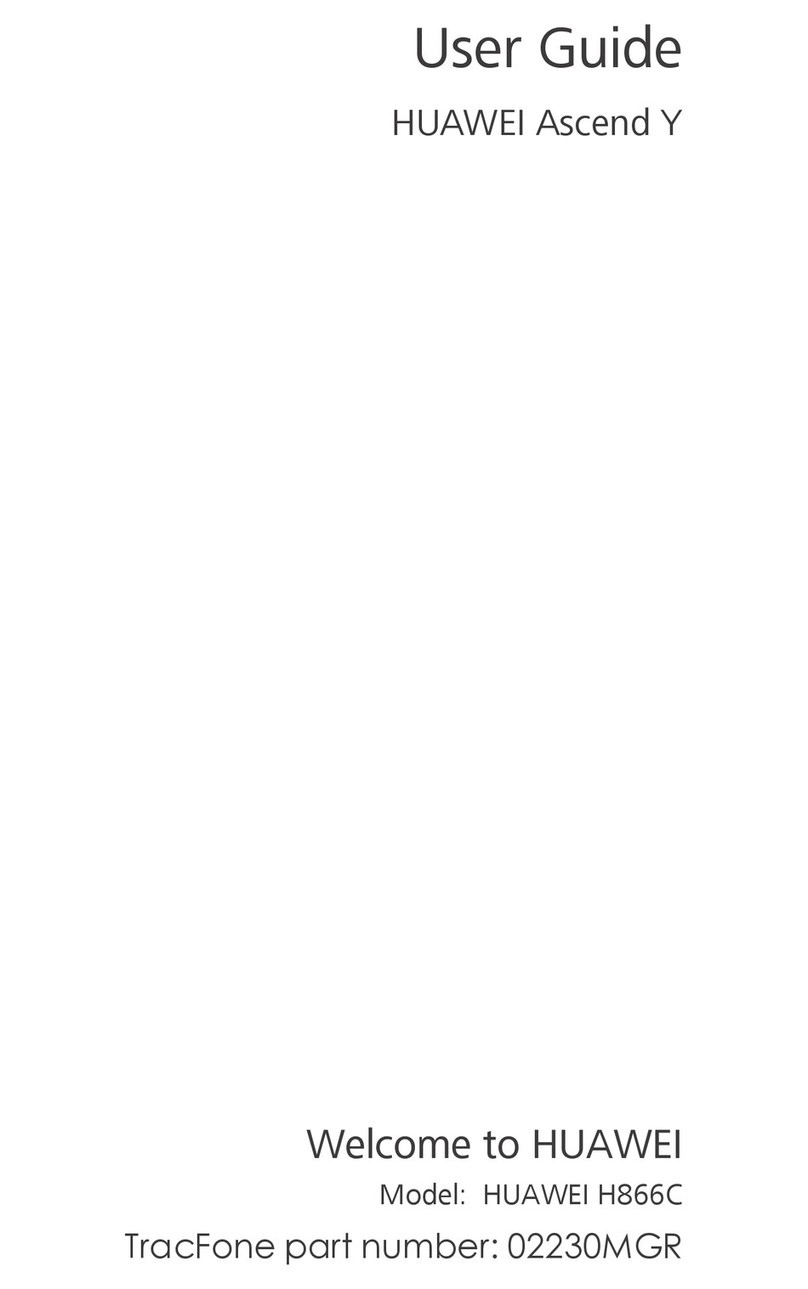
Huawei
Huawei Ascend Y H866C User manual

Huawei
Huawei U3900 User manual
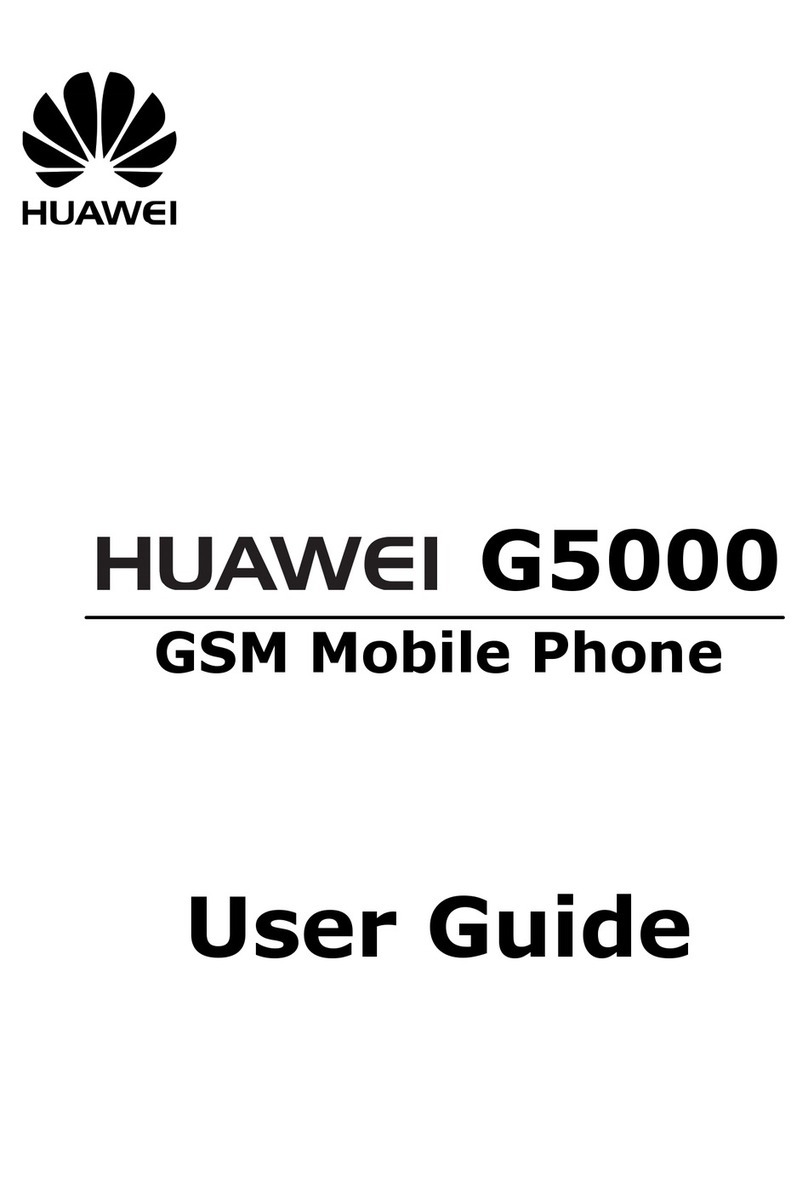
Huawei
Huawei G5000 User manual
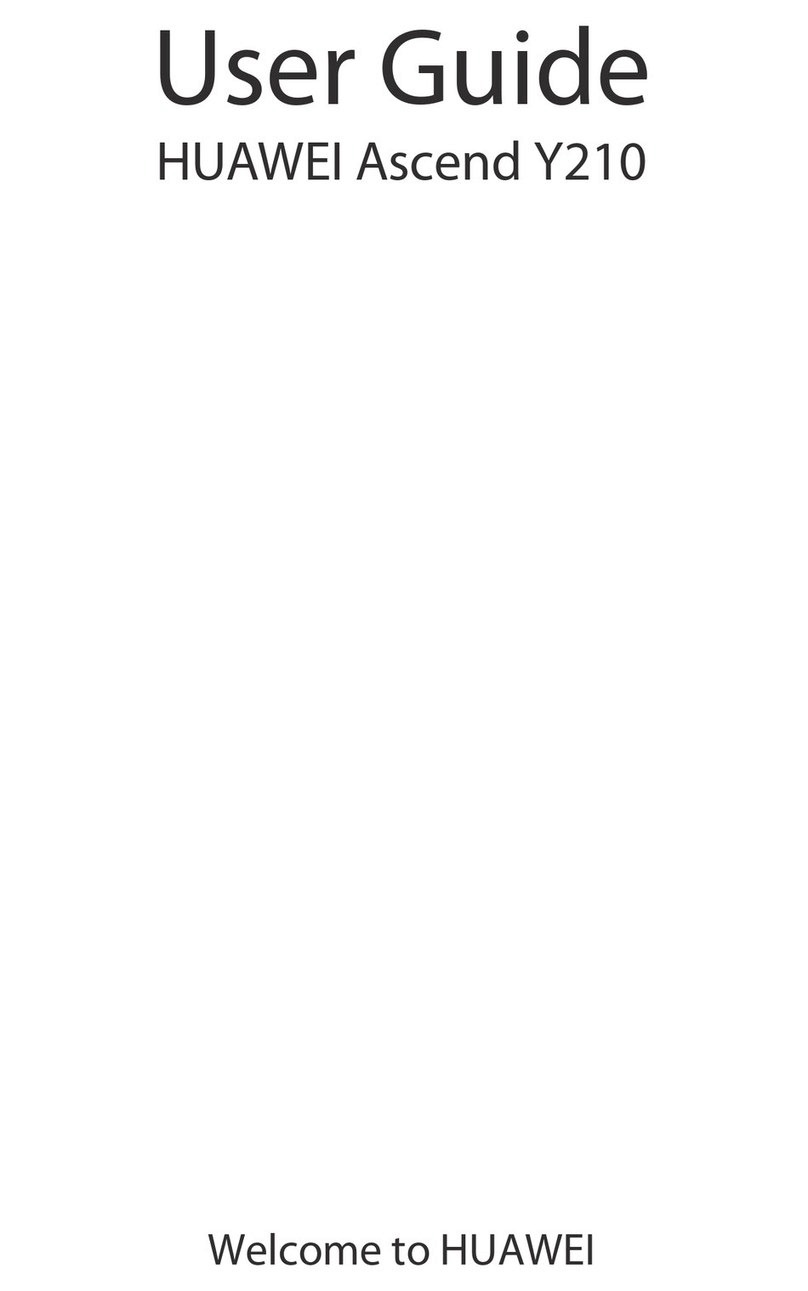
Huawei
Huawei Ascend Y210 User manual
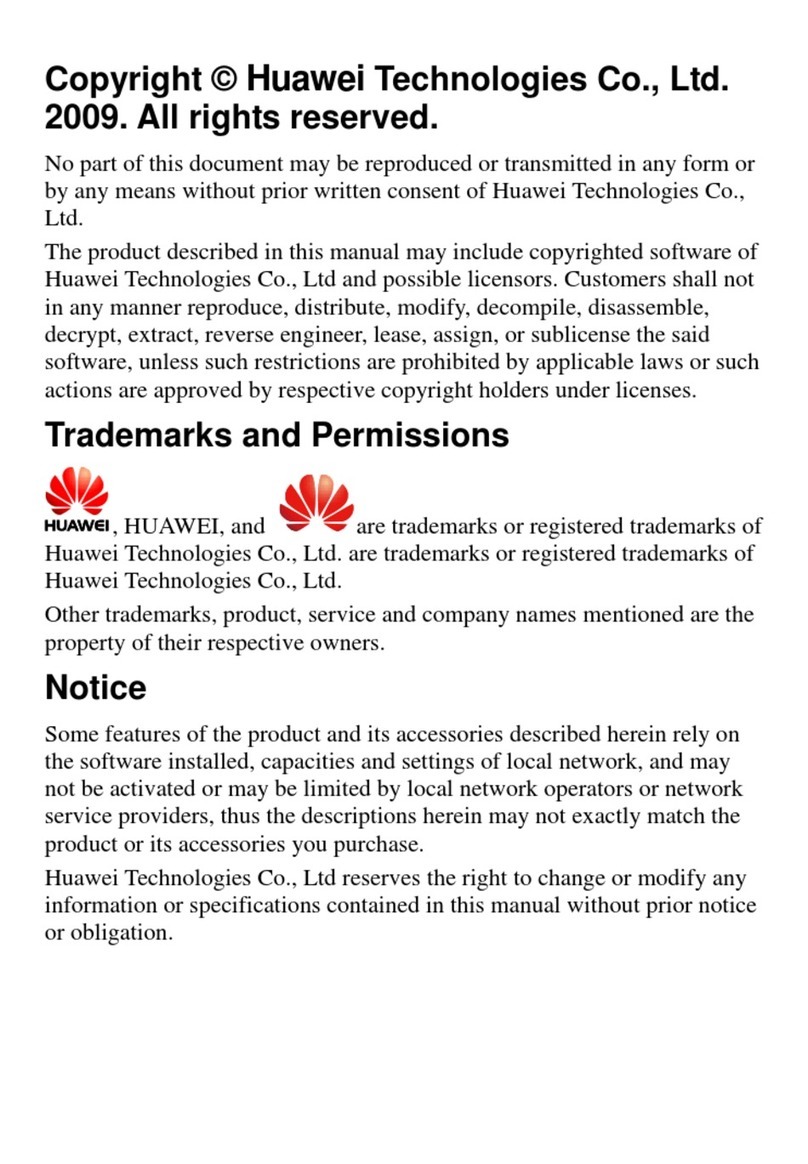
Huawei
Huawei C5600 User manual

Huawei
Huawei AT&T Fusion U8652 User manual
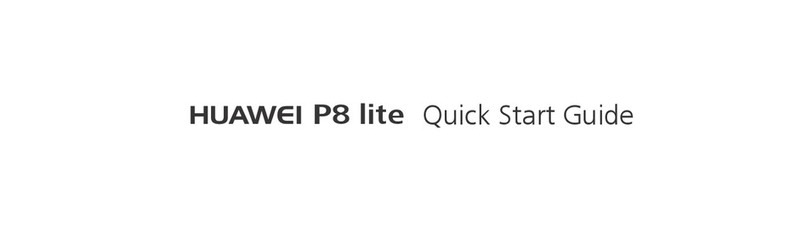
Huawei
Huawei P8 lite User manual
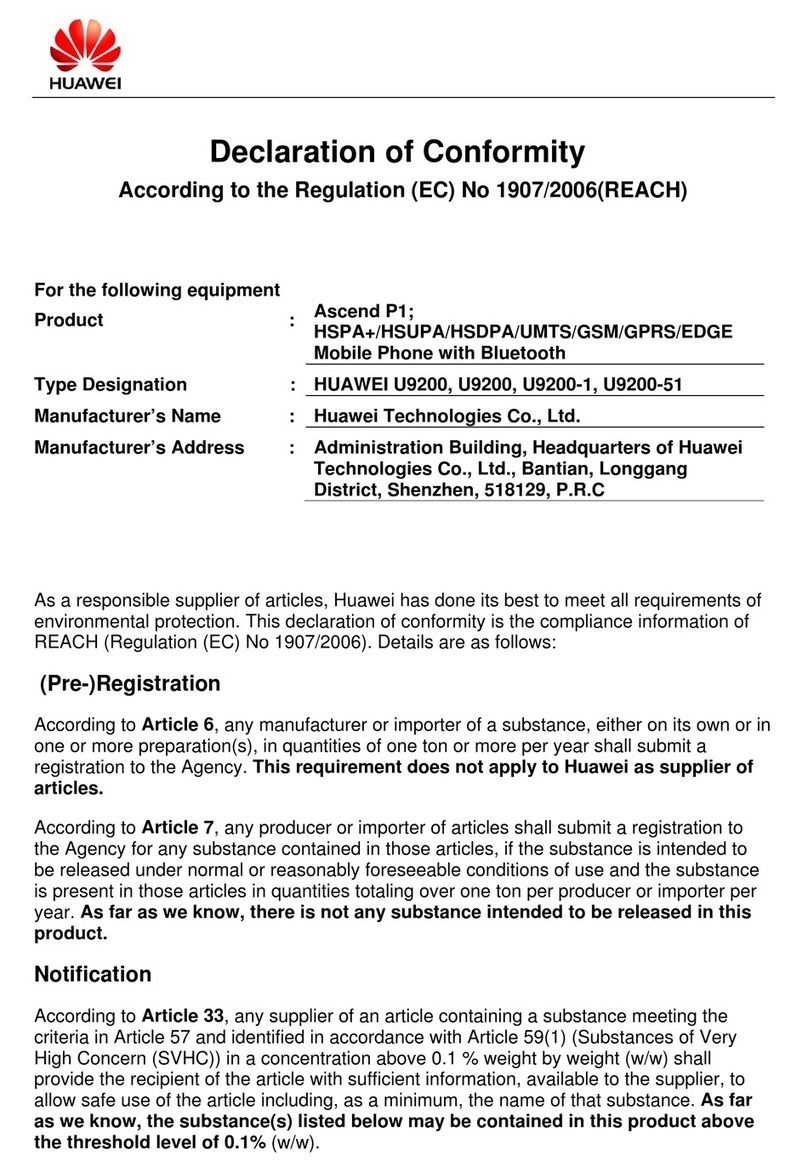
Huawei
Huawei U9200 Reference guide

Huawei
Huawei G3510 User manual

Huawei
Huawei Honor 2 User manual

Huawei
Huawei U1100 Vodafone User manual

Huawei
Huawei Mobile Phones User manual

Huawei
Huawei G700-U10 User manual

Huawei
Huawei MATE RS User manual

Huawei
Huawei P50 Pro User manual

Huawei
Huawei CTR-LX1 User manual
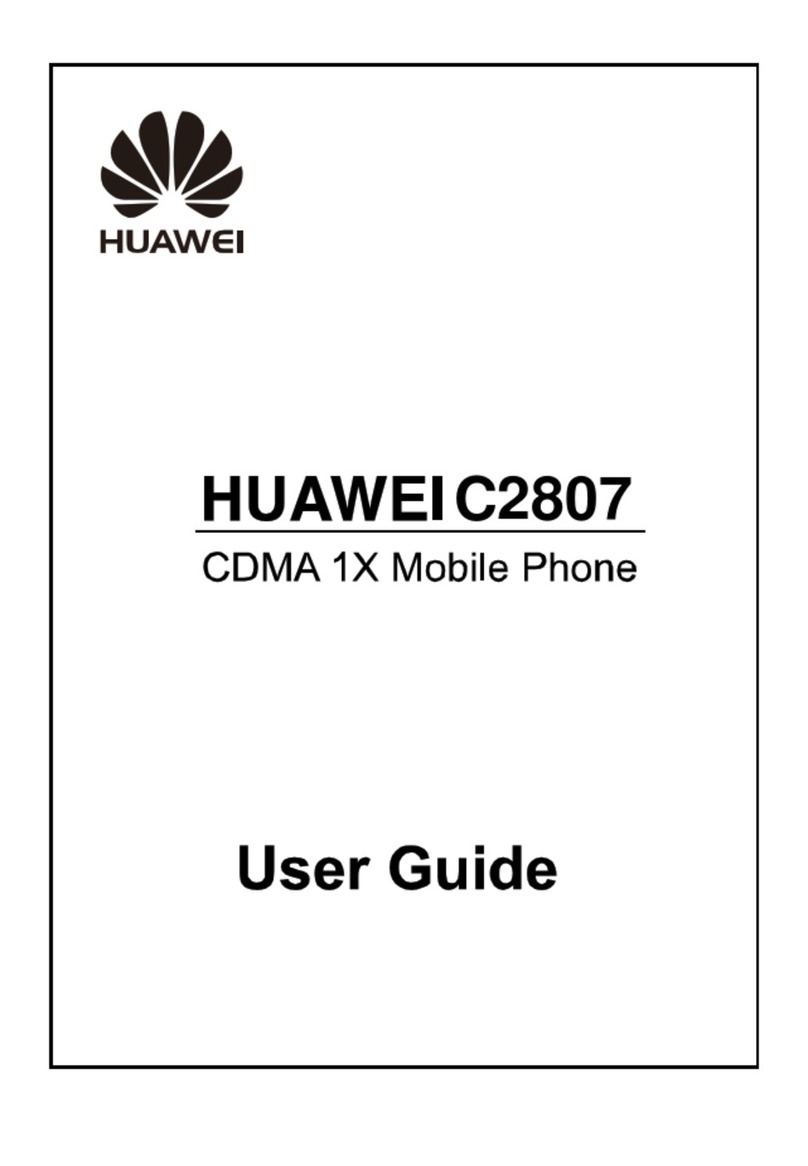
Huawei
Huawei C2807 User manual

Huawei
Huawei u8800 User manual