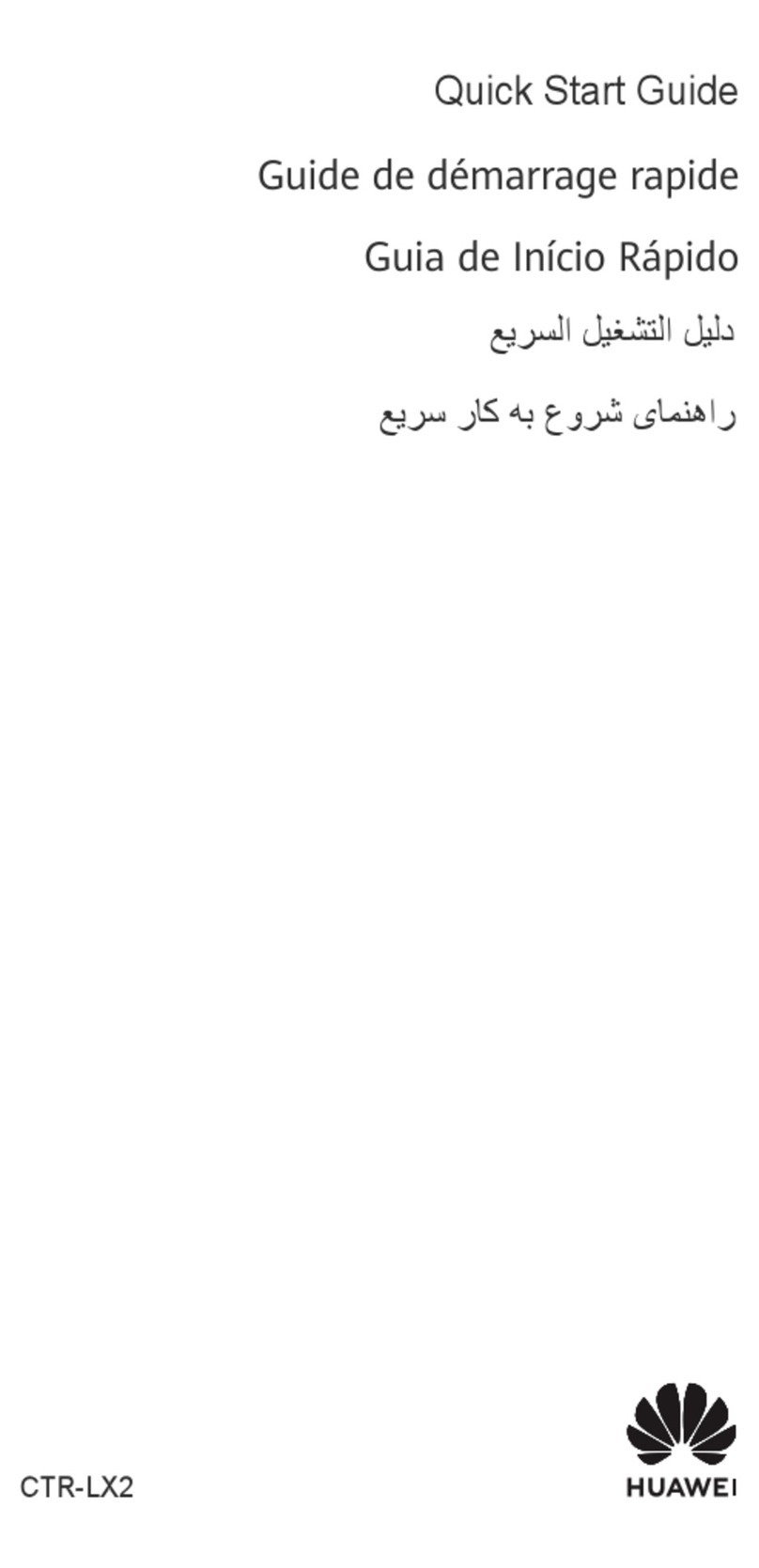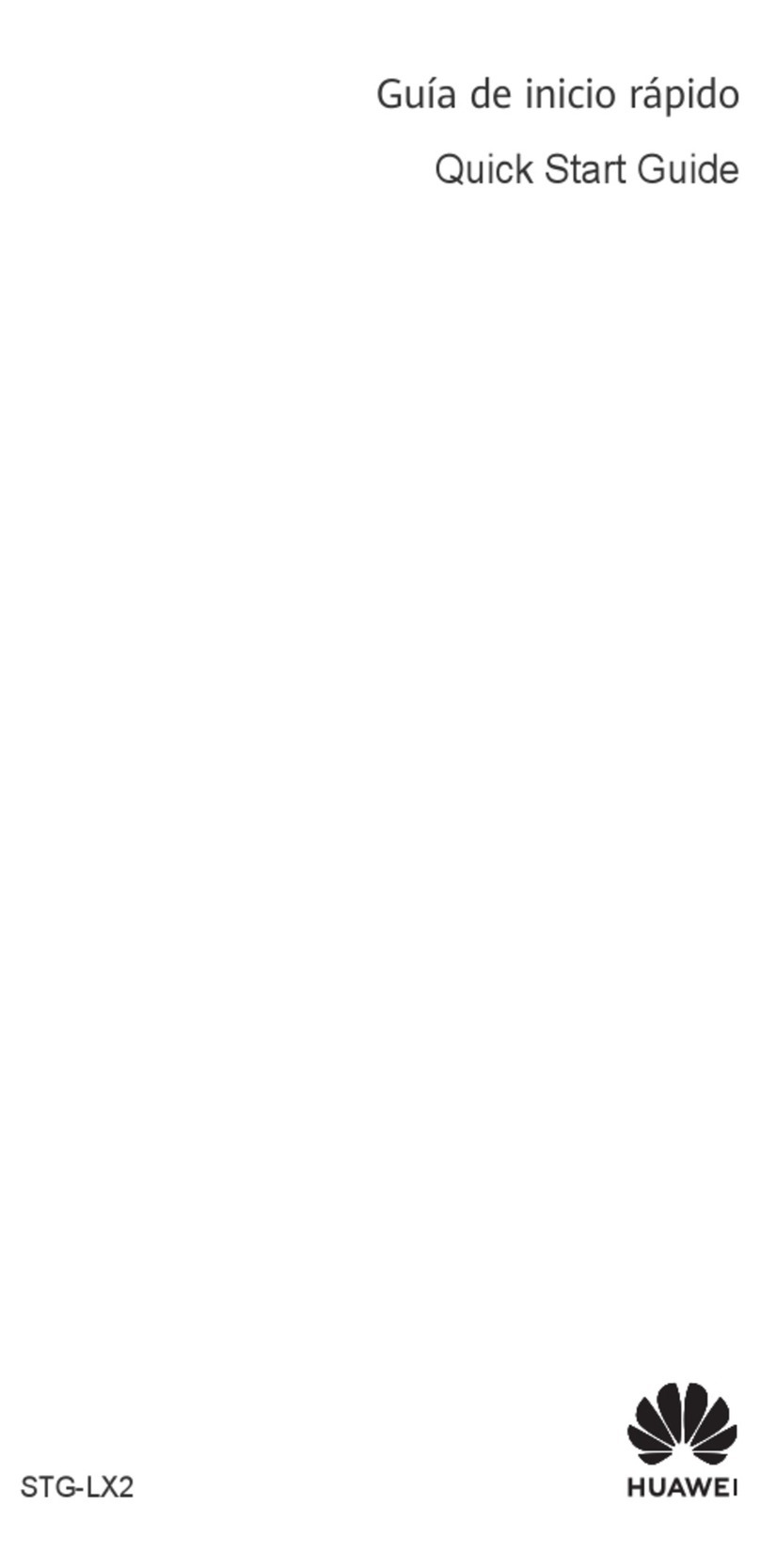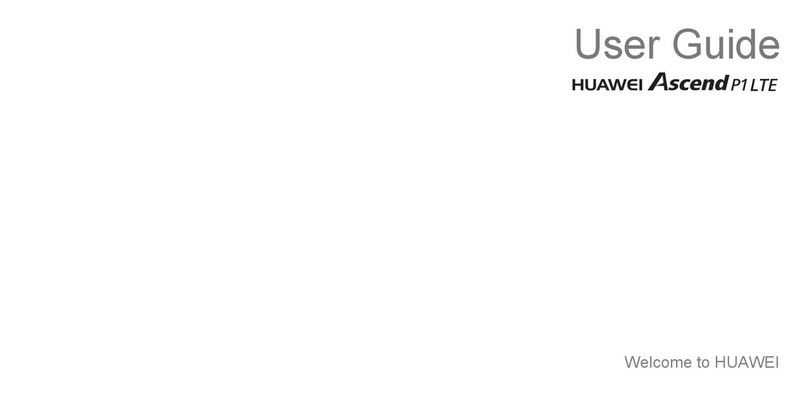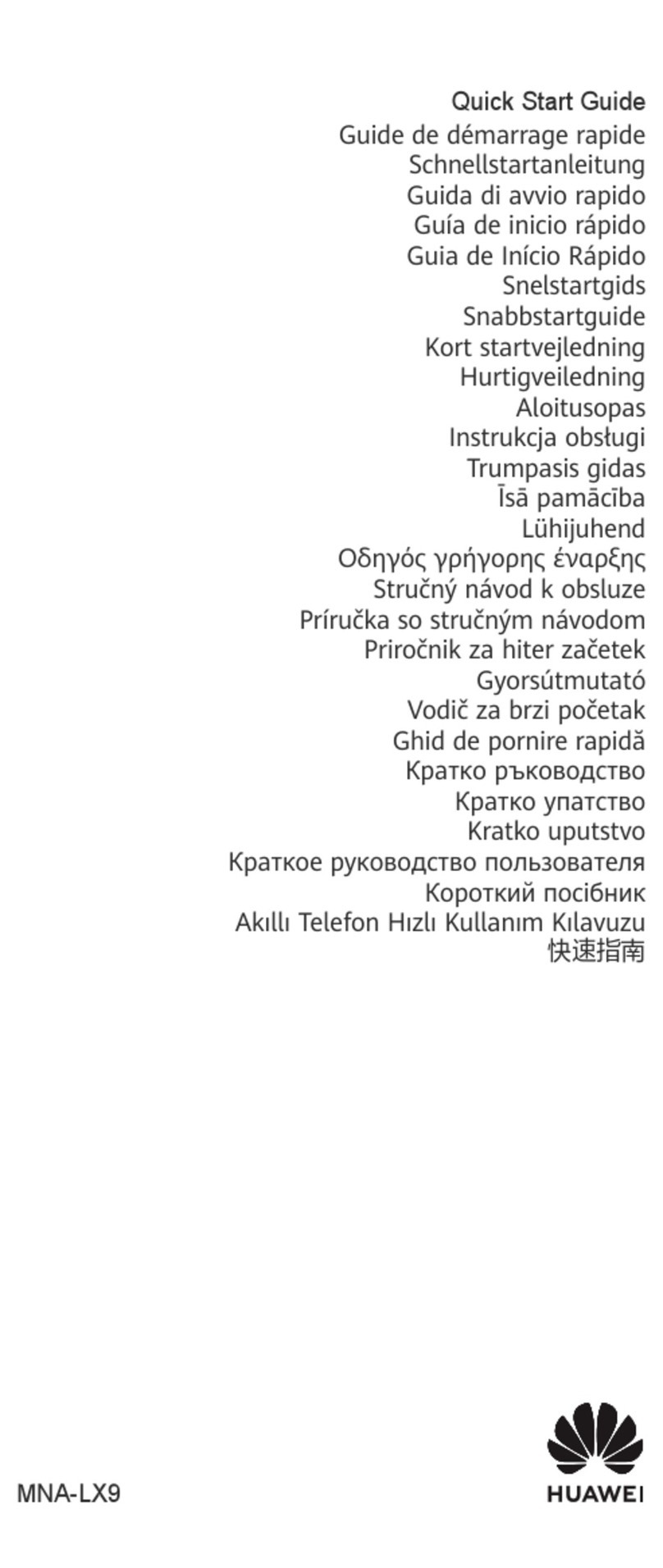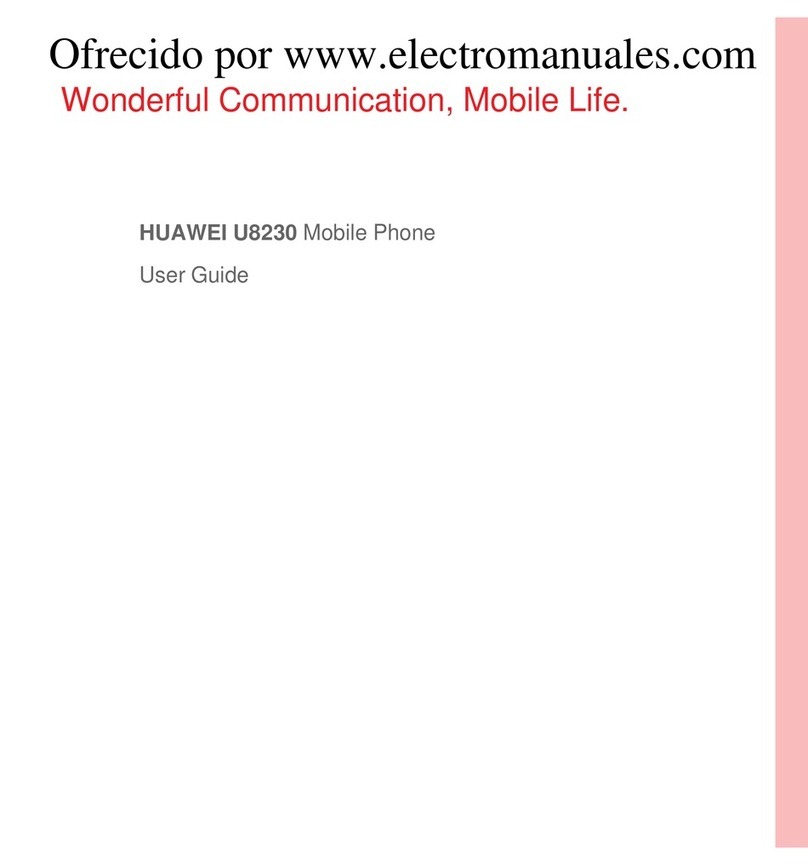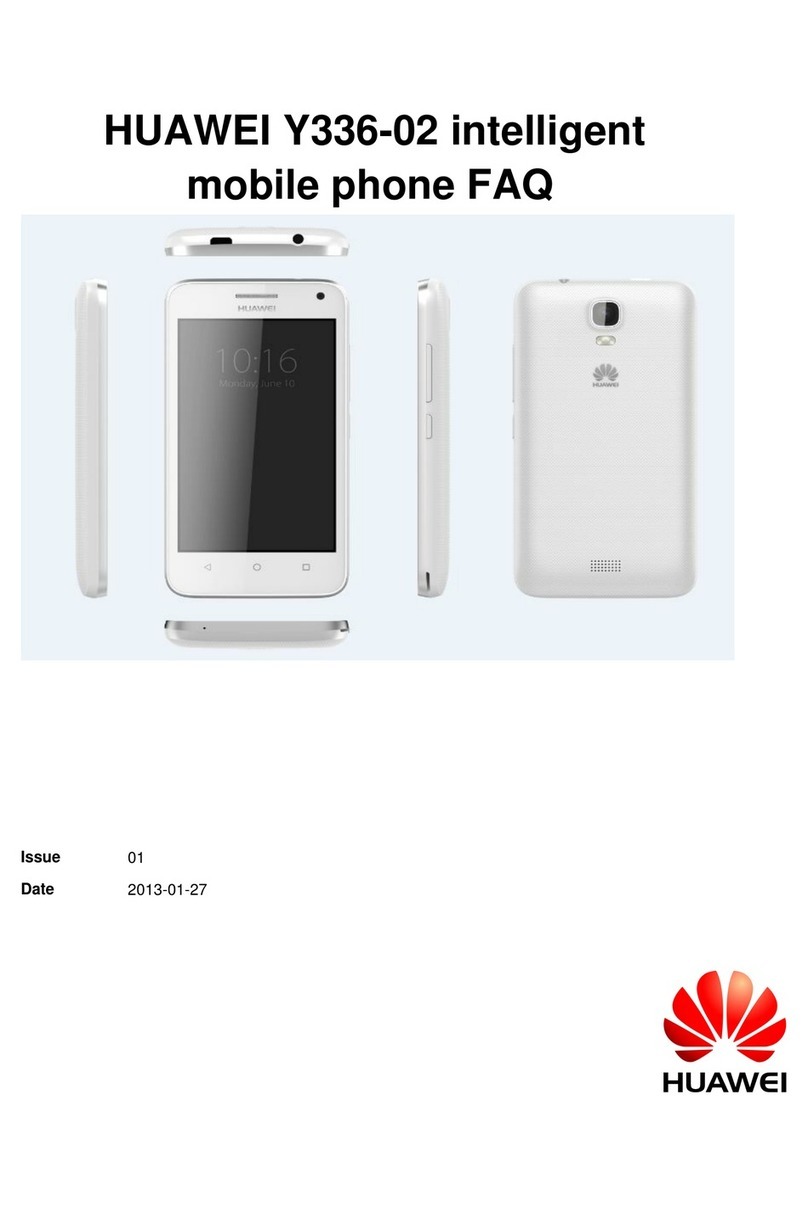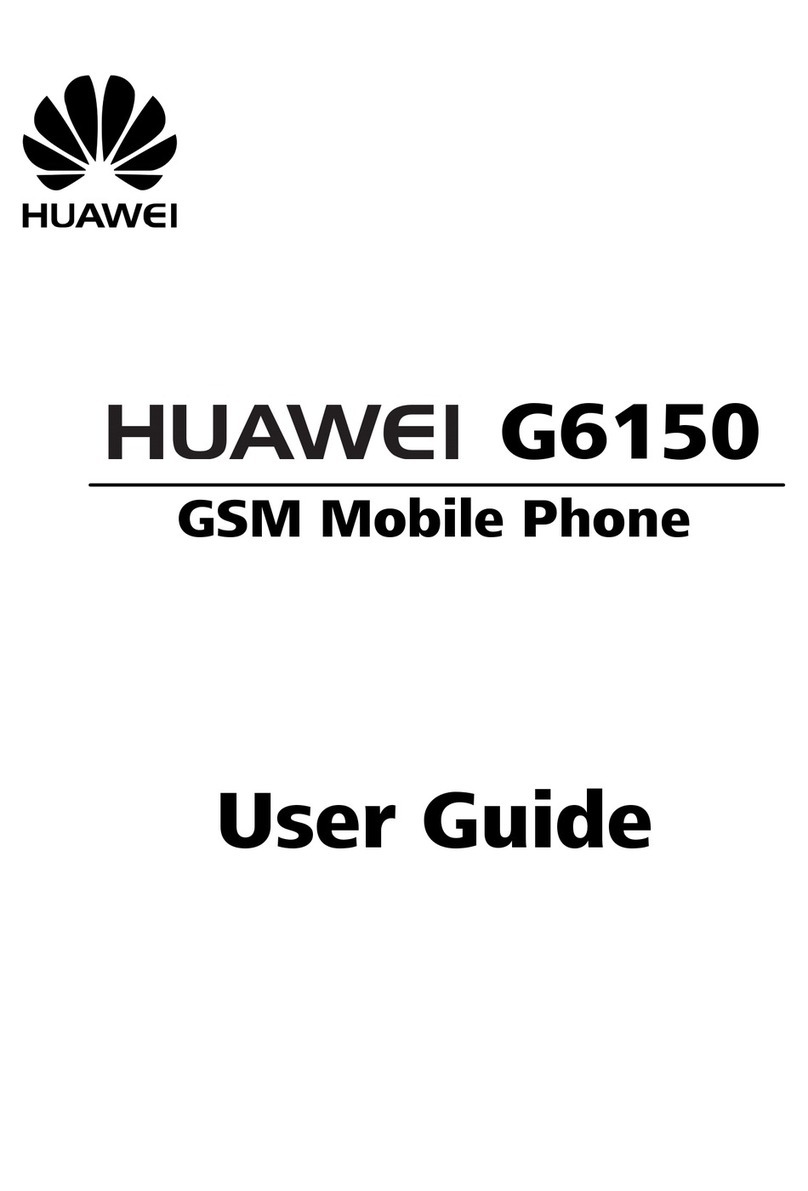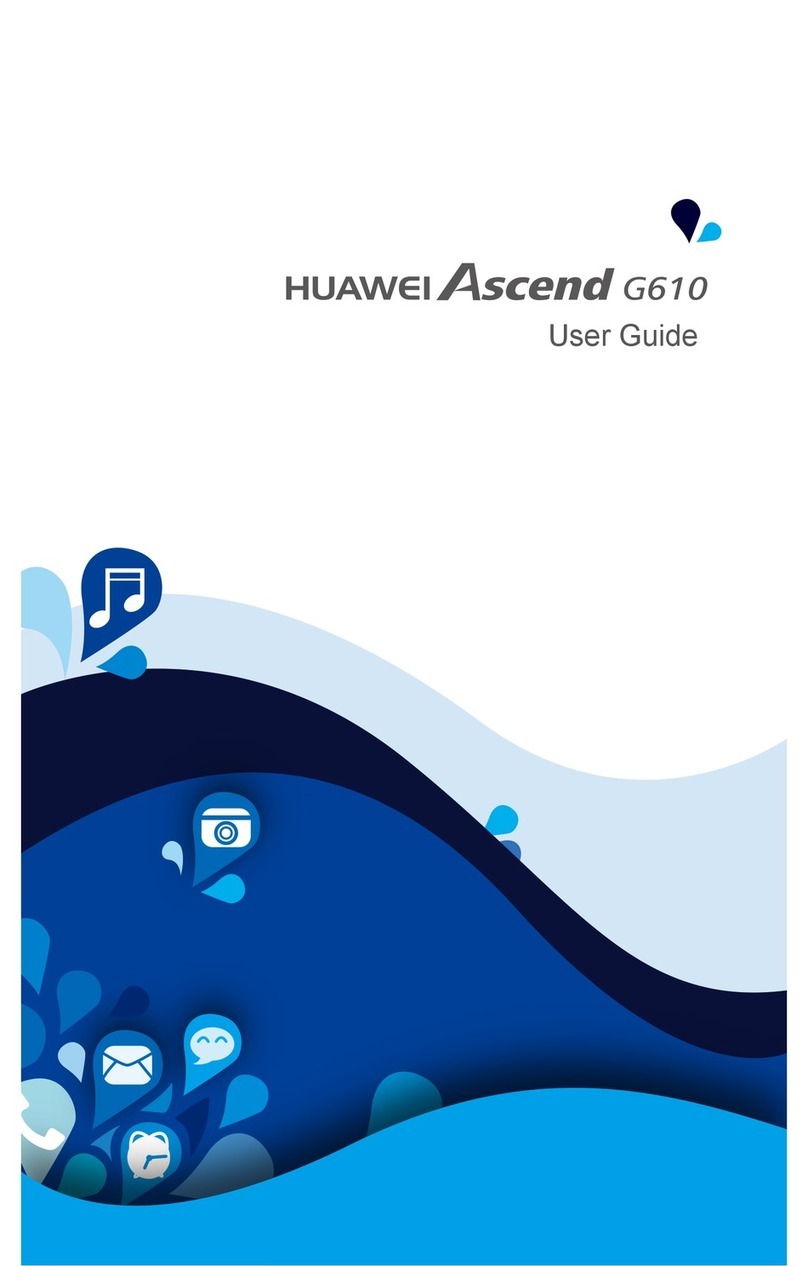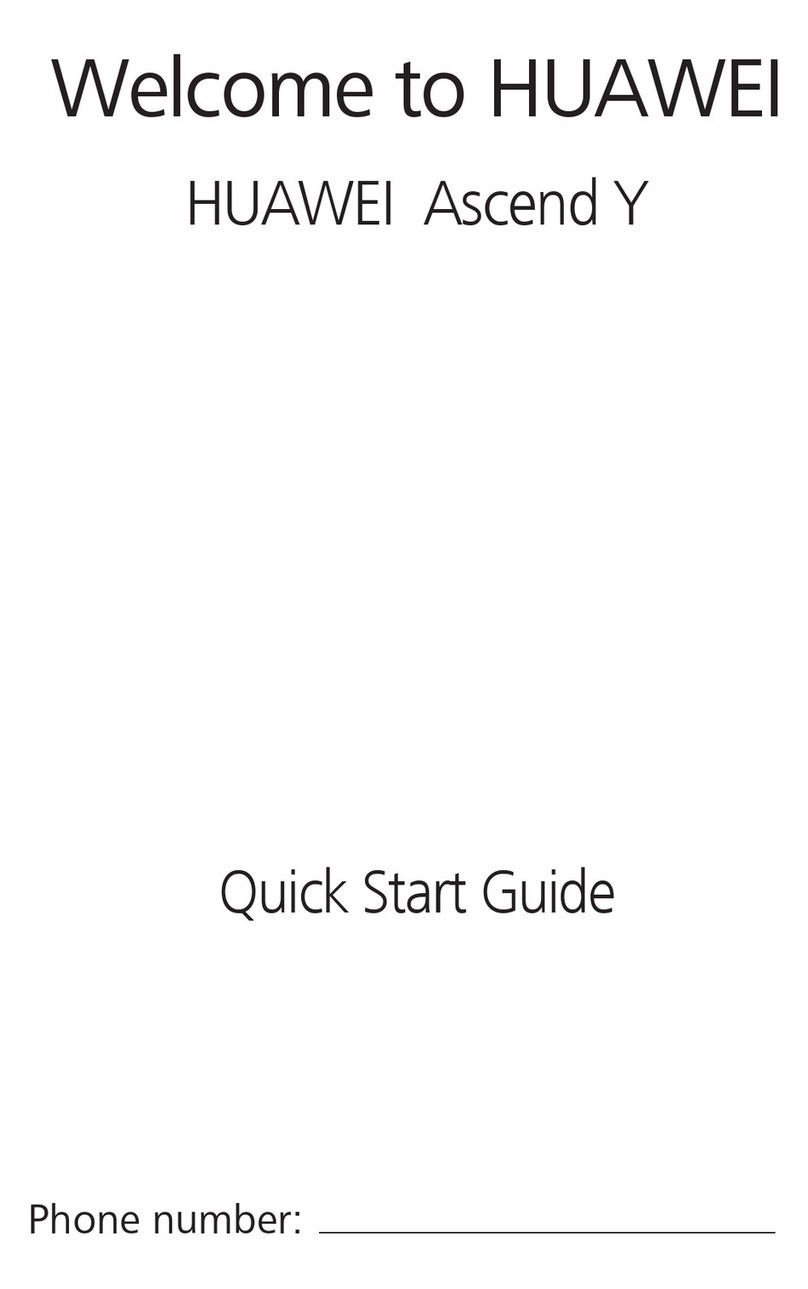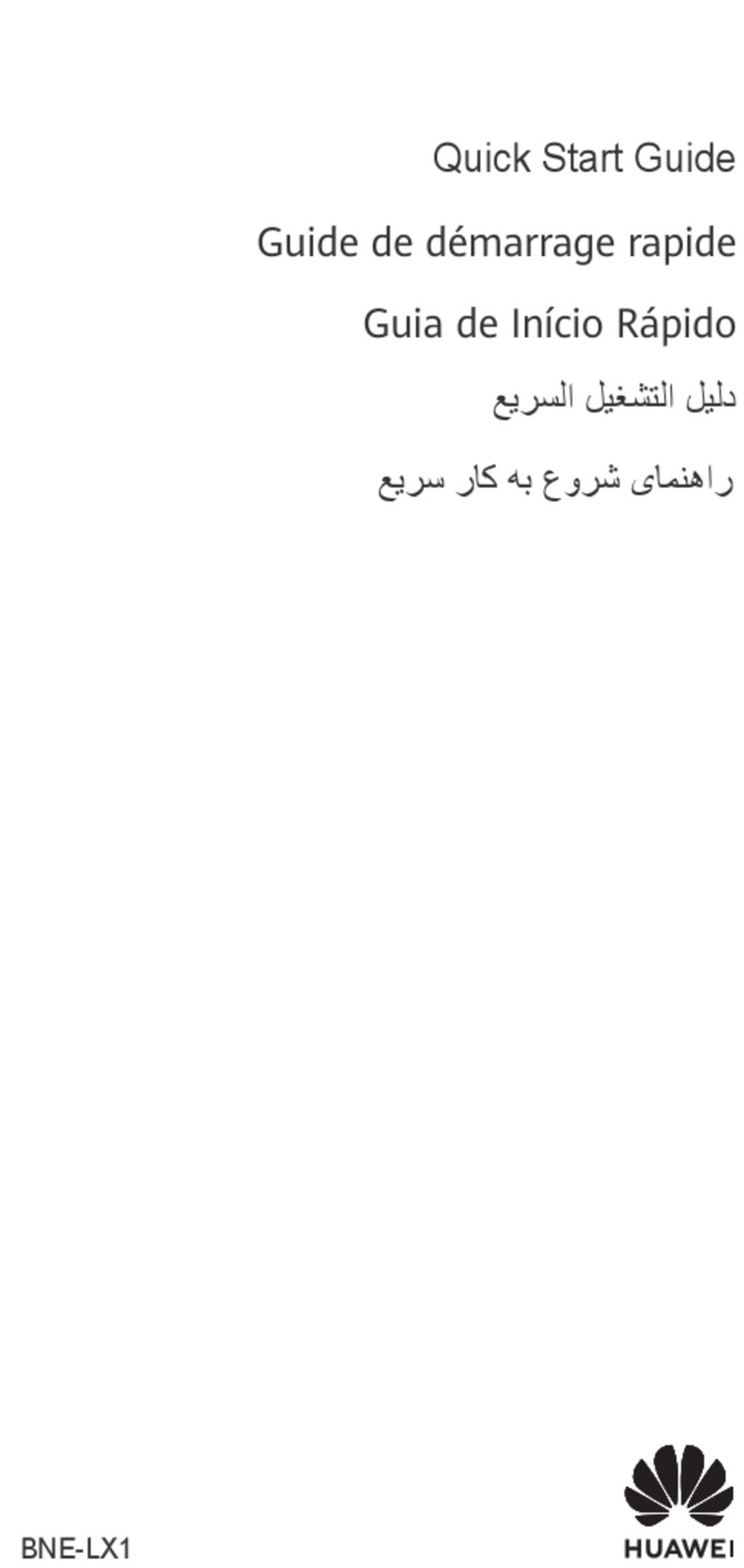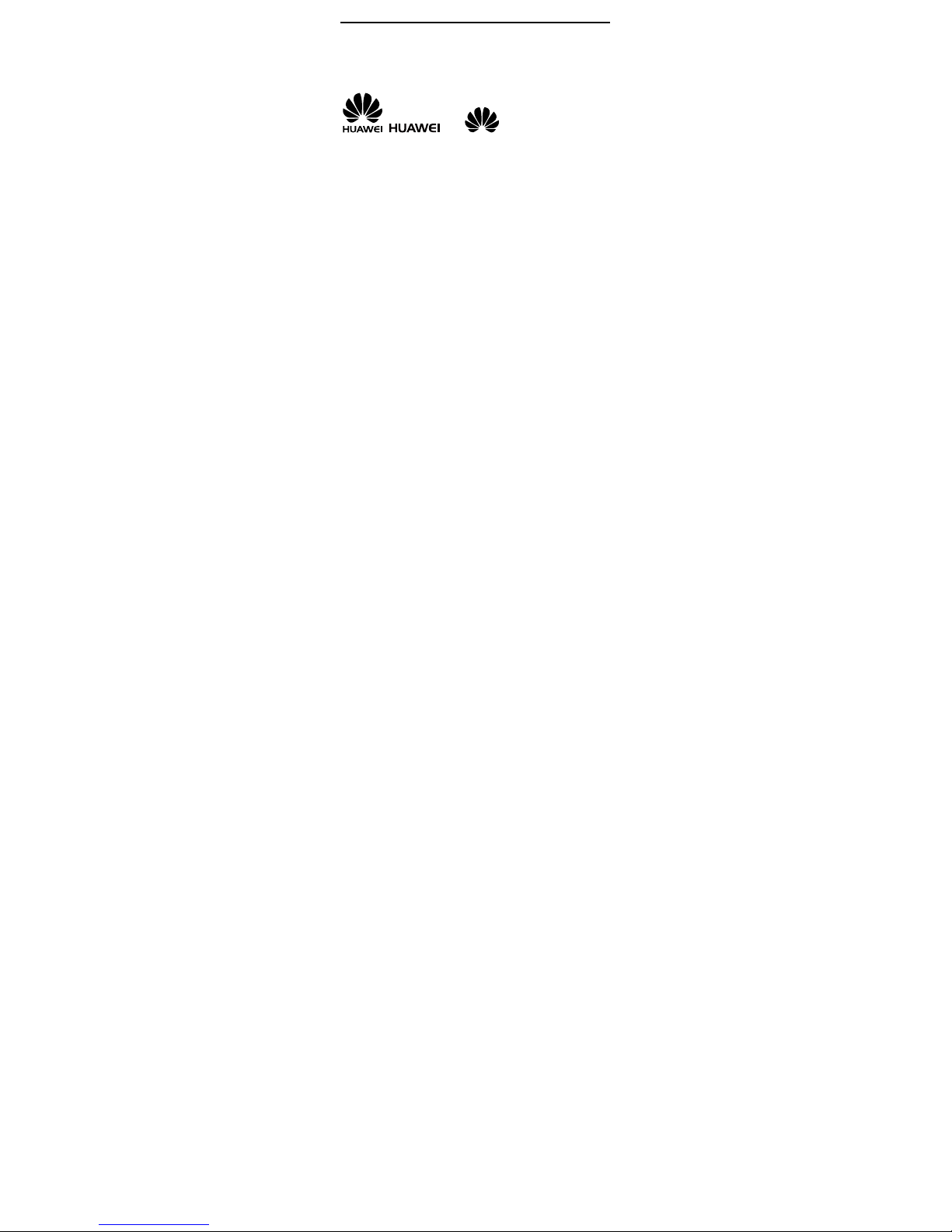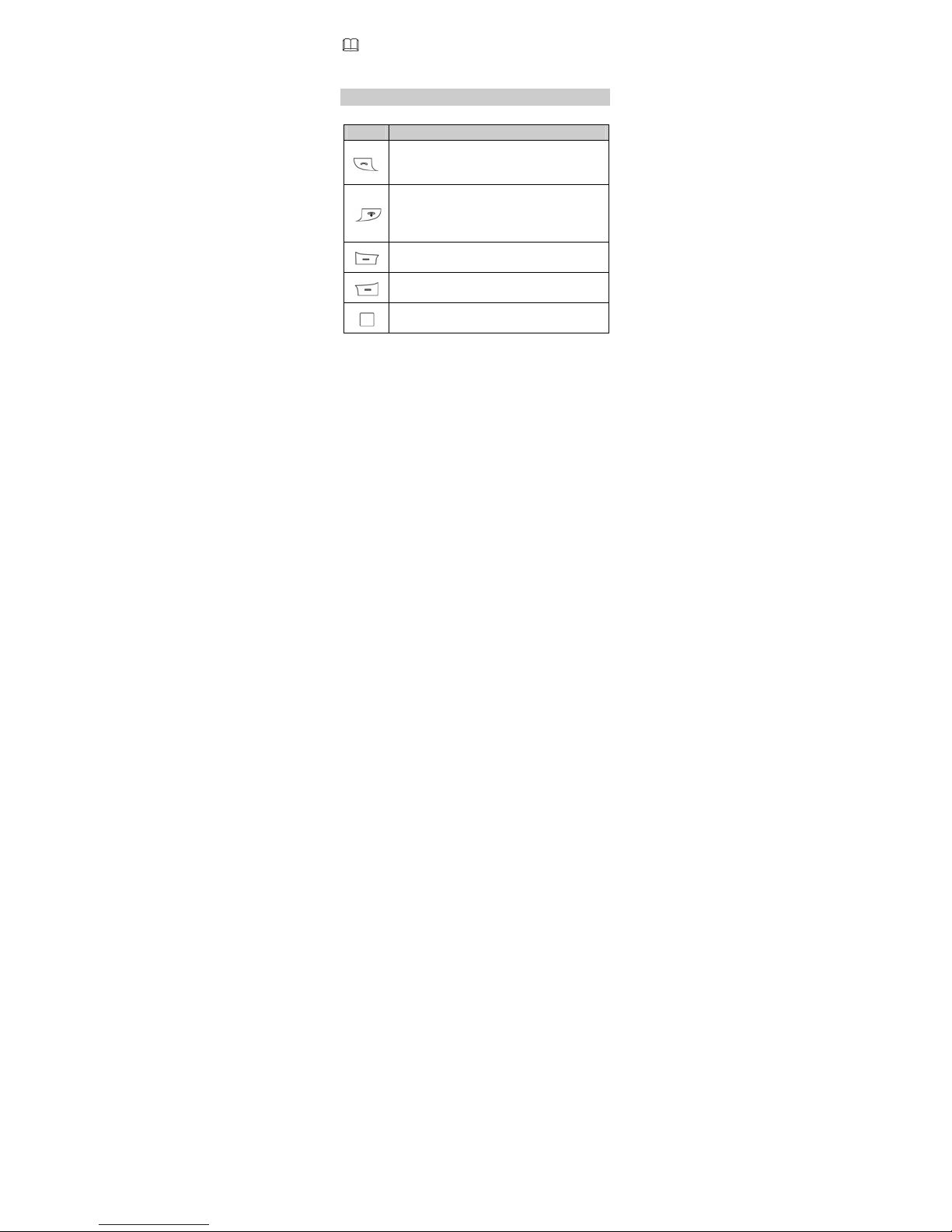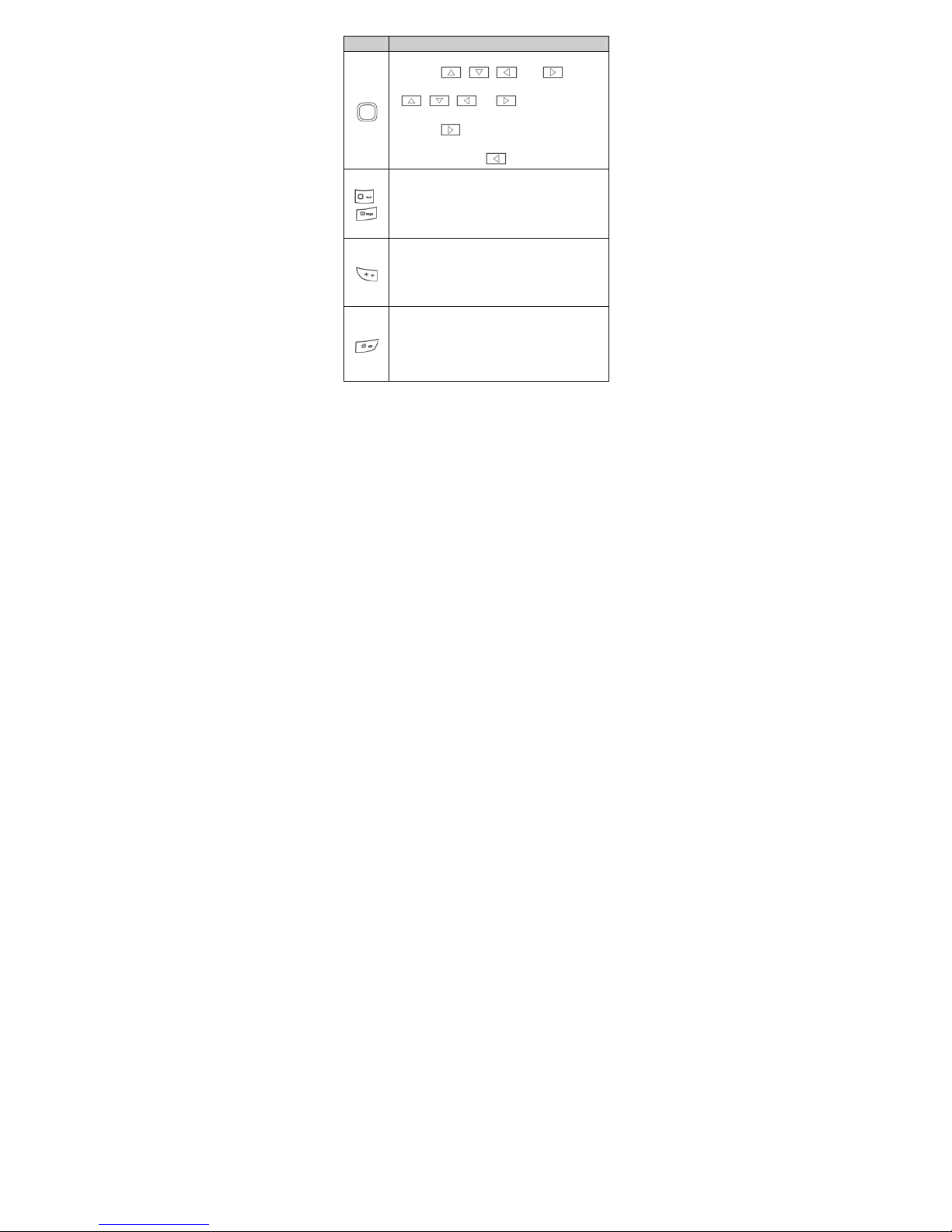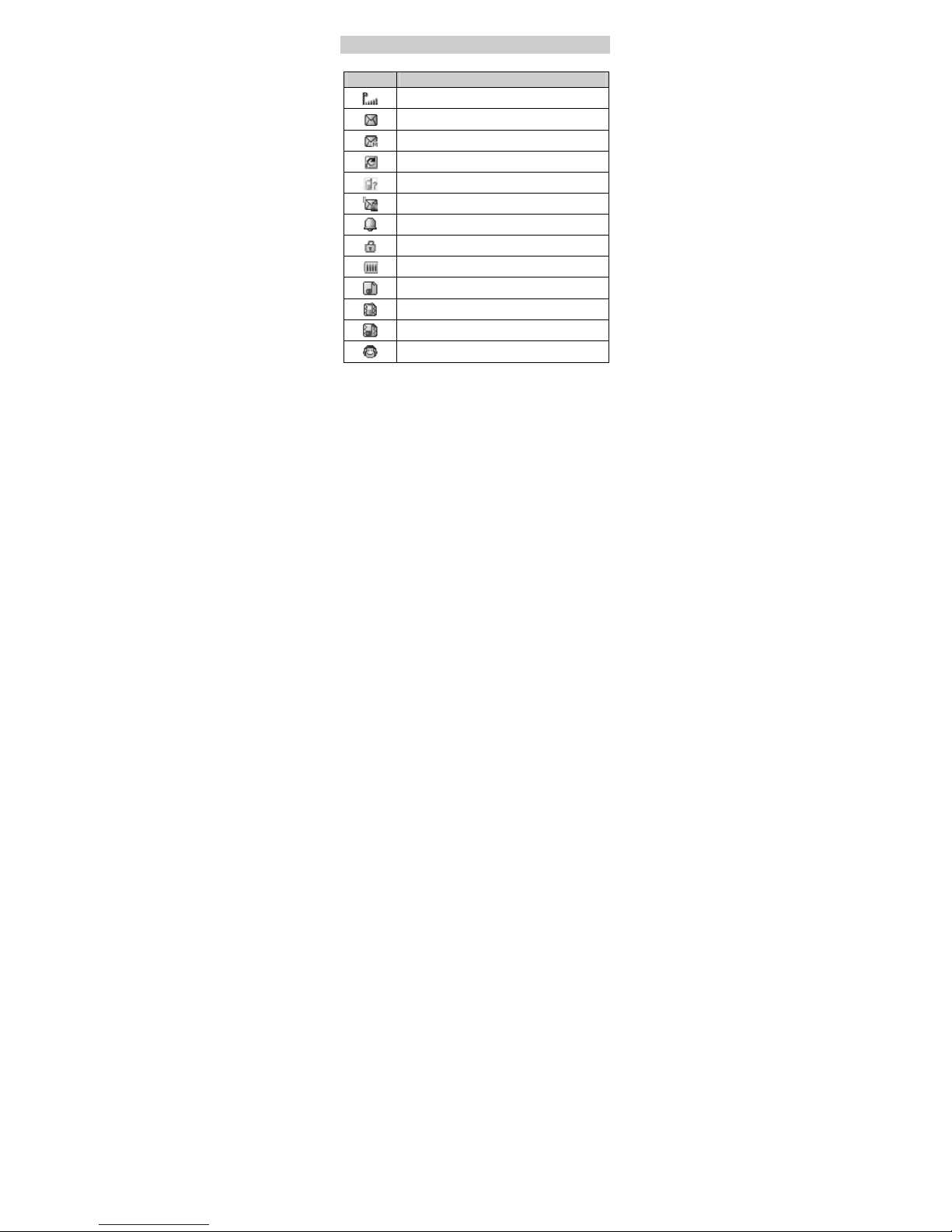ii
Entering a Letter in Multi-Tap Input Mode...........................17
Entering a Word in Predictive Input Mode...........................17
Entering a Digit in Number Input Mode ...............................17
Entering Symbols.............................................................................18
5 Messaging ............................................................................ 18
Writing and Sending a Text Message .....................................18
Writing and Sending a Multimedia Message......................19
6 Phonebook ........................................................................... 20
Creating a Contact ..........................................................................20
Searching for a Contact ................................................................21
Setting the Preferred Storage.....................................................21
Copying Contacts ............................................................................21
7 Video Recorder .................................................................... 22
8 Video Player ......................................................................... 22
9 Sound Recorder ................................................................... 23
10 Camera................................................................................ 24
11 Audio Player....................................................................... 25
12 FM Radio ............................................................................ 25
13 Java Applications .............................................................. 27
14 Services............................................................................... 29
Network Settings ............................................................................. 29
Connecting to a Network.............................................................30
15 Bluetooth............................................................................ 31
Synchronizing Data.........................................................................31