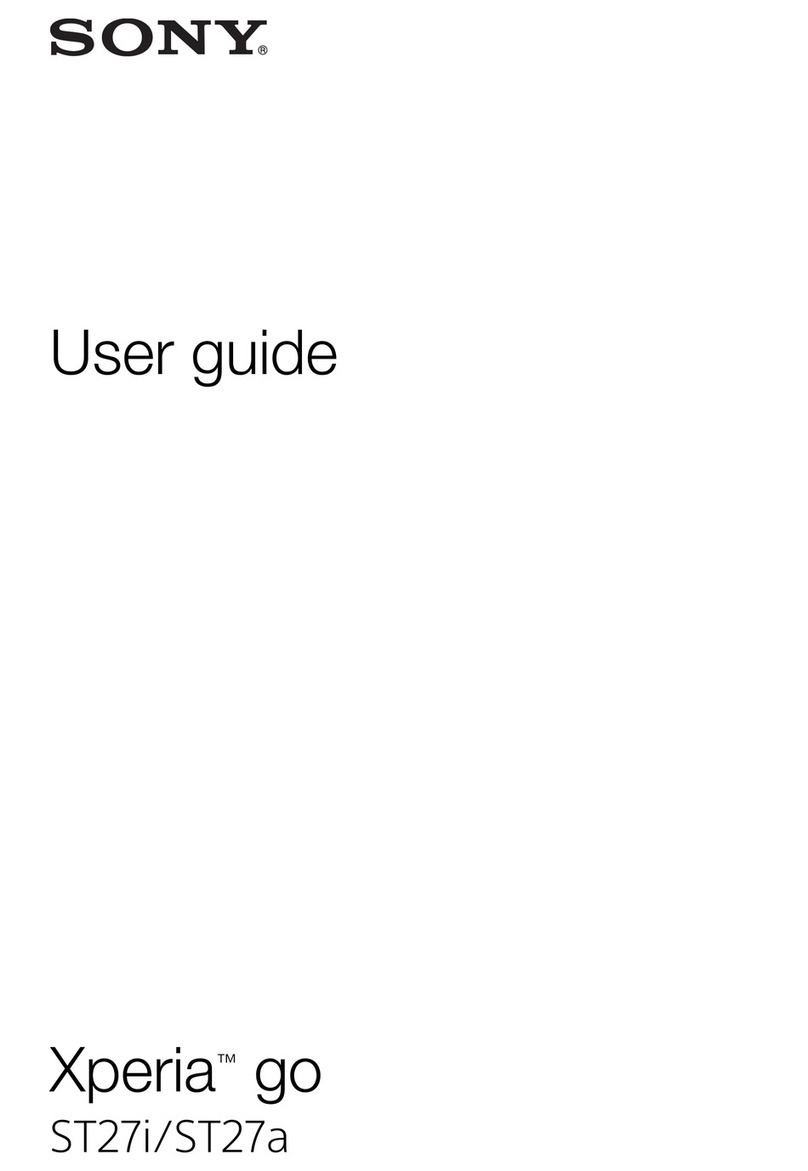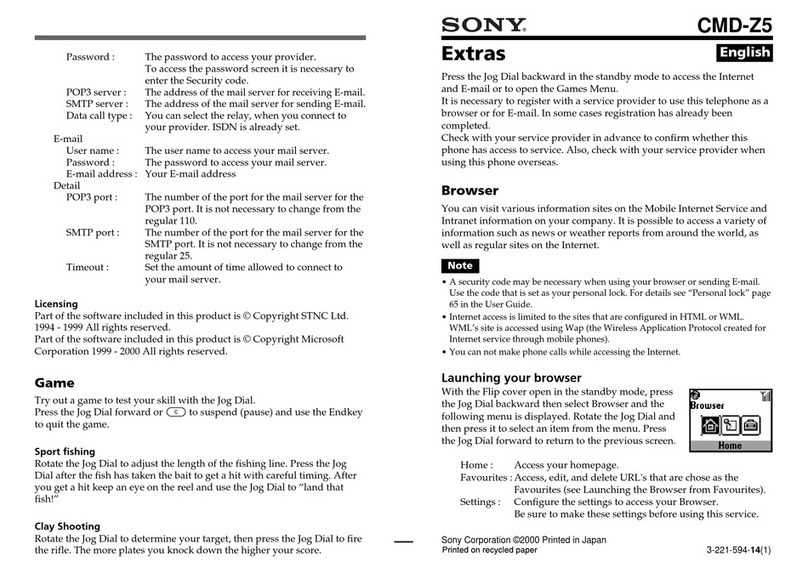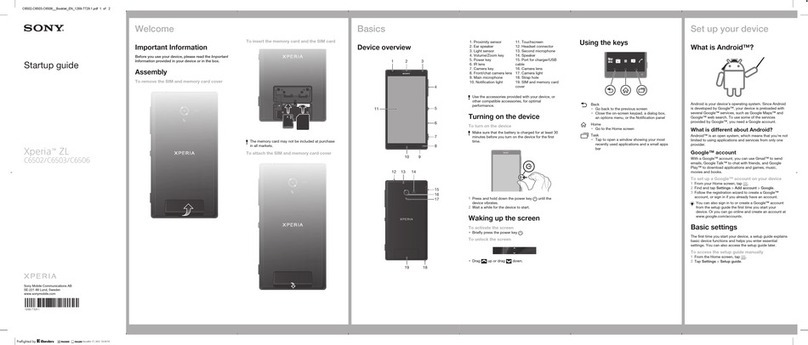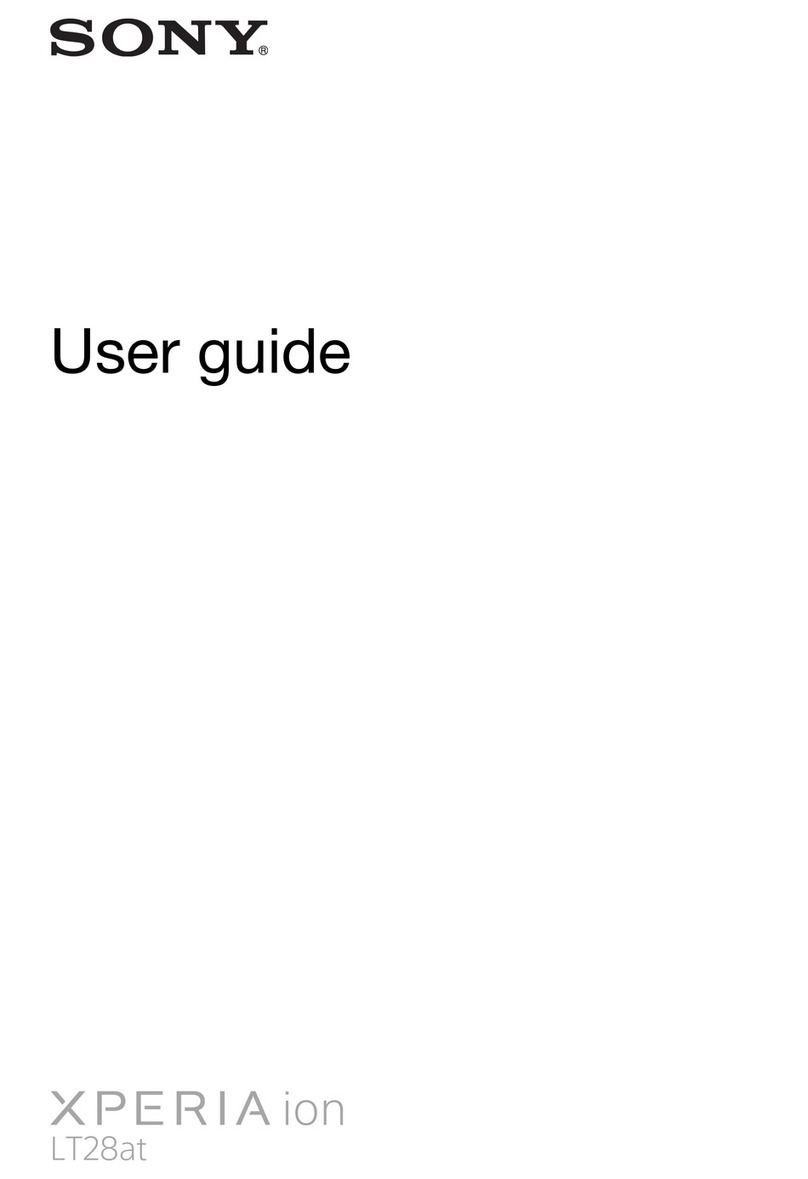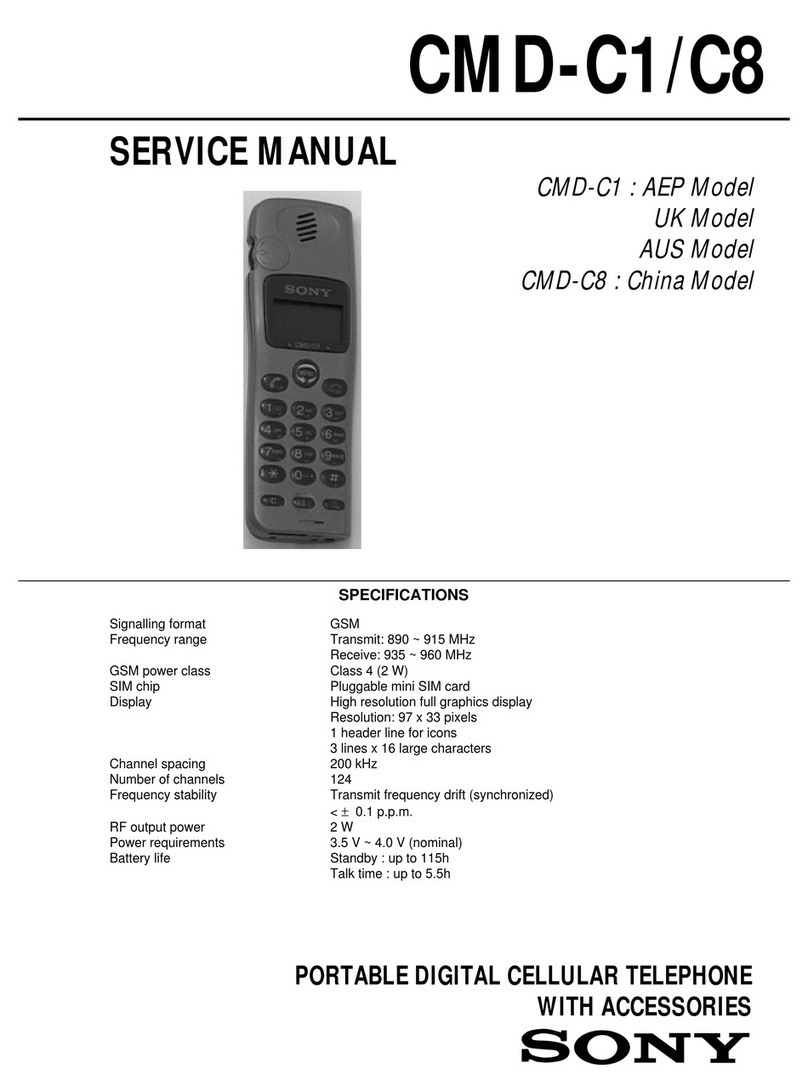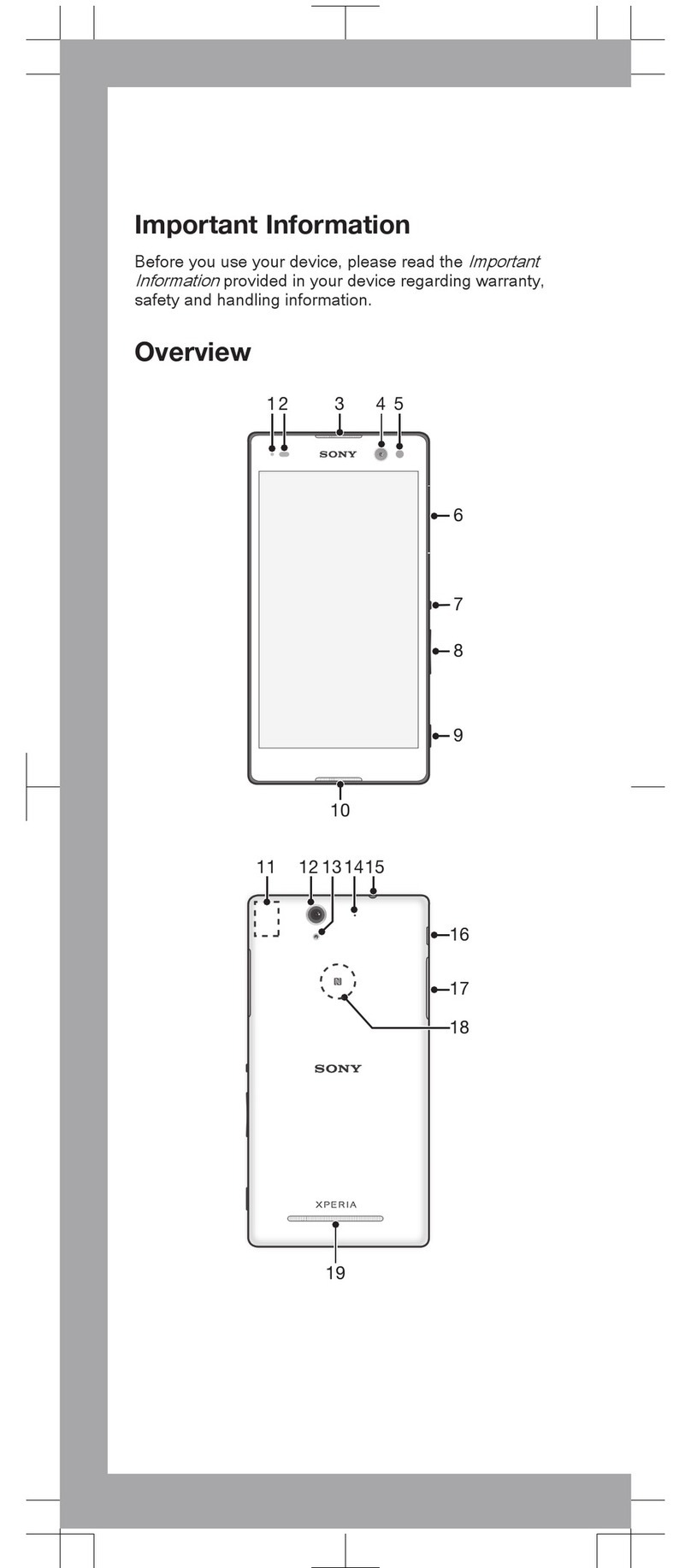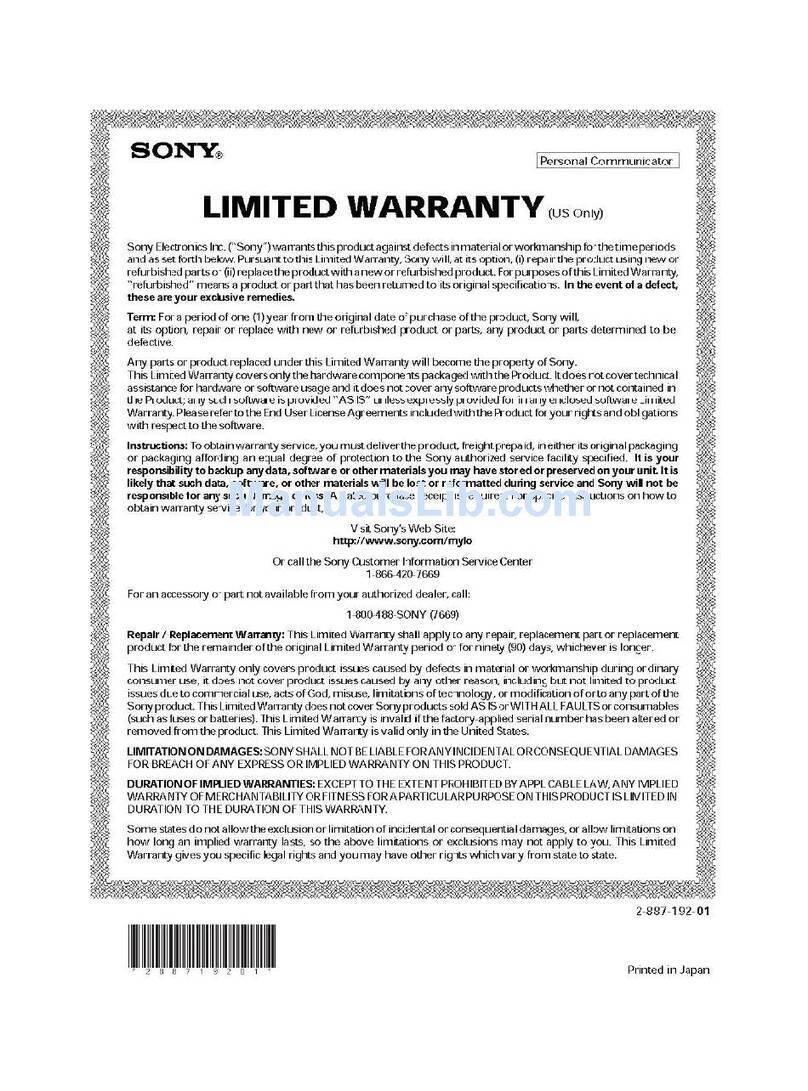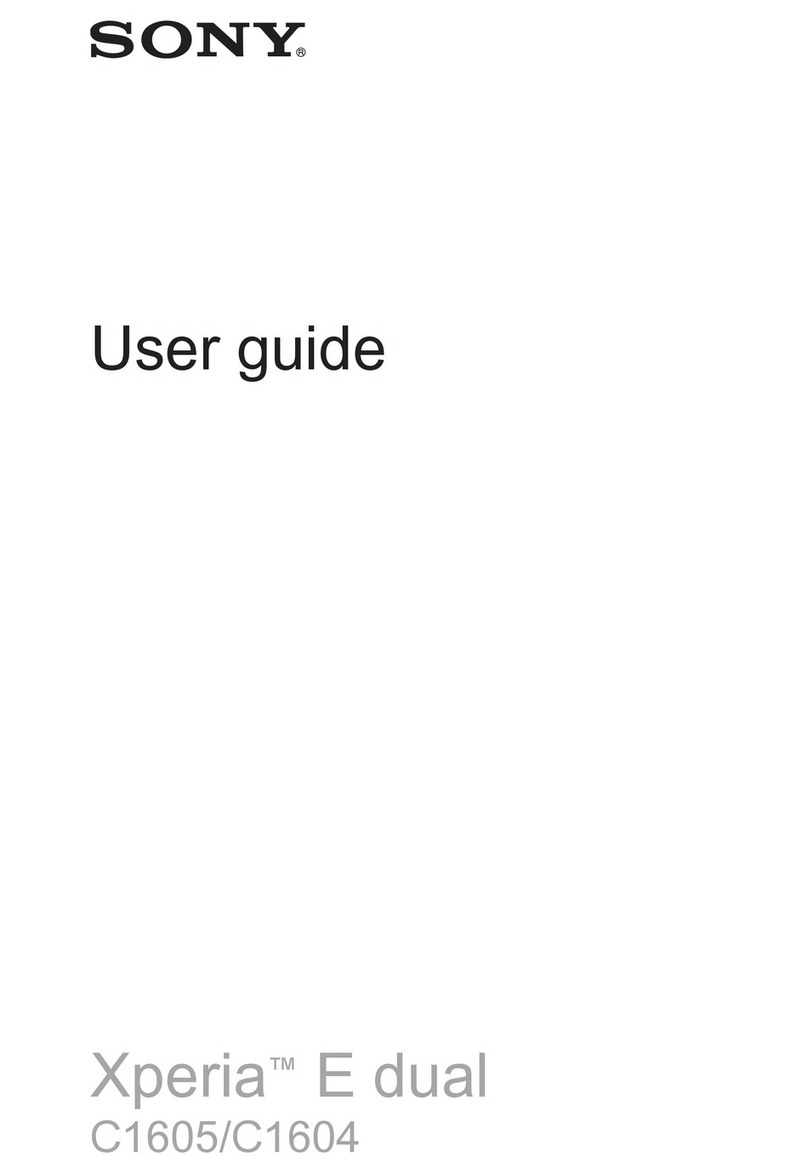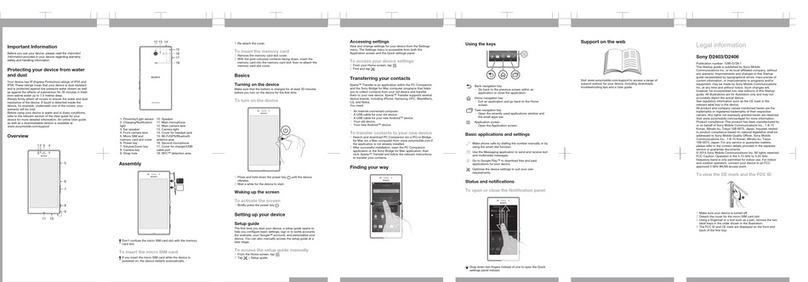SIM card protection.........................................................................37
Screen settings................................................................................37
Screen lock......................................................................................38
Language settings............................................................................39
Date and time...................................................................................39
X-Reality™ for mobile......................................................................40
Enhancing the sound output............................................................40
Noise cancellation............................................................................40
Typing text...................................................................................42
On-screen keyboard........................................................................42
Entering text using voice input........................................................43
Editing text.......................................................................................43
Personalising the Xperia keyboard..................................................44
Calling..........................................................................................45
Making calls.....................................................................................45
Receiving calls.................................................................................46
Smart call handling..........................................................................47
Ongoing calls...................................................................................48
Using the call log.............................................................................48
Forwarding calls...............................................................................49
Restricting calls................................................................................49
Multiple calls....................................................................................49
Conference calls..............................................................................50
Voicemail..........................................................................................50
Emergency calls...............................................................................51
Contacts.......................................................................................52
Transferring contacts.......................................................................52
Searching and viewing contacts......................................................53
Adding and editing contacts............................................................54
Adding medical and emergency contact information......................55
Favourites and groups.....................................................................56
Sending contact information............................................................57
Avoiding duplicate entries in the Contacts application...................57
Backing up contacts........................................................................57
Messaging and chat.....................................................................59
Reading and sending messages......................................................59
Organising your messages..............................................................60
Calling from a message...................................................................61
Messaging settings..........................................................................61
Instant messaging and video chat...................................................61
Email.............................................................................................63
Setting up email...............................................................................63
3
This is an Internet version of this publication. © Print only for private use.