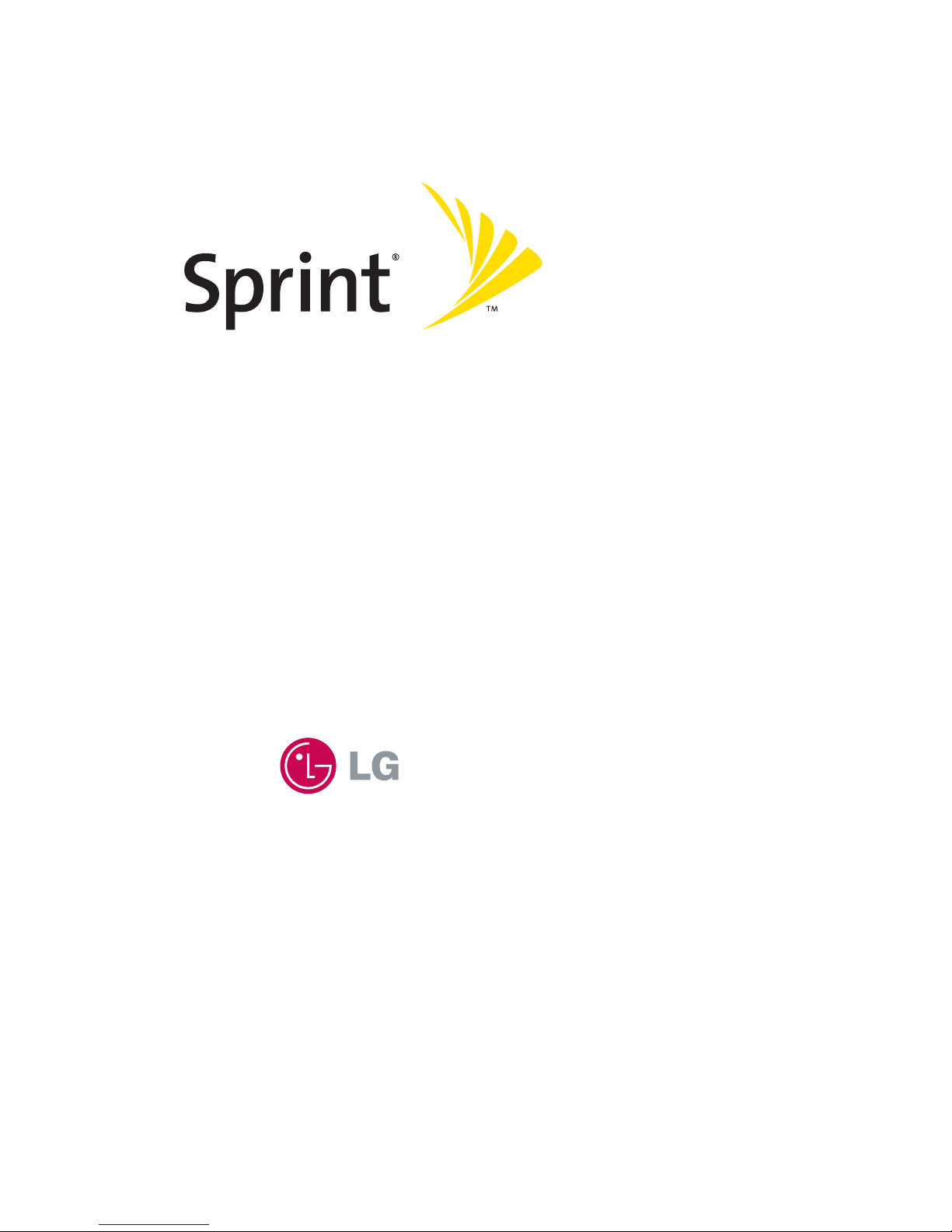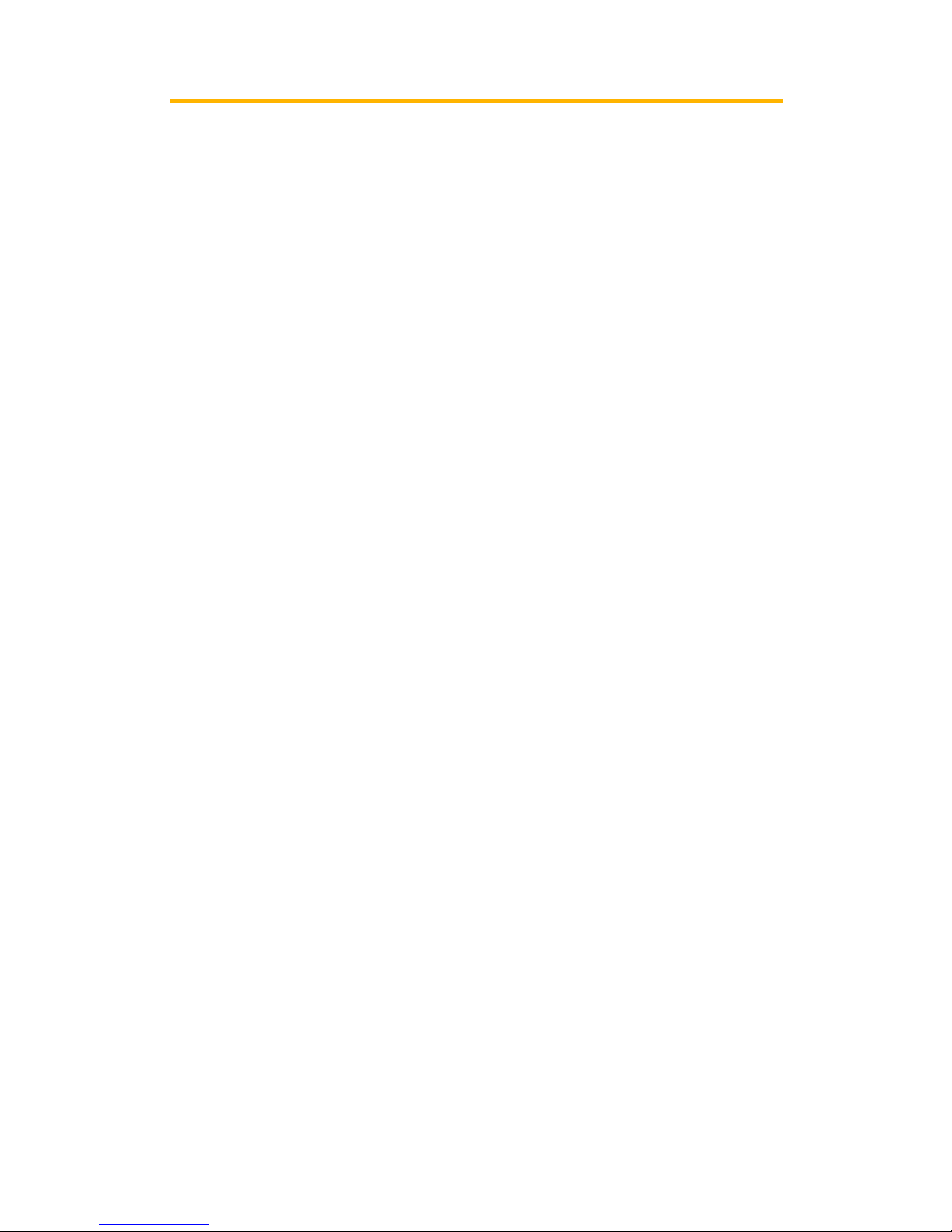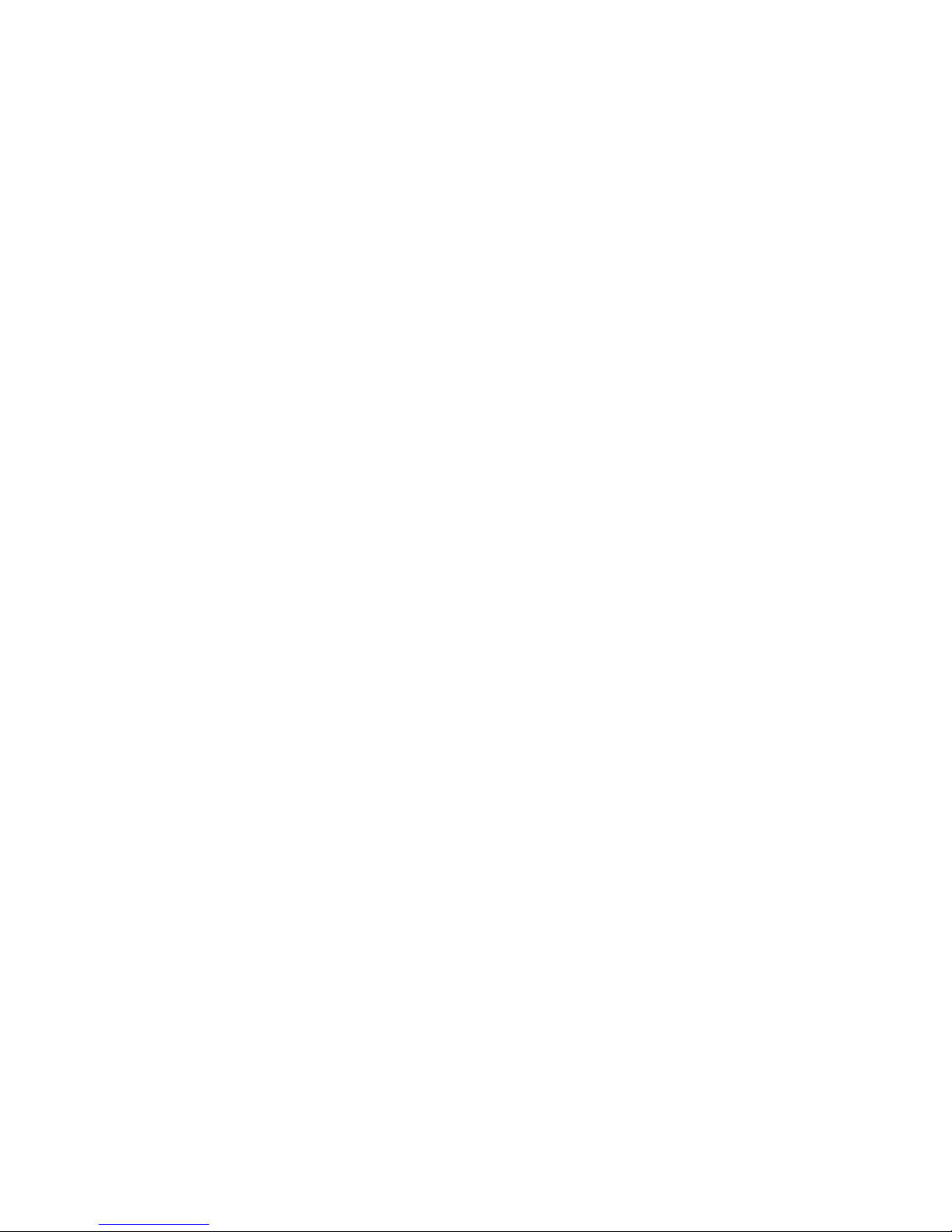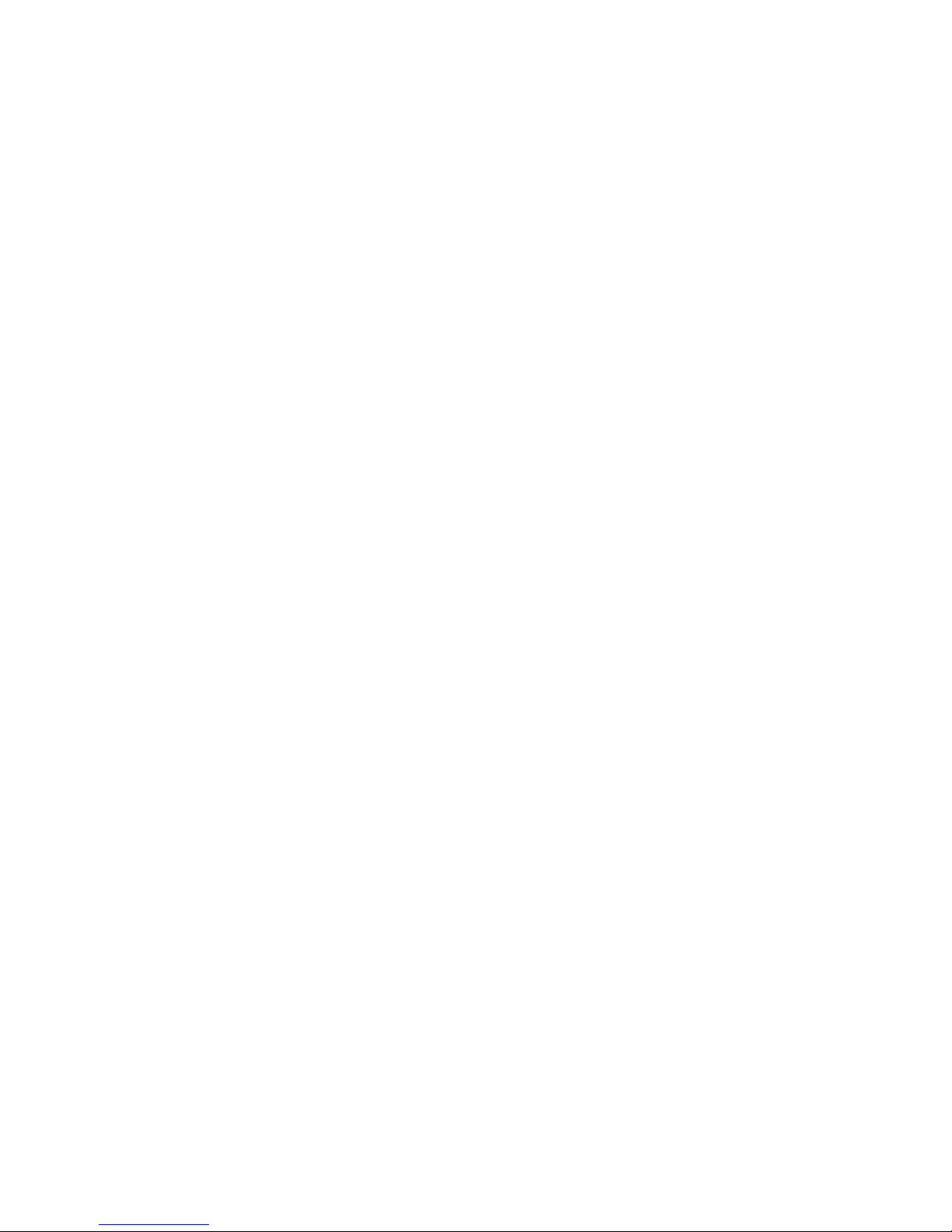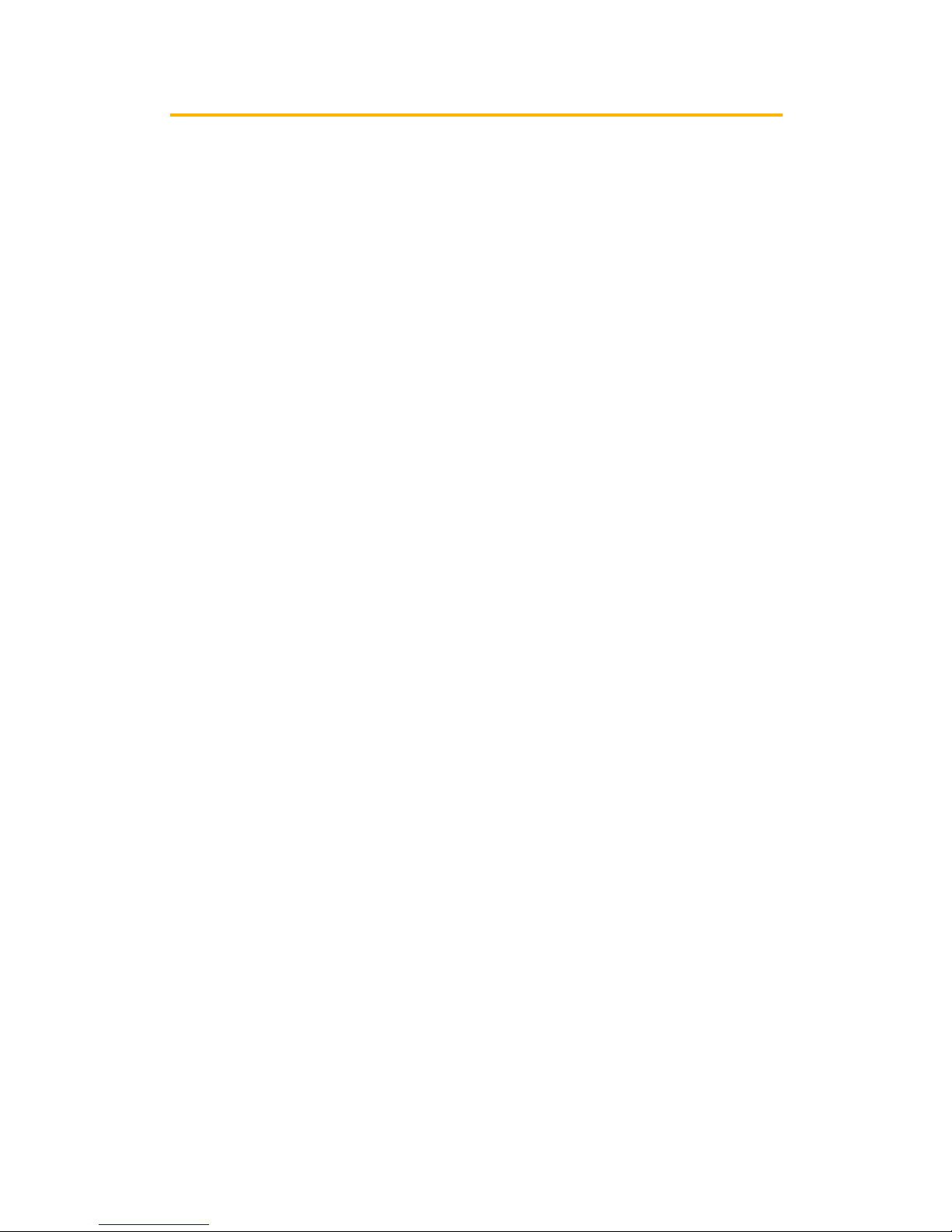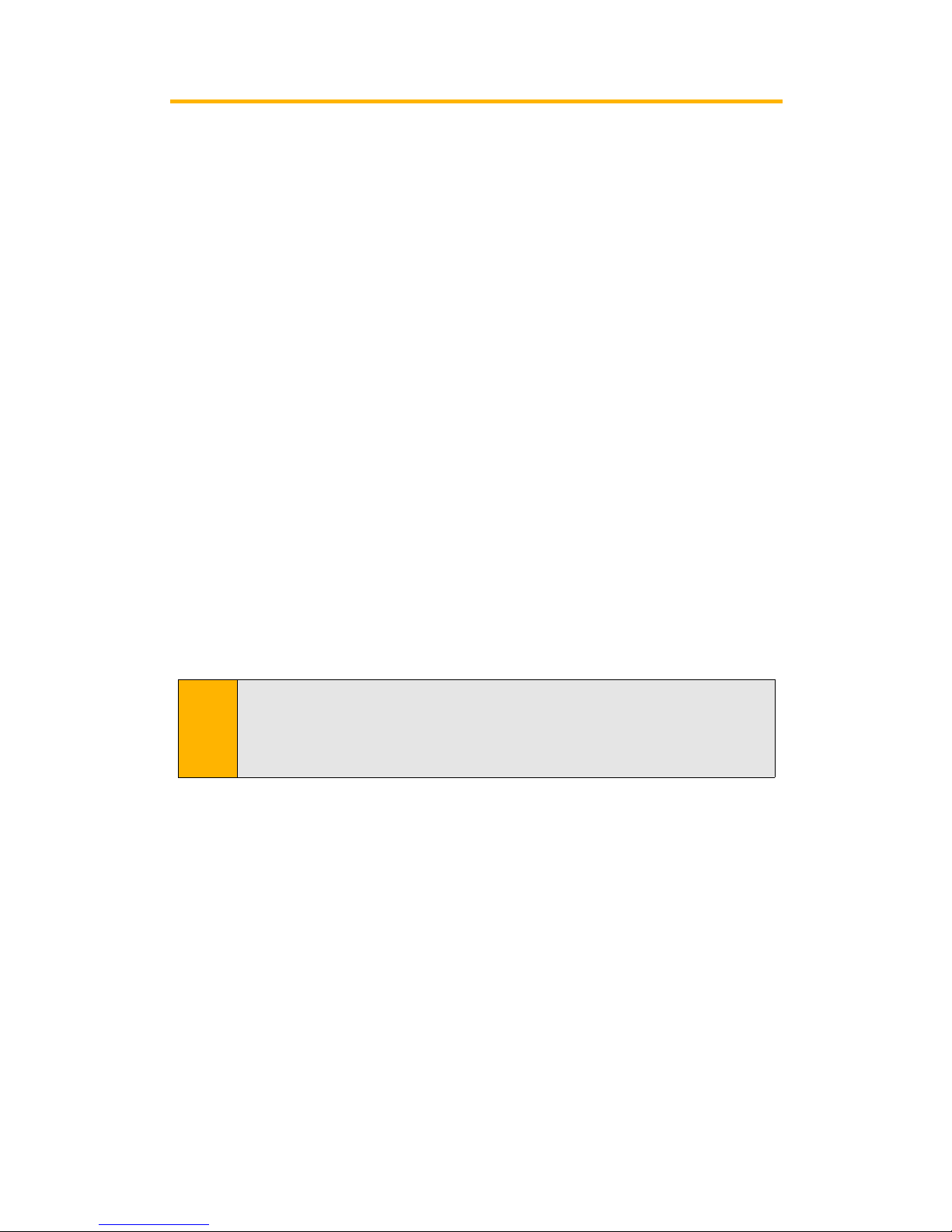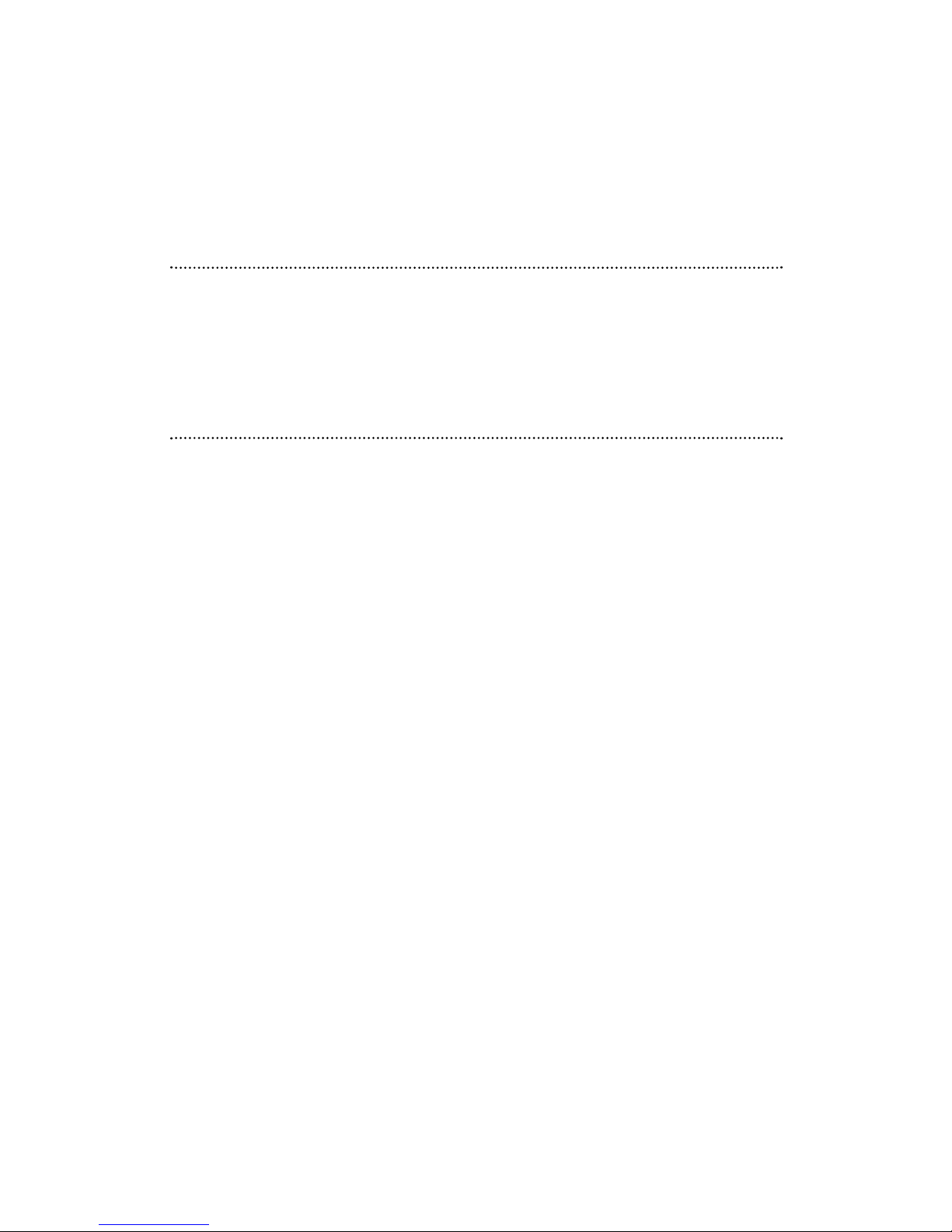2I. UsingYour Phone’s Voice Services . . . . . . . . . . . . . . . . . . . . . . . . . . .83
UsingVoice-ActivatedDialing . . . . . . . . . . . . . . . . . . . . . . . . . . . . . . . . . . . . . . . . . .84
ManagingVoice Memos . . . . . . . . . . . . . . . . . . . . . . . . . . . . . . . . . . . . . . . . . . . . . . .85
2J. UsingYour Phone’s Built-in Camera . . . . . . . . . . . . . . . . . . . . . . . . . .87
Taking Pictures . . . . . . . . . . . . . . . . . . . . . . . . . . . . . . . . . . . . . . . . . . . . . . . . . . . . . . . .88
Sharing Sprint PCS PictureMail . . . . . . . . . . . . . . . . . . . . . . . . . . . . . . . . . . . . . . . .92
Storing Pictures . . . . . . . . . . . . . . . . . . . . . . . . . . . . . . . . . . . . . . . . . . . . . . . . . . . . . . .94
Managing Sprint PCS PictureMail . . . . . . . . . . . . . . . . . . . . . . . . . . . . . . . . . . . . . .97
Section 3: Sprint PCS Service Features . . . . . . . . . . . . . . . . . . . . . .101
3A. Sprint PCS Service Features:The Basics . . . . . . . . . . . . . . . . . . . . . .102
UsingVoicemail . . . . . . . . . . . . . . . . . . . . . . . . . . . . . . . . . . . . . . . . . . . . . . . . . . . . .103
Using SMSText Messaging . . . . . . . . . . . . . . . . . . . . . . . . . . . . . . . . . . . . . . . . . . .110
Using CallerID . . . . . . . . . . . . . . . . . . . . . . . . . . . . . . . . . . . . . . . . . . . . . . . . . . . . . . .112
Responding to CallWaiting . . . . . . . . . . . . . . . . . . . . . . . . . . . . . . . . . . . . . . . . . . .113
Making aThree-Way Call . . . . . . . . . . . . . . . . . . . . . . . . . . . . . . . . . . . . . . . . . . . . .114
Using CallForwarding . . . . . . . . . . . . . . . . . . . . . . . . . . . . . . . . . . . . . . . . . . . . . . . .115
3B. Sprint PCSVision . . . . . . . . . . . . . . . . . . . . . . . . . . . . . . . . . . . . . . . . .116
Getting Started . . . . . . . . . . . . . . . . . . . . . . . . . . . . . . . . . . . . . . . . . . . . . . . . . . . . .117
Using Sprint PCS PictureMail . . . . . . . . . . . . . . . . . . . . . . . . . . . . . . . . . . . . . . . . .122
Understanding Messaging . . . . . . . . . . . . . . . . . . . . . . . . . . . . . . . . . . . . . . . . . . .125
Using Sprint PCS Mail . . . . . . . . . . . . . . . . . . . . . . . . . . . . . . . . . . . . . . . . . . . . . . . .127
Accessing Email . . . . . . . . . . . . . . . . . . . . . . . . . . . . . . . . . . . . . . . . . . . . . . . . . . . . .128
Using Instant Messaging . . . . . . . . . . . . . . . . . . . . . . . . . . . . . . . . . . . . . . . . . . . . .129
Downloading PremiumServices Content . . . . . . . . . . . . . . . . . . . . . . . . . . . . . .130
Accessing Games . . . . . . . . . . . . . . . . . . . . . . . . . . . . . . . . . . . . . . . . . . . . . . . . . . . .132
Accessing Ringers . . . . . . . . . . . . . . . . . . . . . . . . . . . . . . . . . . . . . . . . . . . . . . . . . . . .134
Accessing ScreenSavers . . . . . . . . . . . . . . . . . . . . . . . . . . . . . . . . . . . . . . . . . . . . . .136
ExploringtheWeb . . . . . . . . . . . . . . . . . . . . . . . . . . . . . . . . . . . . . . . . . . . . . . . . . . .138
Sprint PCSVision FAQs . . . . . . . . . . . . . . . . . . . . . . . . . . . . . . . . . . . . . . . . . . . . . . .142
3C. Sprint PCSVoice Command . . . . . . . . . . . . . . . . . . . . . . . . . . . . . . . .143
Getting Started WithSprint PCSVoice Command . . . . . . . . . . . . . . . . . . . . . .144
CreatingYour Own AddressBook . . . . . . . . . . . . . . . . . . . . . . . . . . . . . . . . . . . . .144
Making a CallWithSprint PCSVoice Command . . . . . . . . . . . . . . . . . . . . . . . .145
Accessing Information Using Sprint PCSVoice Command . . . . . . . . . . . . . . .145