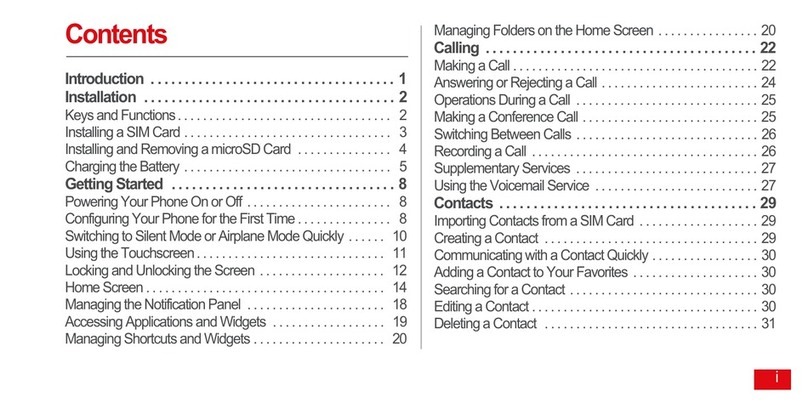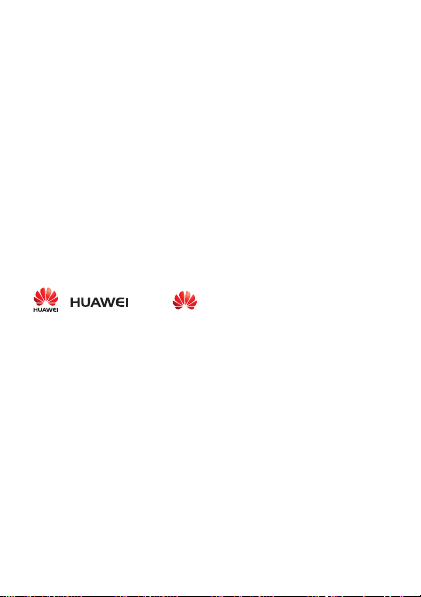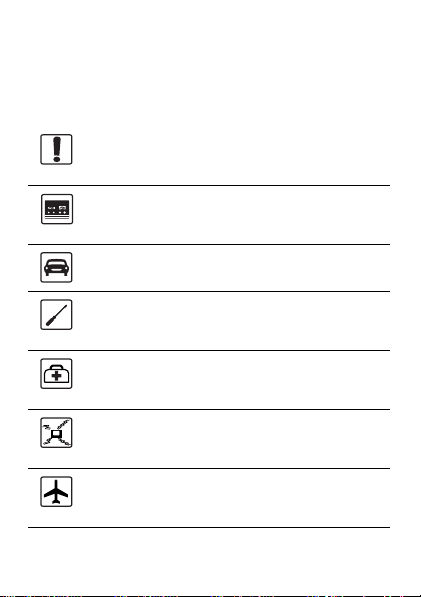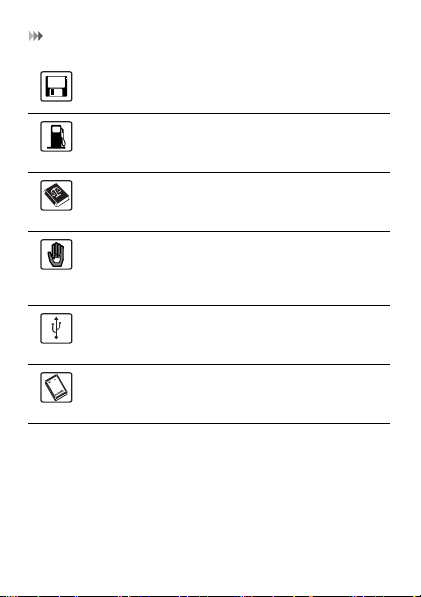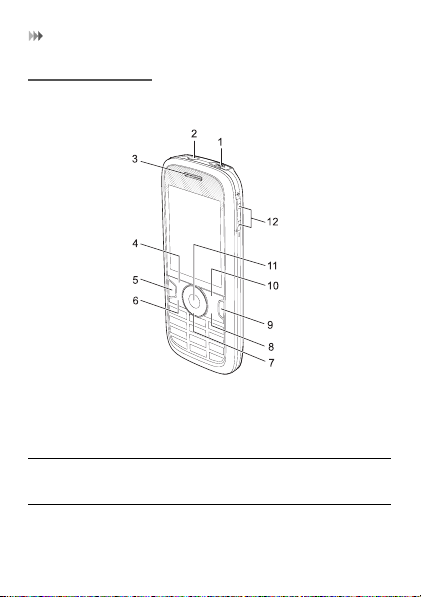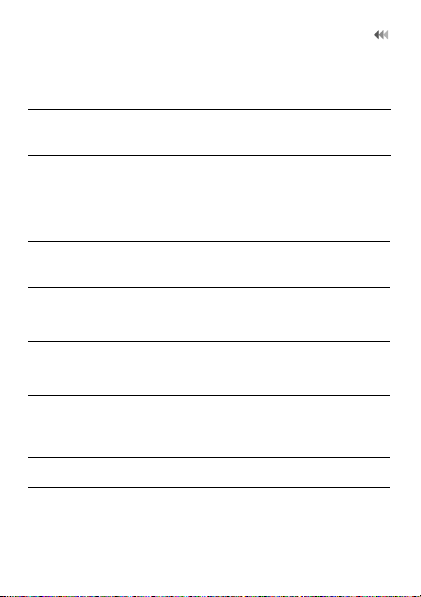Huawei U1280 User manual
Other Huawei Cell Phone manuals

Huawei
Huawei Y320U User manual

Huawei
Huawei Mate20 Pro User manual

Huawei
Huawei Y550-L01 Dimensions

Huawei
Huawei LYA-L09 User manual
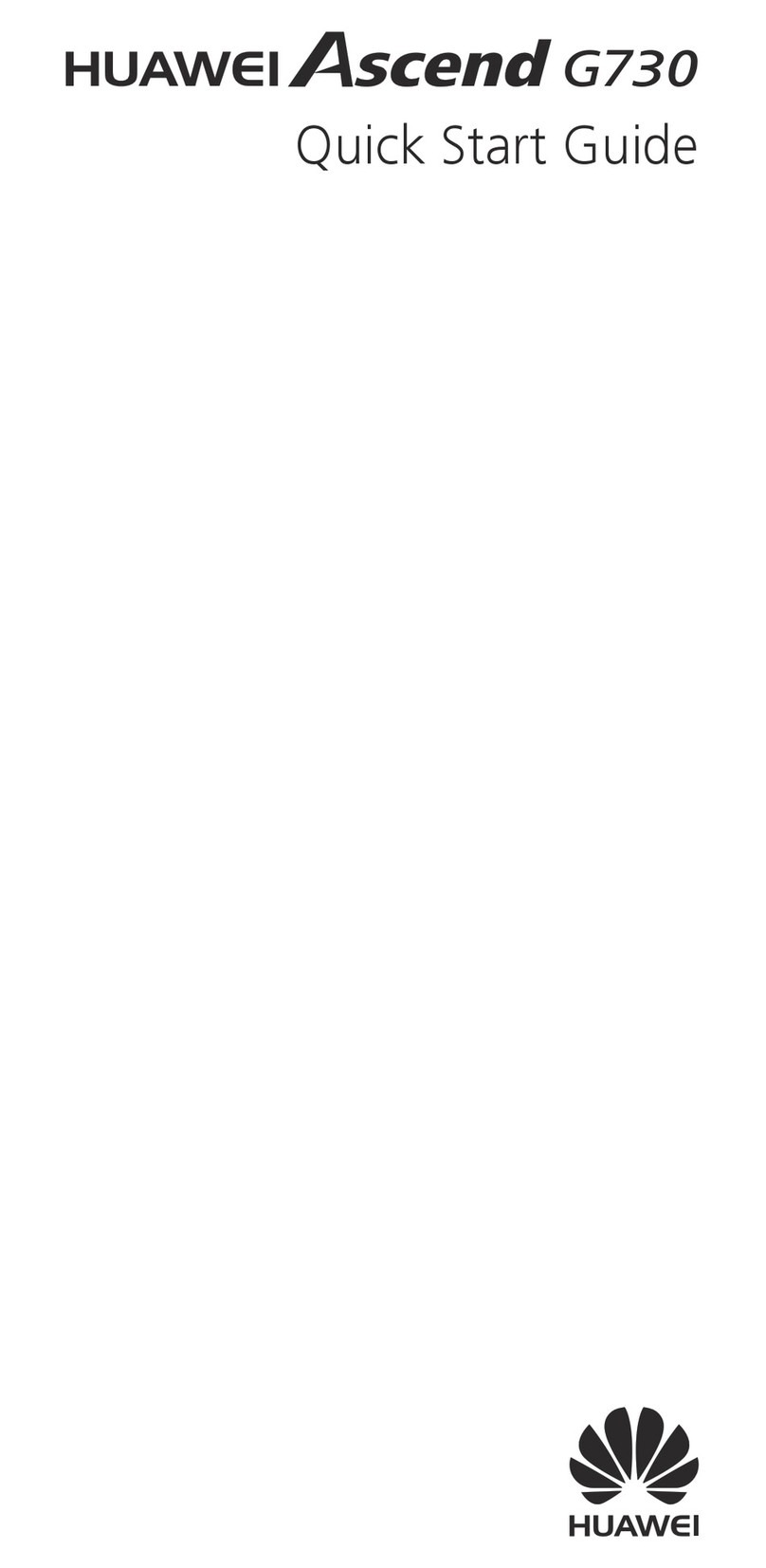
Huawei
Huawei G730-U10 User manual

Huawei
Huawei MATE 9 PRO User manual

Huawei
Huawei U9120-6 User manual

Huawei
Huawei Ascend D2 User manual

Huawei
Huawei U7520-7 User manual
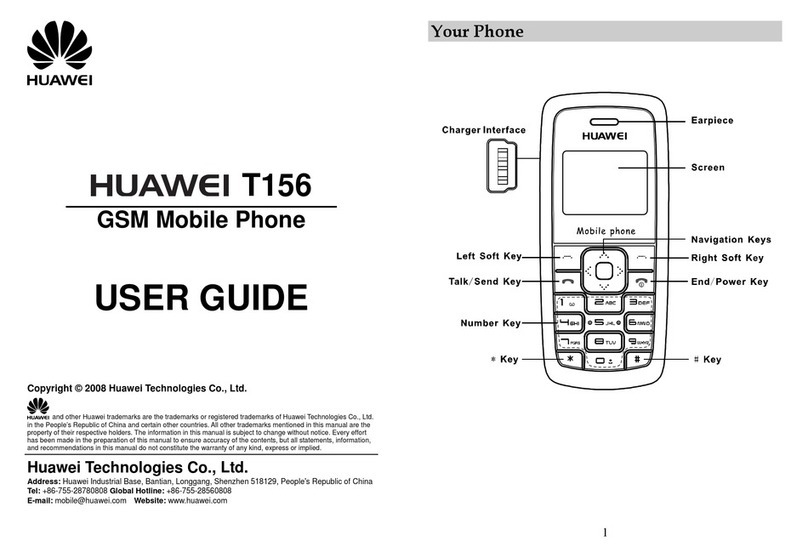
Huawei
Huawei T156 User manual
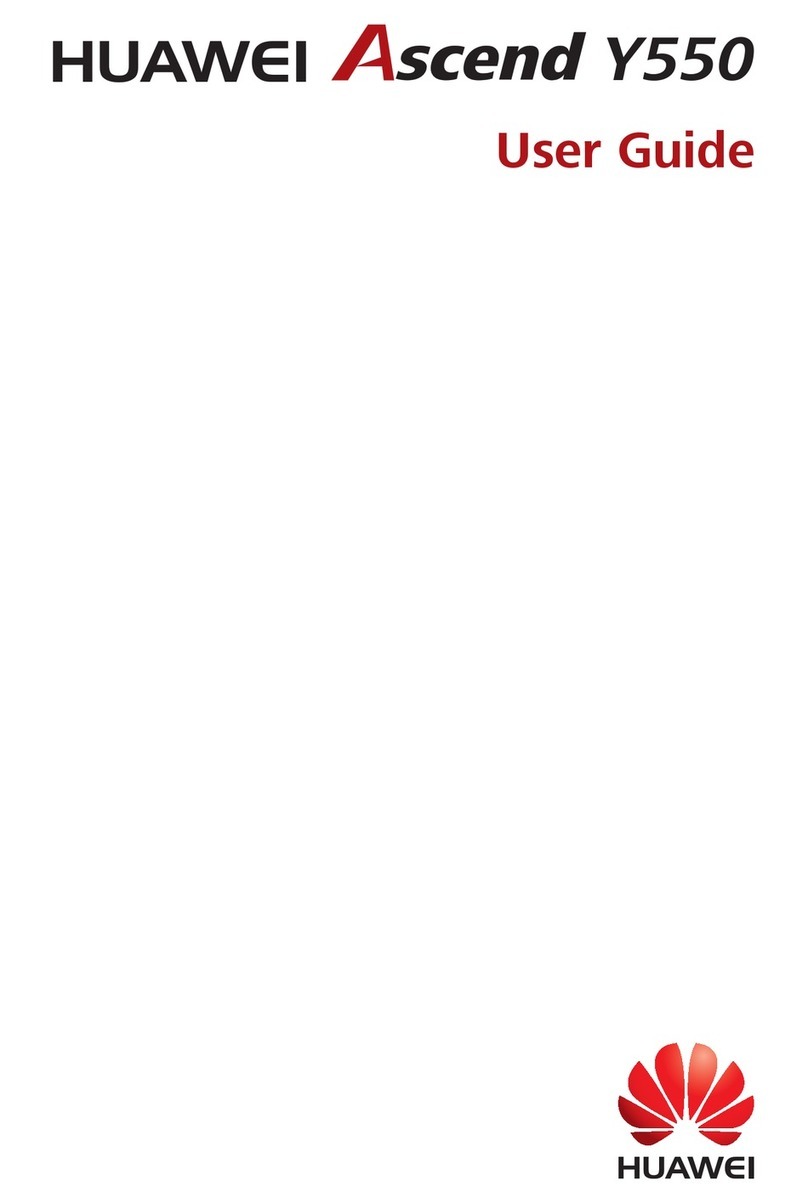
Huawei
Huawei Ascend Y550 User manual

Huawei
Huawei Vision User manual

Huawei
Huawei Ascend Mate7 User manual
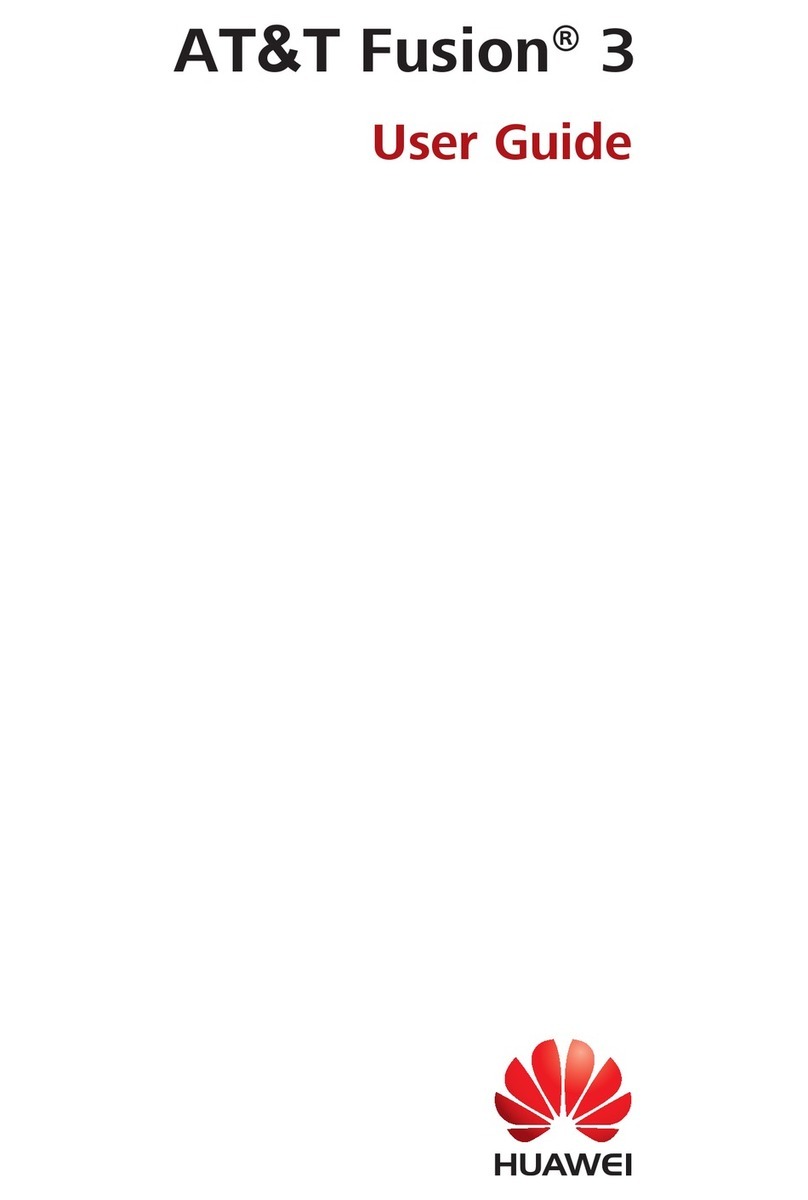
Huawei
Huawei AT&T Fusion 3 User manual

Huawei
Huawei Honor 8S User manual

Huawei
Huawei U1215 User manual
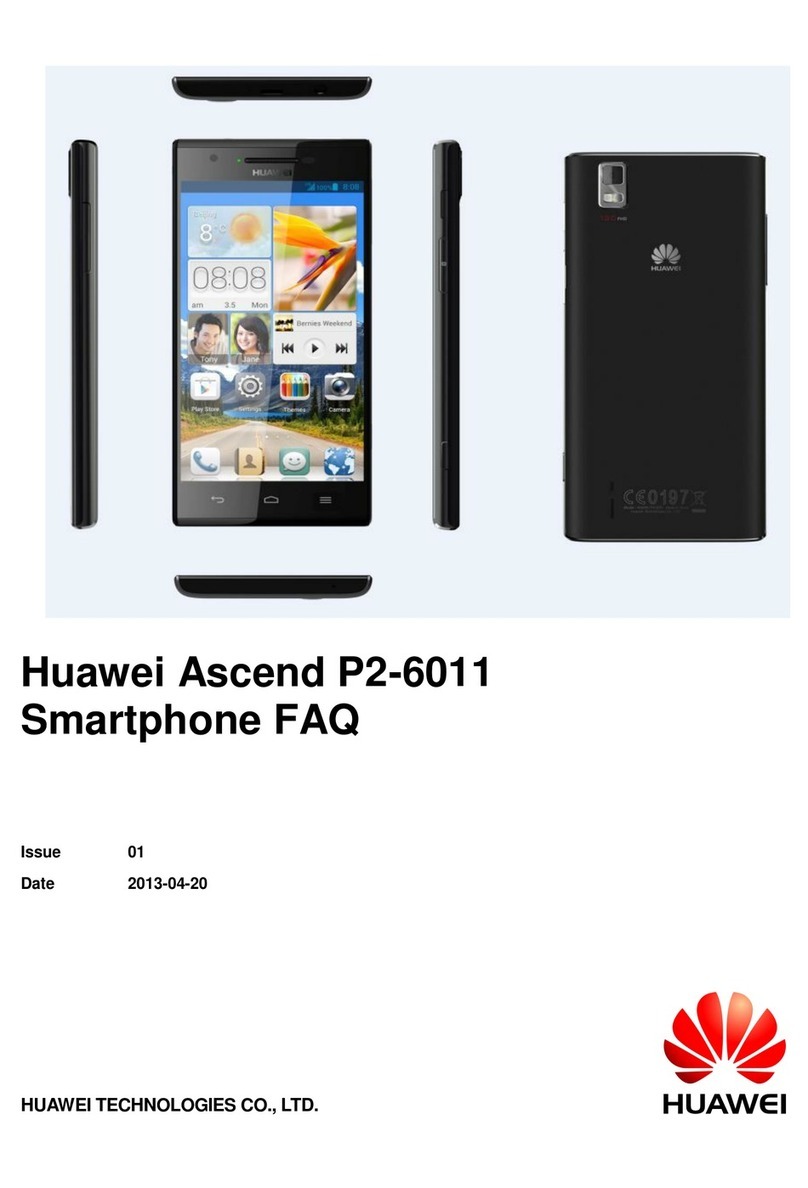
Huawei
Huawei Ascend P2-6011 Installation guide

Huawei
Huawei GR5 2017 User manual
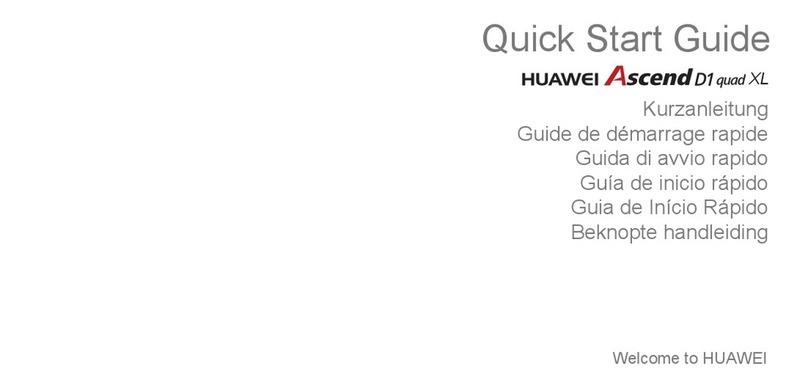
Huawei
Huawei Ascend D1 quad XL User manual

Huawei
Huawei Honor View 10 User manual