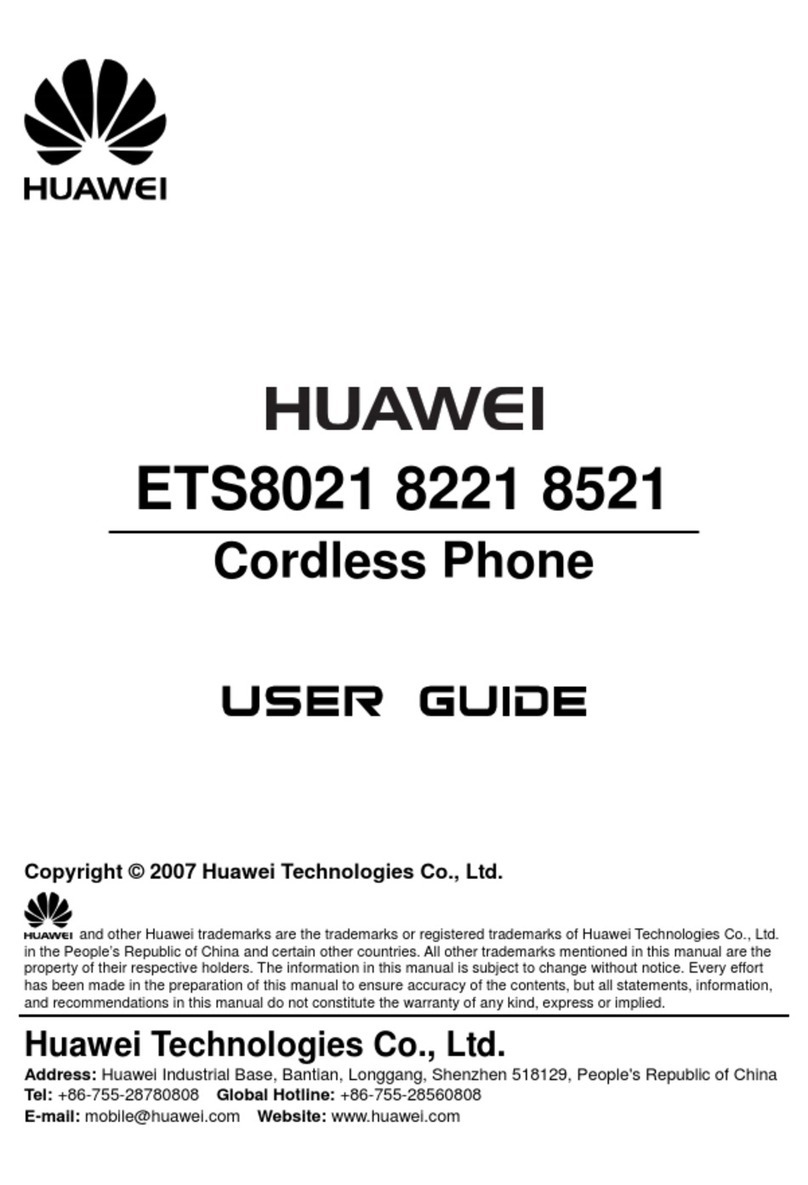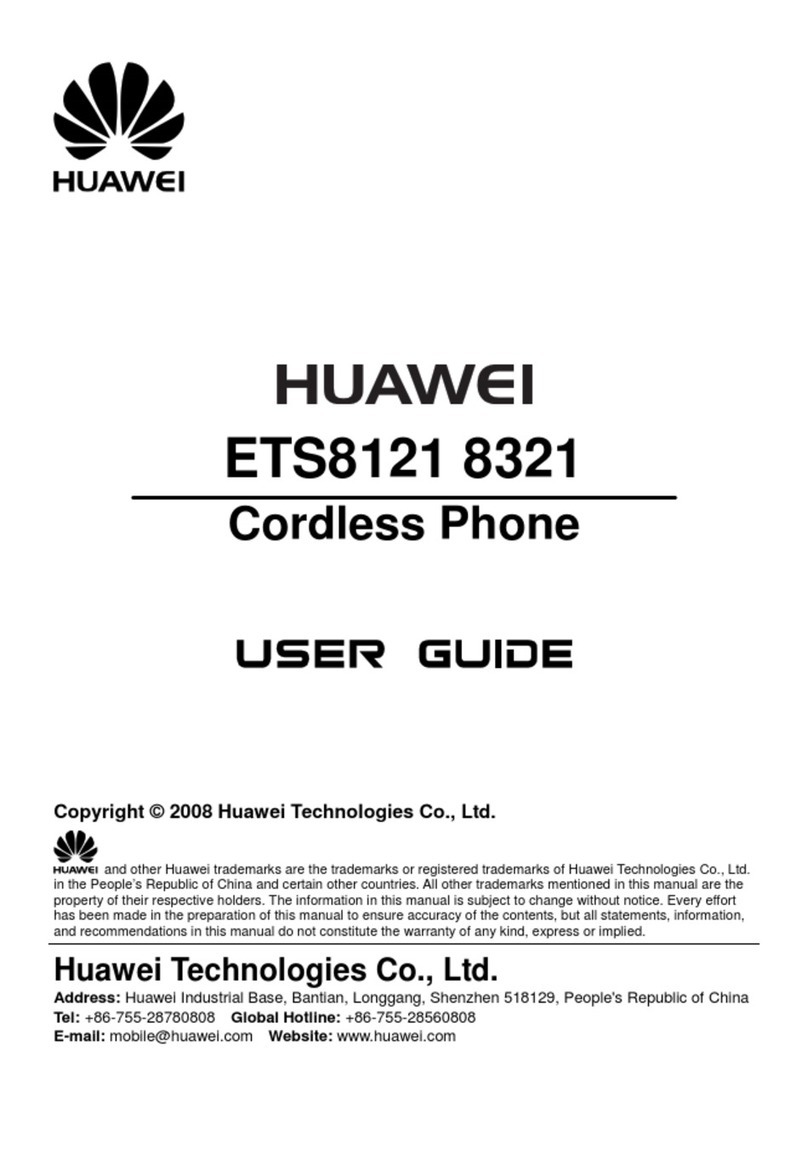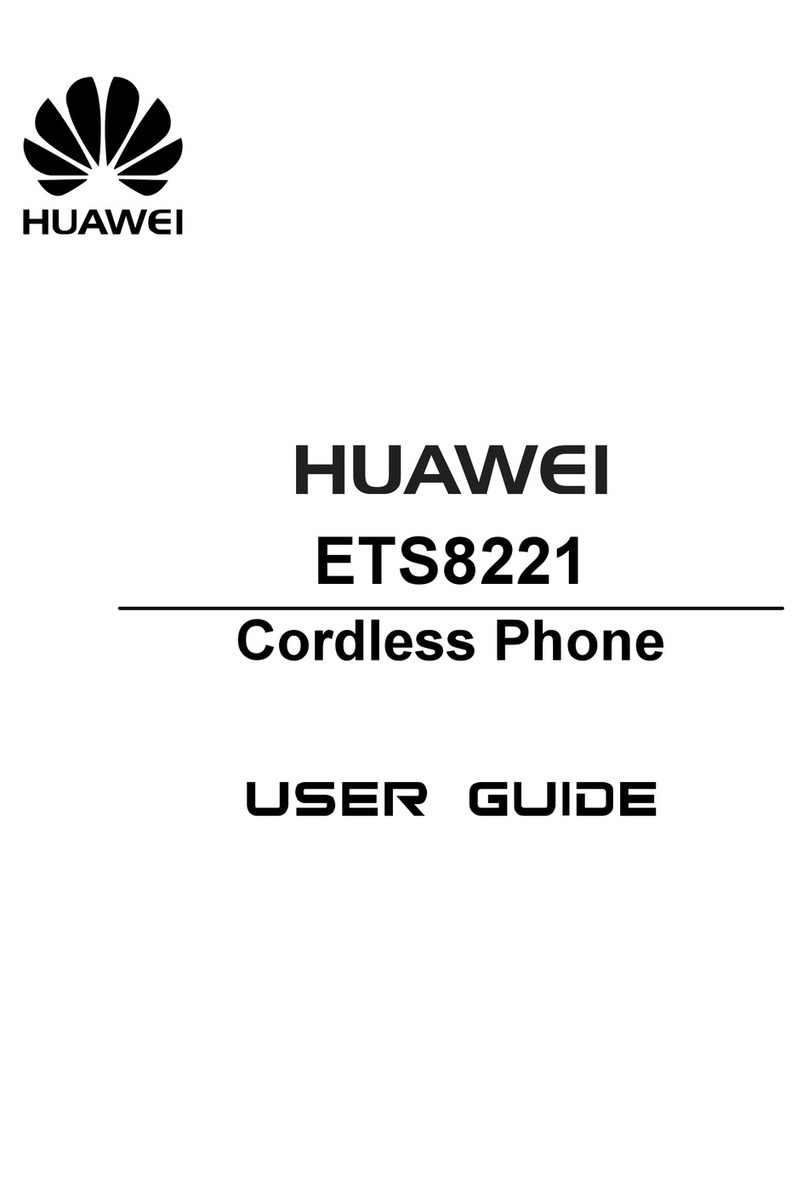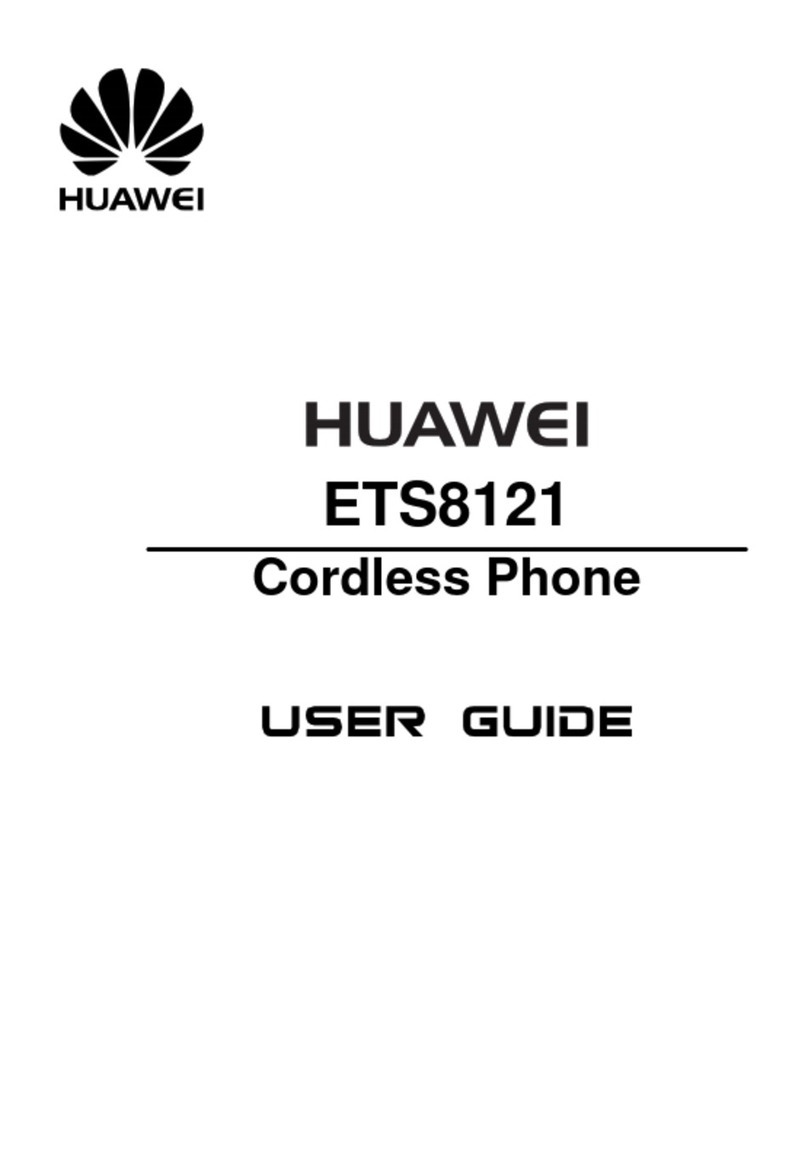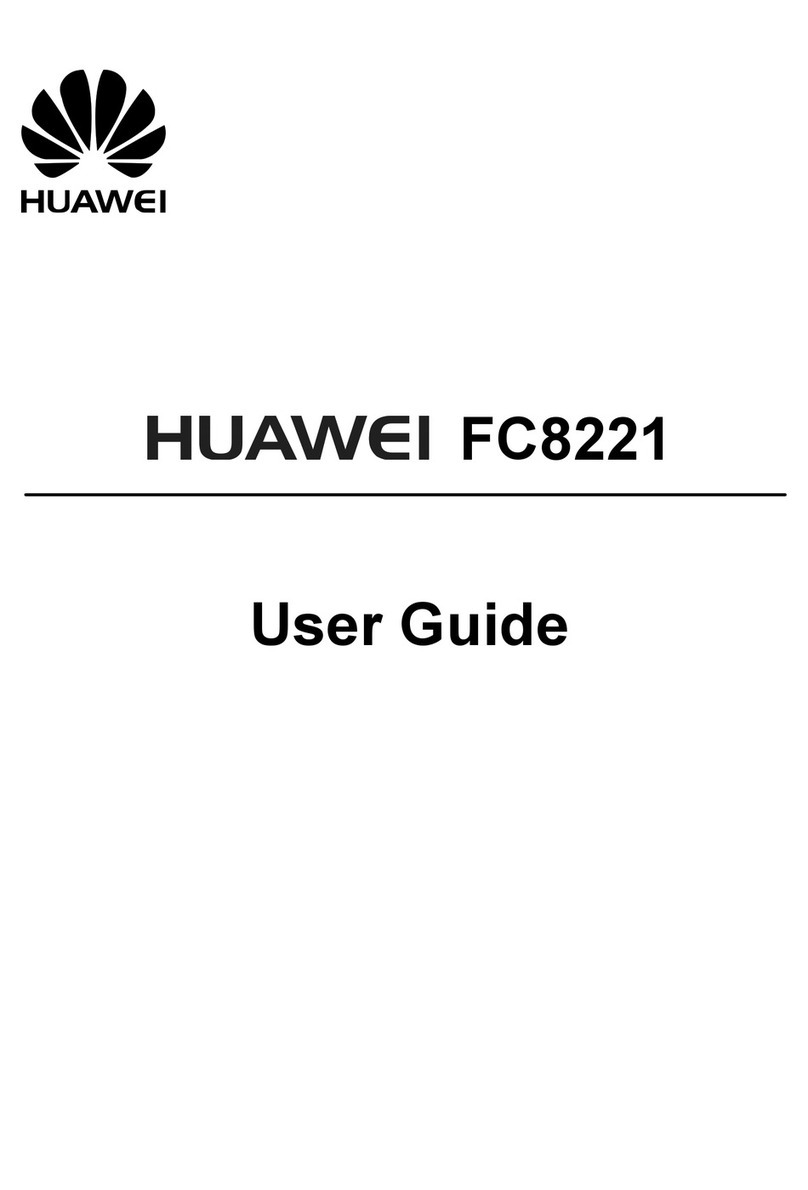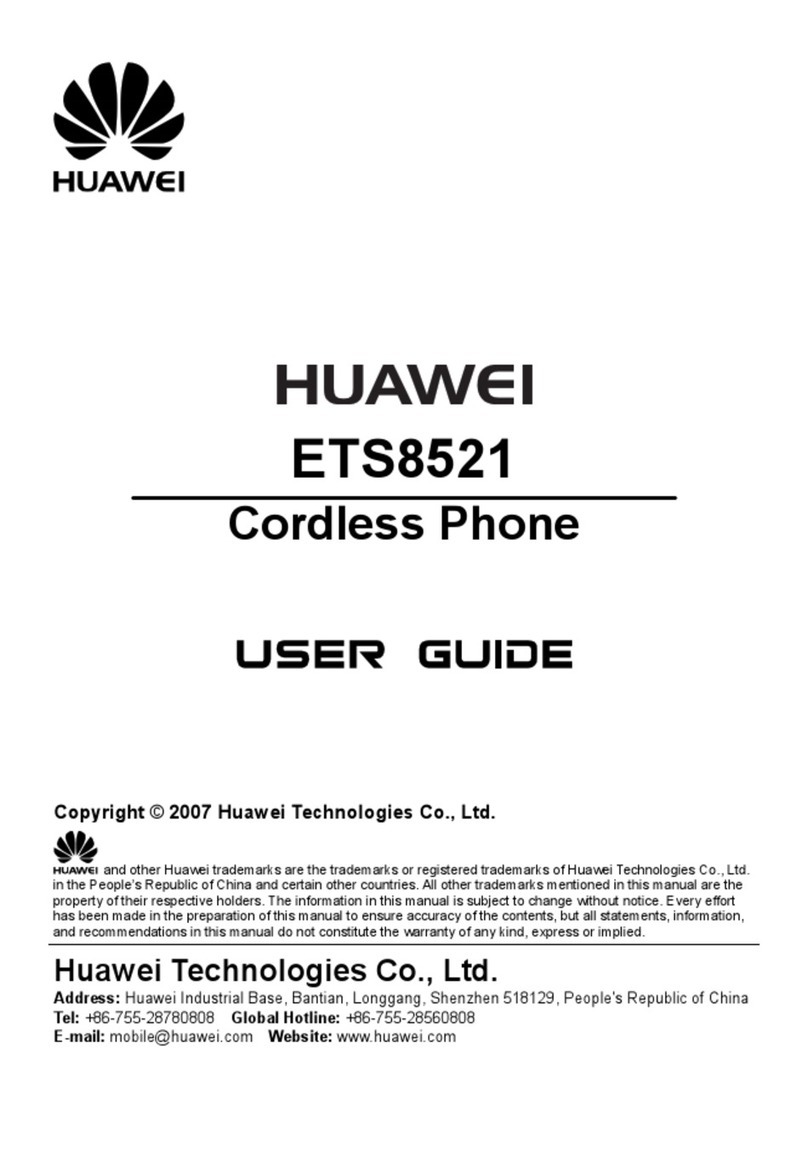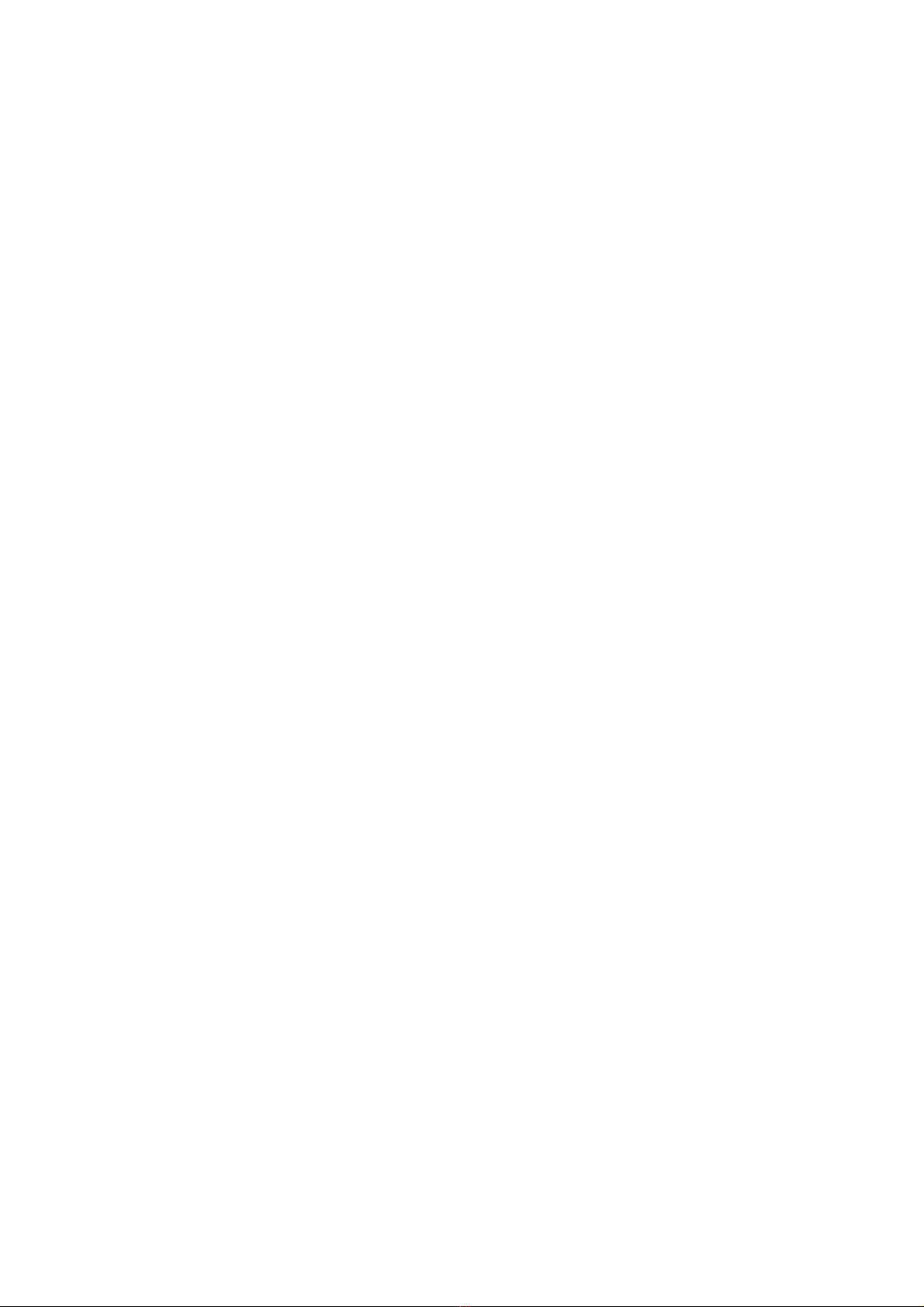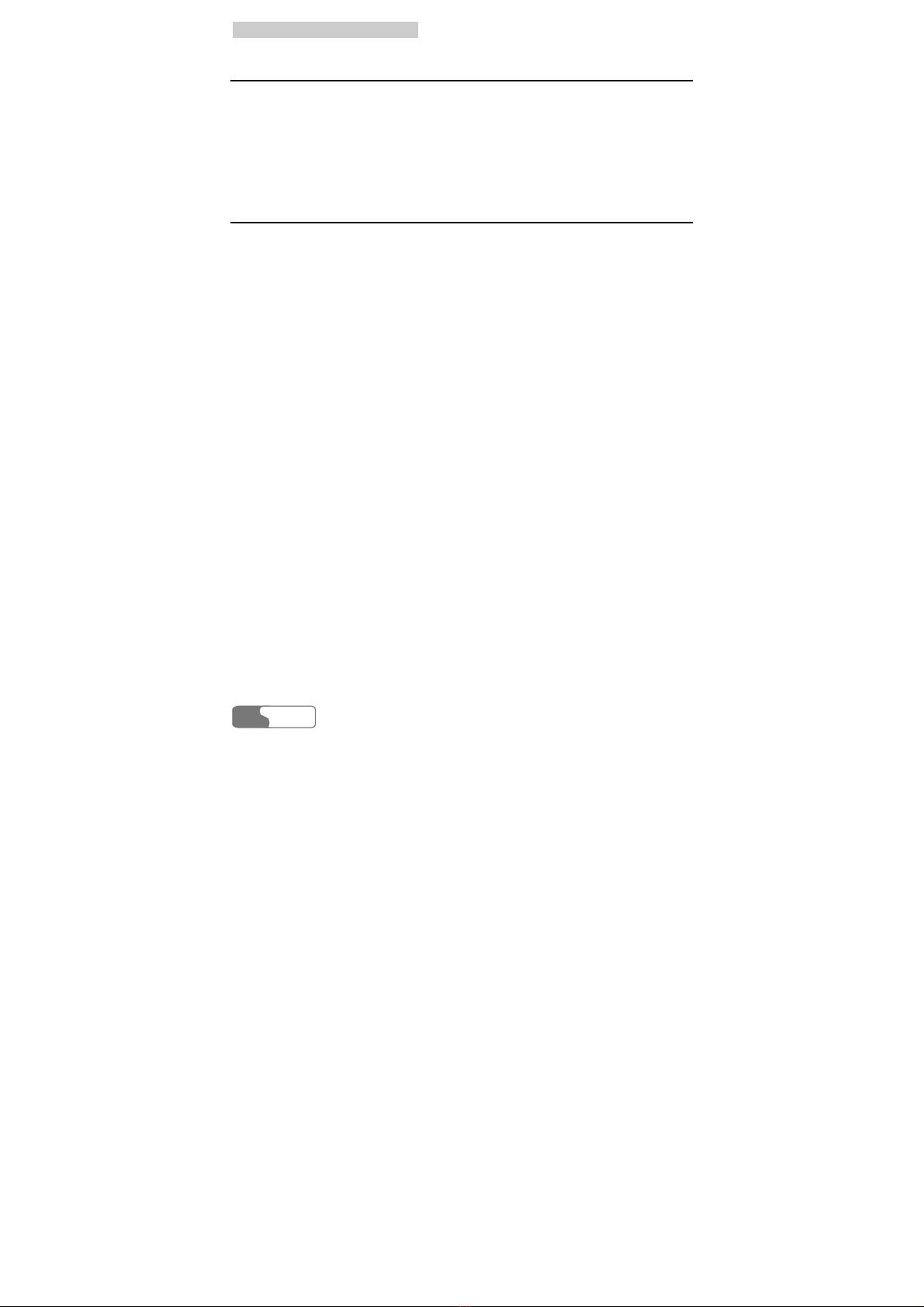1
1
W
Wa
ar
rn
ni
in
ng
gs
s
a
an
nd
d
P
Pr
re
ec
ca
au
ut
ti
io
on
ns
s
HUAWEI
2
Traffic Safety
yDo not use your FWT while driving. Secure the FWT on its holder. Do not
place the FWT on the seat or other places where it can get loose in a sudden
stop or collision.
yObserve the rules and regulations of airline companies. Switch your FWT off
before boarding an aircraft.
Operating Environment
yDo not place magnetic storage media such as magnetic cards and floppy disks
near the FWT. Radiation from the FWT may erase the information stored on
them.
yDo not put your FWT, battery, or other accessories in containers with strong
magnetic field, such as the induction cooker and microwave oven. Otherwise,
circuit failure, fire, or explosion may result.
yDo not leave your FWT, battery, or power adapter in a high-temperature place
or use them in a place with flammable gas. Otherwise, malfunction of the
products, fire, or explosion may result.
yBecause FWT needs to eliminate heat during working, put the FWT and the
power supply in a ventilated and shadowy place. Never airproof the FWT or
put something on it or place it near water, fire as well as inflammable and
explosive materials.
yBecause FWT contains precision devices, you should put it in a dry place and
away from moist materials.
yBefore cleaning FWT, please turn off the FWT, and then disconnect the power
supply and take out the battery. Before moving FWT, please disconnect the
external power supply.
yDo not subject your FWT, battery, and power adapter to serious collision or
shock. Otherwise, battery leakage, FWT malfunction, overheat, fire, or
explosion may result.
yDo not place sharp metal objects such as pins near the earpiece. The earpiece
may attract these objects and hurt you when you are using the FWT.
yDo not place the FWT in the area over the air bag or in the air bag deployment
area. Otherwise, the FWT may hurt you owing to the strong force when the air
bag inflates.
yWhen lightning, if you use the power adapter, please turn off the FWT and
disconnect the power adapter from external power supply.