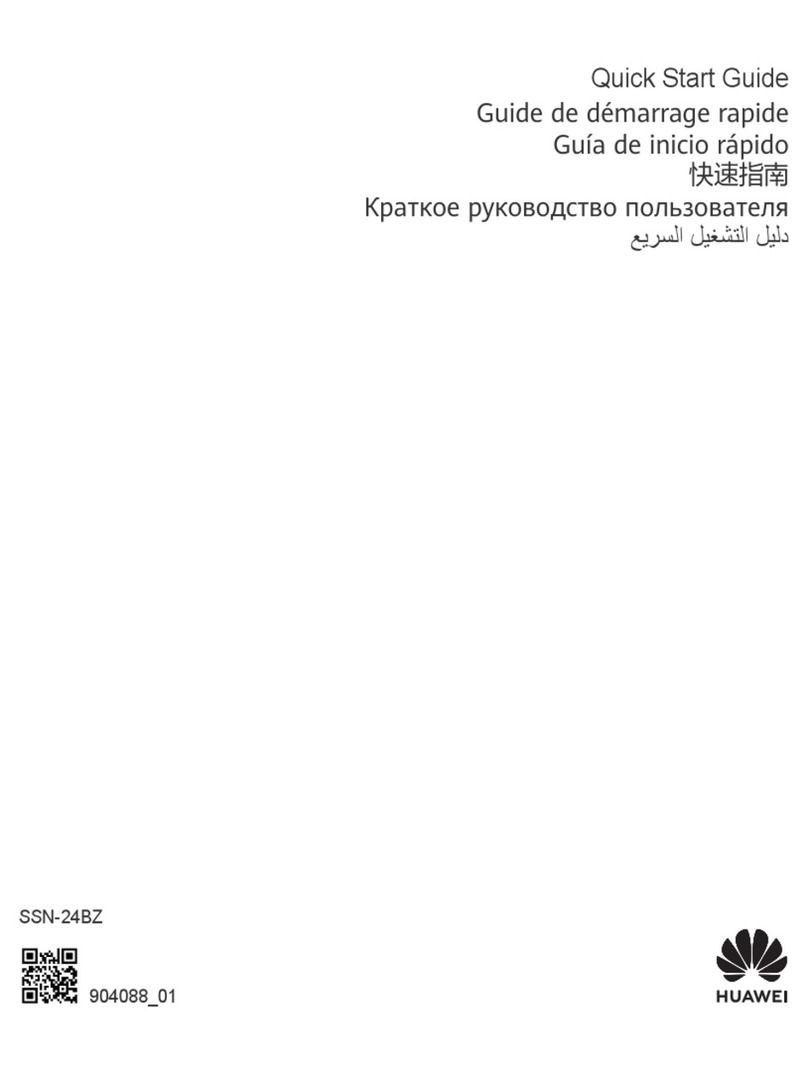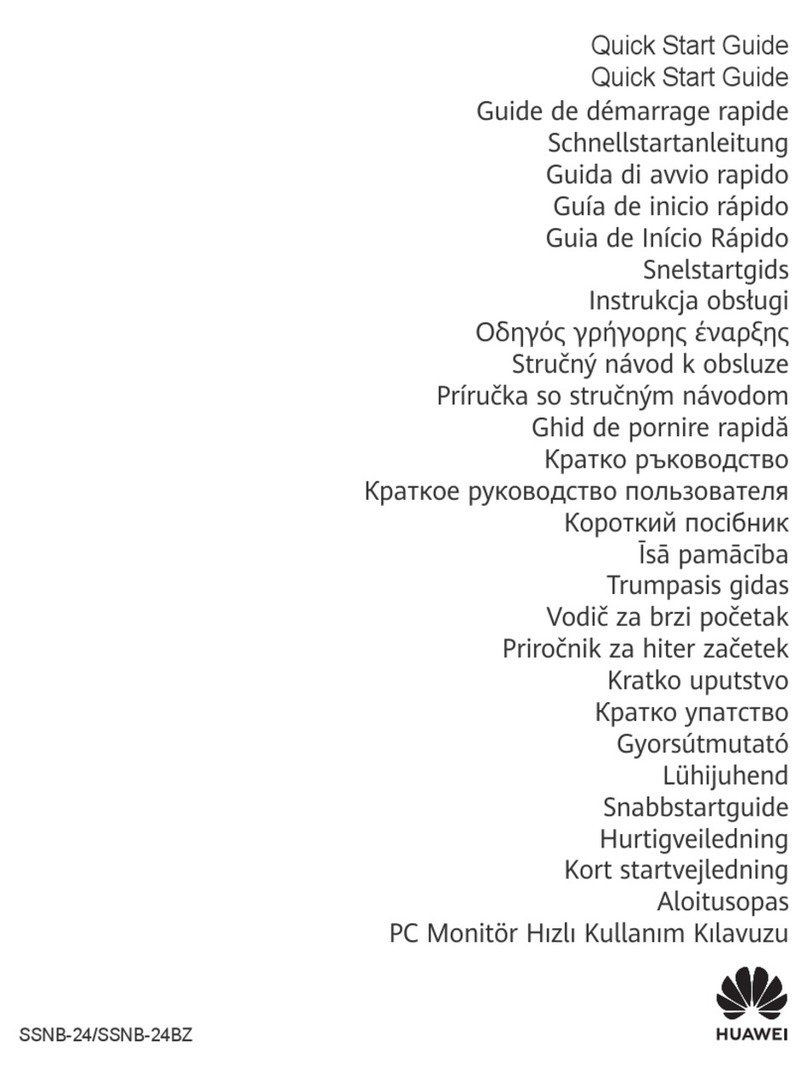Safety information
This section contains important information about the operation of your device. It also
contains information about how to use the device safely. Read this information carefully
before using your device.
Areas with ammables and explosives
•Do not use the device where ammables or explosives are stored (in a gas station, oil
depot, or chemical plant, for example). Using your device in these environments increases
the risk of explosion or re. In addition, follow the instructions indicated in text or symbols.
•Do not store or transport the device in containers with ammable liquids, gases, or
explosives.
Operating environment
•Avoid dusty, damp, or dirty environments. Avoid magnetic elds. Using the device in these
environments may result in circuit malfunctions.
•Before connecting and disconnecting cables, stop using the device and disconnect it from
the power supply. Ensure that your hands are dry during operation.
•During thunderstorms, power o your device and remove all cables connected to it to
protect against lightning strikes.
•Do not use your device during thunderstorms to protect your device against any danger
caused by lightning.
•Ideal operating temperatures are 0 °C to 40 °C. Ideal storage temperatures are -20 °C to
+60 °C. Extreme heat or cold may damage your device or accessories.
•To protect your device or accessories from re or electrical shock hazards, avoid rain and
moisture.
•Keep the device away from sources of heat and re, such as a heater, microwave oven,
stove, water heater, radiator, or candle.
•Do not allow children or pets to bite or suck the device or accessories. Doing so may result
in damage or explosion.
•The device nameplate is on the rear side of the display. It can be viewed after the display is
removed from the base.
Child's safety
•Comply with all precautions with regard to child's safety. Letting children play with the
device or its accessories may be dangerous. The device includes detachable parts that may
present a choking hazard. Keep away from children.
•The device and its accessories are not intended for use by children. Children should only use
the device with adult supervision.
8