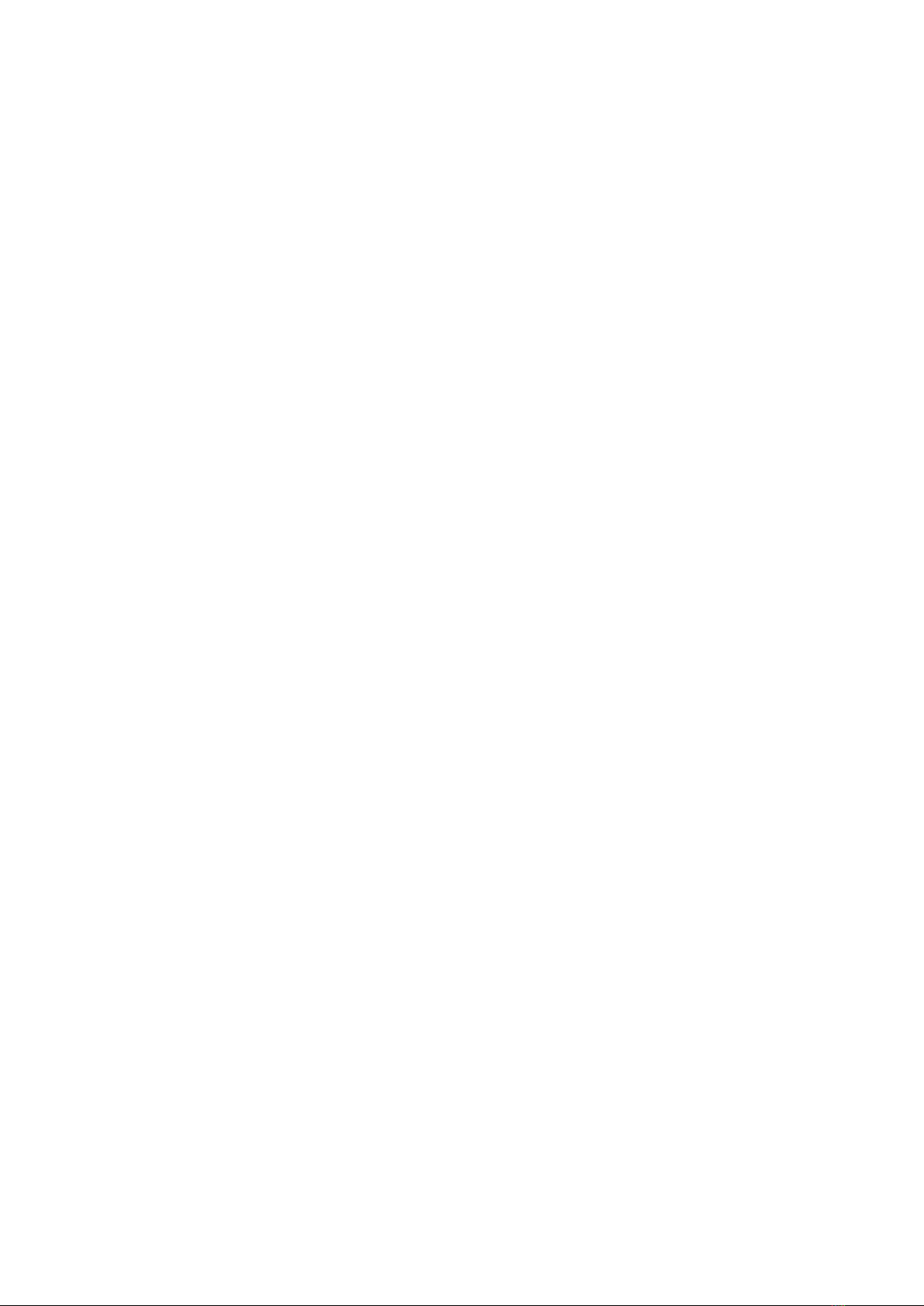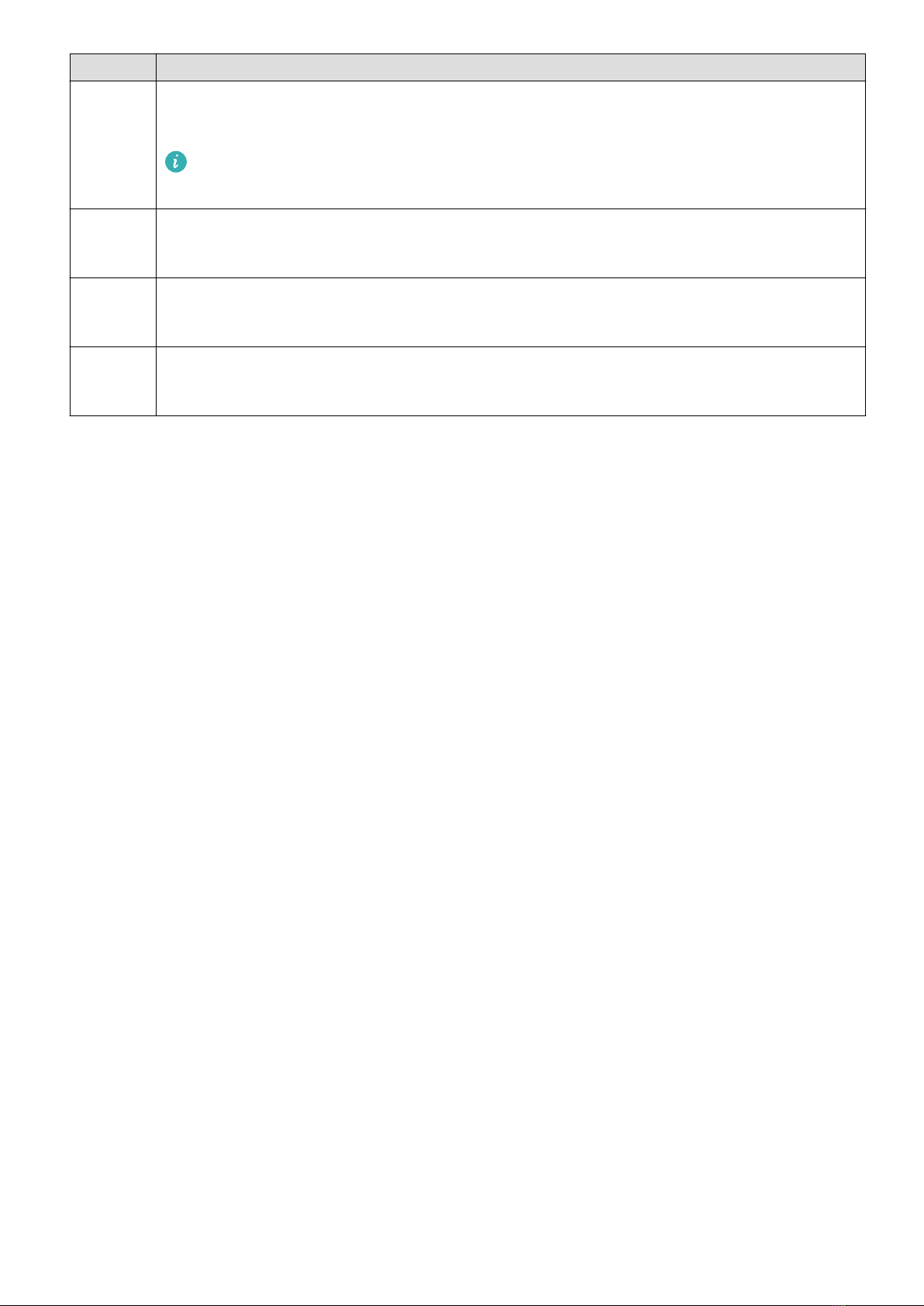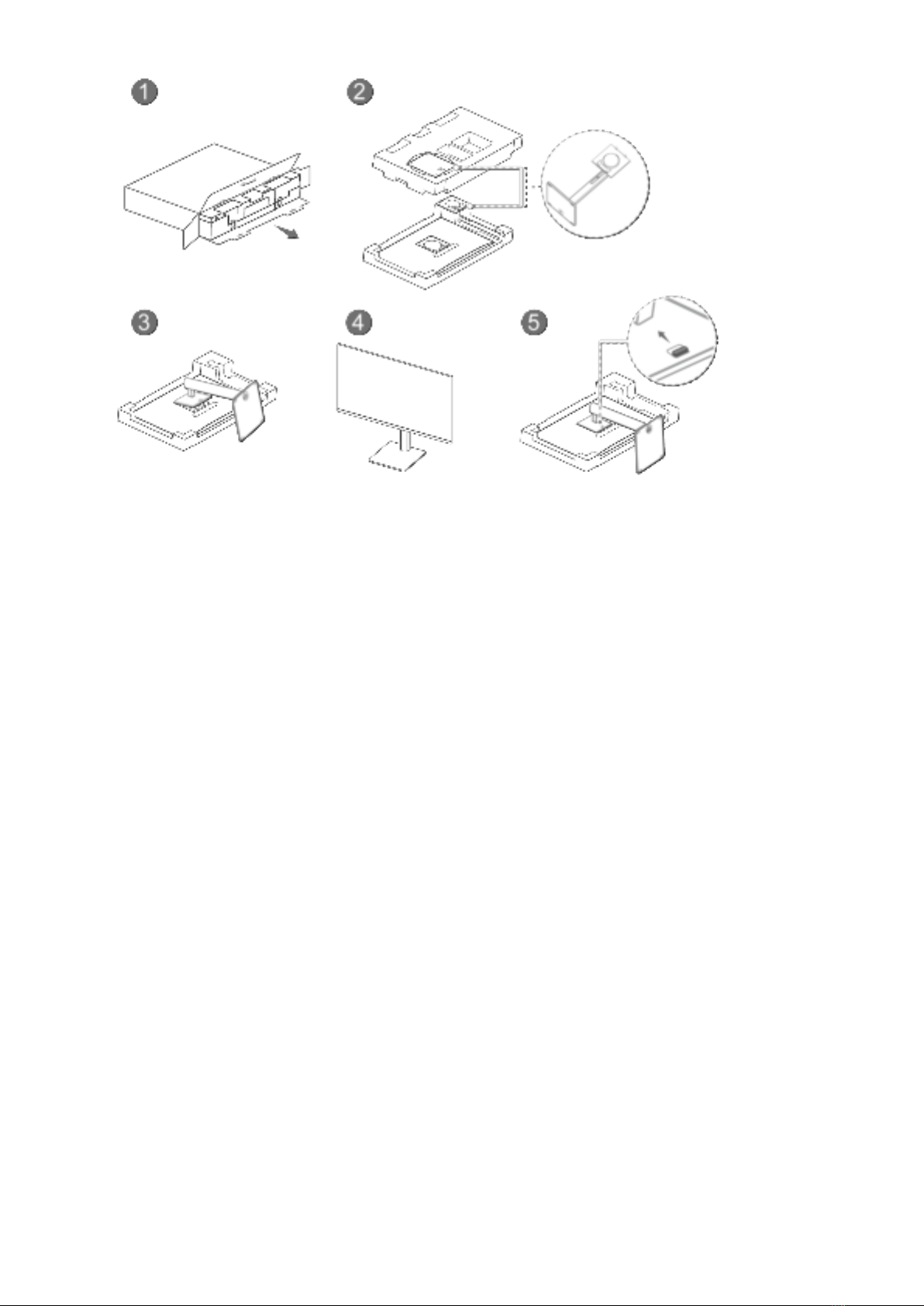Huawei MateView SSN-CAA User manual
Other Huawei Monitor manuals

Huawei
Huawei XWU-CBA User manual

Huawei
Huawei XWU-CAA User manual

Huawei
Huawei AD80HW User manual

Huawei
Huawei Huawei MateView GT User manual

Huawei
Huawei AD80HW User manual

Huawei
Huawei HSN-CAA/HSN-CBA User manual

Huawei
Huawei Display 23.8 User manual

Huawei
Huawei SSN-CBA User manual

Huawei
Huawei ZQE-CAA User manual
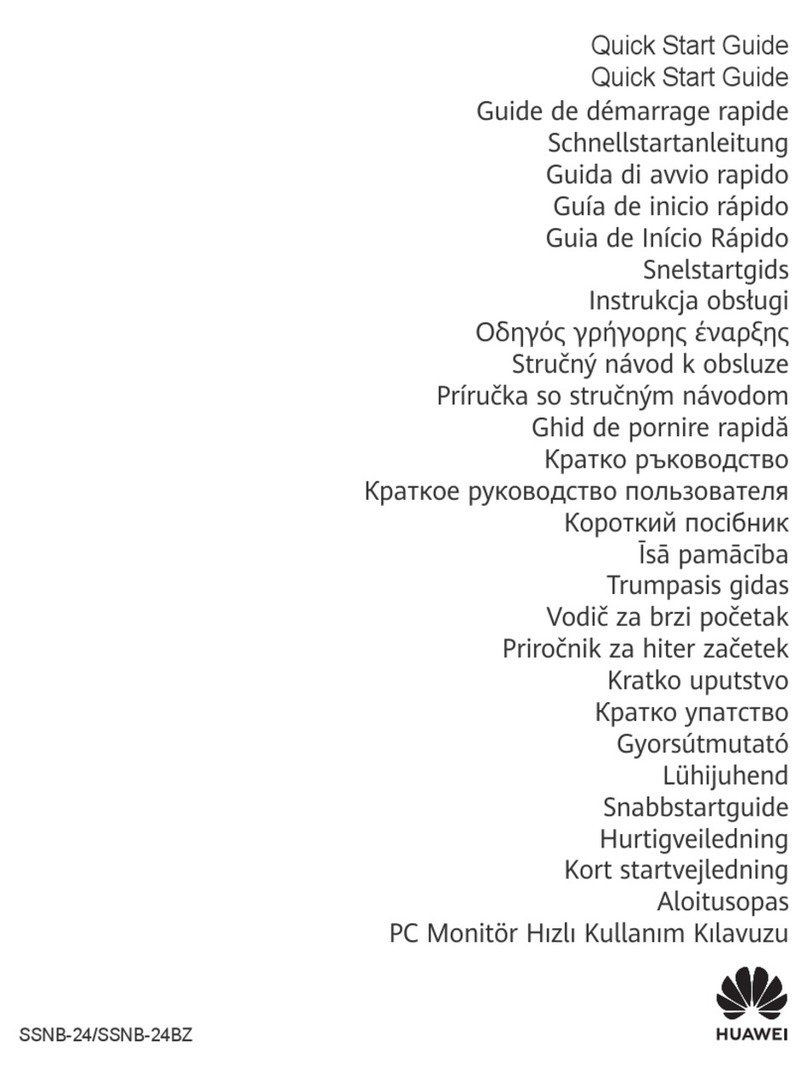
Huawei
Huawei SSNB-24 User manual

Huawei
Huawei Huawei MateView GT User manual

Huawei
Huawei SSN-24 User manual

Huawei
Huawei IdeaHub Board Edu User manual

Huawei
Huawei SSN-24 User manual

Huawei
Huawei AD80 User manual

Huawei
Huawei HSN-CAA User manual

Huawei
Huawei AD80HW User manual

Huawei
Huawei IdeaHub Board Edu Series User manual
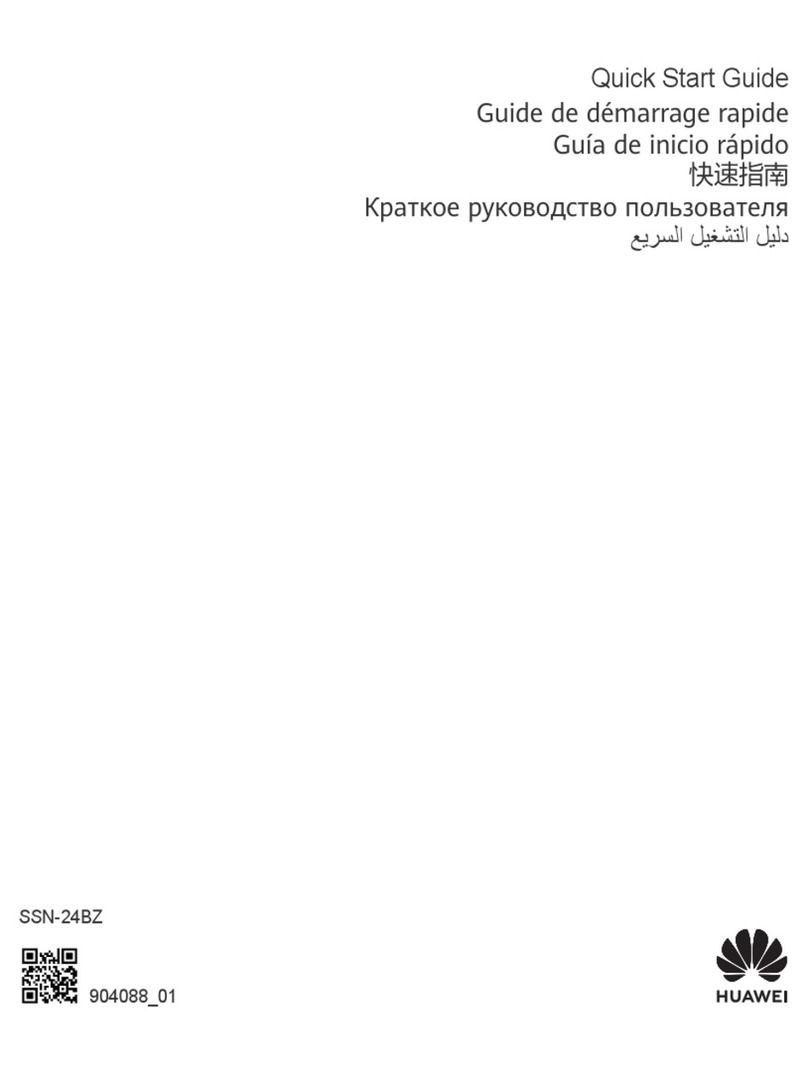
Huawei
Huawei SSN-24BZ User manual