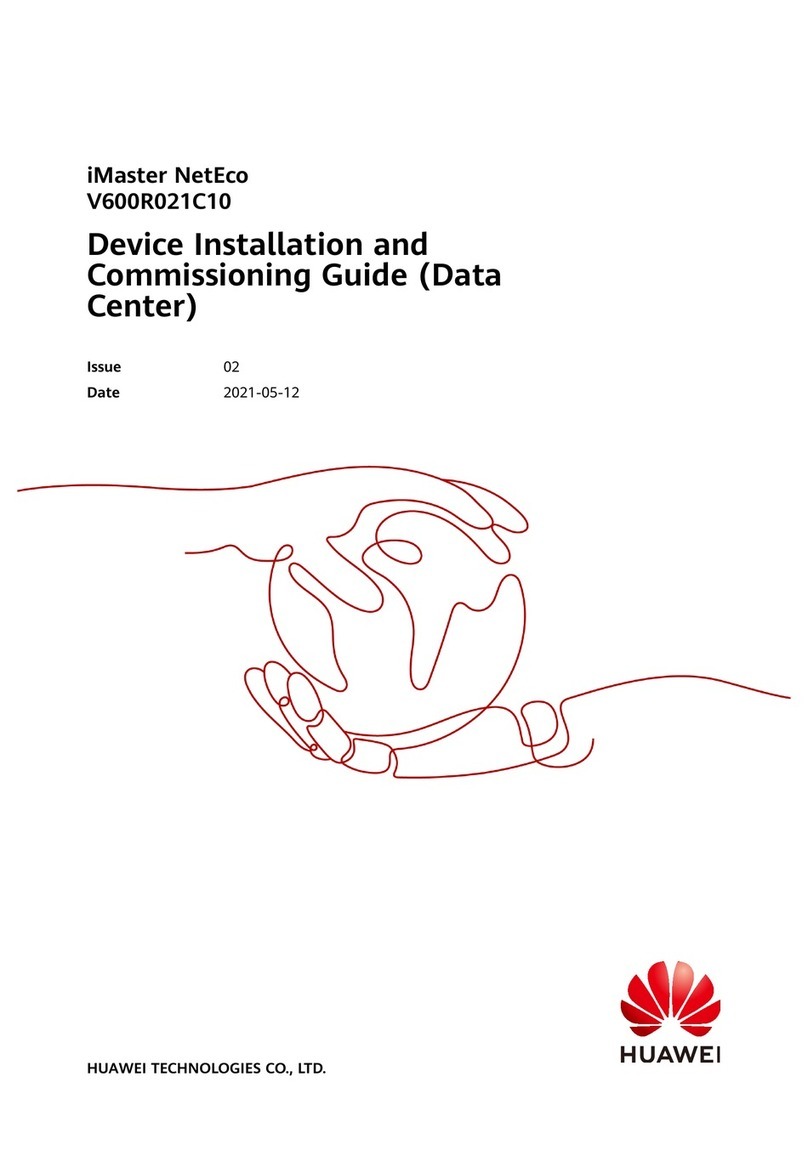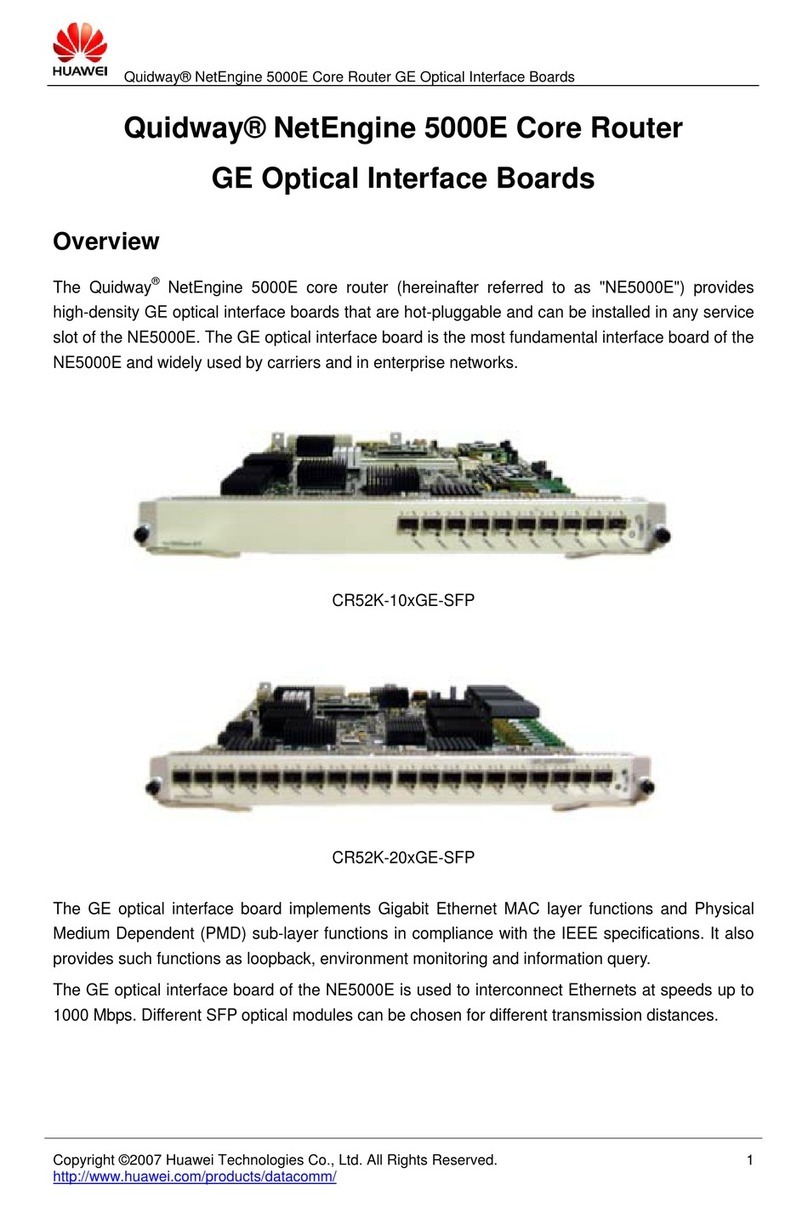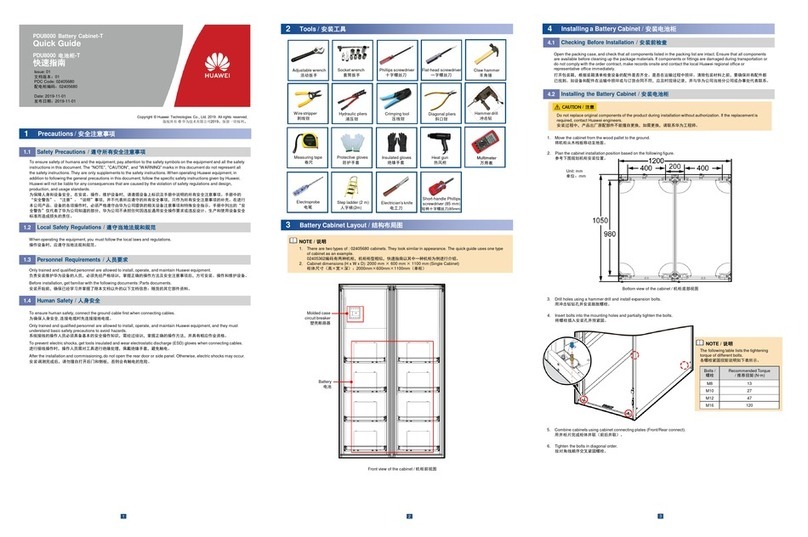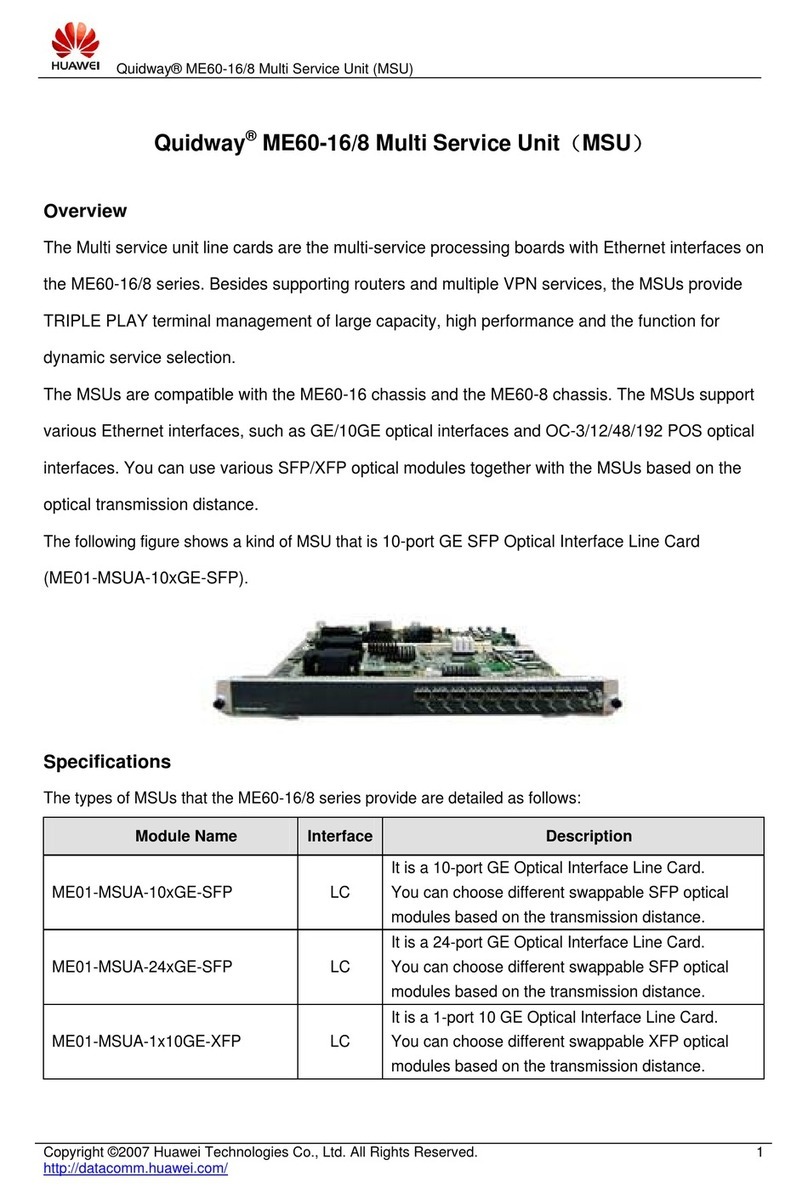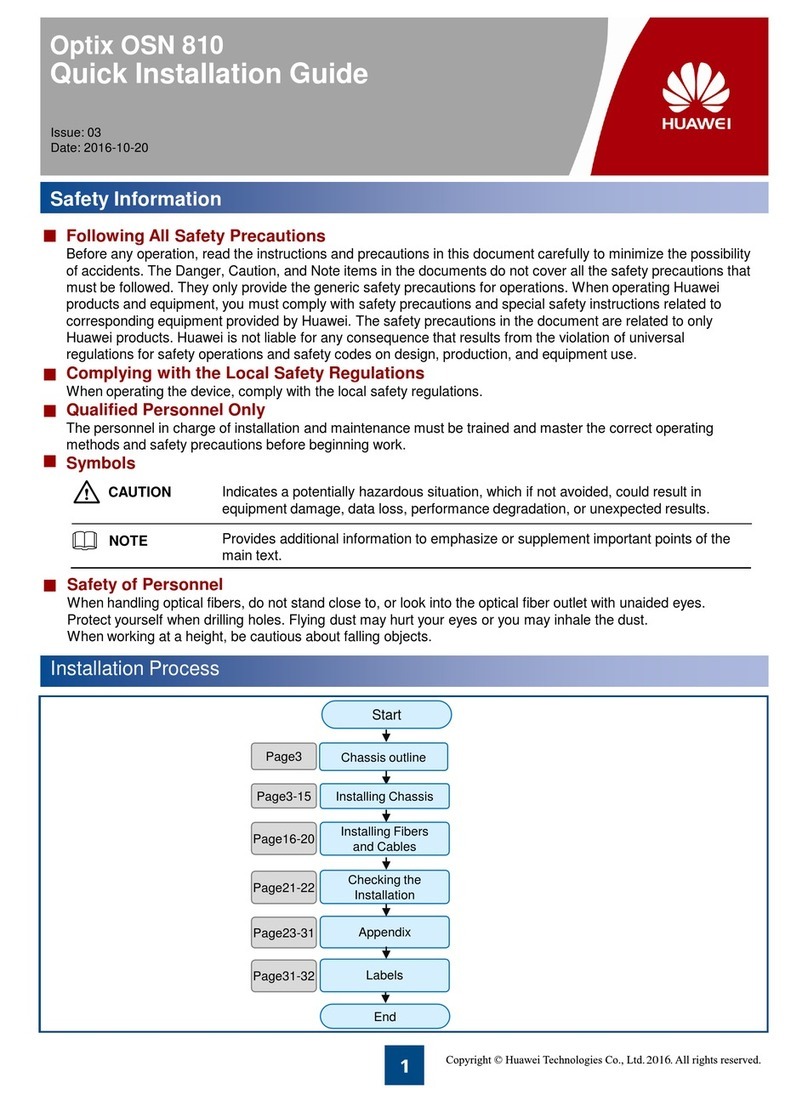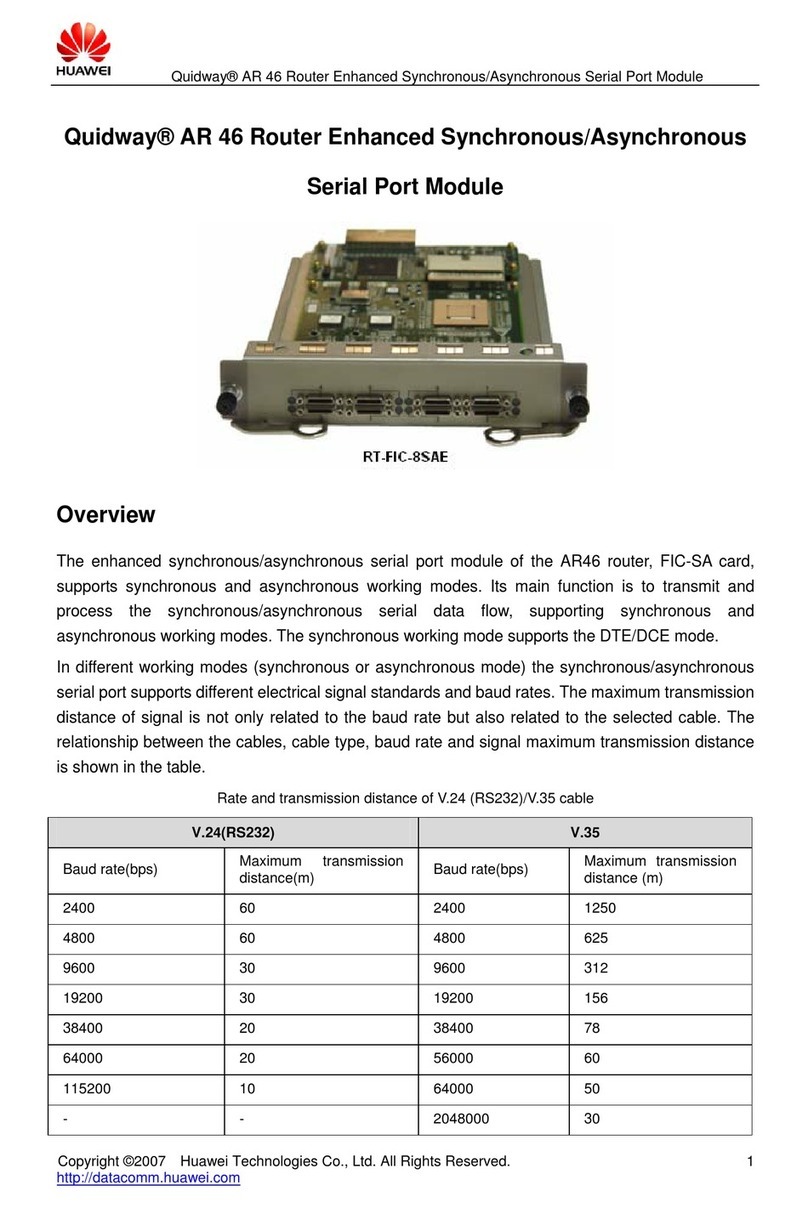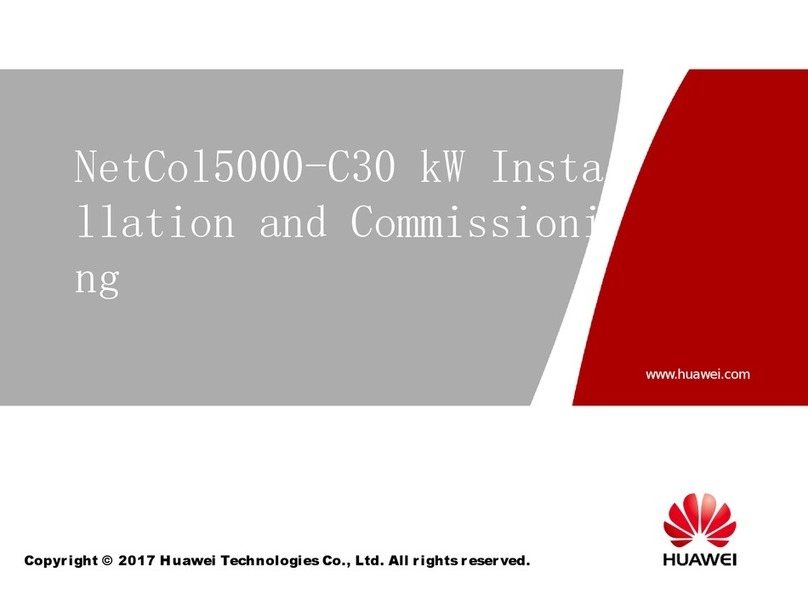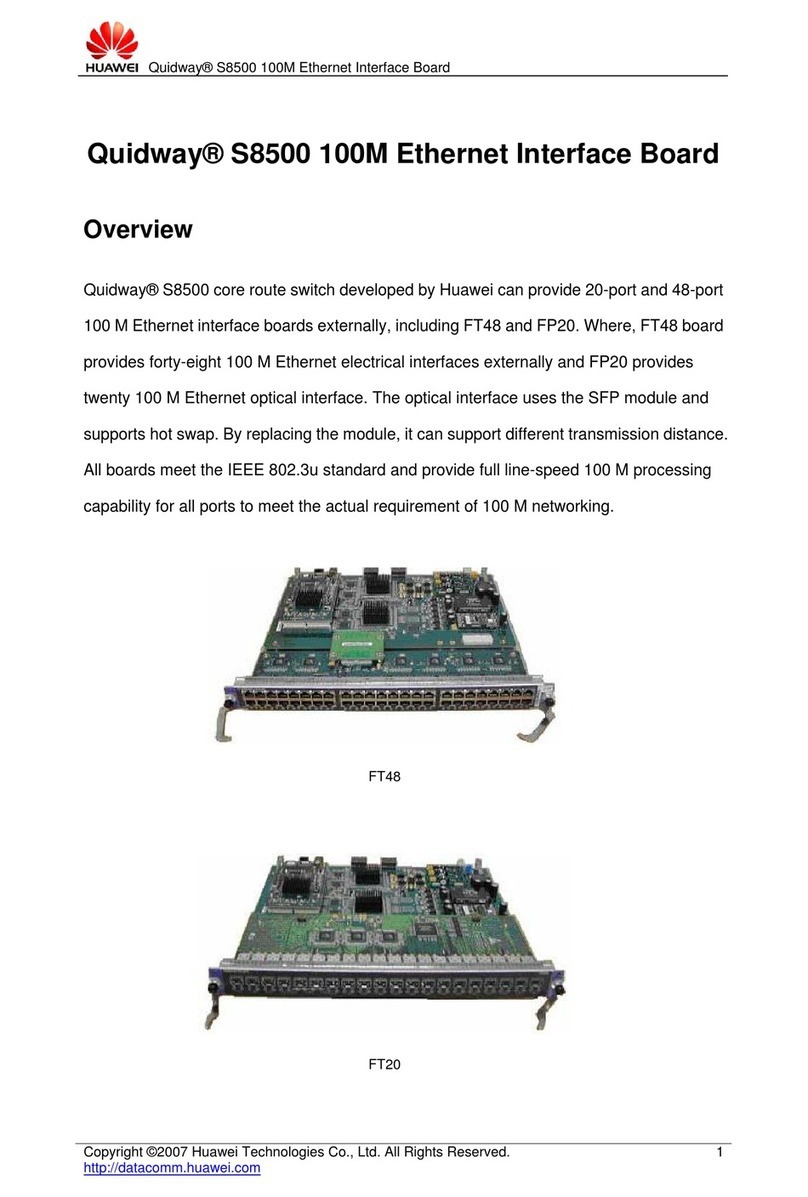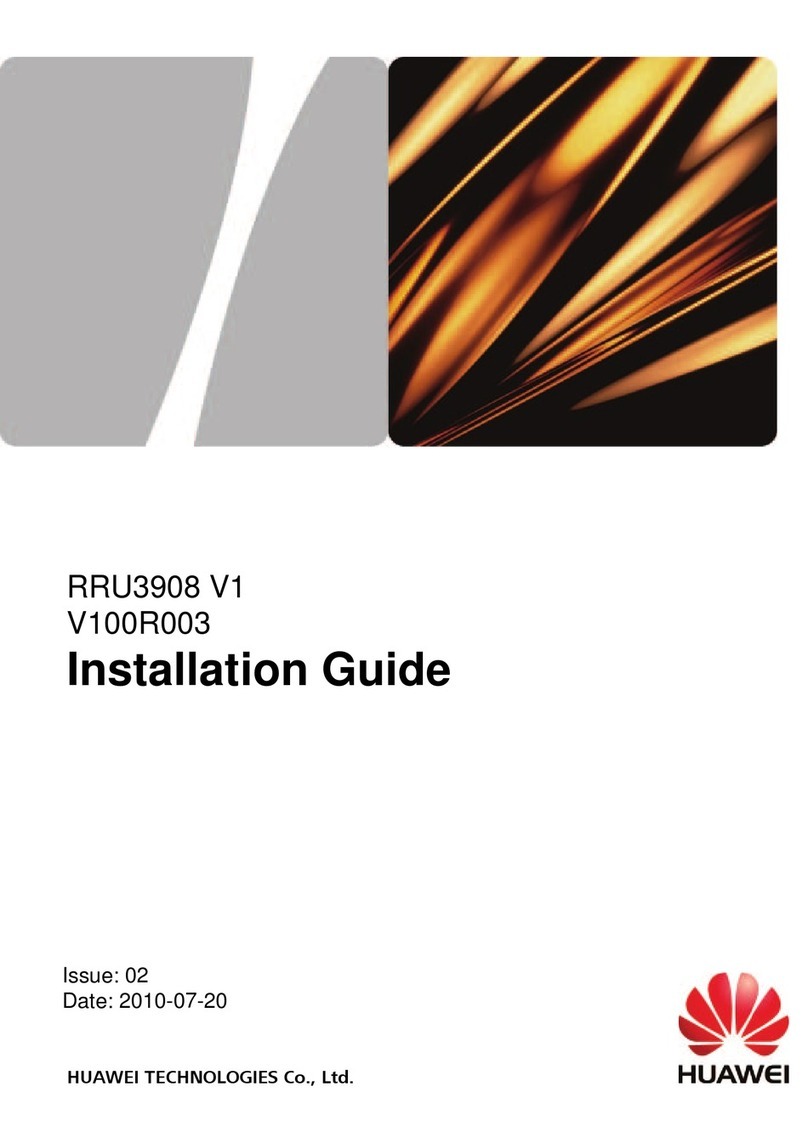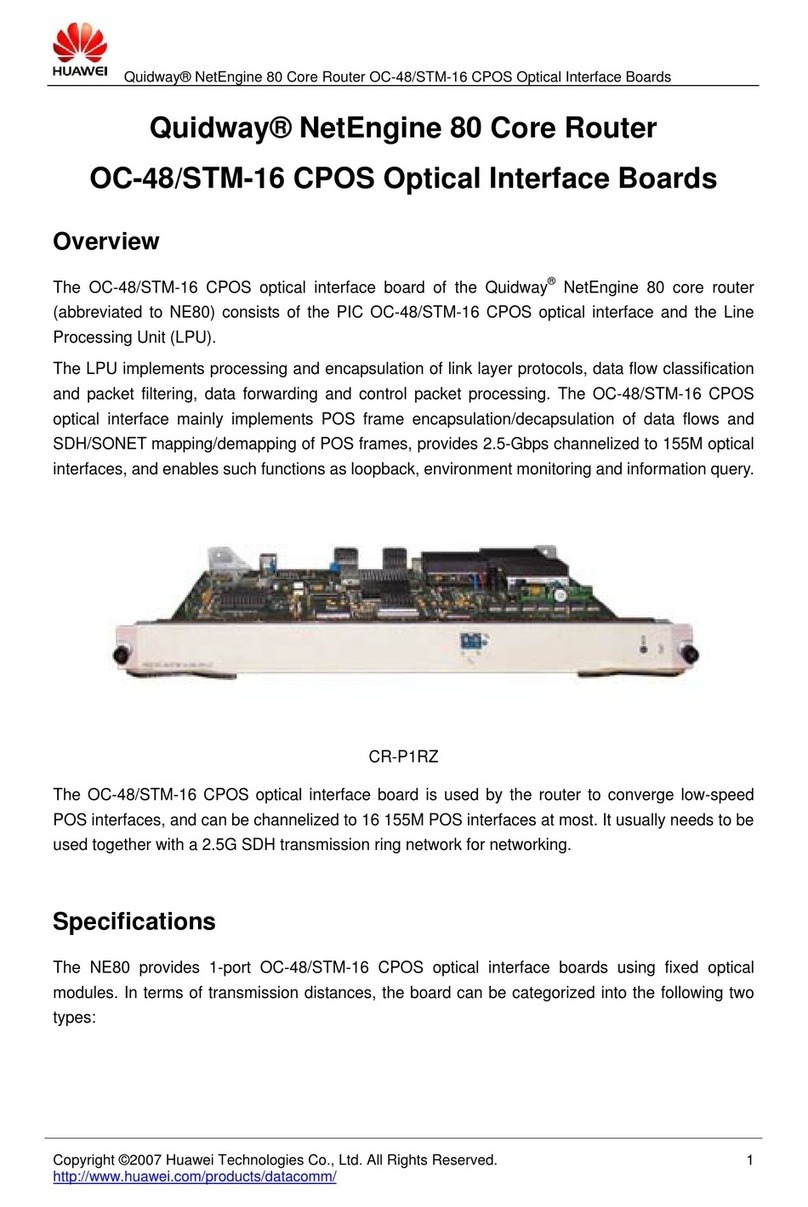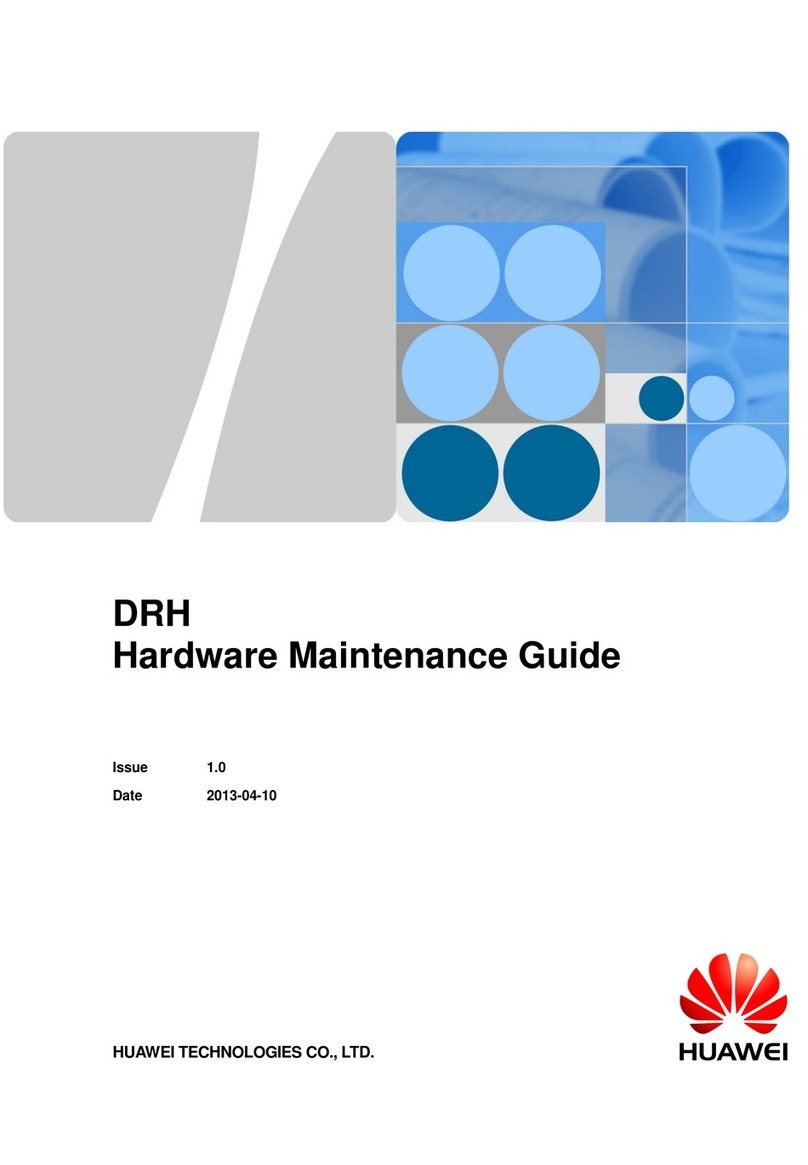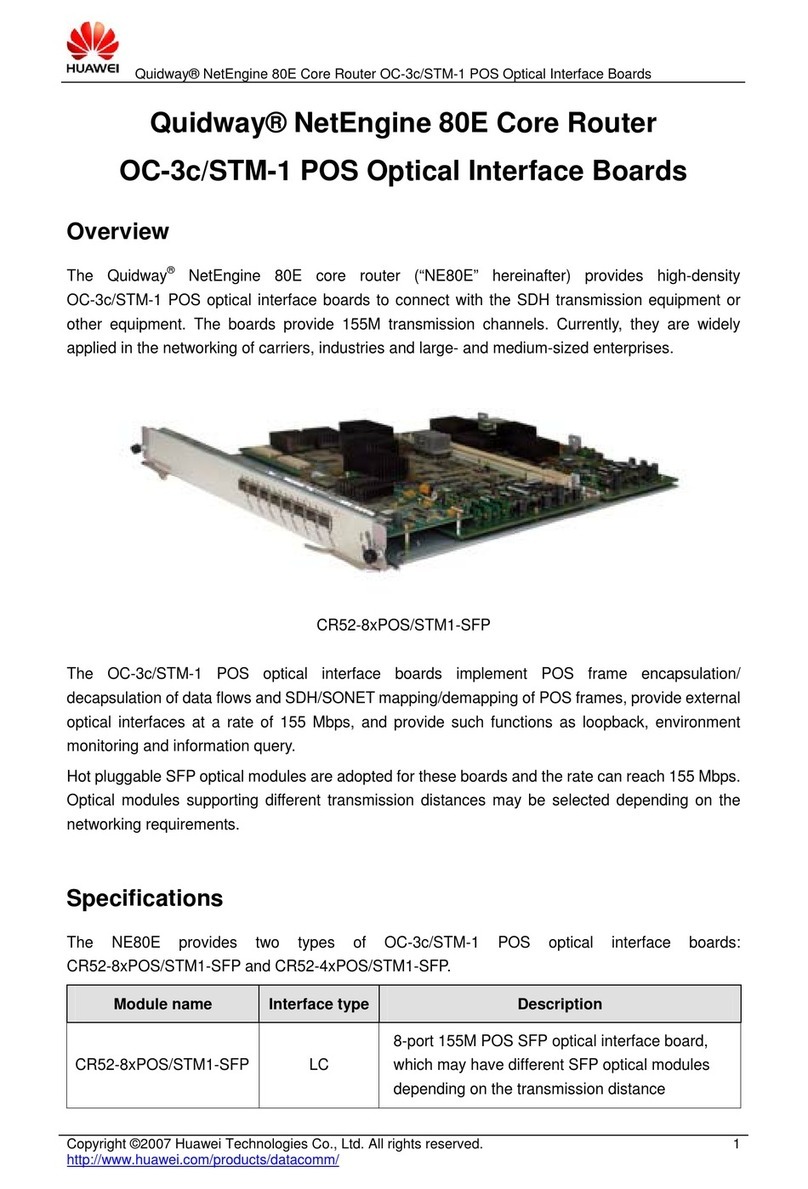3
Cables for the 15 kW Charger
Cables for the 20 kW Charger
Preparing Terminals for Connecting Input and Output Power Cables
4.2
Preparing a DC Output Terminal
Preparing an AC Input Terminal
Connecting CAN Communications Cables
4.3
After preparing the AC input terminal, connect it to the input port of the charger.
After preparing the DC output terminal, connect it to the output port of the charger.
1. Connect CAN communications cables to the address board.
4Electrical Connection
Preparing Cables
4.1
Determine the heat resistance grade of the cable insulation material based on the ambient temperature. It is recommended that the cables
resist heat of at least 105°C.
Recommended Cable Specifications (Choose Any of the
Following)
-sectional area 6 mm2(H07Z-K, UL3386, or equivalent
cables able to work for a long term at 105
If a single cable is used as the output power cable, the
specifications depend on the result of temperature rise test
for cables inside the cabinet. If the maximum cable surface
temperature is lower than 90°C, the specifications meet the
requirements. Otherwise, use two cables.
If the AF200 high temperature-resisting cable with the same
cross-sectional area is configured (allowed long-term
temperature: 200°C), a single cable meets the requirements.
-sectional area 10 AWG (UL1015 material 105°C)
-sectional area 6 mm2(BVR-ZR-105, flame retardant,
-sectional area 4 mm2(H07Z-K, UL3386, or equivalent
cables able to work for a long term at 105
-sectional area 12 AWG (UL1015 material 105°C)
-sectional area 4 mm2(BVR-ZR-105, flame retardant,
Shielded twisted pair: minimum cross
-sectional area 0.08 mm2,
-sectional area 1.5 mm2; wire minimum cross-
sectional area 28 AWG, wire maximum cross
Recommended Cable Specifications (Choose Any of the Following)
-sectional area 6 mm2(H07Z-
K, UL3386, or equivalent cables able to work for
a long term at 105
Two cables are required. If the cable
surface temperature is higher than
90
°C, use high temperature-resisting
-sectional area 10 AWG (UL1015 material 105°C)
-sectional area 6 mm2(BVR-ZR-105, flame retardant, 105°C, flexible wire)
-sectional area 6 mm2(H07Z-
K, UL3386, or equivalent cables able to work for
a long term at 105
If the cable surface temperature is
higher than 90
-sectional area 10 AWG (UL1015 material 105°C)
-sectional area 6 mm2(BVR-ZR-105, flame retardant, 105°C, flexible wire)
Shielded twisted pair: minimum cross
-sectional area 0.08 mm2, maximum cross-
2; wire minimum cross-sectional area 28 AWG, wire
•The metal terminals are delivered together with the DC output terminal and AC input terminal.
•The recommended crimping tool is XCXY-02. The locator model is DWQ-18.
•Recommended heat-shrink tubing diameter for output power cables of the 15 kW charger: 6 mm; recommended temperature resistance:
125°C; recommended baking temperature: 110°C. Recommended heat-shrink tubing diameter for input power cables: 4 mm; recommended
temperature resistance: 125°C; recommended baking temperature: 110°C
•Recommended heat-shrink tubing diameter for the 20 kW charger: 6 mm; recommended temperature resistance: 125°C; recommended
baking temperature: 110°C
•The metal terminals must be reliably crimped. Minimum pulling-out force: 250 N for the cross-sectional area 12 AWG or 280 N for the cross-
sectional area 4 mm2; 300 N for the cross-sectional area 10 AWG or 350 N for the cross-sectional area 6 mm2.
•A 120-ohm resistor must be connected in parallel between the cables of the first and last chargers. Otherwise, communication may be poor.
•It is recommended that twisted pairs be used as CAN communications cables.