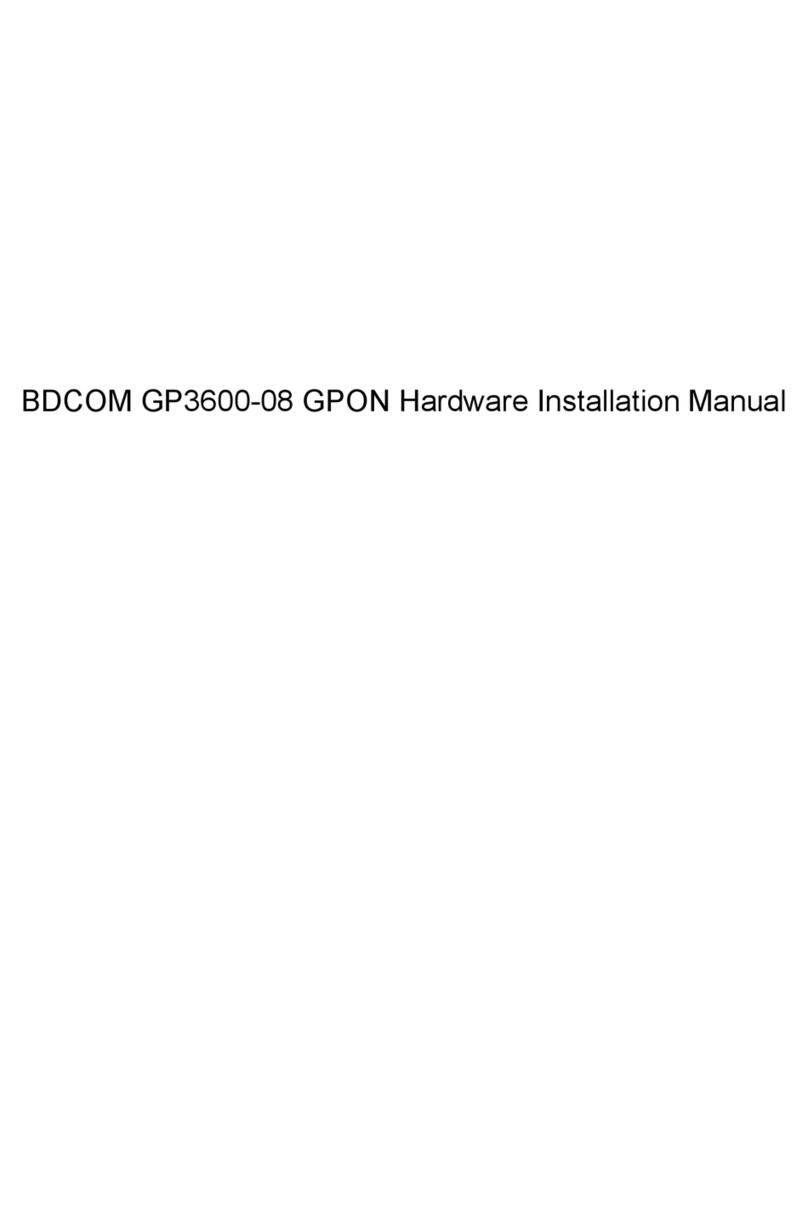Bdcom S5864H Assembly instructions




















Table of contents
Other Bdcom Network Hardware manuals
Popular Network Hardware manuals by other brands

Huawei
Huawei FusionServer Pro CH225 V5 Technical white paper
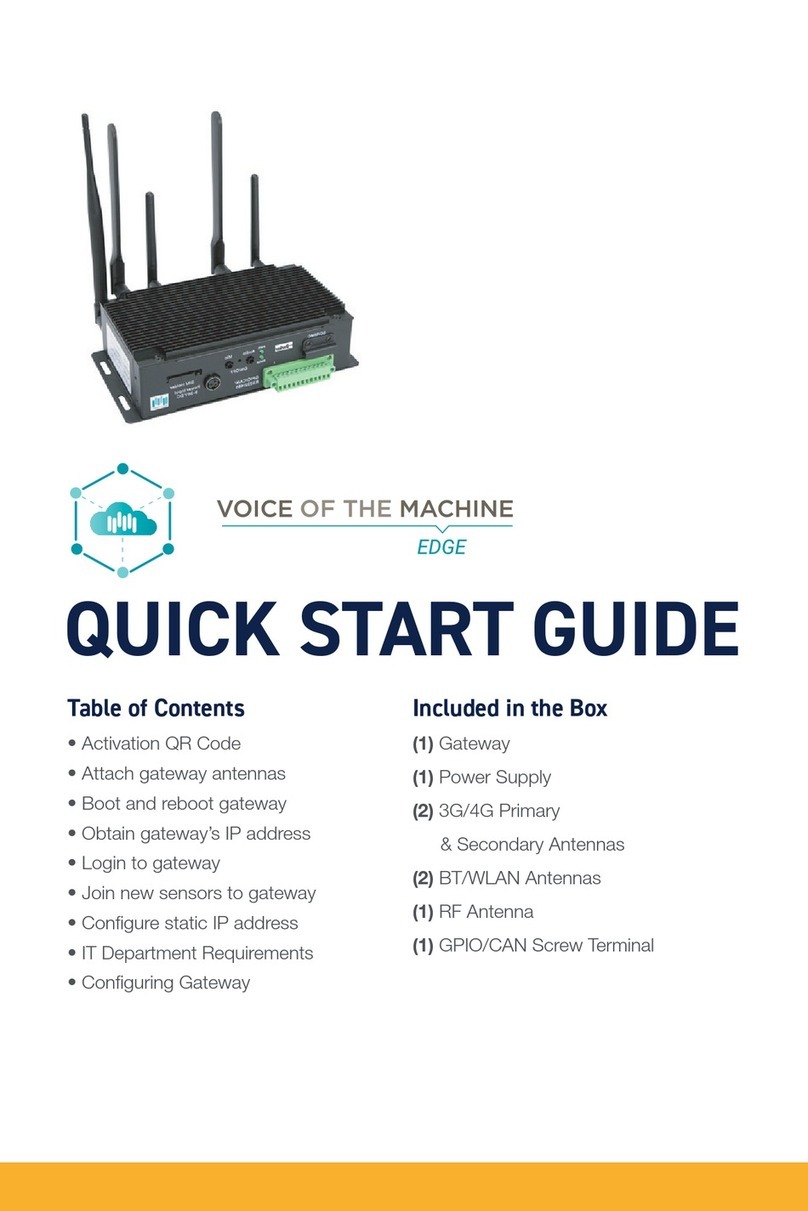
Parker
Parker VOICE OF THE MACHINE EDGE quick start guide
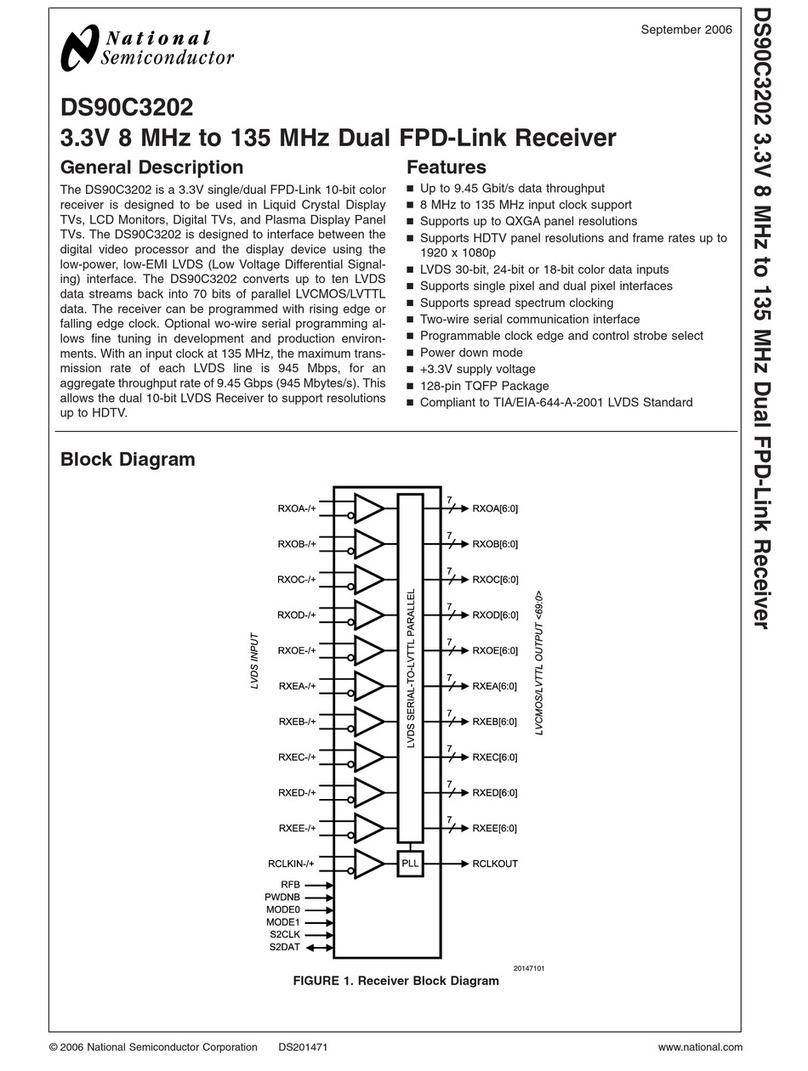
National Semiconductor
National Semiconductor DS90C3202 Specifications
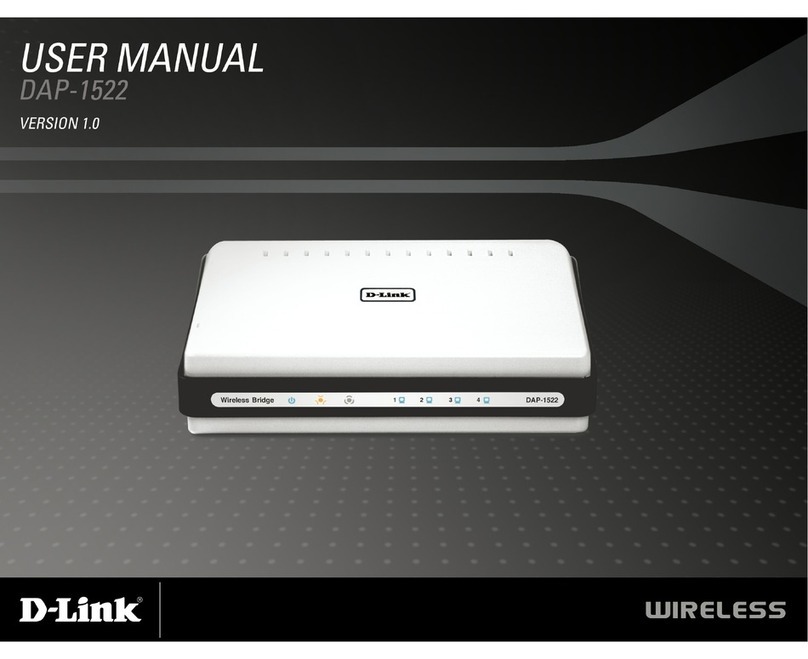
D-Link
D-Link xtreme n duo dap-1522 user manual

Airspan
Airspan AirHarmony-1000 installation guide

Ubiquiti
Ubiquiti UF-LOCO quick start guide

IBM
IBM AS/400 Hardware user manual
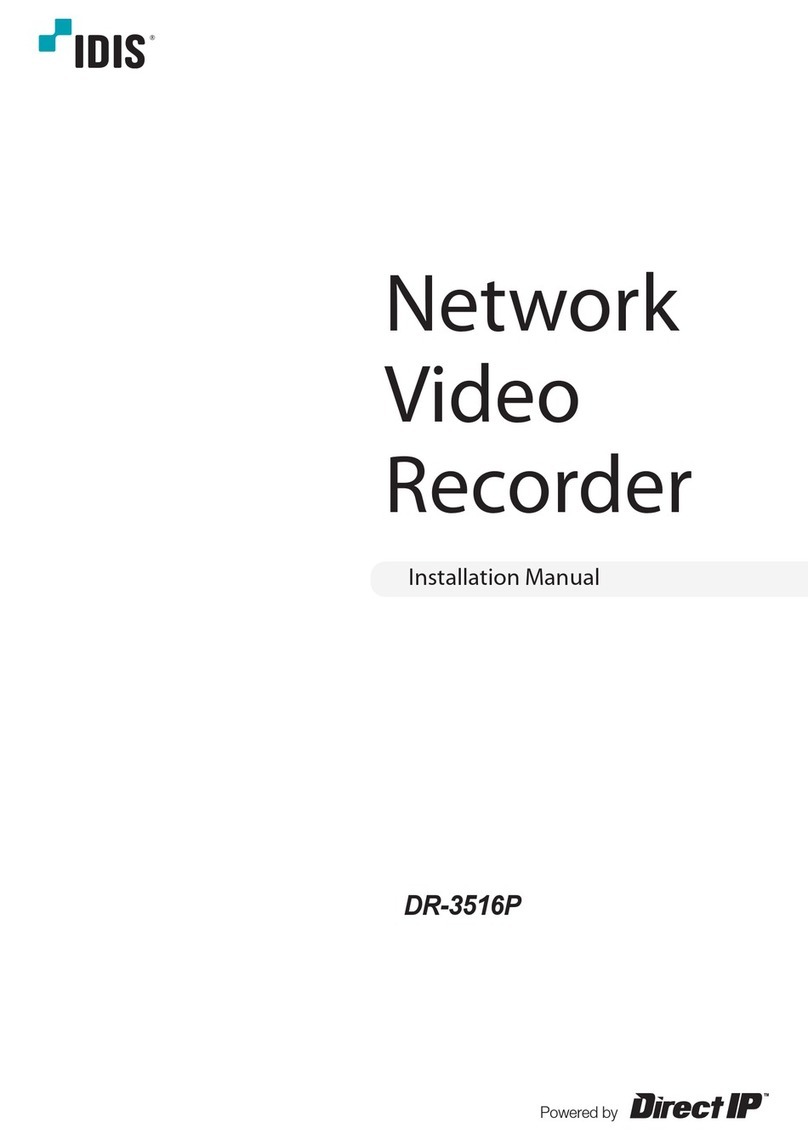
Direct IP
Direct IP IDIS DR-3516P installation manual

Grandstream Networks
Grandstream Networks UCM6116 Quick installation guide

National Instruments
National Instruments NI 653x user manual

evertz
evertz 7700 Series manual

Huawei
Huawei OptiX PTN 3900 Quick installation guide

Novus
Novus NVR-6332-H8 user manual
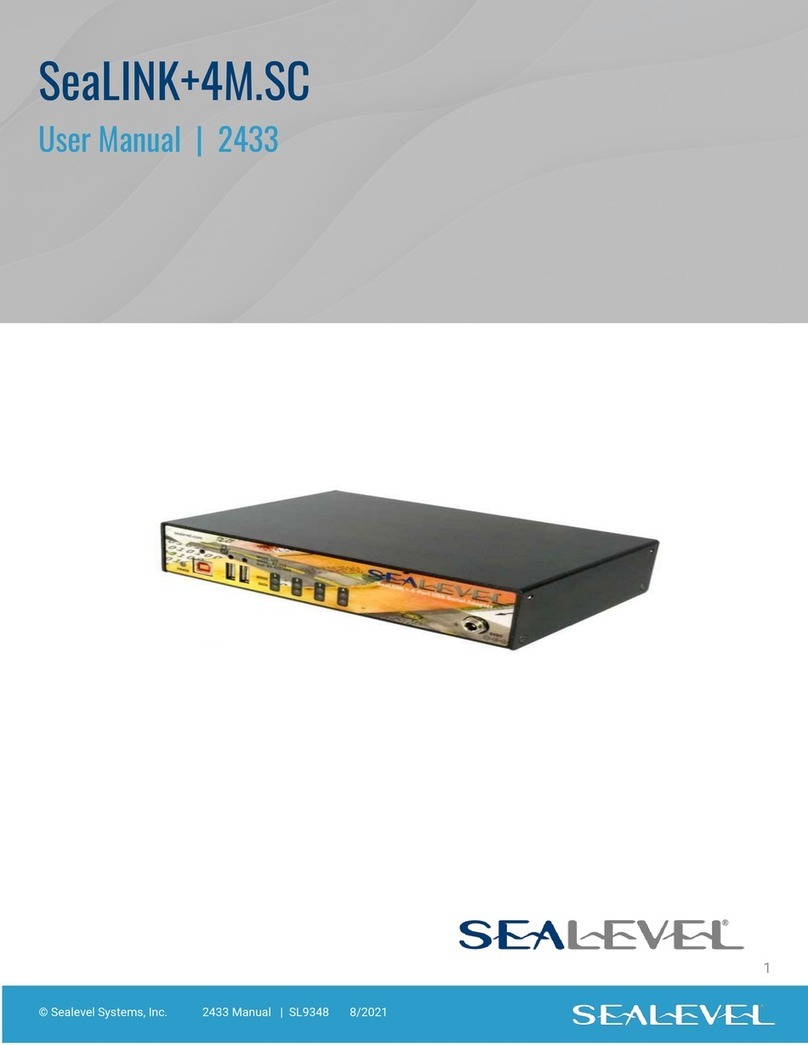
SeaLevel
SeaLevel SeaLINK+4M.SC user manual

ZyXEL Communications
ZyXEL Communications NSA-2400 quick start guide

ADTRAN
ADTRAN Total Access 300 Series Installation and maintenance guide
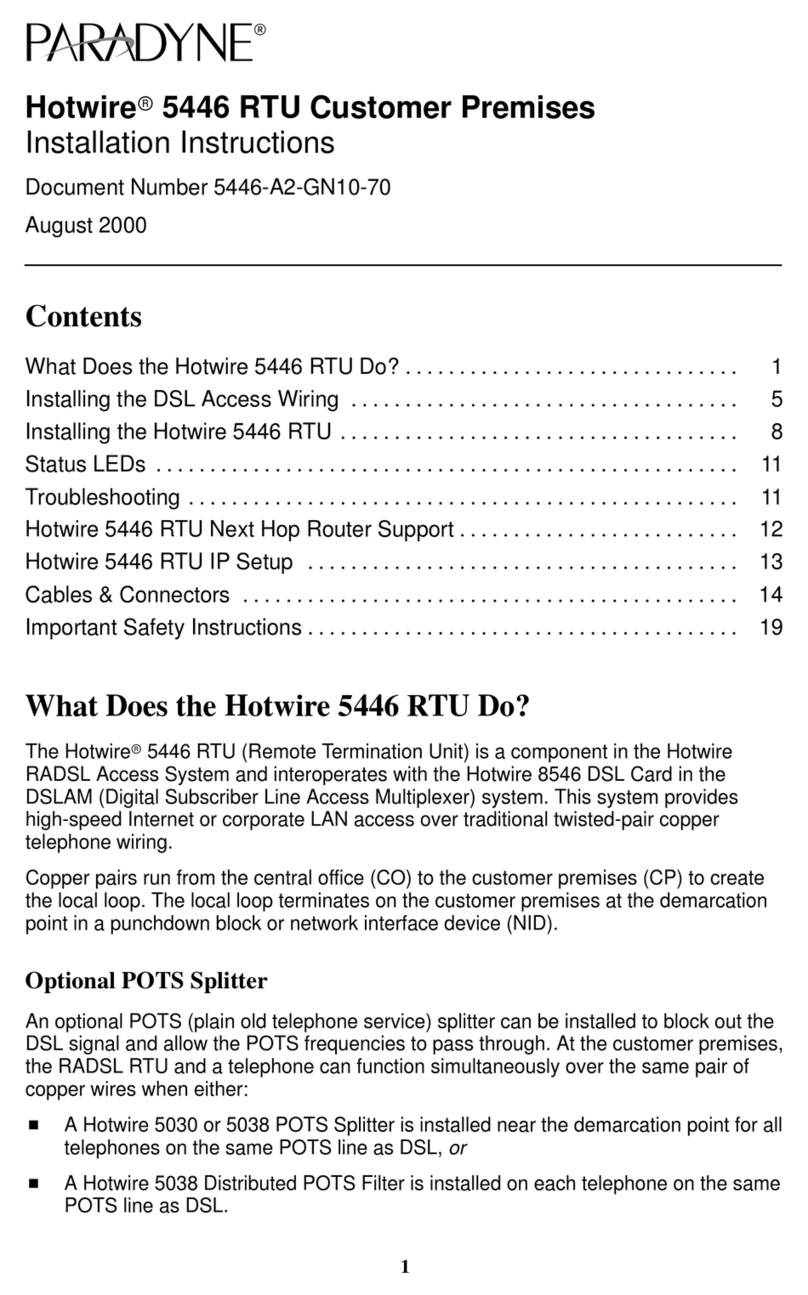
Paradyne
Paradyne Hotwire 5446 installation instructions
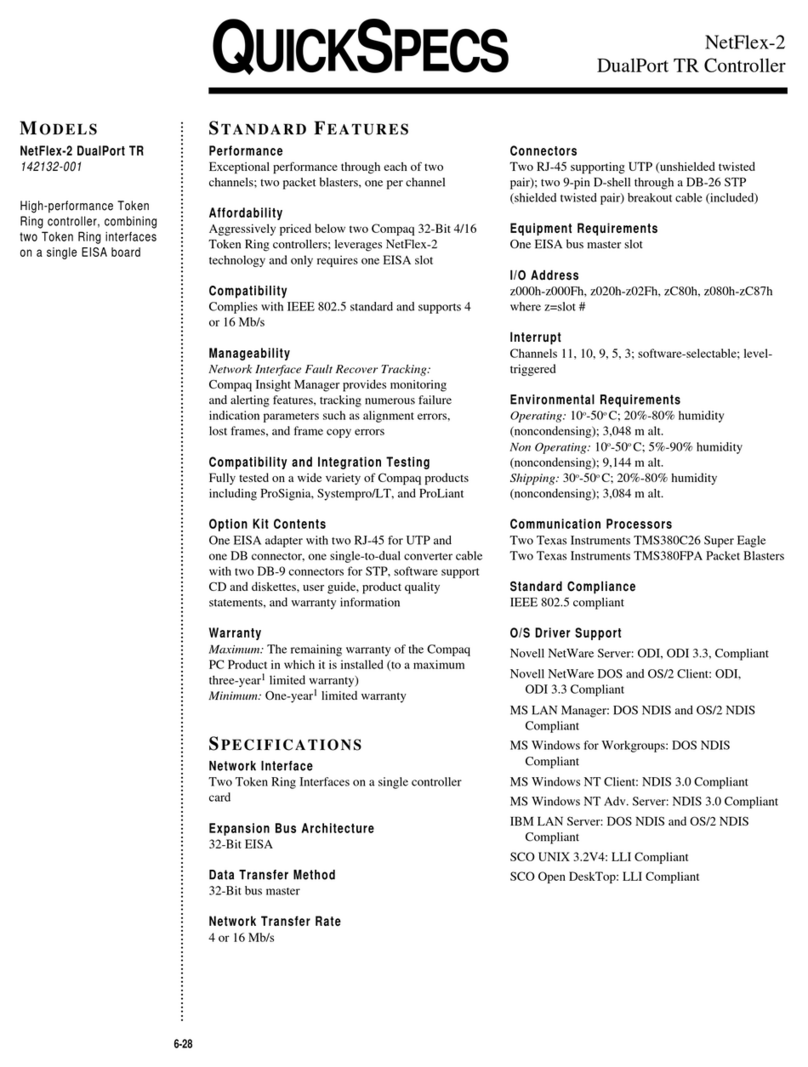
IBM
IBM DualPort TR Controller NetFlex-2 Quickspecs