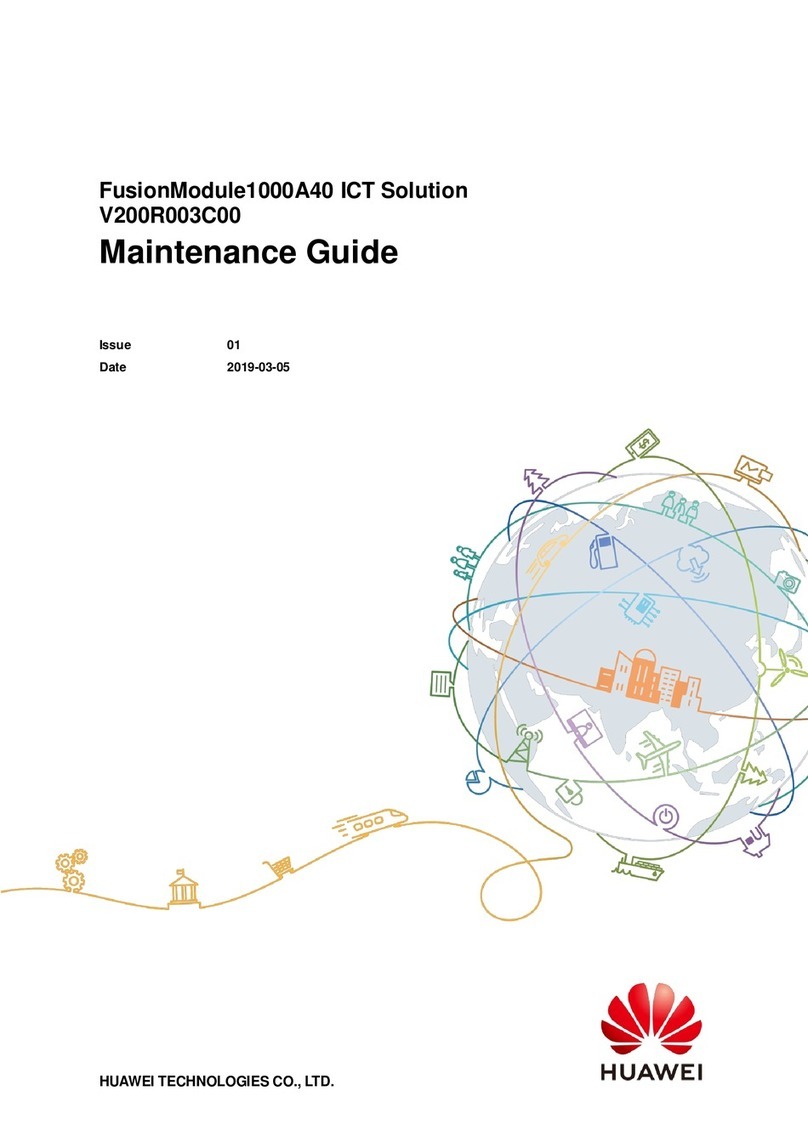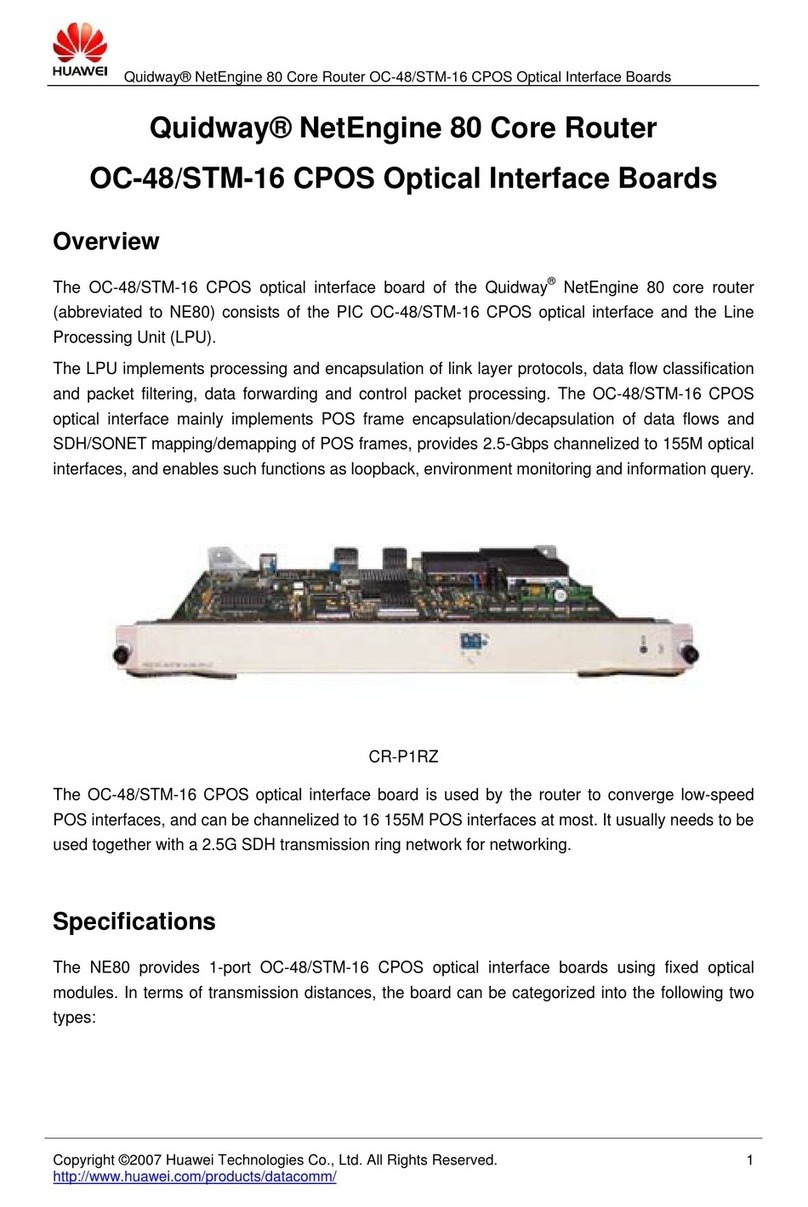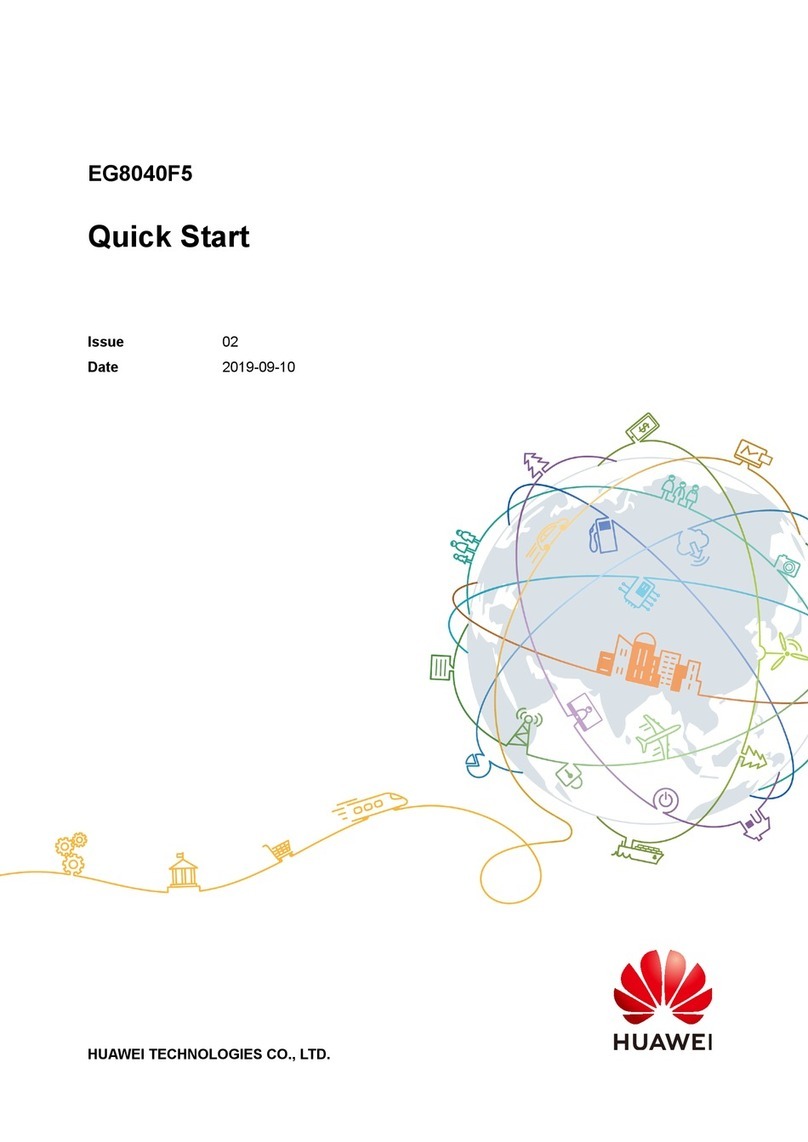Huawei OptiXstar W616E-D User manual
Other Huawei Network Hardware manuals
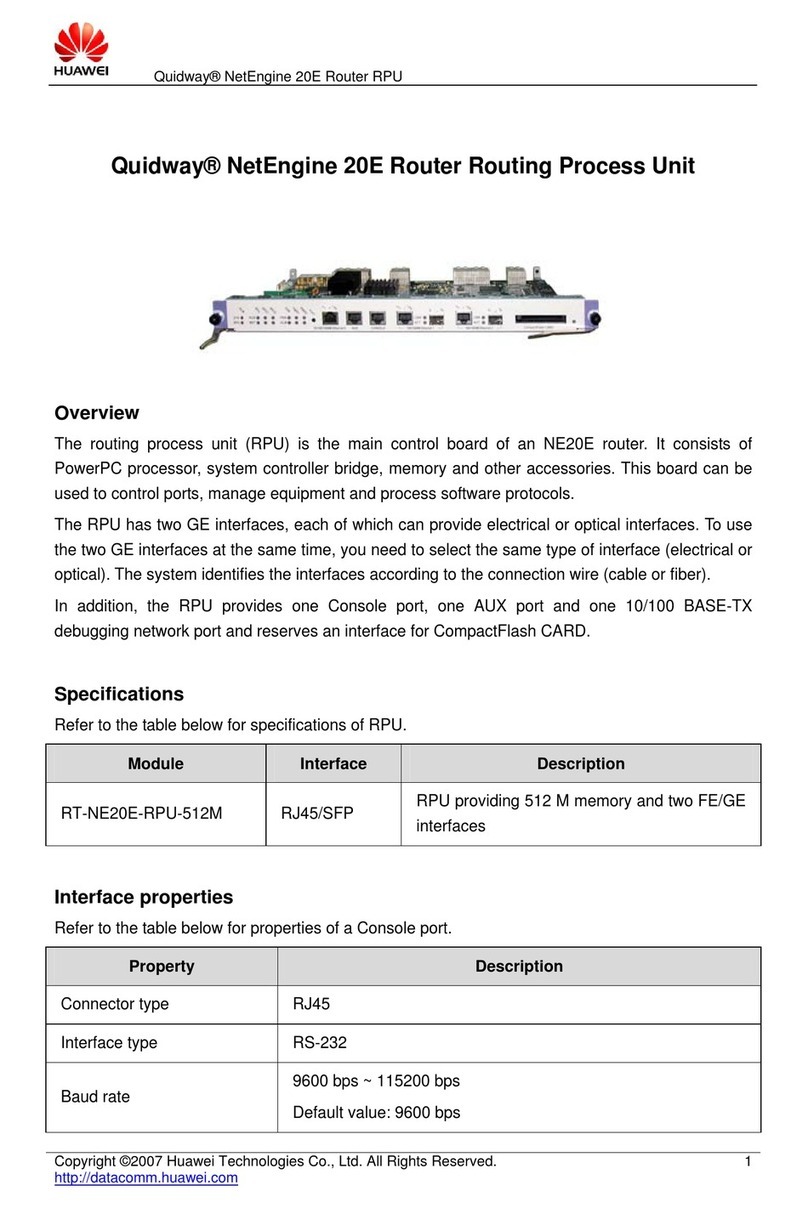
Huawei
Huawei RT-NE20E-RPU-512M User manual

Huawei
Huawei OptiX RTN PI-DC B10 Operating and safety instructions

Huawei
Huawei SUN2000-15KTL-50KTL Series User manual
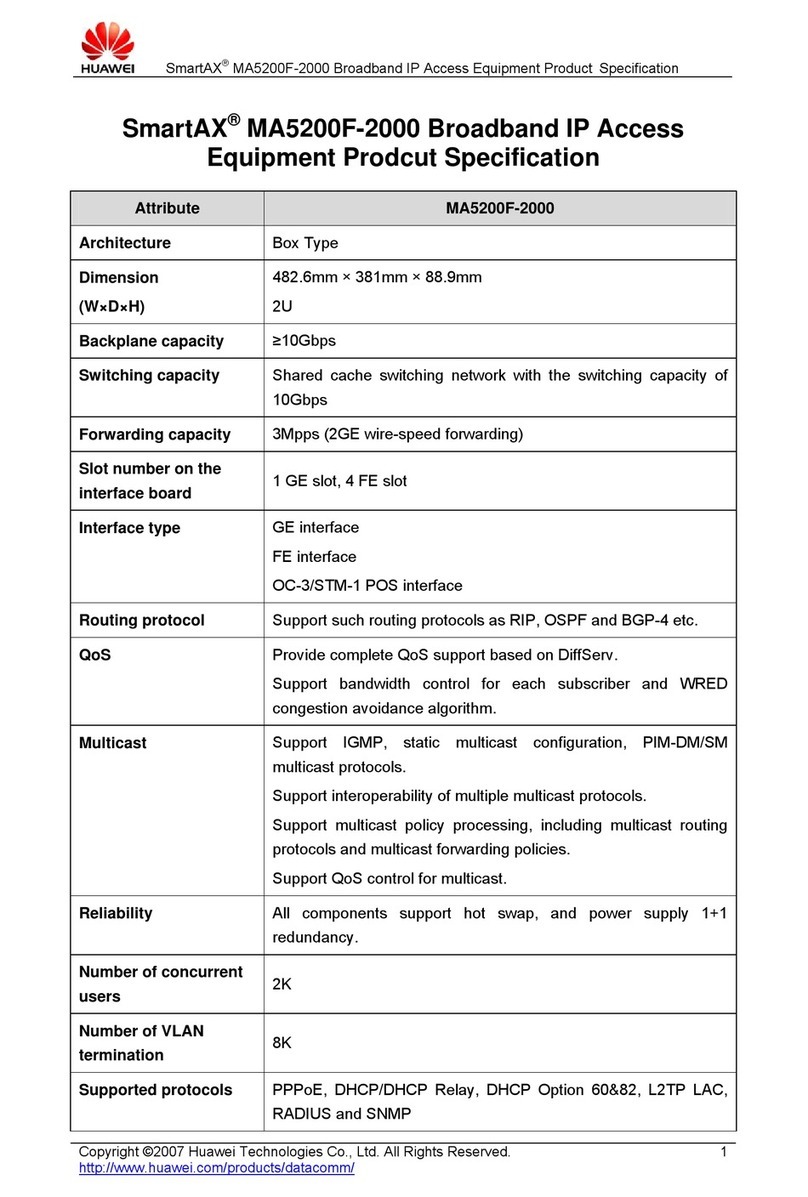
Huawei
Huawei MA5200F-2000 User manual

Huawei
Huawei SmartAX MA5616 User manual

Huawei
Huawei EchoLife HS8245W1 User manual
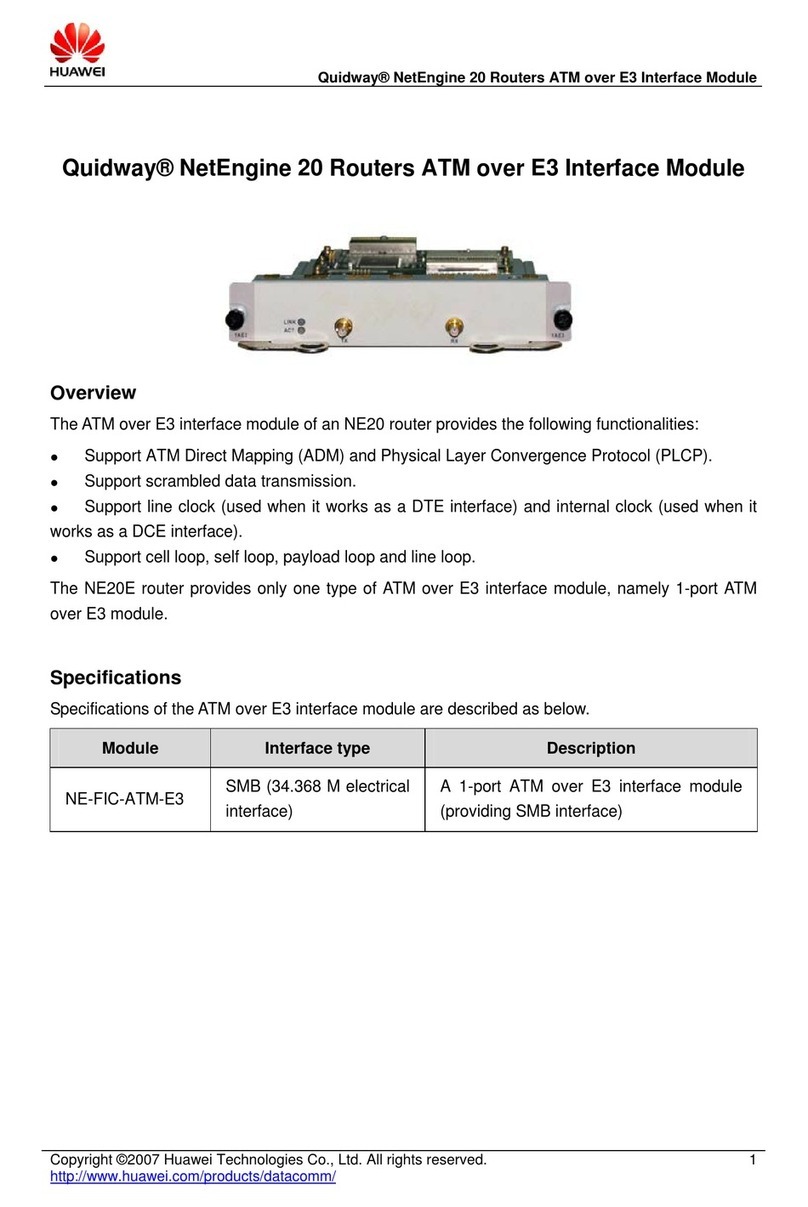
Huawei
Huawei NE-FIC-ATM-E3 User manual
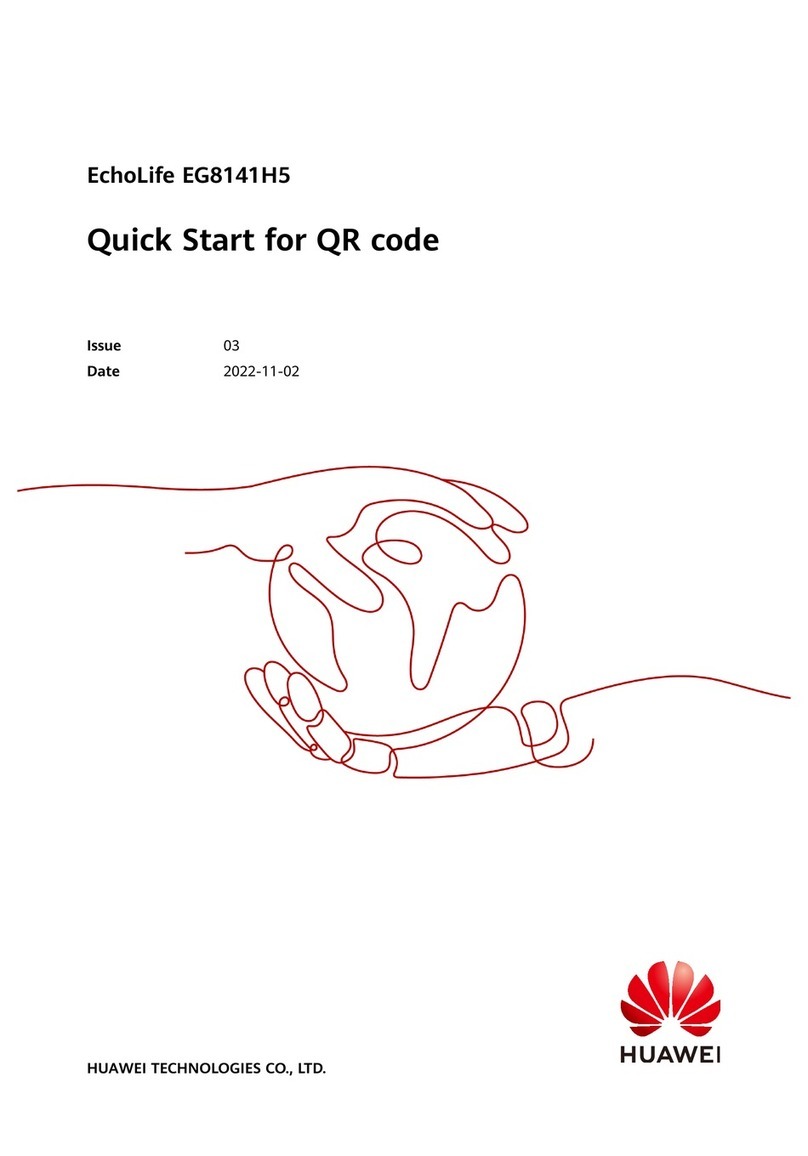
Huawei
Huawei EchoLife EG8141H5 User manual

Huawei
Huawei OptiX OSN 3500 Instructions for use
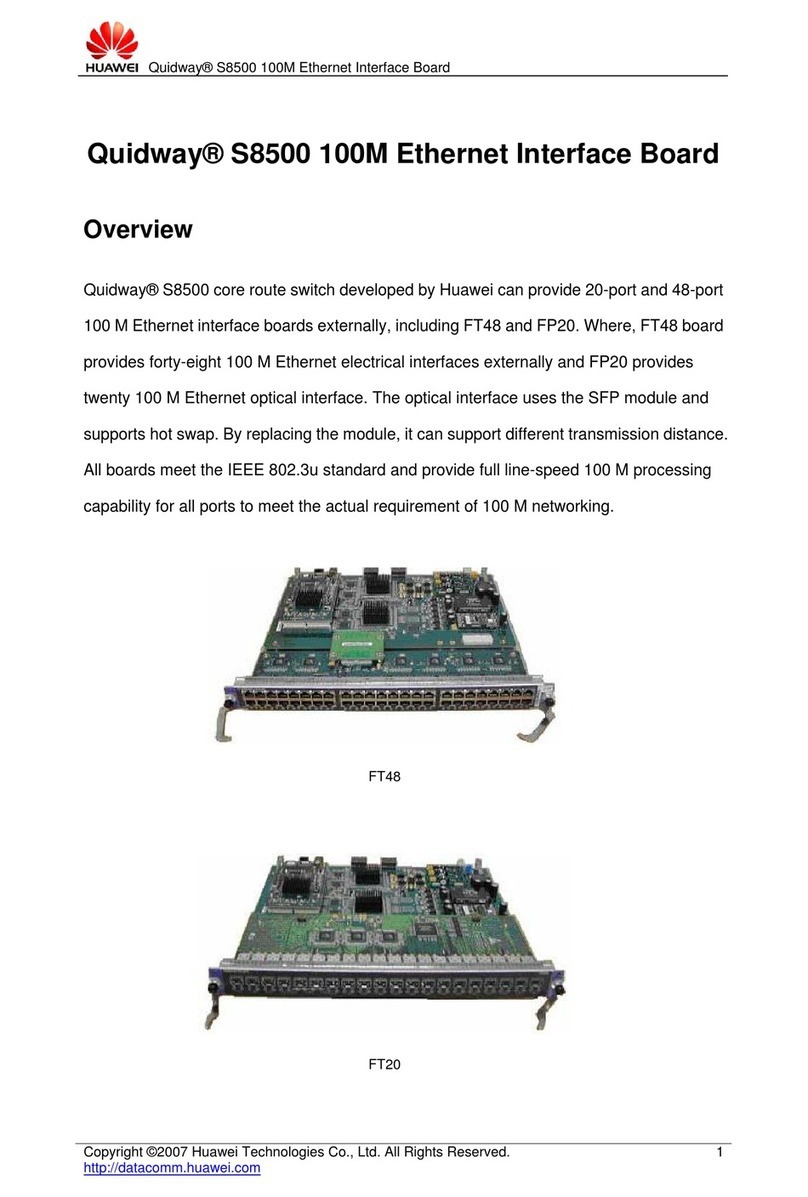
Huawei
Huawei LSBM1FP20B0 User manual

Huawei
Huawei EG8010H User manual

Huawei
Huawei MatePad Paper User manual
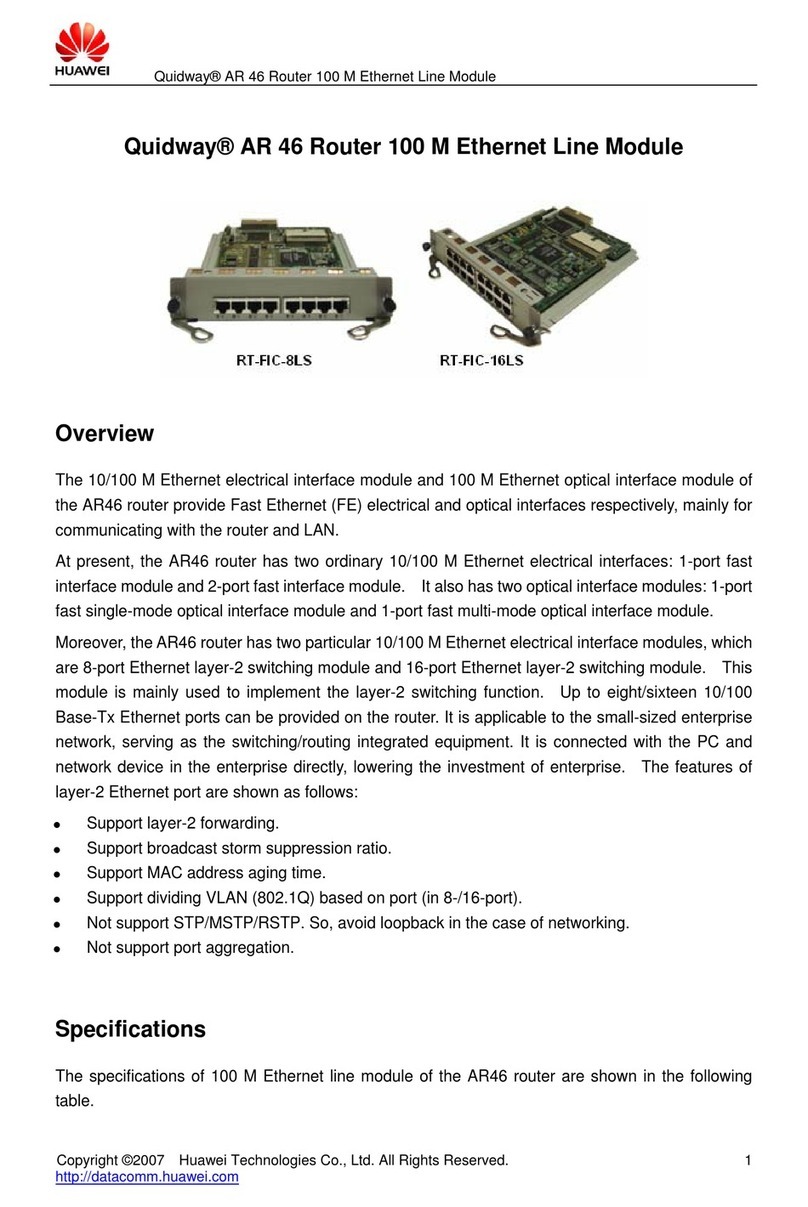
Huawei
Huawei RT-FIC-16LS User manual
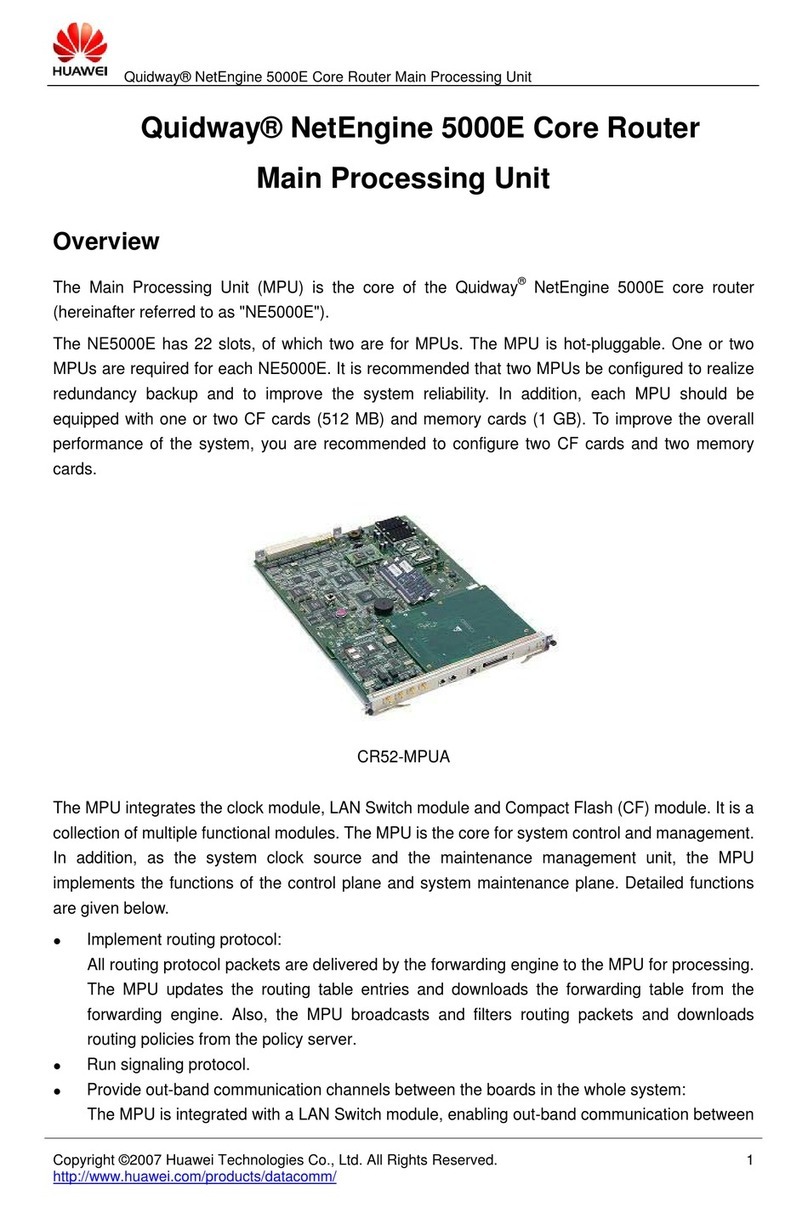
Huawei
Huawei CR52-MPUA User manual
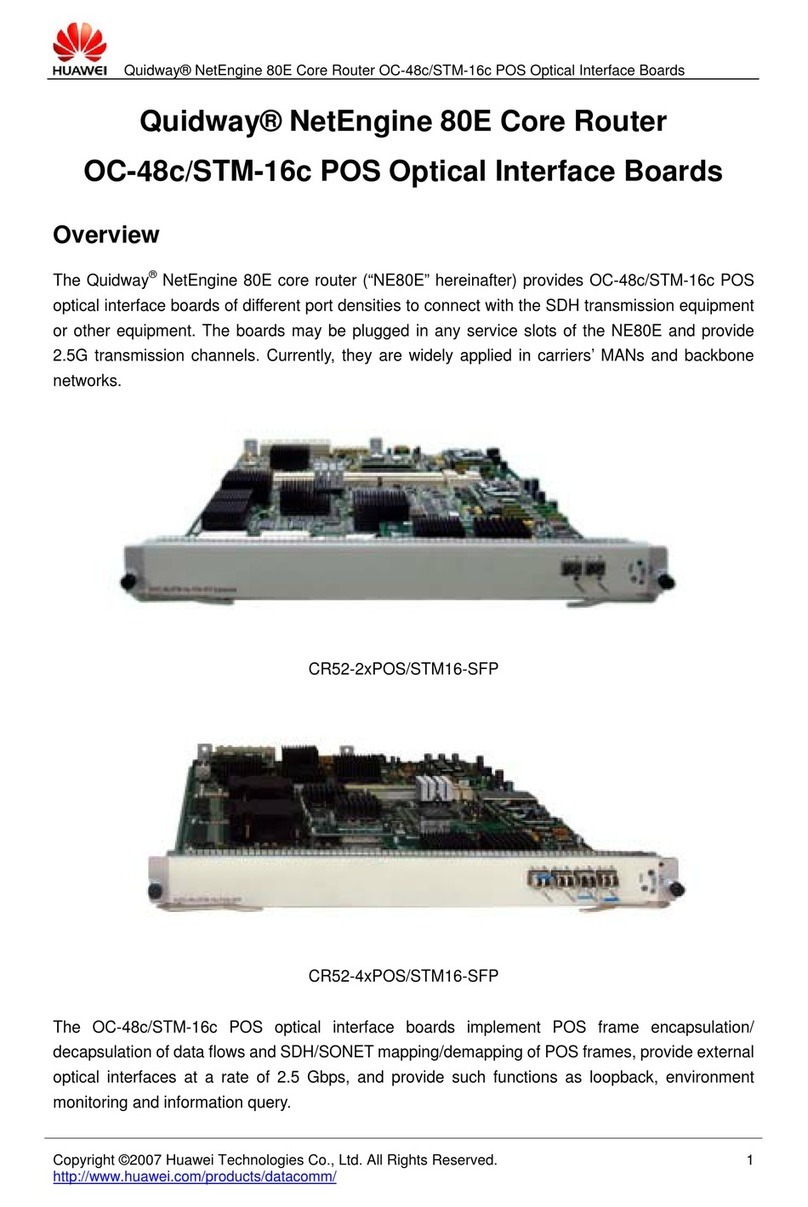
Huawei
Huawei CR52-2xPOS/STM16-SFP User manual

Huawei
Huawei SmartAX MA5800-X15 User manual
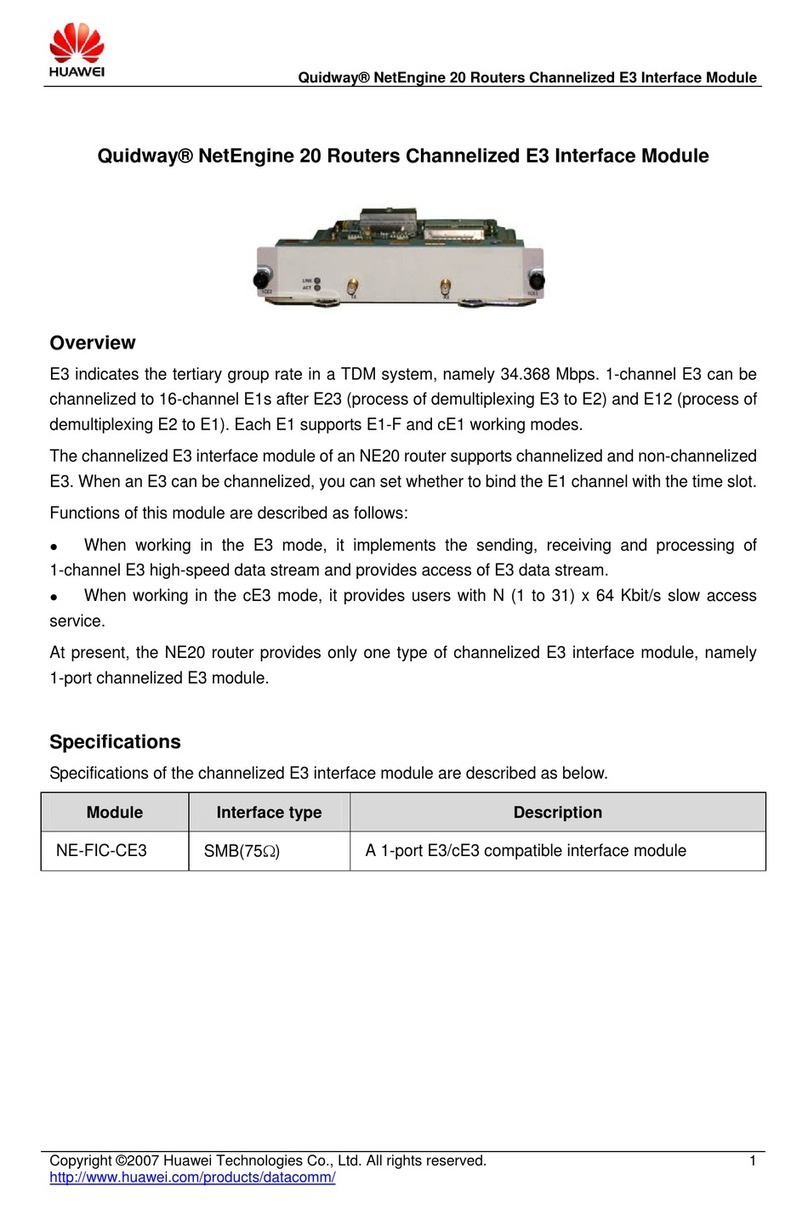
Huawei
Huawei NE-FIC-CE3 User manual

Huawei
Huawei RTN510 User manual
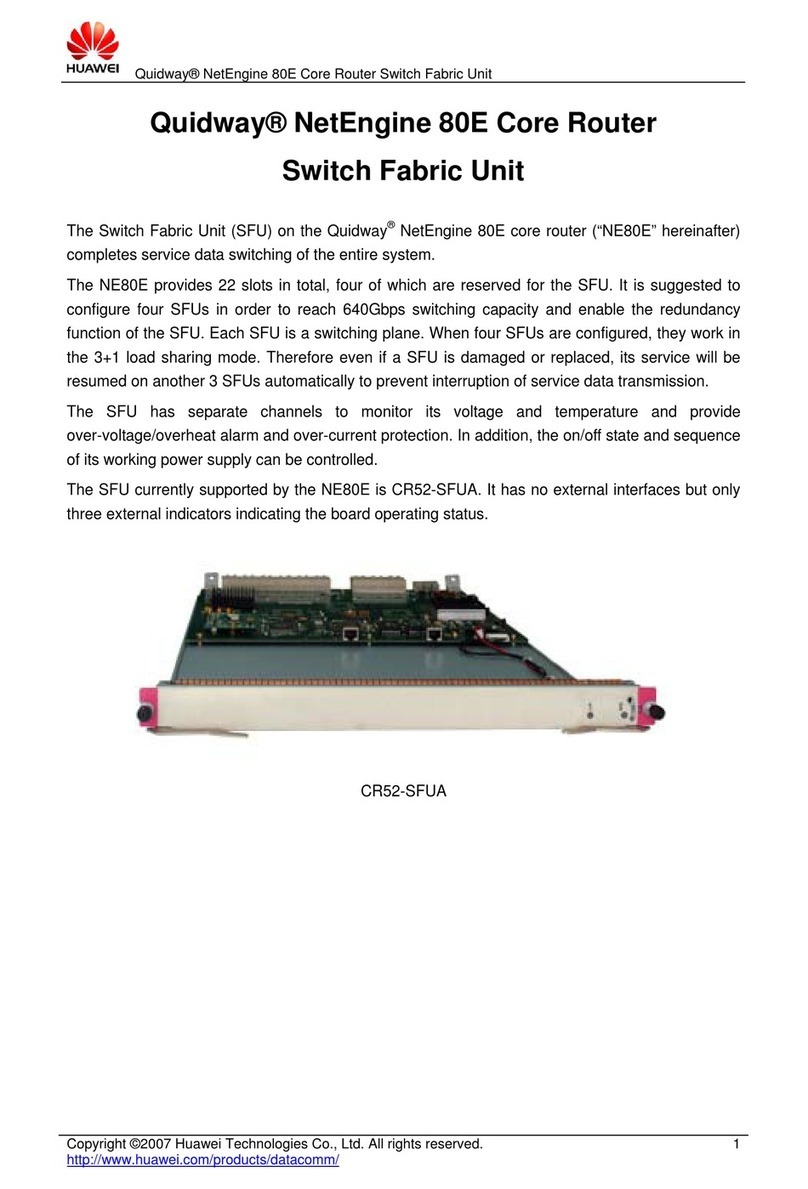
Huawei
Huawei CR52-SFUA User manual
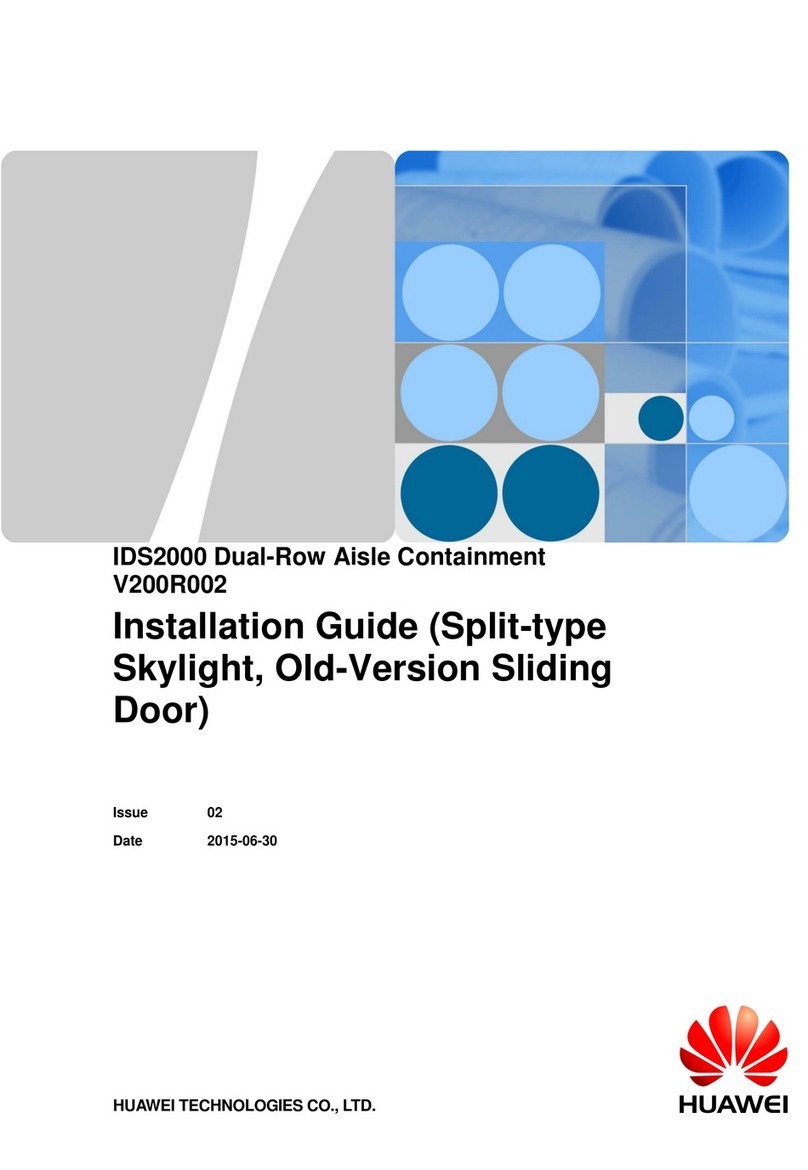
Huawei
Huawei IDS2000 Dual-Row Aisle Containment User manual
Popular Network Hardware manuals by other brands

Matrix Switch Corporation
Matrix Switch Corporation MSC-HD161DEL product manual

B&B Electronics
B&B Electronics ZXT9-IO-222R2 product manual

Yudor
Yudor YDS-16 user manual

D-Link
D-Link ShareCenter DNS-320L datasheet

Samsung
Samsung ES1642dc Hardware user manual

Honeywell Home
Honeywell Home LTEM-PV Installation and setup guide