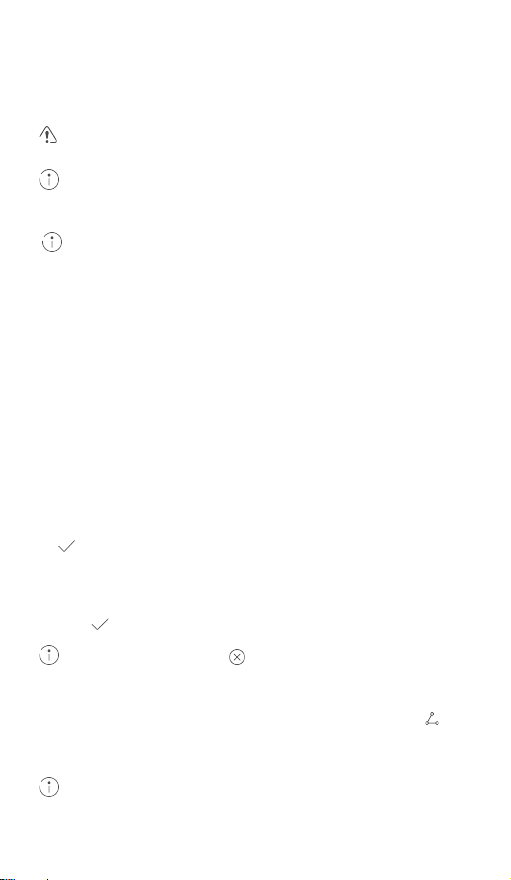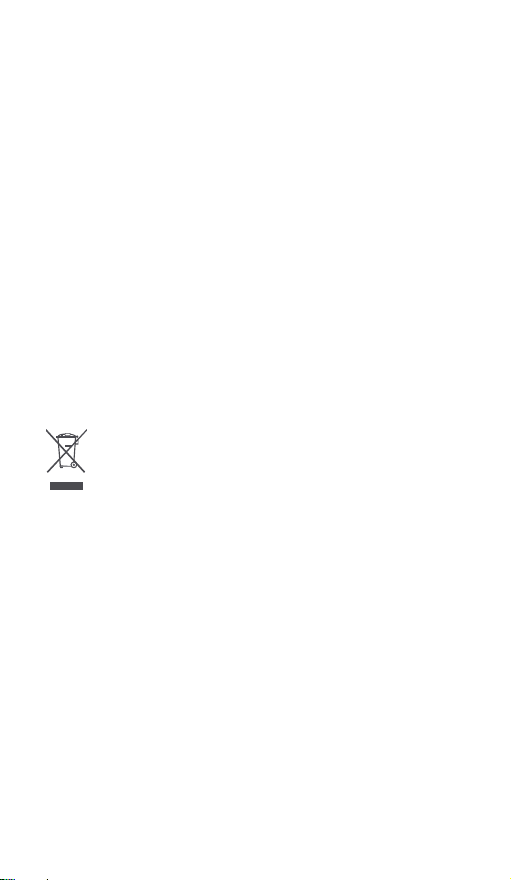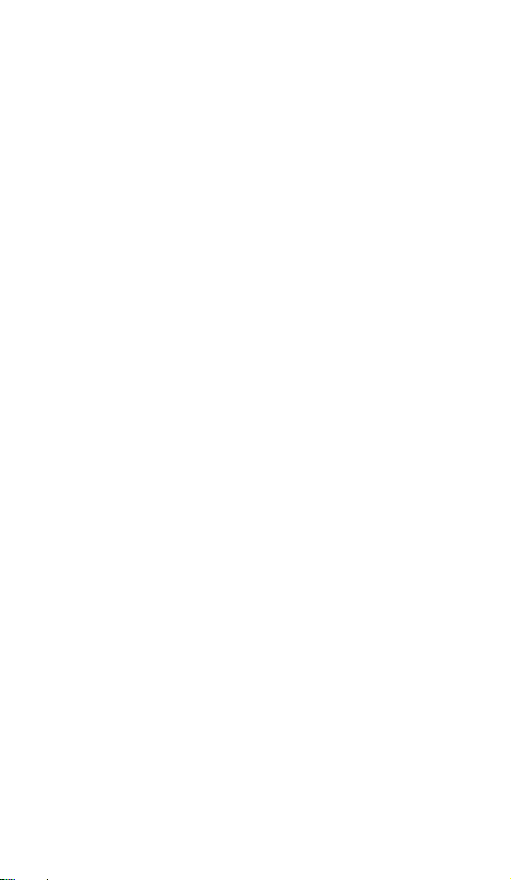•Connecting the device to non-approved or incompatible power supplies, chargers, or
batteries is not advised as this may cause fires or explosions.
•Do not disassemble or modify the device, insert foreign objects, or submerge in
water or other liquids to prevent leakage, overheating, fires, or explosions.
•Do not drop, squeeze, or puncture the device. Avoid applying external pressure to
the device as this may cause its electronic circuitry to short or overheat.
•The device is equipped with a non-removable internal battery. Do not attempt to
replace the battery yourself to avoid damaging the battery or device or causing fires
and explosions. The battery should only be replaced by professional personnel at an
authorized Customer Service Center.
•Ensure that the device and its accessories are dry. Do not attempt to dry the device
using an external heating device such as a microwave oven or hair dryer.
•Avoid placing the device or its accessories in environments that are too hot or cold
as this may cause device malfunctions or even explosions.
•Stop using the device, close all apps, and disconnect all connected devices before
cleaning and performing maintenance on the device.
•Do not use strong chemicals, cleaning agents, or strong detergents to clean the
device or its accessories. Instead, only clean the device using a clean, soft, and dry
cloth.
•Do not place magnetic stripe cards (such as bank cards or phone cards) near the
device for extended periods of time as this may damage the magnetic stripe card.
•Avoid disassembling or modifying the device and its accessories. Unauthorized
disassembly and modifications may result in voiding of the factory warranty. If the
device fails, take your device and proof of purchase to an authorized Customer
Service Center for assistance.
•Avoid disposing the device and its accessories as ordinary household waste.
•Respect local laws on the disposal of electronic products and their accessories and
support recycling efforts.
Disposal and recycling information
The crossed-out wheeled-bin symbol on your product, battery, literature or
packaging reminds you that all electronic products and batteries must be
taken to separate waste collection points at the end of their working lives;
they must not be disposed of in the normal waste stream with household
garbage. It is the responsibility of the user to dispose of the equipment
using a designated collection point or service for separate recycling of
waste electrical and electronic equipment (WEEE) and batteries according to local laws.
Proper collection and recycling of your equipment helps ensure electrical and electronic
equipment (EEE) waste is recycled in a manner that conserves valuable materials and
protects human health and the environment, improper handling, accidental breakage,
damage, and/or improper recycling at the end of its life may be harmful for health and
environment. For more information about where and how to drop off your EEE waste,
please contact your local authorities, retailer or household waste disposal service or visit
the website http://consumer.huawei.com/en/.
Reduction of hazardous substances
This device and its electrical accessories are compliant with local applicable rules on the
restriction of the use of certain hazardous substances in electrical and electronic
equipment, such as EU REACH, RoHS and Batteries (where included) regulations. For
declarations of conformity about REACH and RoHS, please visit our web site
http://consumer.huawei.com/certification.
EU regulatory conformance
RF Exposure
Your device is a low-power radio transmitter and receiver. As recommended by
international guidelines, the device is designed not to exceed the limits established by
the European Commission for exposure to radio waves.
Statement
Hereby, Huawei Technologies Co., Ltd. declares that this device CV80 is in compliance
with the essential requirements and other relevant provisions of Directive 2014/53/EU.
The most recent and valid version of the DoC (Declaration of Conformity) can be viewed
at http://consumer.huawei.com/certification.
This device may be operated in all member states of the EU.