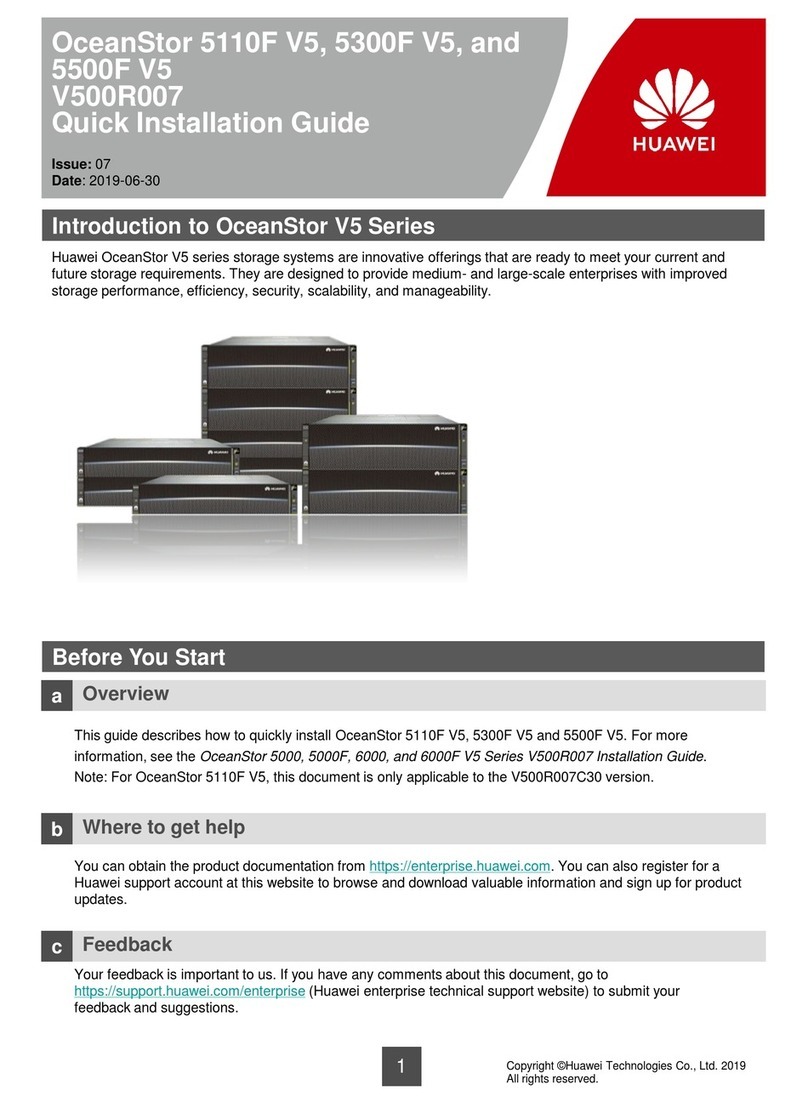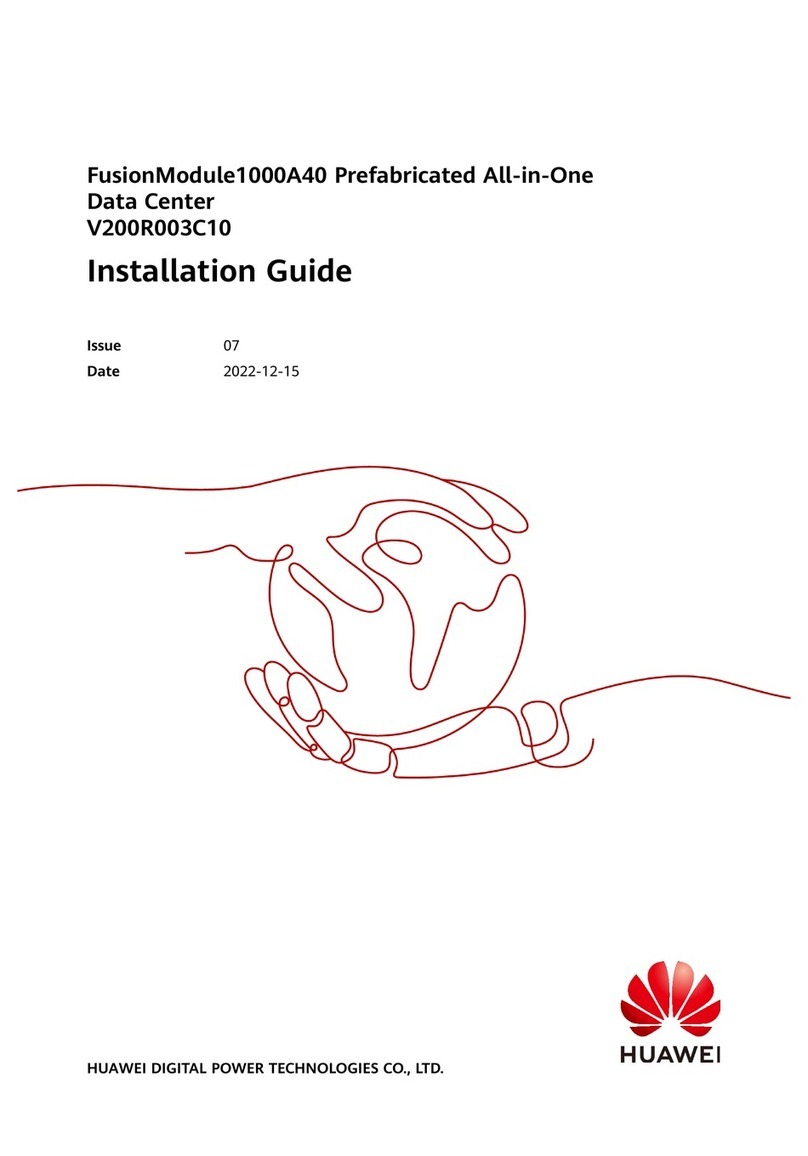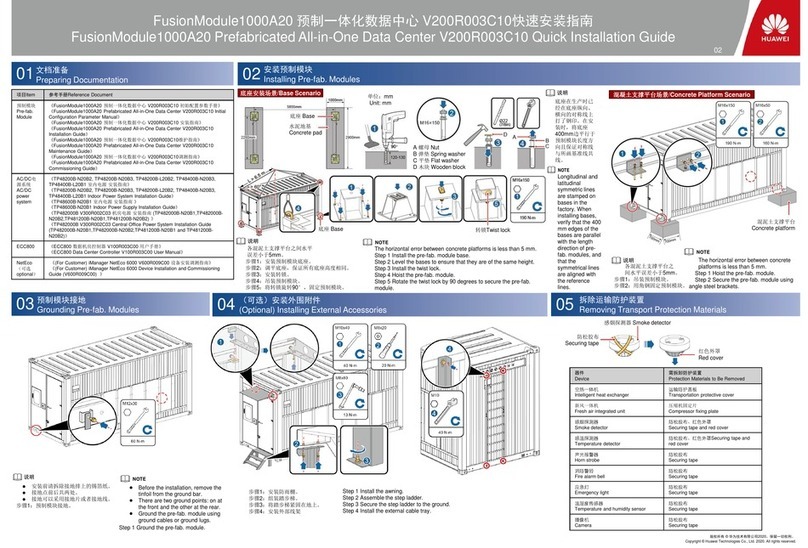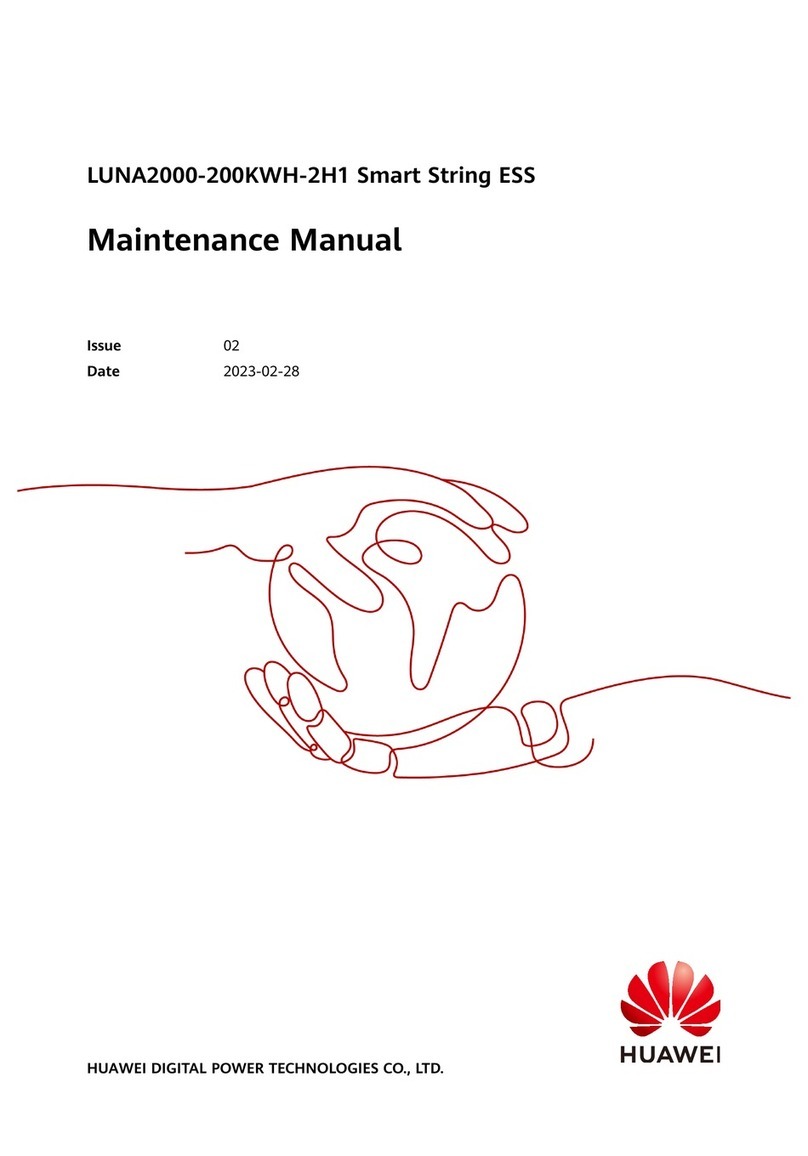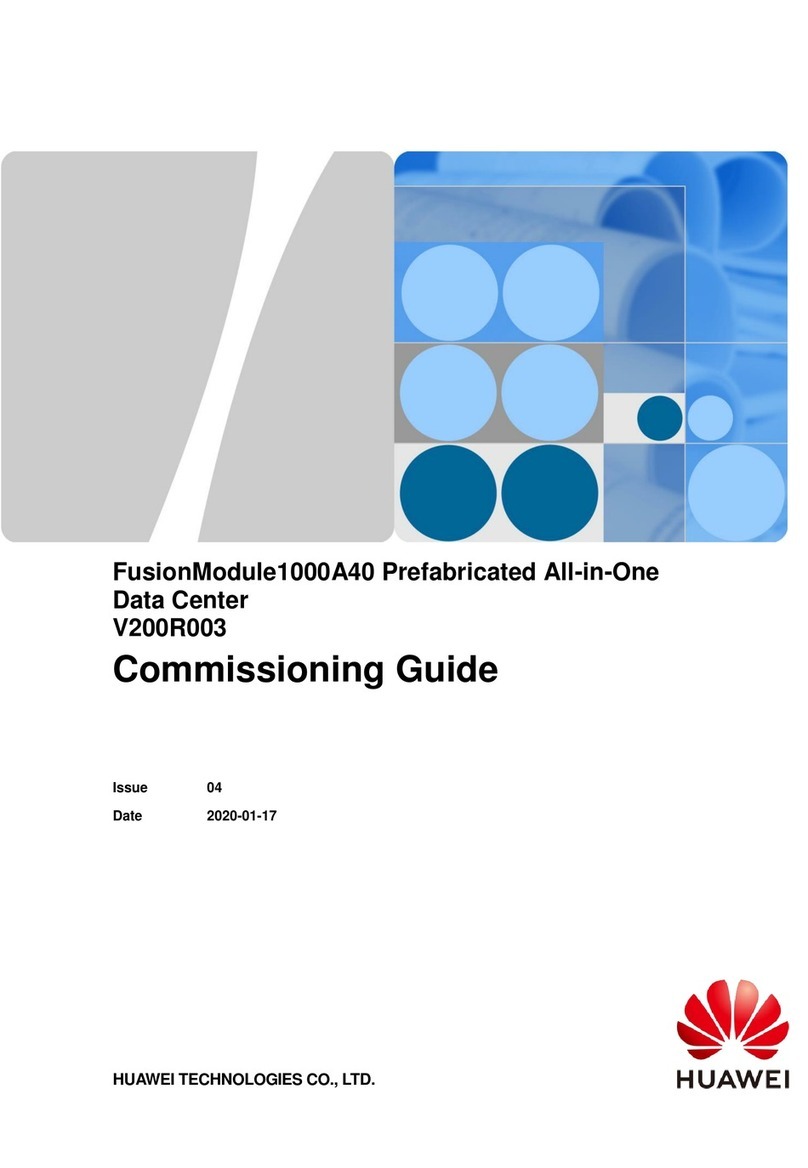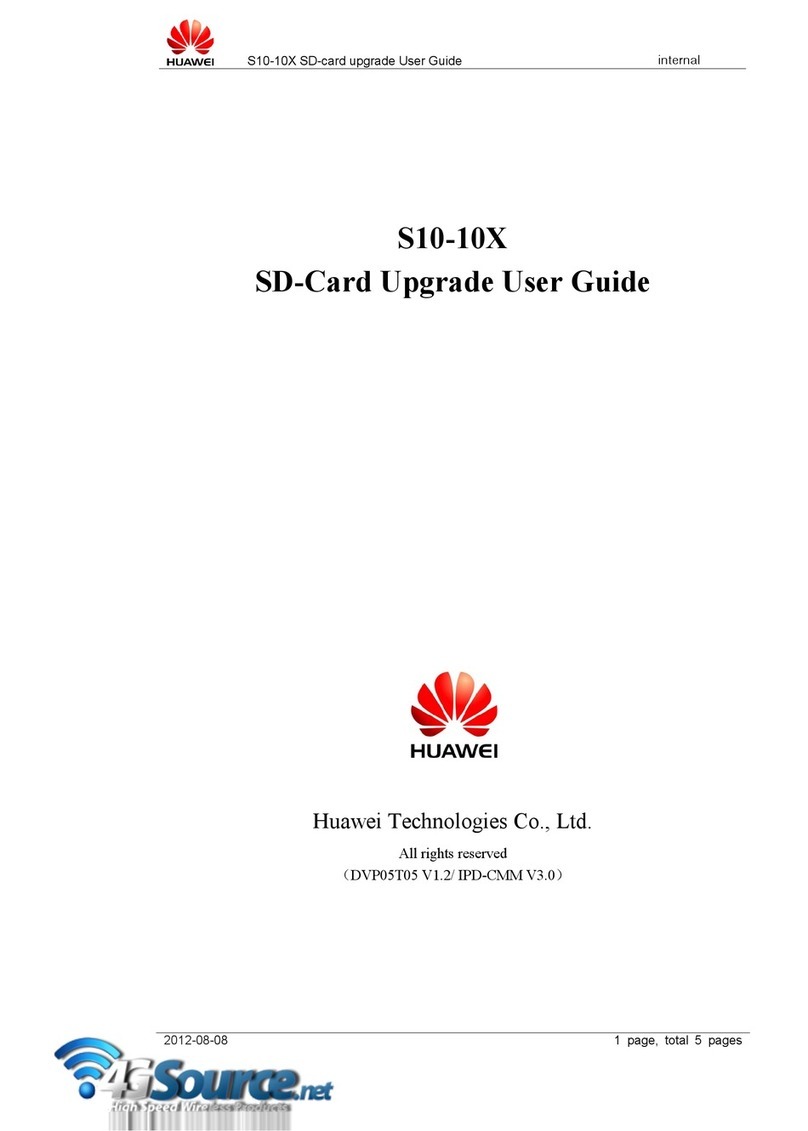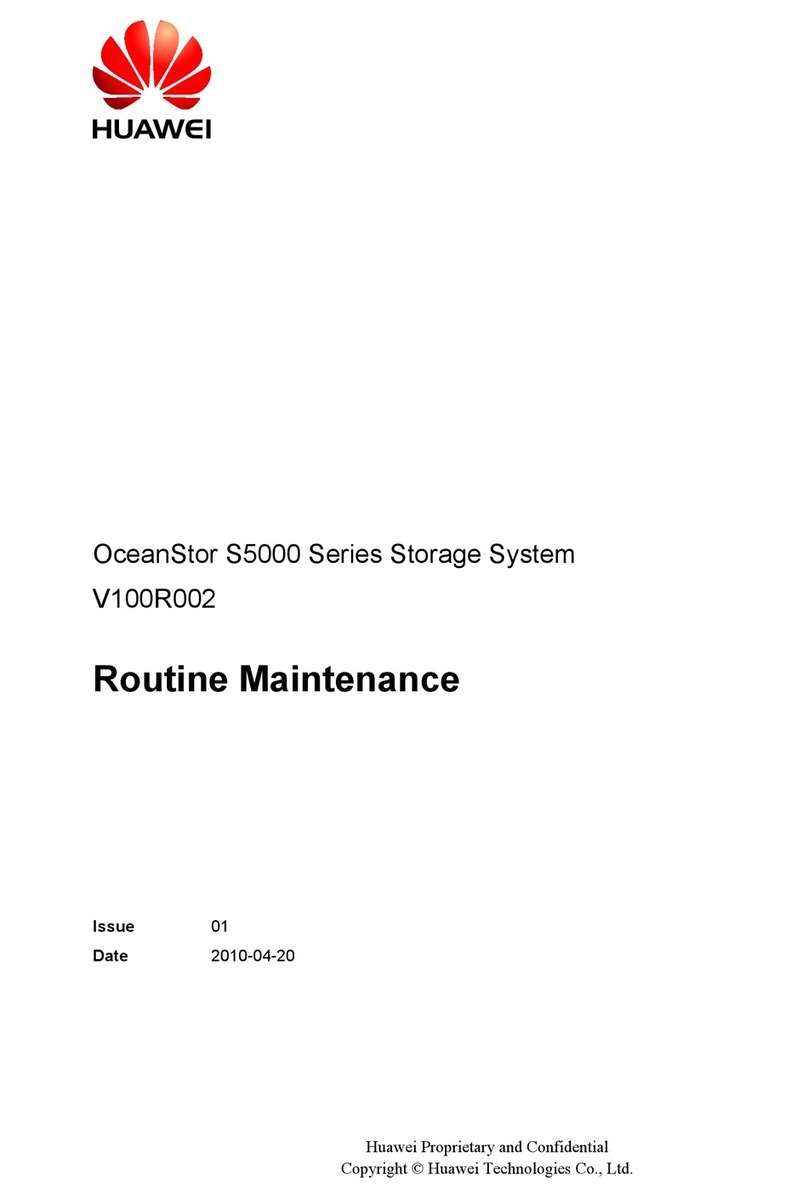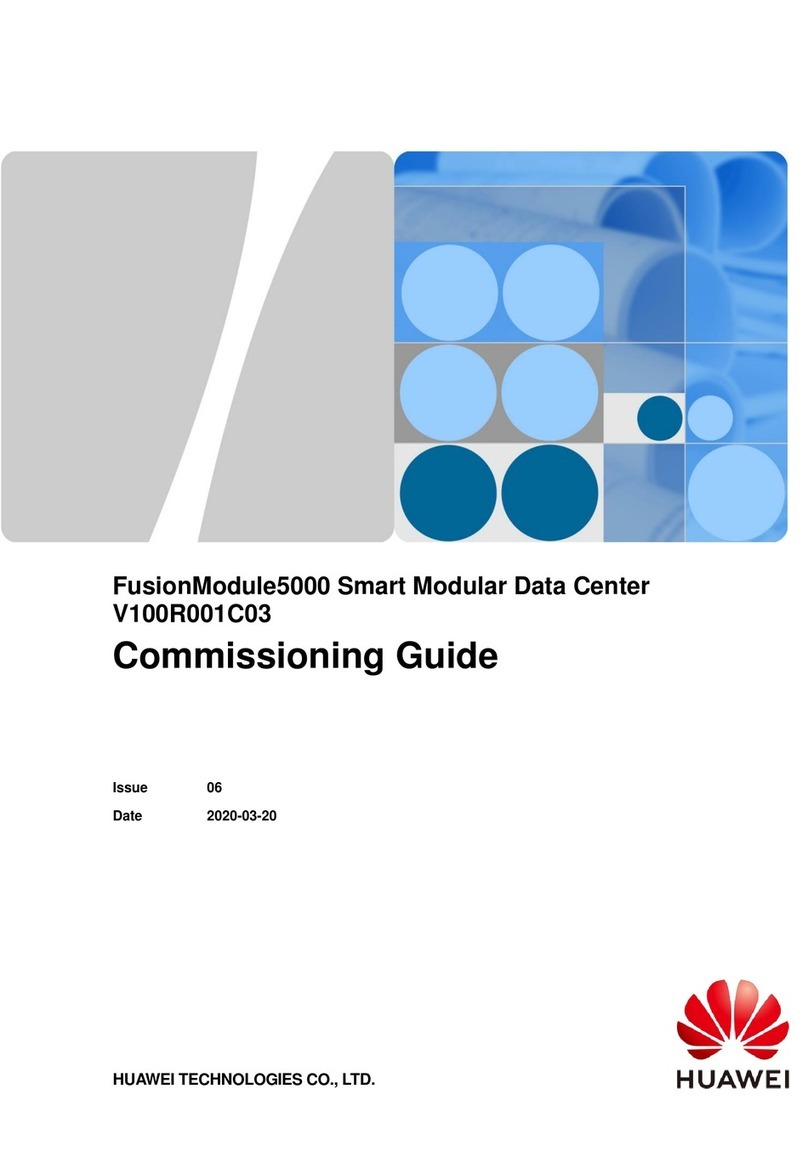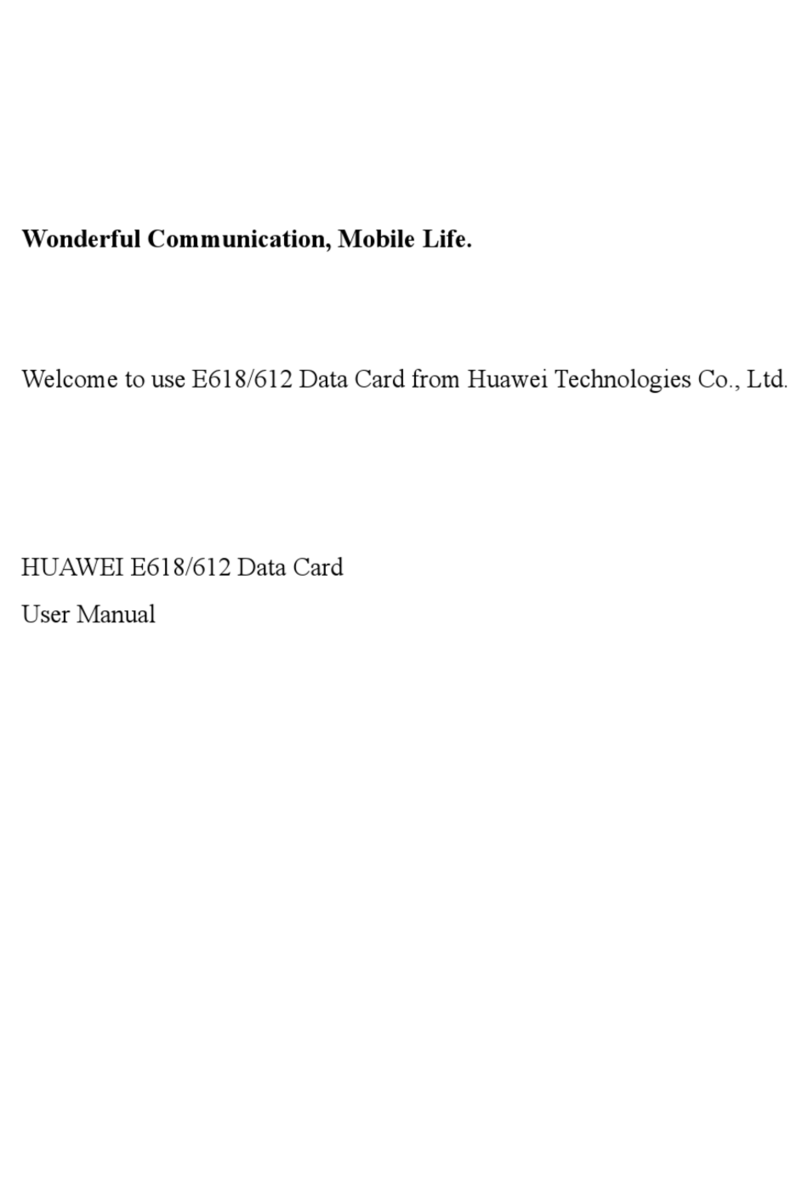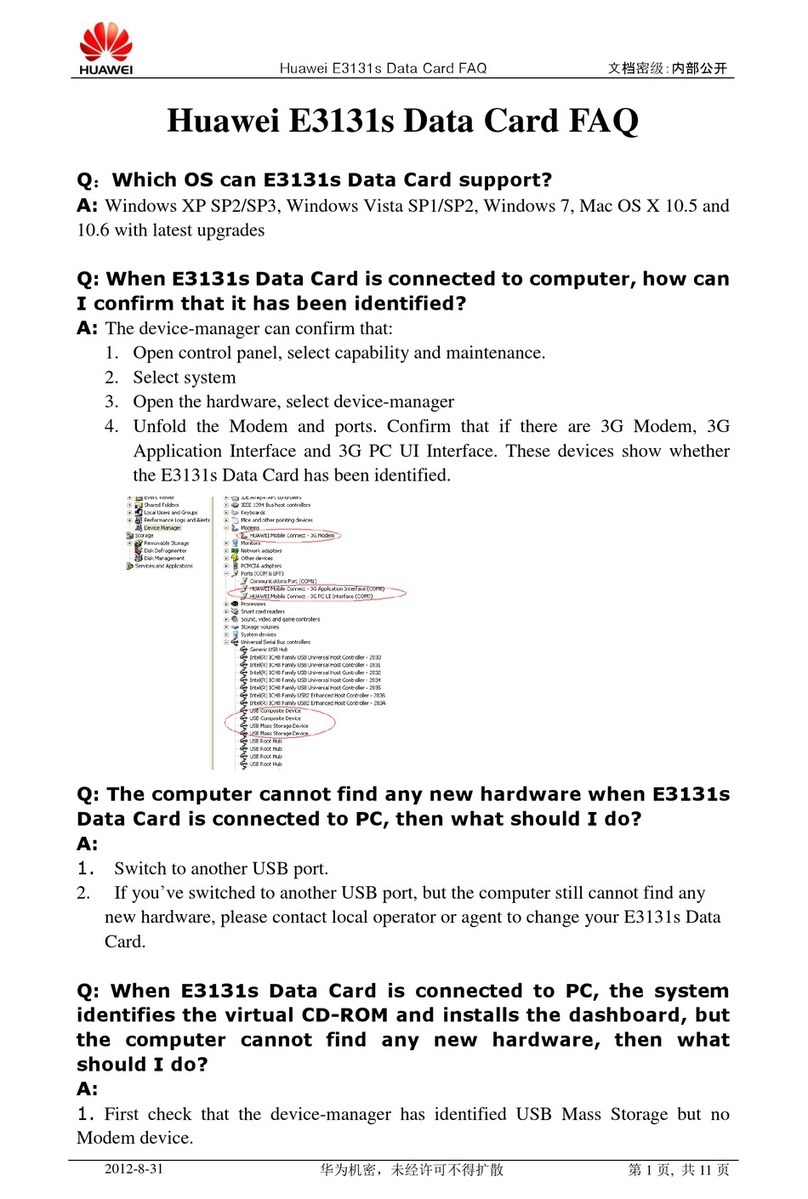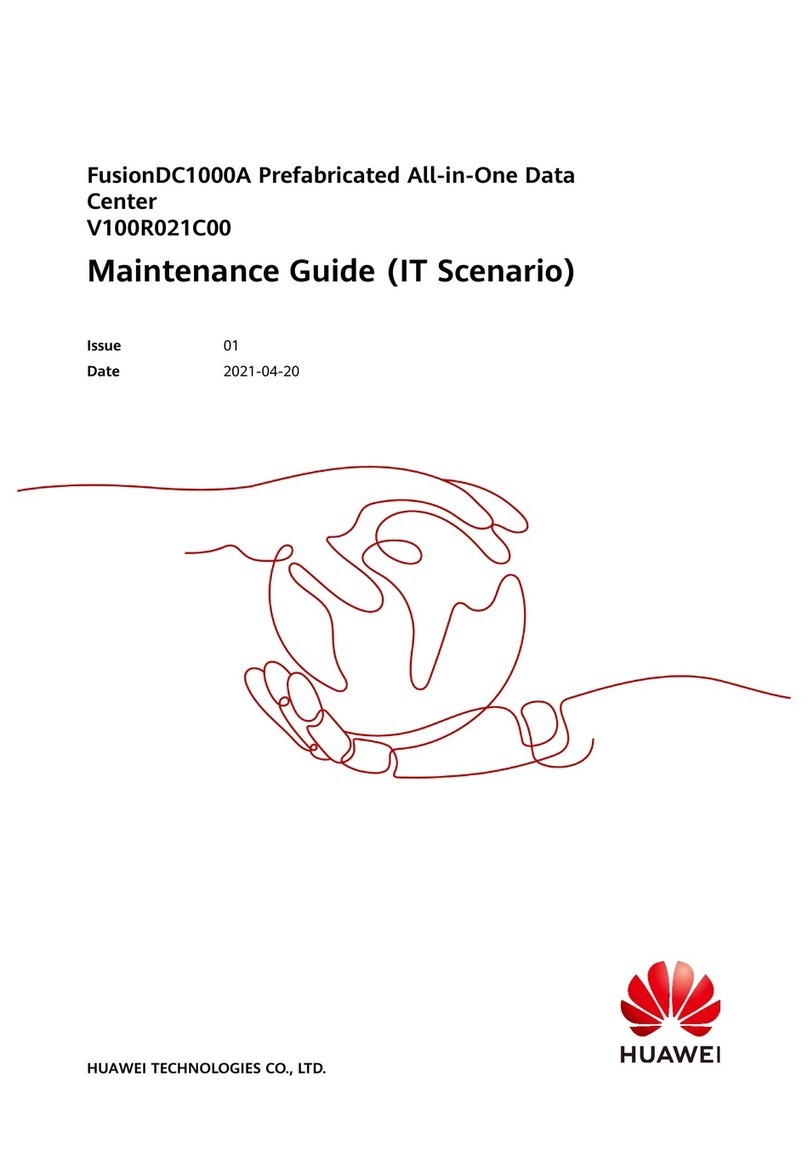1c Checking components
The following installation tools are required:
Phillips screwdriver (M3 to M6)
Flat-head screwdriver (M3 to M6)
Diagonal pliers
Floating nut mounting bar
A storage system power failure may cause devices connected
to the same circuit breaker to power off unexpectedly.
Therefore, ensure that the storage system power supplies
have functioning circuit breakers with the following amps:
AC power: at least 10 A
DC power: at least 30 A for controller enclosures and 18.5
A for disk enclosures
1 Installation Preparations
Only materials used in the installation process are listed here. The Packing List contains all materials required by
the installation. The bag containing the Packing List is attached to the outside of the carton.
In the C00 version, Dorado5000 V3 (NVMe) does not support disk enclosures, while the Dorado5000 V3 series
(SAS) supports 2 U SAS disk enclosures.
In C10 and later versions, Dorado5000 V3 (NVMe) supports 2 U NVMe disk enclosures, Dorado3000 V3 and
Dorado5000 V3 (SAS) support 2 U SAS disk enclosures, and Dorado5000 V3 Enhanced Edition (SAS) supports
both 2 U SAS and NVMe disk enclosures.
The following sections describe the process for installing the Dorado5000 V3 (NVMe). The process for installing
the Dorado3000 V3 and Doardo5000 V3 series (SAS) is similar.
4
Checking installation tools Checking circuit breakers1b1a
NOTICE
Controller enclosure (2 U)
(Applicable to Dorado5000 V3 series (NVMe)
Installation template
for a device
Front panel of a
device
Multi-mode optical fiber
cable Network cable Serial cable
Adjustable guide rails Ground cable
Disk enclosure (2 U, SAS)
(Applicable to Dorado3000 V3 and Dorado5000 V3
series (SAS))
Mini SAS HD
electrical cable
Controller enclosure (2 U)
(Applicable to Dorado3000 and Dorado5000 V3
series (SAS)
Mini SAS HD
optical cable
(Used to connect to 2 U SAS disk enclosures)
(Applicable to C10 and later, and used to
connect to 2 U NVMe disk enclosures)
PCIe cable (mini SAS
HD 8X)
Disk enclosure (2 U, NVMe)
(Applicable to Dorado5000 V3 (NVMe) C10 and later,
and Dorado5000 V3 Enhanced Edition (SAS) C10 and
later)
Dorado NAS unit (2 U)
Optional for Dorado5000 V3 (NVMe) C10 and later, and Dorado5000 V3 Enhanced Edition (SAS) C10 and later