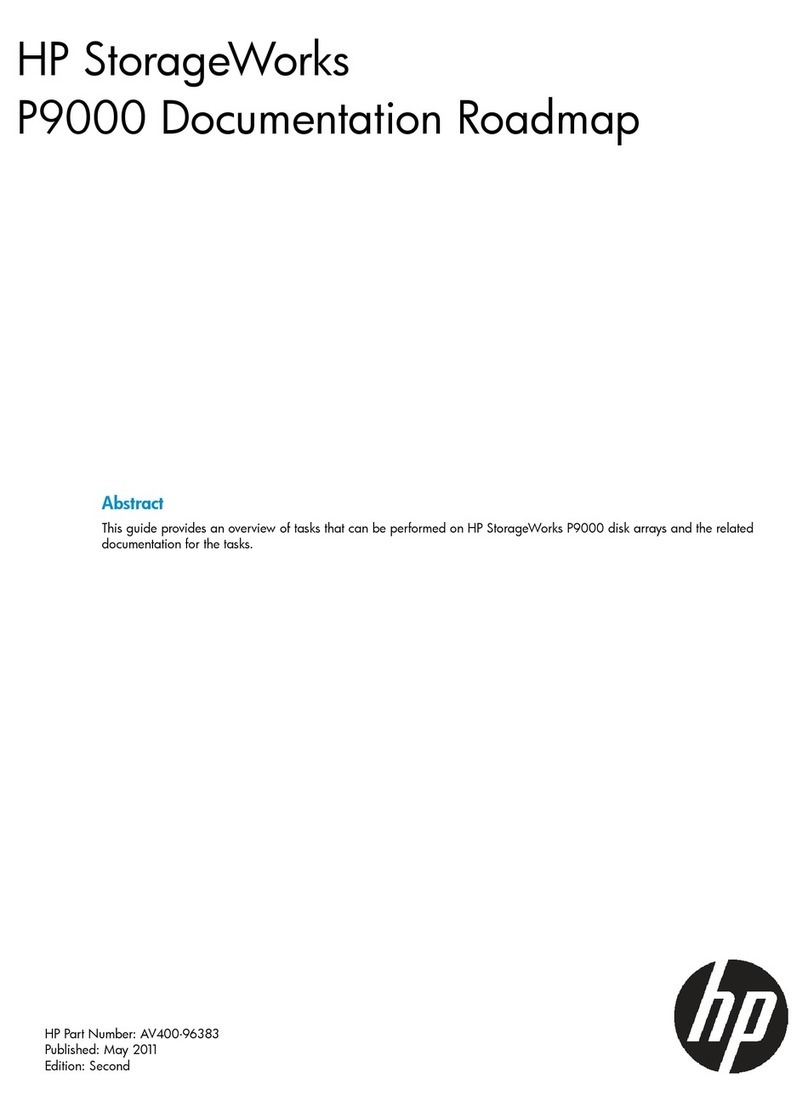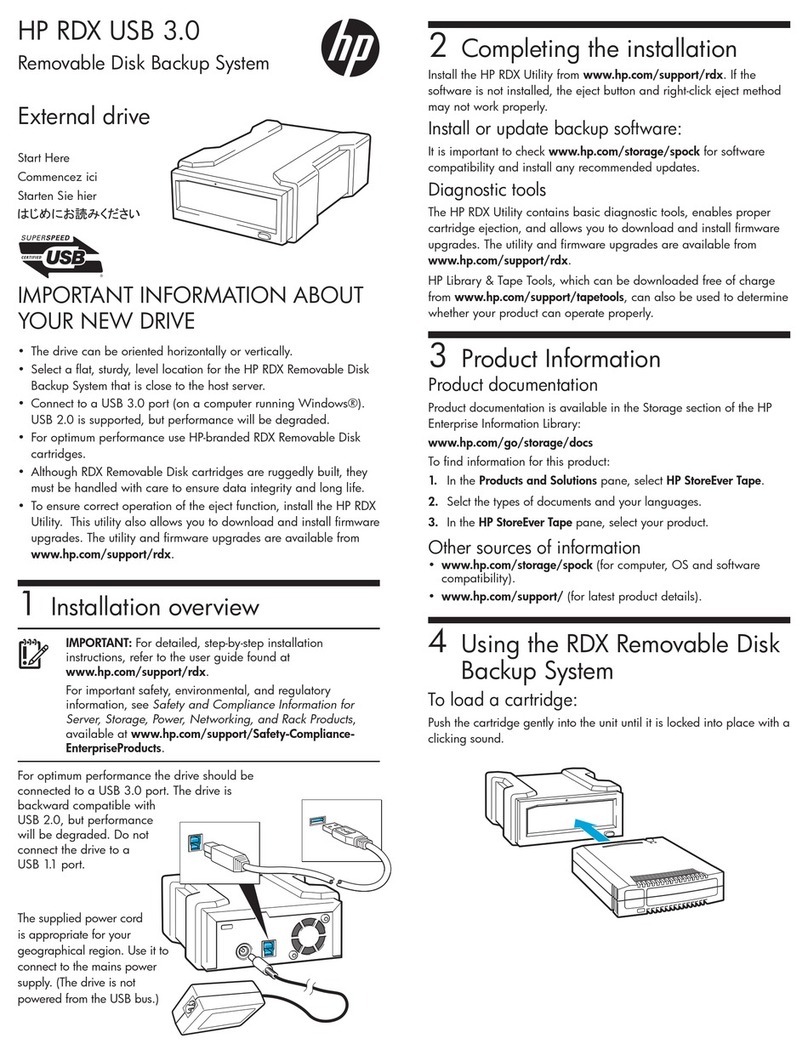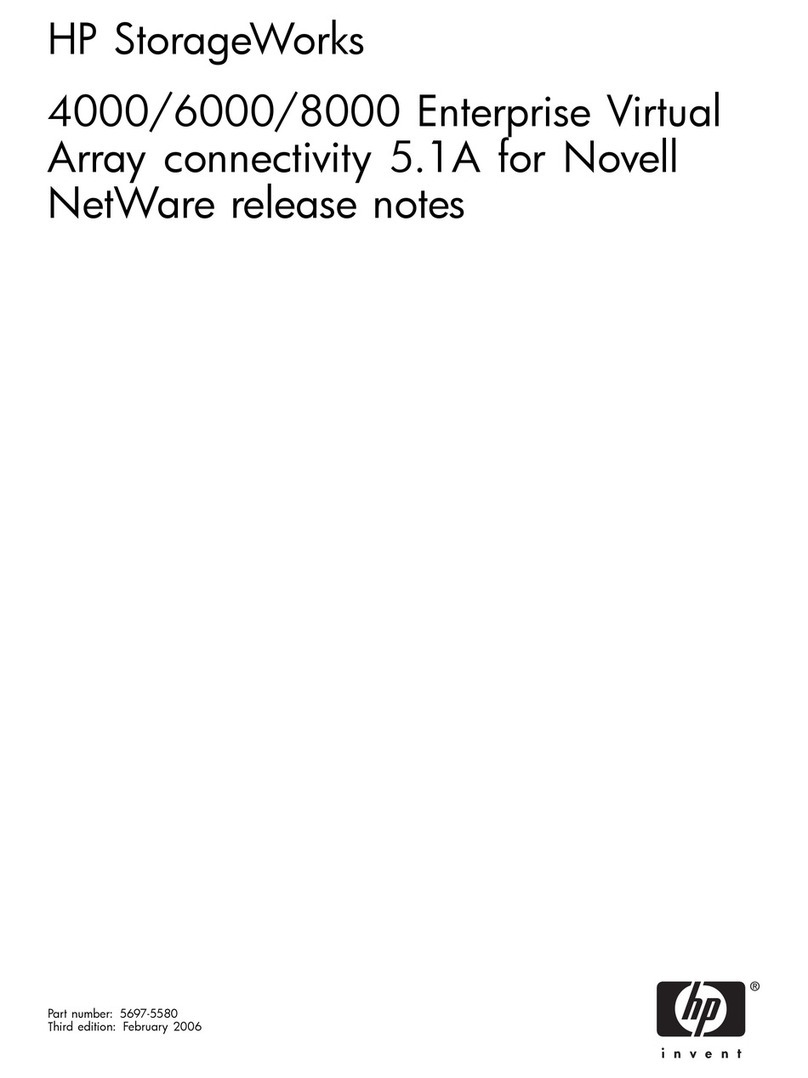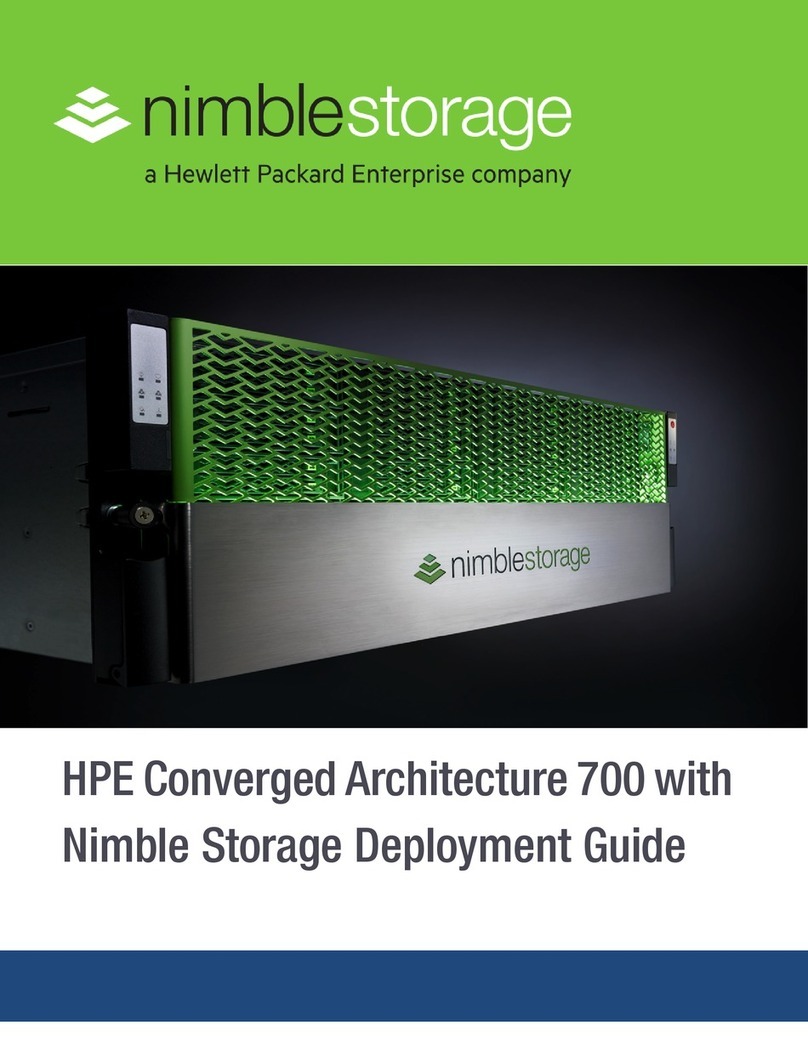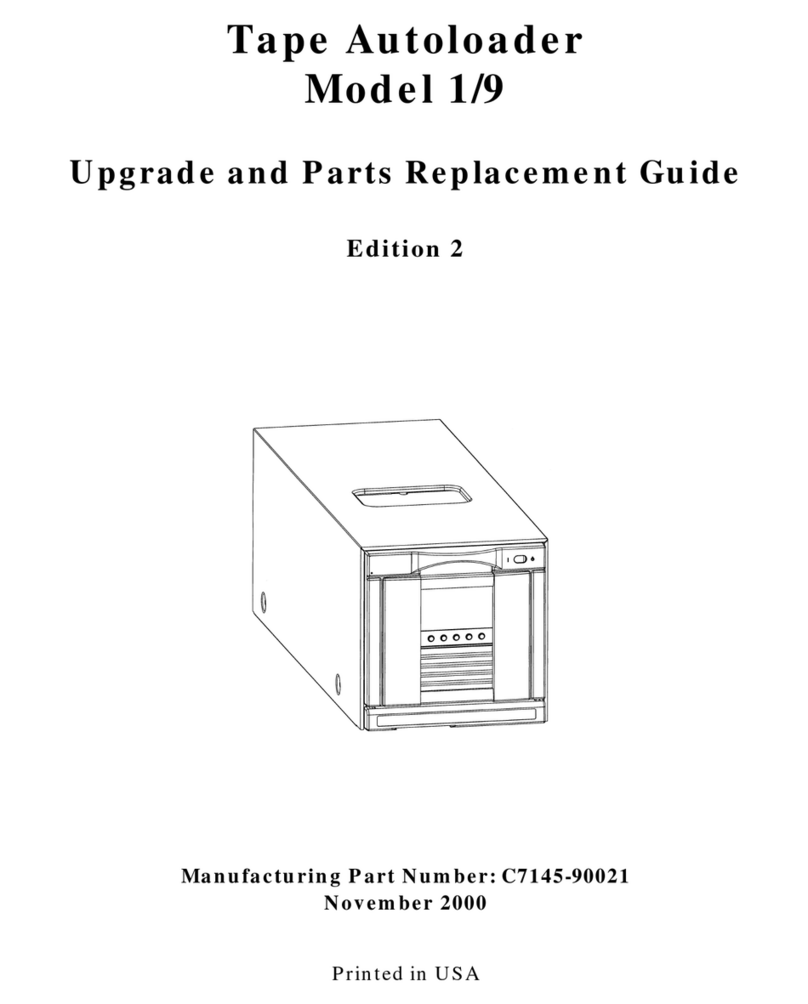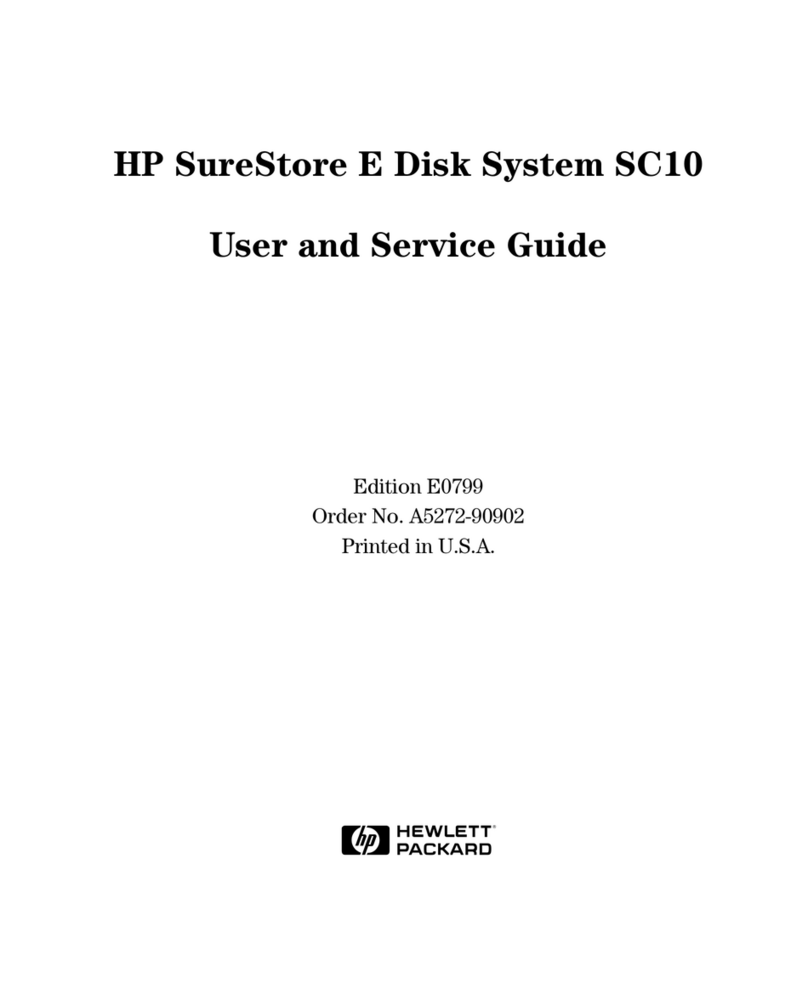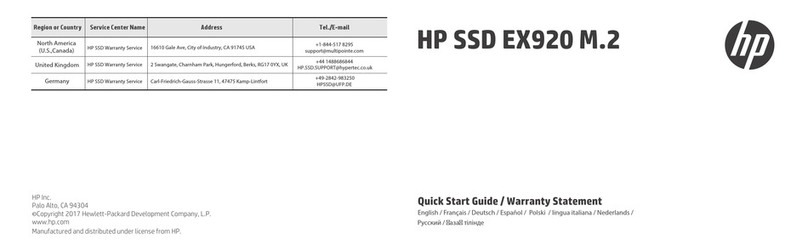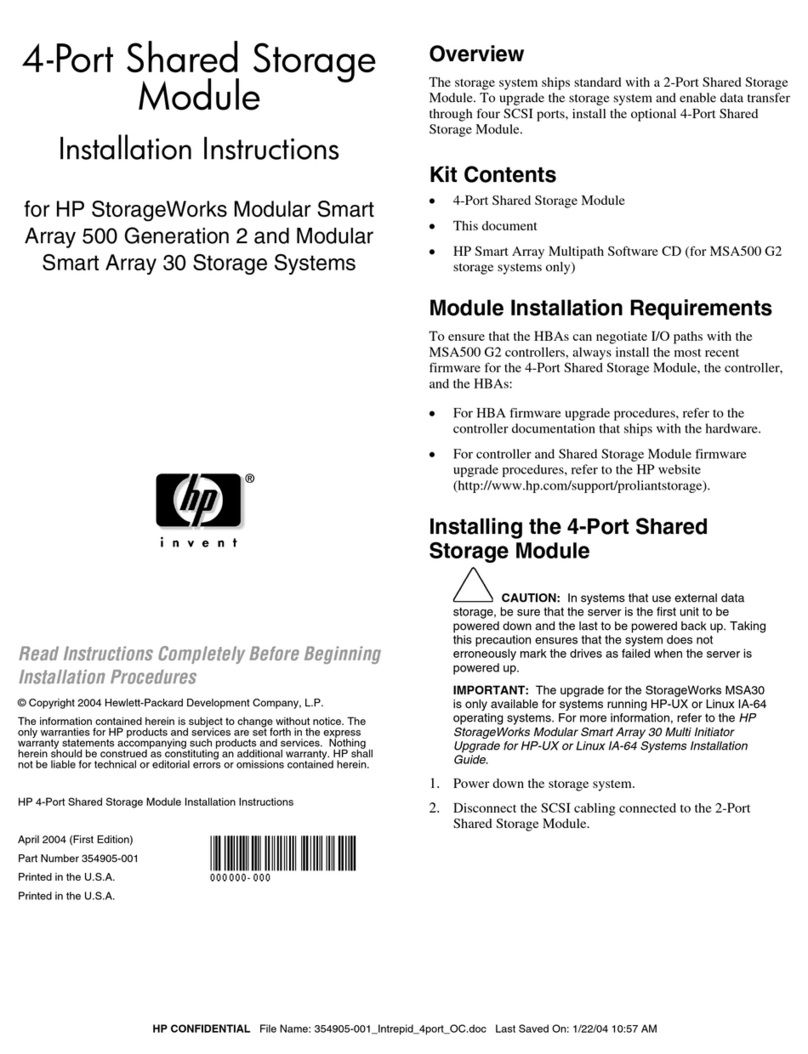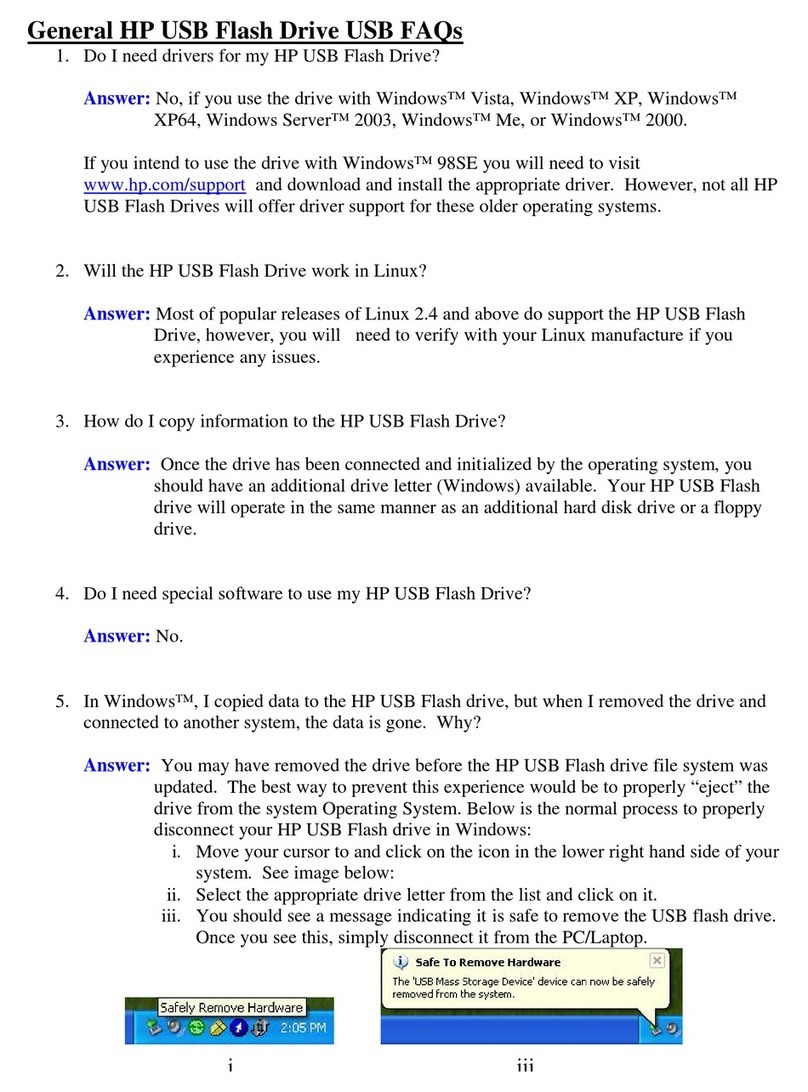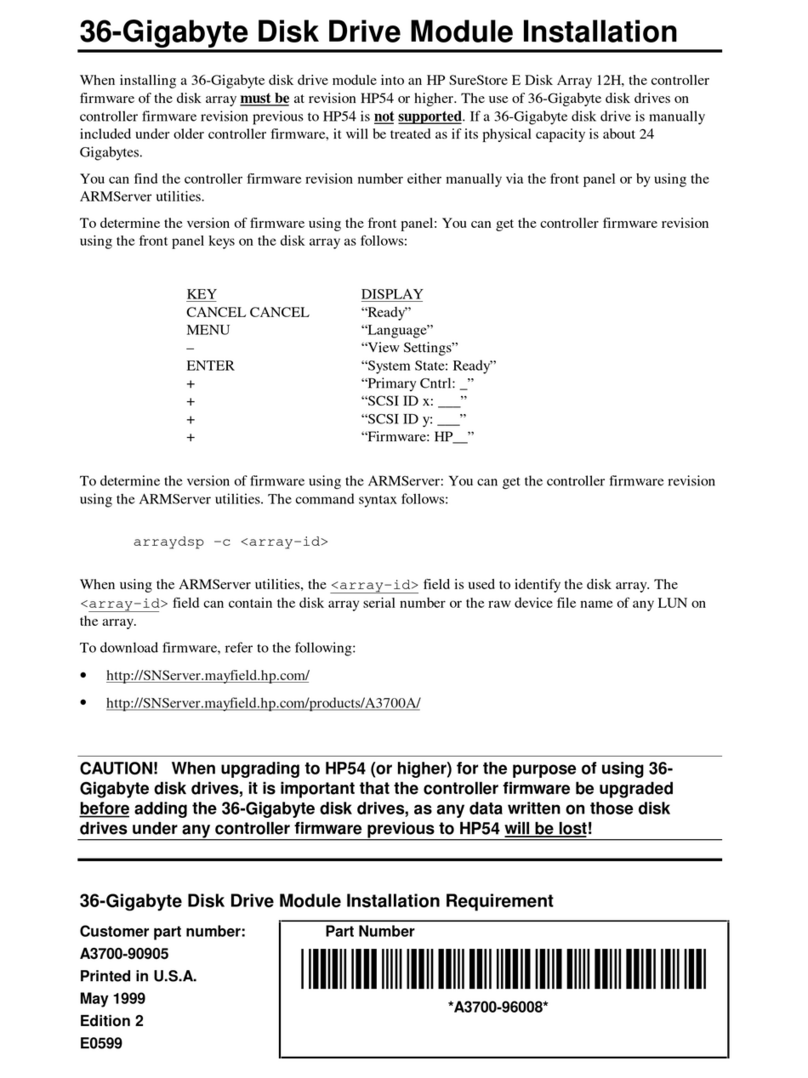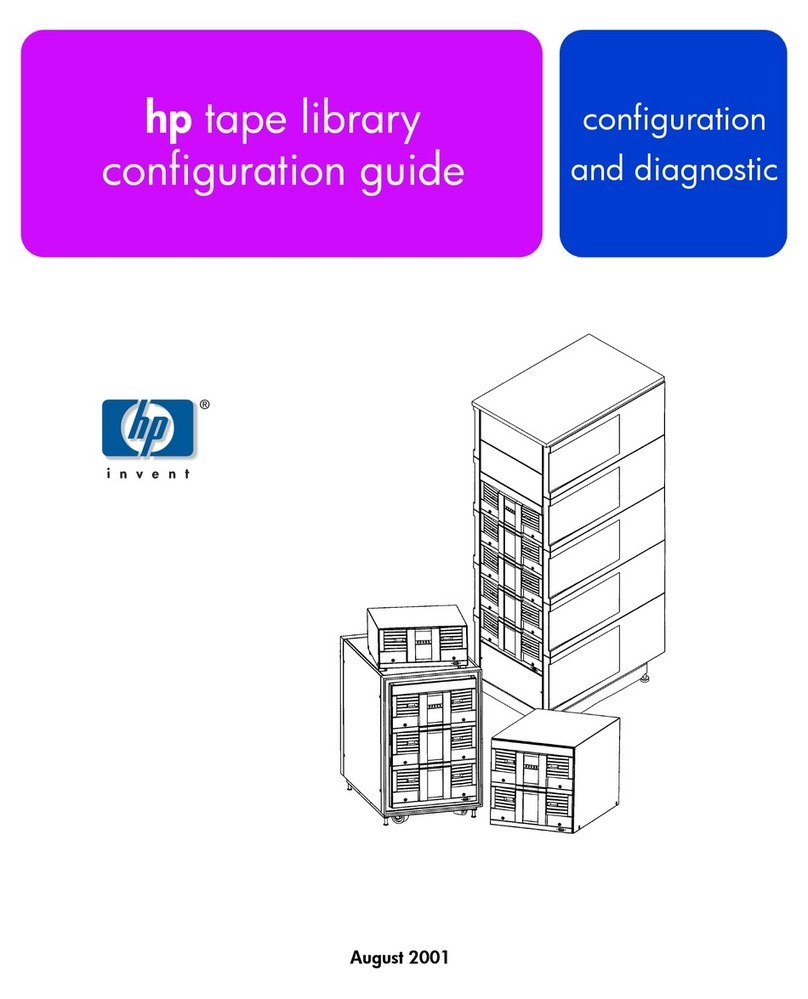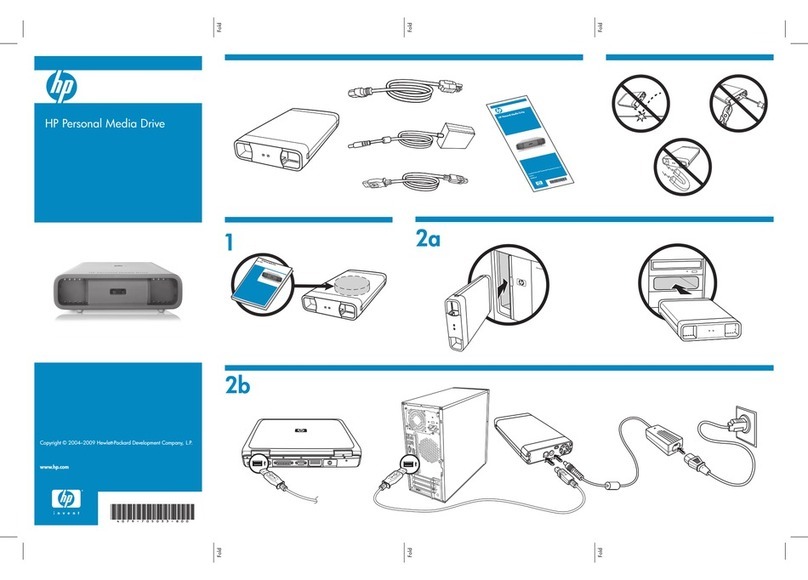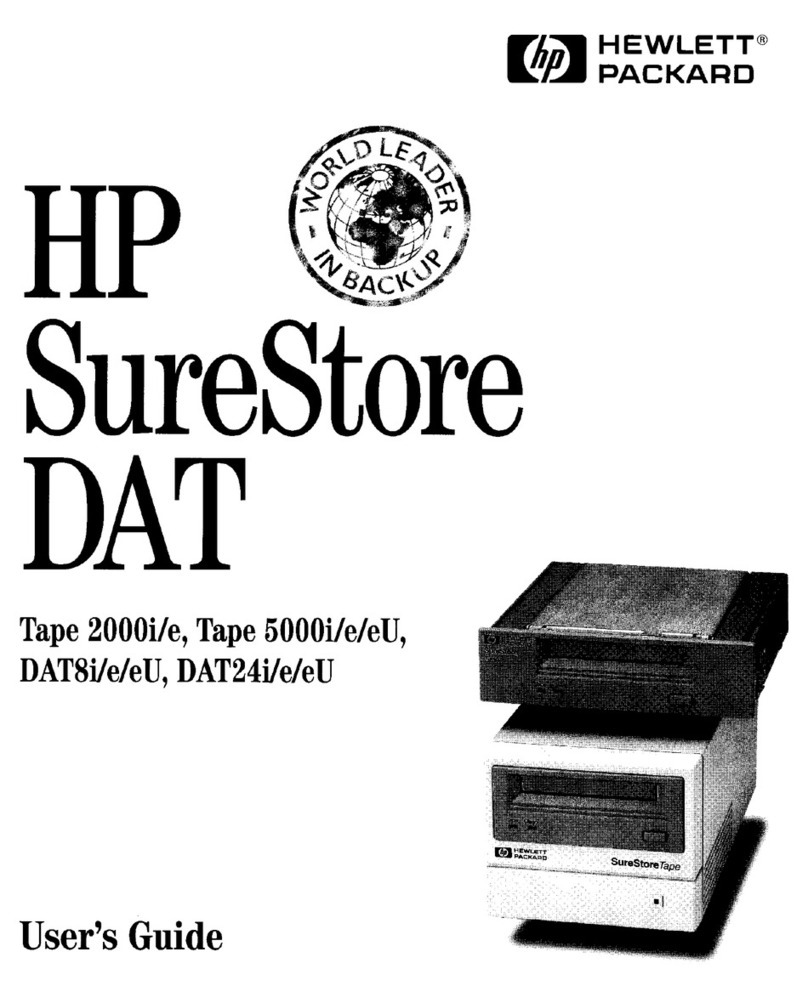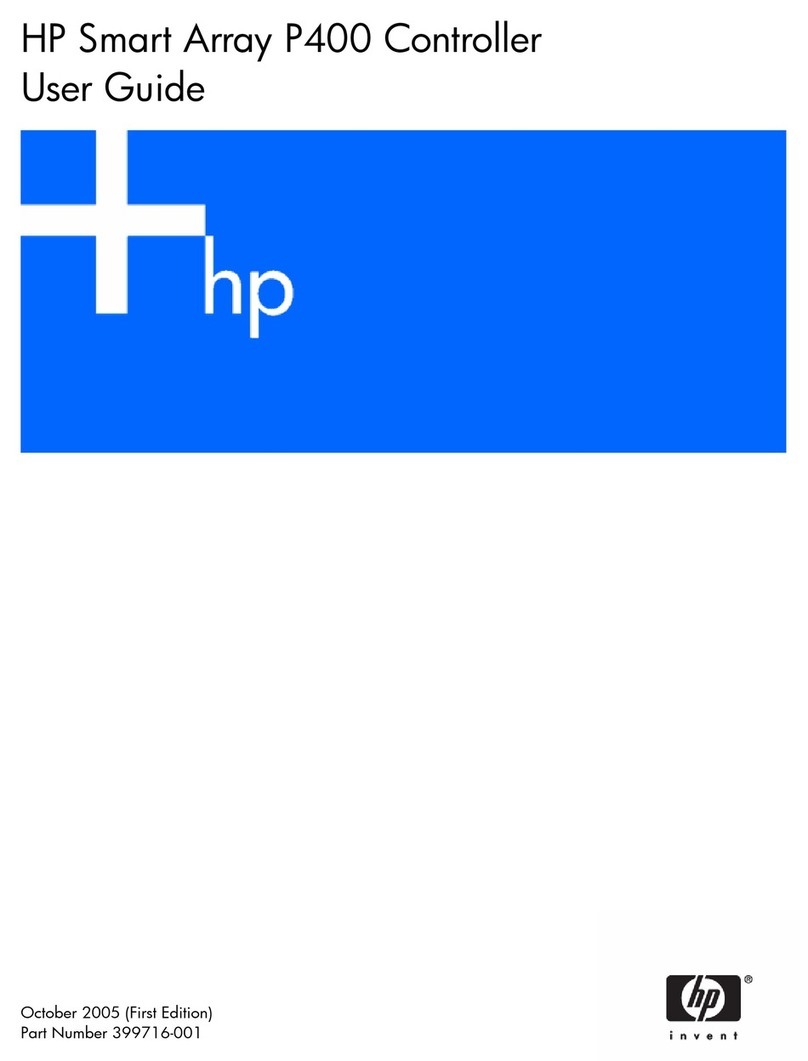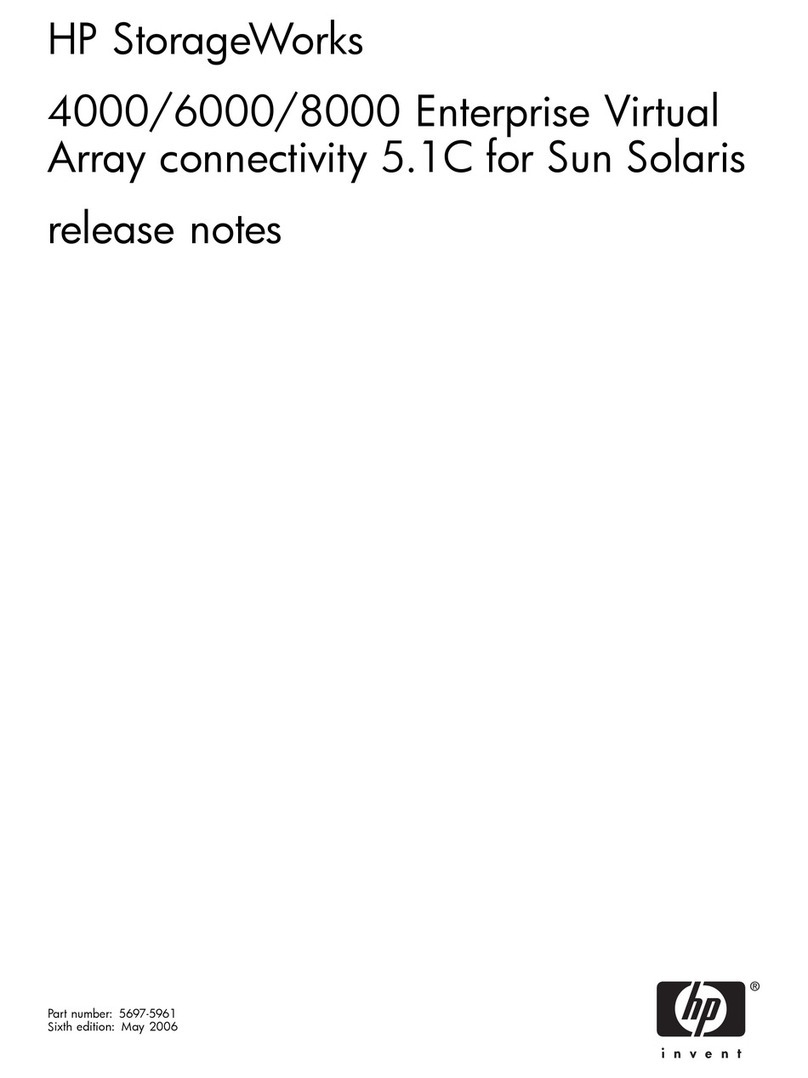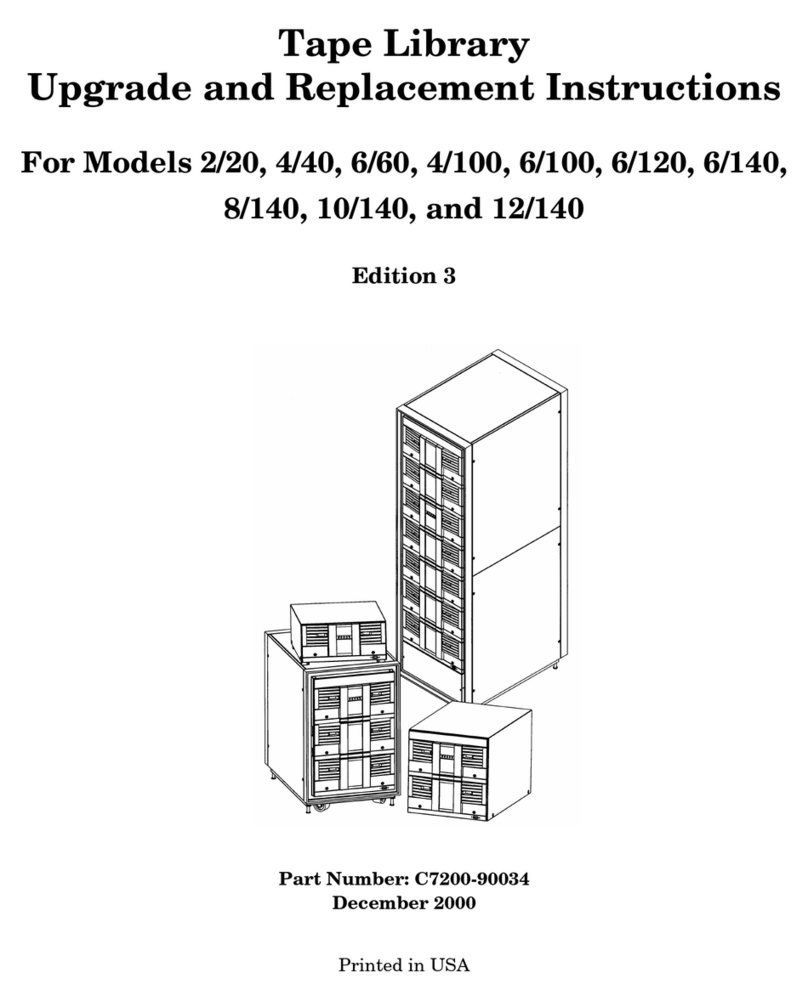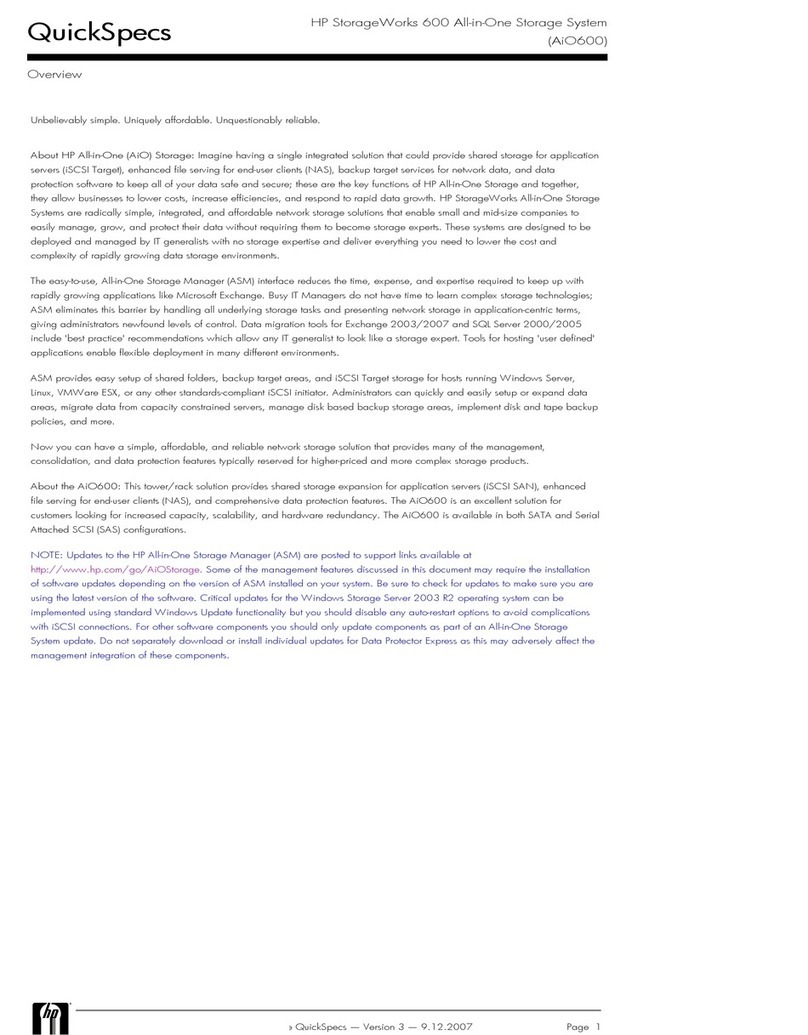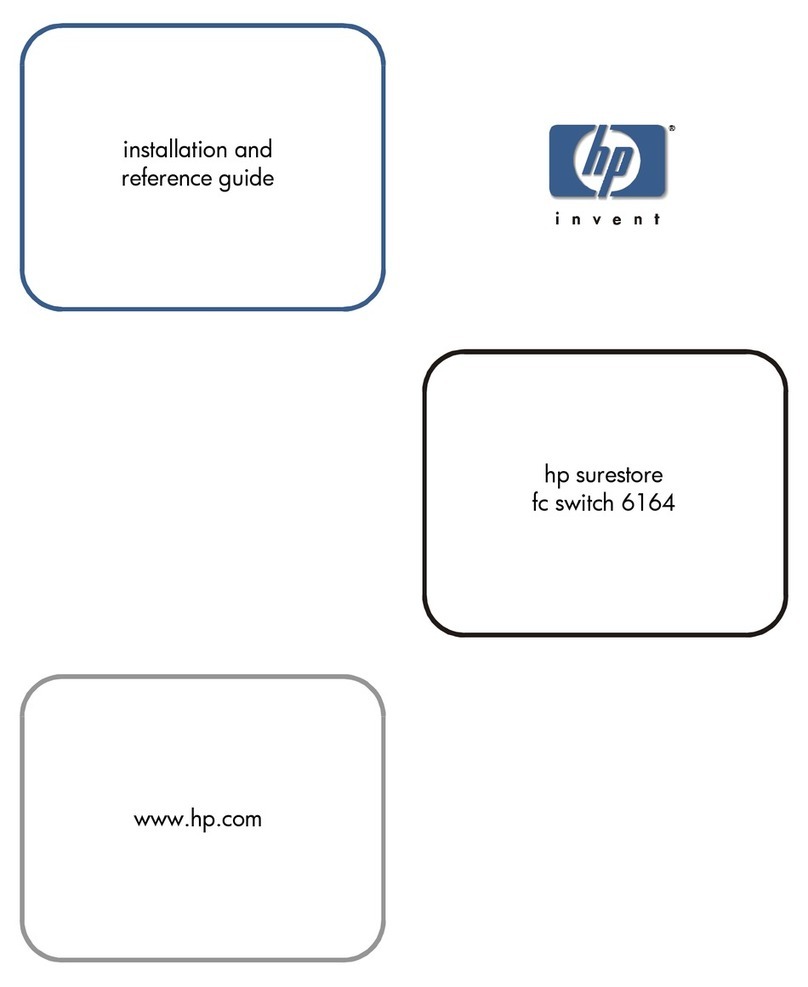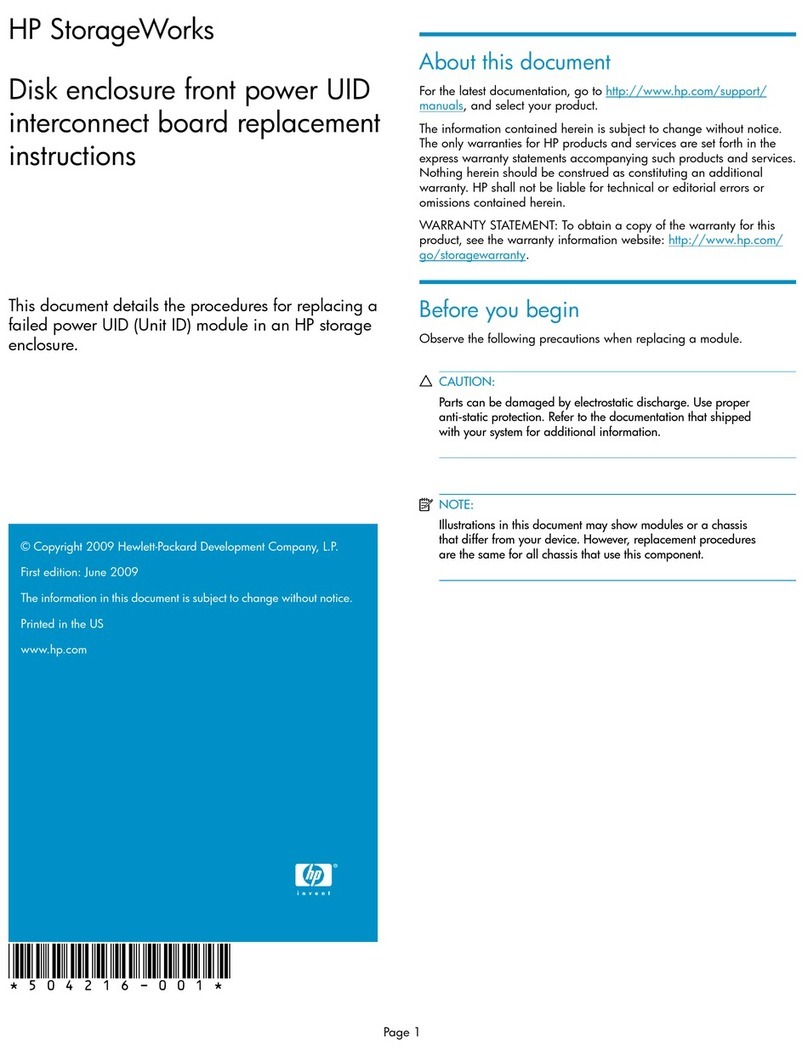5 Other sources of information
• The HP StorageWorks Tape CD-ROM for HP StorageWorks Library & Tape Tools (L&TT)
and full Installation and User instructions' in English and 12 other languages.
• www.hp.com/support/tapetools for updates, compatibility information and the latest
version of L&TT.
• www.hp.com/support/ultrium for up-to-date product information.
• www.hp.com/go/connect for recommended products and configurations.
• www.hp.com/support/pat for further information about getting the best performance
from your tape drive.
•
www.hp.com/go/obdr for detailed information about HP One-Button Disaster Recovery.
• If necessary, specialist technical help can be obtained from the HP Customer Call
Centers. Contact details can be found at www.hp.com.
Option 2: Replace existing cable and connect to
port on the host HBA (some HP ProLiant servers
only )
The following instructions apply ONLY IF the host SAS controller on your HP ProLiant
server does not have a spare SAS connector and www.hp.com/go/connect advises that
connection is supported. You need a spare PCI slot to accommodate the cable bracket
and SAS connector to the tape drive.
IMPORTANT:
Be aware that this option may also disconnect one of your hard disk
drive bays. You should always check
www.hp.com/go/connect
to find out whether
this is the case with your server and which hard disk drive bay is disconnected.
Caution is advised for this installation
. Do NOT use this cabling option, if the hard
disk drive bay is already occupied or will be required for future use.
You may need to remove components, such as fan banks, while you work with the cable.
Cable routing varies from one server to another. Always refer to your server
documentation to identify the location and orientation of SAS connectors and for specific
advice on cable routing.
TIP:
The CD-ROM contains a driver install package for Windows. We recommend
that you use the installer package to install the drivers
BEFORE
you connect the tape
drive.
1. Locate existing SAS cable and determine whether a hard
disk drive bay will be lost
Refer to www.hp.com/go/connect to find out which cable must be removed and whether
you will lose the use of a hard disk drive bay.
Look at the front of the server to establish how the hard disk drive bays are numbered.
CAUTION:
If the hard disk drive bay is in use,
STOP
. Even if other hard disk drive
bays are empty, the installation will not work. (Do not move a hard disk to create an
empty bay because you may damage your server configuration.) You must purchase
and install a new HBA.
Locate the cable that connects the hard disk drive bay to the SAS controller (HBA) and
remove it completely (the existing cable will be replaced by the supplied cable).
2. Feed the supplied replacement SAS cable through the server
rear panel
• Remove a blanking plate from a spare PCI slot on the rear panel of the server. The PCI
slot must be wide enough to accommodate the external tape drive connector.
• Feed the external tape drive connector and cable through the empty slot from the
inside of the server.
Option 3: Connect to an external SAS port
The following instructions are valid ONLY for non-HP or HP ProLiant servers with an HBA
that supports external SAS ports. You must purchase an additional HBA and an
additional SAS cable. See www.hp.com/go/connect for recommended products. You
need a spare PCI slot for the new HBA.
TIP:
The CD-ROM contains a driver install package for Windows. We recommend
that you use the installer package to install the drivers
BEFORE
you connect the tape
drive.
1. Connect the SAS cable to the server
2. Connect the cables to the tape drive
3. Power up the tape drive and server
Switch on the tape drive and power up the server. Watch the boot screen carefully after
installation. Check to see that the new SAS tape drive is listed in the boot sequence.
If there are any error or unexpected messages go back and check the SAS cabling carefully.
4. Install drivers
Windows
The driver available from Microsoft update is acceptable, but the HP driver (available on
the CD-ROM or the web) provides better support for all the features of your new tape
drive. The CD-ROM contains a driver install package. You may install the driver before or
after connecting the tape drive, but for ease of installation we recommend that you use
the install package before connecting the tape drive.
Other Operating Systems
Patch to the latest version of the operating system, following the instructions in the patch
documentation. See also the “UNIX Configuration Guide” on the CD-ROM.
5. Upgrade backup software
Always upgrade your software application to ensure it works correctly with the tape drive.
We do NOT recommend native backup applications, such as Windows Backup, because
they do not support the full features of the tape drive and may cause performance problems.
3. Connect the SAS cable inside the server and replace the cover
IMPORTANT:
On some servers, even those with latch-mounted arrangements, it is
necessary to use the supplied self-tapping screw to secure the blanking plate before
you replace the cover.
4. Connect the tape drive
5. Attach sticker to empty hard disk drive bay (if required)
If www.hp.com/go/connect advises that this option disconnects one of your hard disk
drive bays, you will not be able to use the disk bay after installation. If you install a hard
disk in this slot, the disk will not work. This does not mean there is a fault with either the
hard disk or the server.
Attach the supplied sticker to the blanking plate of the hard disk
bay to show that it is disconnected.
6. Power up the tape drive and server
Switch on the tape drive and power up the server. Watch the boot screen carefully after
installation. Check to see that the new SAS tape drive is listed in the boot sequence.
If there are any error or unexpected messages go back and check the SAS cabling
carefully.
7. Install drivers
Windows
The driver available from Microsoft update is acceptable, but the HP driver (available on
the CD-ROM or the web) provides better support for all the features of your new tape
drive. The CD-ROM contains a driver install package. You may install the driver before or
after connecting the tape drive, but for ease of installation we recommend that you use
the install package before connecting the tape drive.
Other Operating Systems
Patch to the latest version of the operating system, following the instructions in the patch
documentation. See also the “UNIX Configuration Guide” on the CD-ROM.
8. Upgrade backup software
Always upgrade your software application to ensure it works correctly with the tape drive.
We do NOT recommend native backup applications, such as Windows Backup, because
they do not support the full features of the tape drive and may cause performance problems.
4
Understanding the LEDs
1Clean – amber
• On: cleaning cartridge in use
• Off: the drive does not require cleaning
• Flashing: the drive needs cleaning
2Tape – amber
• Off: no fault has been detected
• Flashing: the cartridge currently in the drive is faulty (damaged or unsupported).
Discard the cartridge.
3Drive – amber
• Off: no fault has been detected
• Flashing: the drive mechanism has detected a hardware error
4Ready – green
• On: the drive is ready for use
• Off: the drive power is off or there was a failure during self-test
• Flashing: the drive is busy
• Flashing repeated pattern: the drive is in OBDR (One-Button Disaster Recovery) mode
Disk Bay
Disconnected
To disk bays
To SAS
controller
To tape
drive
A= connector on host SAS controller
B= connector for highest-numbered disk bays (for example, slots 5-8)
C= connector for tape drive
D= self-tapping screw to secure blanking plate
SAS Cable
SAS connector
REAR
FRONT
Host SAS
controller (HBA)
Power connector
Power
switch
SAS cable
Power connector
Power
switch
SAS cable
C
Host SAS
controller (HBA)
SAS Cable
A
C
B
REAR
FRONT
A
D
B
SAS cable to
hard disk bays
3Hardware encryption and your Ultrium 1760
tape drive
Your HP Ultrium 1760 tape drive provides the ability to hardware encrypt your data,
applying the strongest level of AES industry-standard encryption and protecting the data
from unauthorized access and use. Encryption is supported only on Ultrium 1.6 TB
media (C7974A and C7974W); media encrypted on an HP Ultrium 1760 drive can only
be read on a compatible Ultrium tape drive that supports hardware encryption.
Hardware encryption can be used with or without compression and without speed or
capacity penalties.
IMPORTANT:
Hardware encryption is a powerful feature, but should be used with
care. If you need to import your media onto another machine or to recover after
disaster you will be required to enter an encryption key.
• Hardware encryption is turned off by default and is switched on by settings in your
backup application, where you also generate and supply the encryption key.
• Your backup application must support hardware encryption for it to work. The software
supplied with the tape drive provides this support. See www.hp.com/go/connect for
an up-to-date list of backup software.
• You should keep a record or backup of your encryption keys and store them in a
secure place separate from the computer running the backup software.
• If you are unable to supply the key when requested to do so, neither you nor HP
Support will be able to access the encrypted data.
For more information about AES encryption, encryption keys, and using hardware
encryption with your HP Ultrium 1760 tape drive, see the White Papers on
h18006.www.hp.com/storage/tapewhitepapers.html.