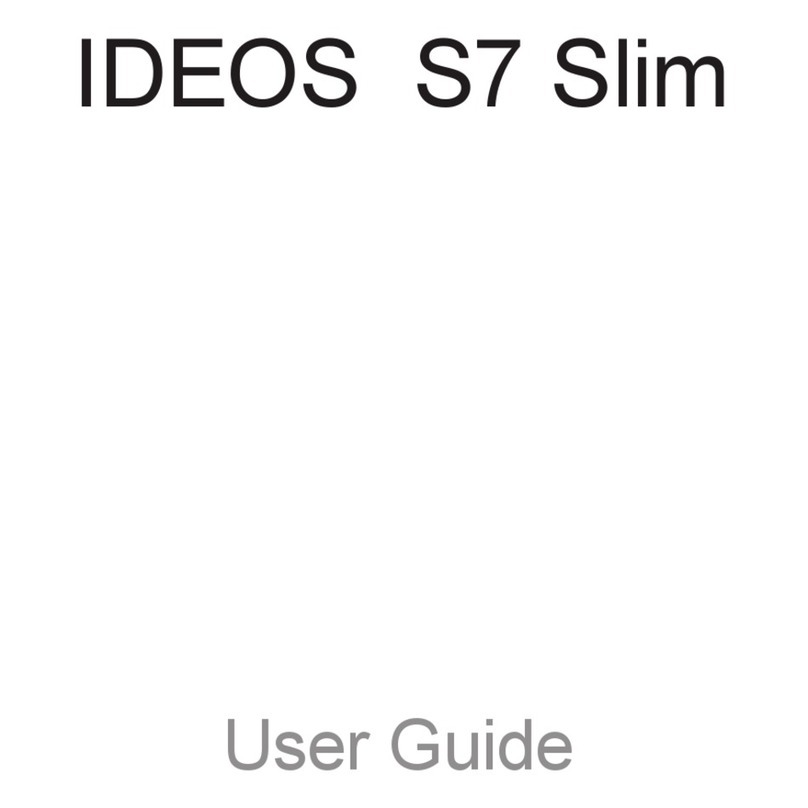Huawei MediaPad M3 User manual
Other Huawei Tablet manuals
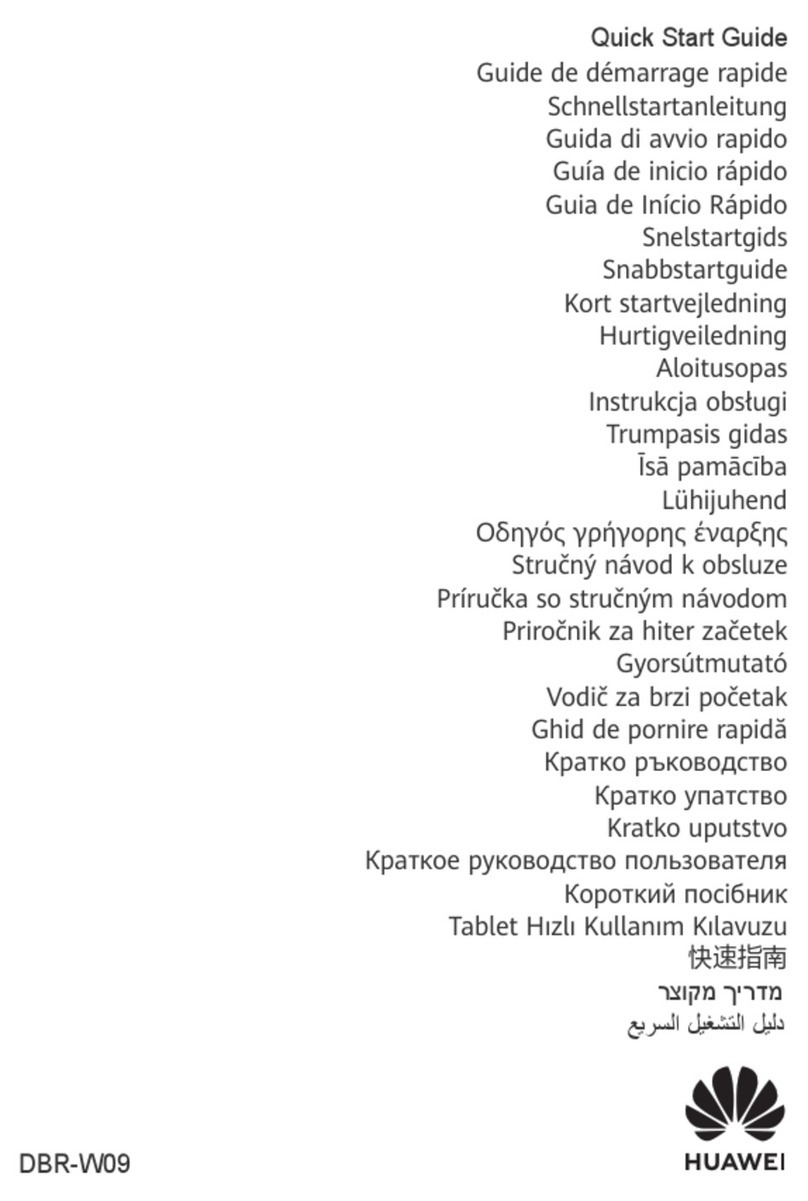
Huawei
Huawei DBR-W09 User manual

Huawei
Huawei FDR-A01W User manual
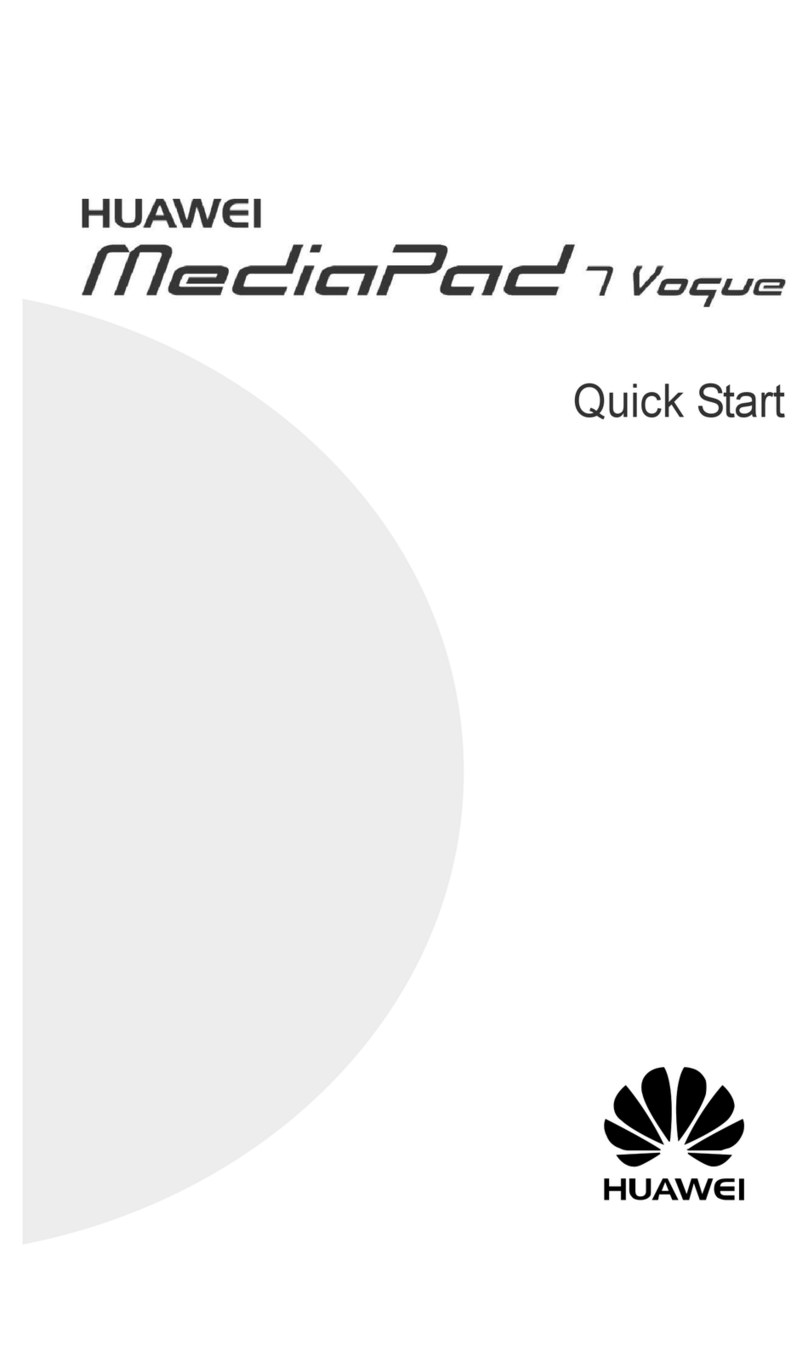
Huawei
Huawei MediaPad 7 Vogue User manual
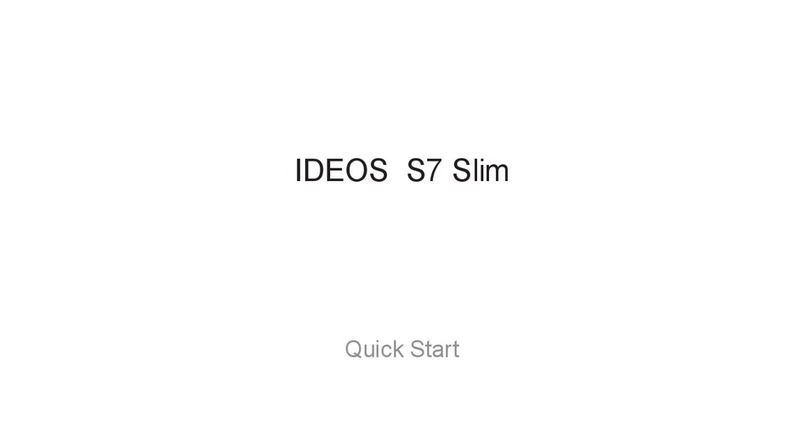
Huawei
Huawei IDEOS S7 Slim User manual

Huawei
Huawei BY-W09 User manual

Huawei
Huawei MediaPad T2 Pro User manual

Huawei
Huawei MediaPad User manual

Huawei
Huawei MediaPad T2 10.0 Pro User manual
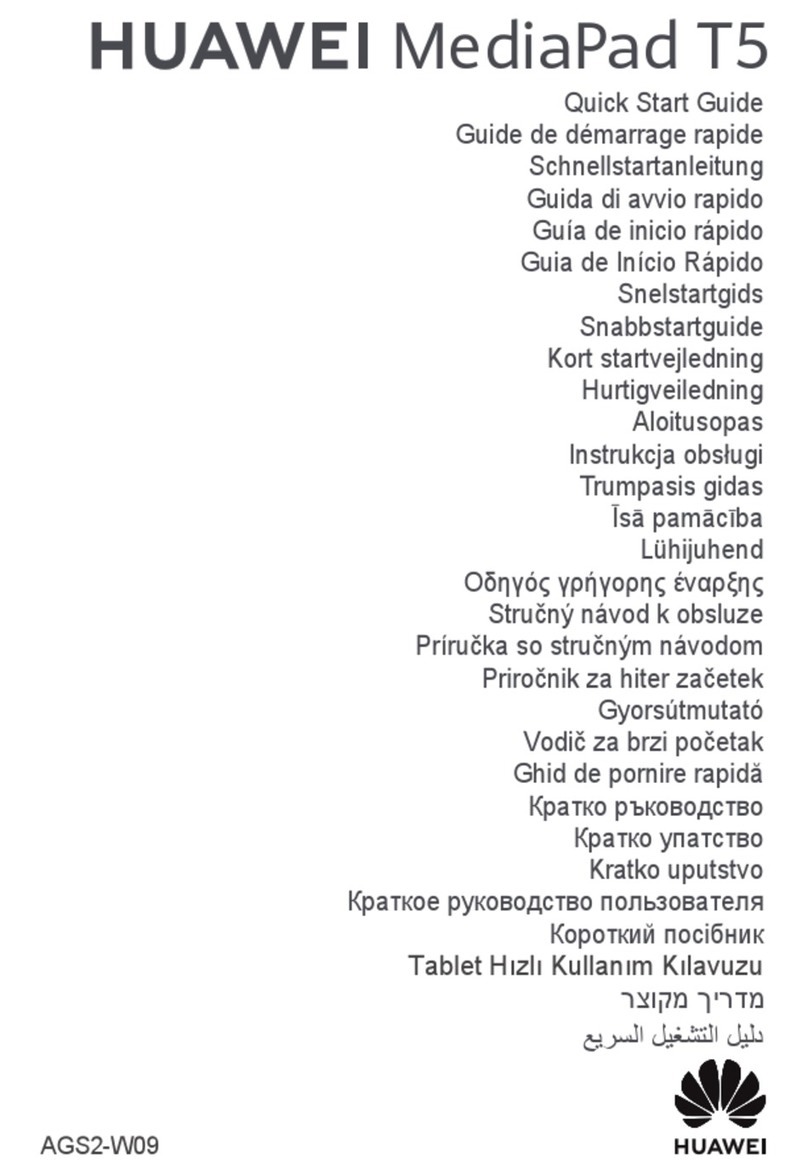
Huawei
Huawei AGS2-W09 User manual
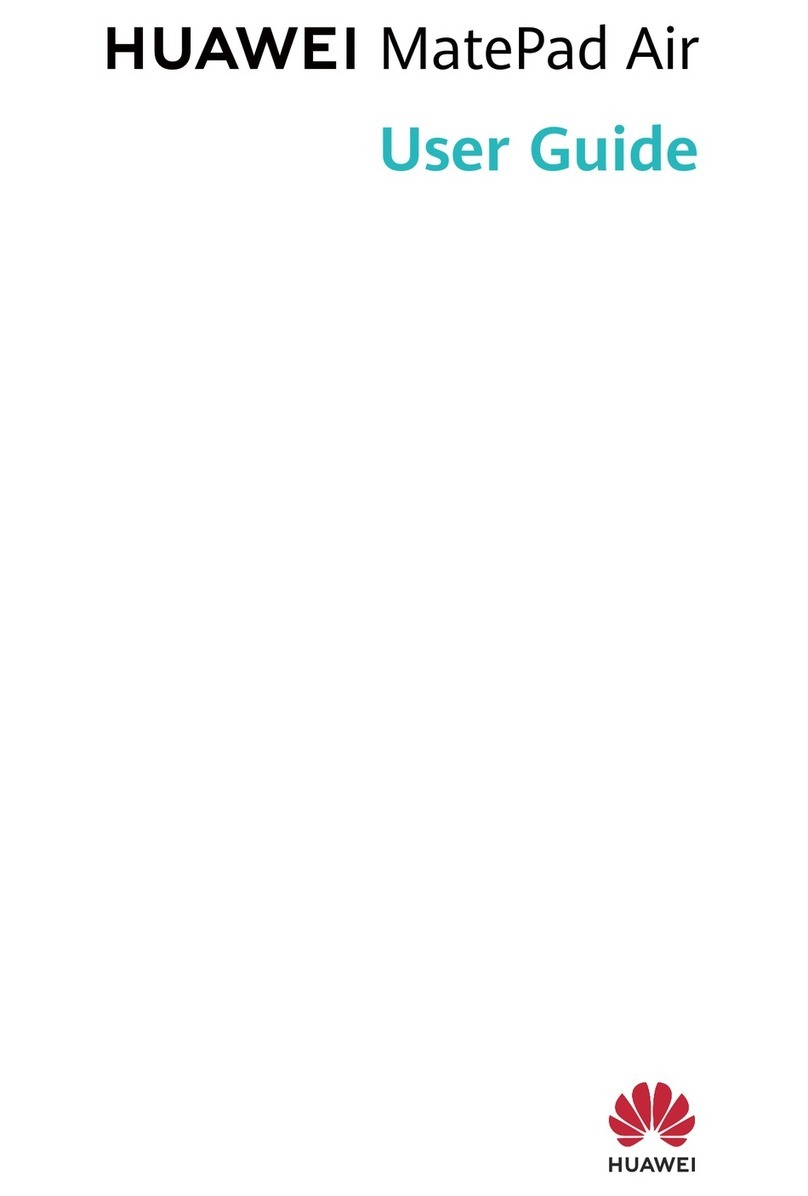
Huawei
Huawei MatePad User manual

Huawei
Huawei MatePad Pro User manual

Huawei
Huawei MediaPad M3 User manual

Huawei
Huawei mediapad m2 User manual

Huawei
Huawei MediaPad 10 Link User manual
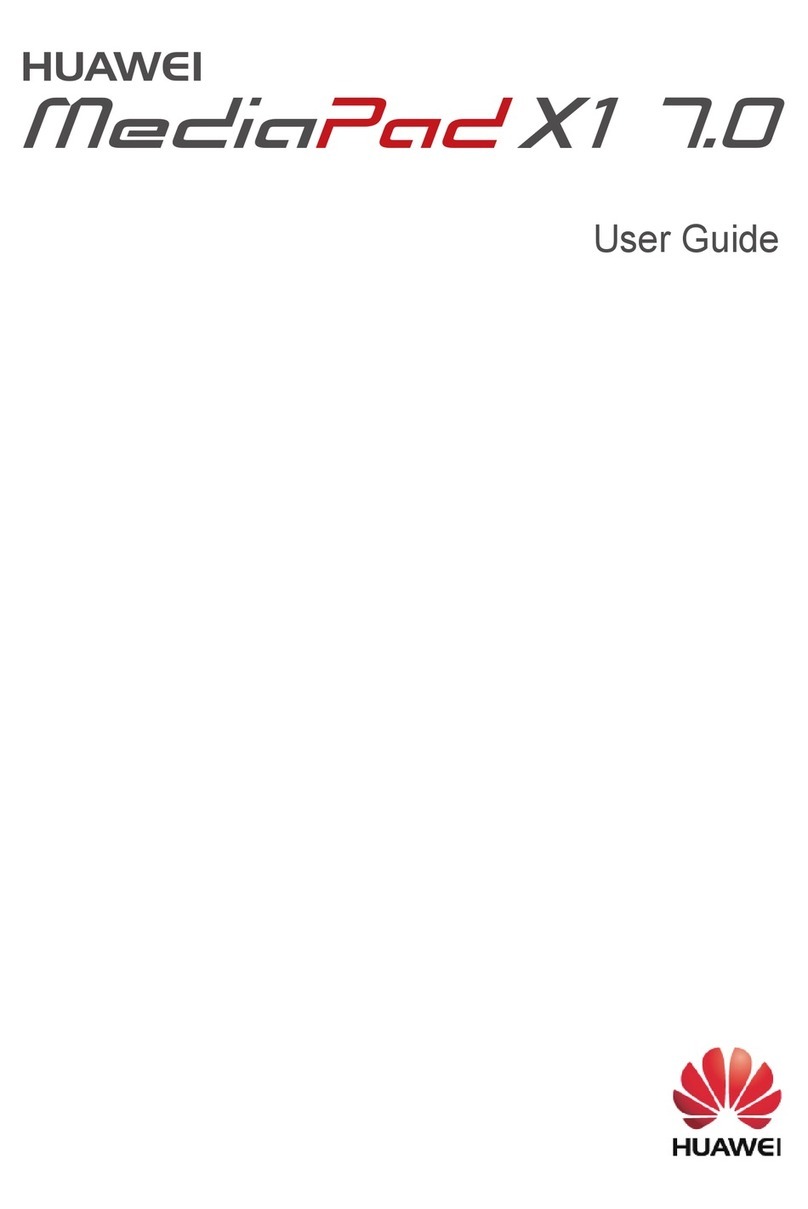
Huawei
Huawei MediaPad X1 7.0 User manual

Huawei
Huawei KOB-W09 User manual
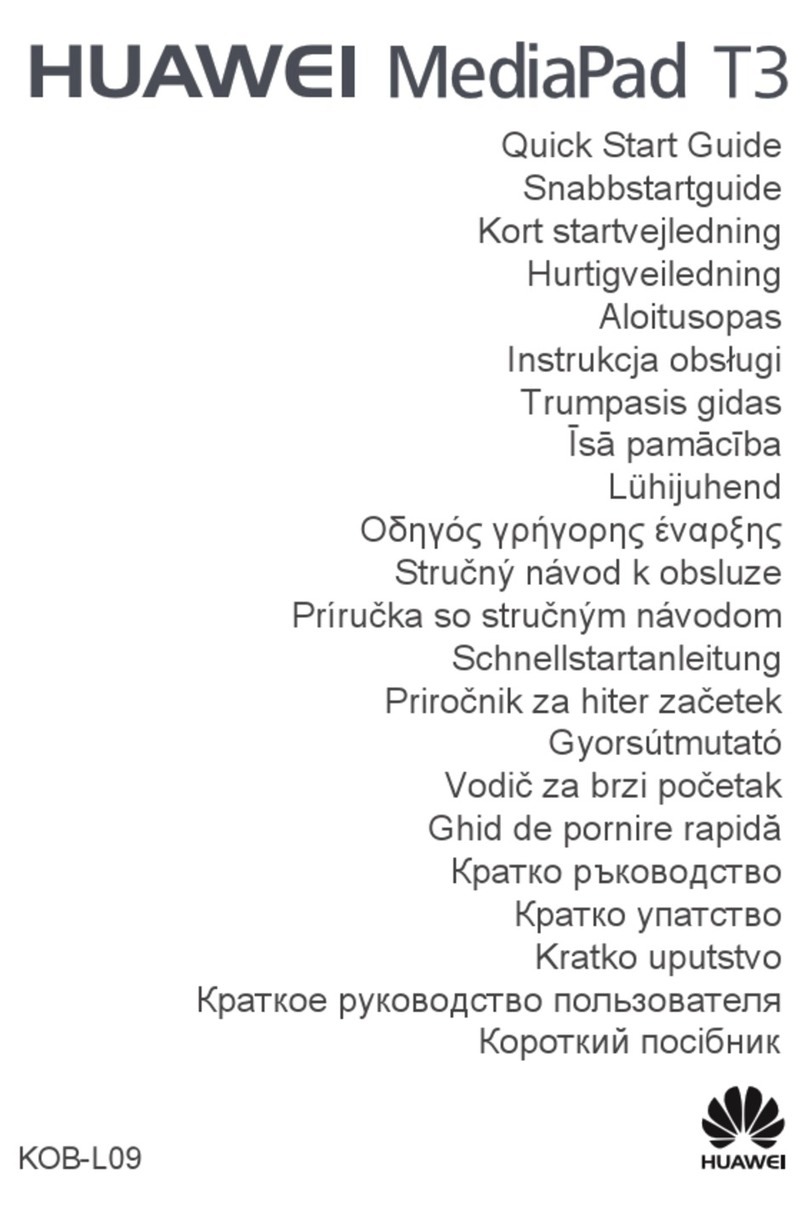
Huawei
Huawei MediaPad T3 User manual

Huawei
Huawei MediaPad M5 User manual

Huawei
Huawei MediaPad M5 Pro User manual

Huawei
Huawei MediaPad T5 User manual