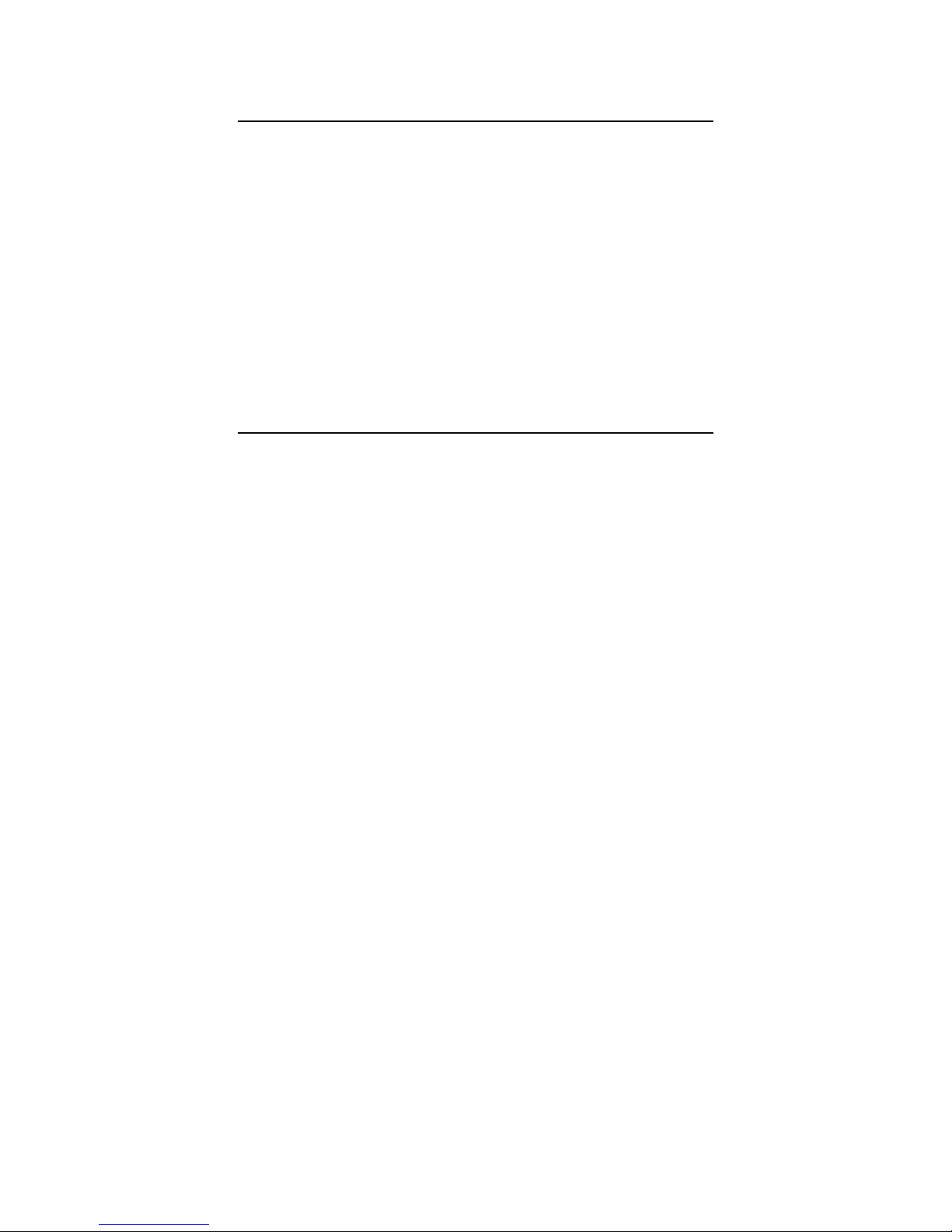8
3. When your call is complete, hang up or return the phone to the receiver to ensure that you can
receive calls.
Call Forwarding
Home Phone Connect allows customers to forward calls to another phone number, including your
mobile phone or office number. Your home phone will not ring until you deactivate the service.
Airtime applies to forwarded calls even if you send the call to wire line telephones. When
forwarding calls to phone numbers outside your local calling area, you will be billed for any toll,
long distance and airtime charges incurred. Additional per-minute charges may apply to all
forwarded calls. This feature is also known as “Immediate Call Forwarding”.
To Activate Call Forwarding:
1. Dial * 7 2.
2. Immediately enter the phone number where you want calls to be forwarded (e.g.
*72-212-123-4567).
3. You will hear a confirmation tone.
4. Hang up your home phone or return the phone receiver to its base.
To Deactivate Call Forwarding:
1. Dial * 7 3.
2. You will hear a confirmation tone.
3. Hang up your home phone or return the phone receiver to its base.
Fax Machine Compatibility
Your Home Phone Connect does not support incoming or outgoing fax service.