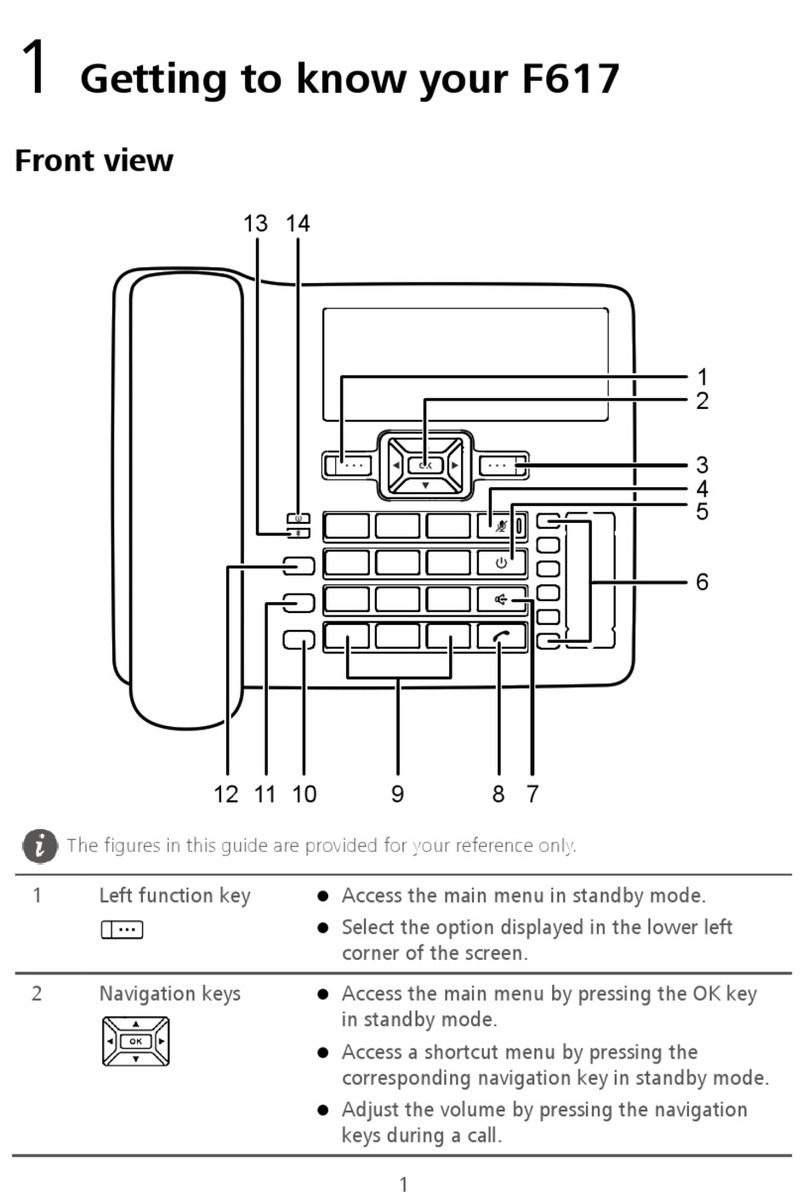1
Table of Contents 1
Getting to Know Your FWT 1
Packing List ................................................1
Front View ..................................................1
Back View...................................................2
Screen Icons ..............................................3
Installation 4
Installing the SIM Card ...............................4
Installing the Battery ...................................4
Installing the Power Adapter ......................5
Installing the Indoor Antenna......................5
Placing the FWT.........................................5
Validating....................................................6
Basic Operations 7
Powering on or off the FWT .......................7
Making a call ..............................................7
Answering or Rejecting a Call ....................8
Text Entry ...................................................8
Messages 10
Creating a Message .................................10
Viewing a Message ..................................10
Voice Mail.................................................10
Message Settings.....................................11
Memory Status .........................................11
Phonebook 12
Adding a Contact......................................12
Viewing a Contact ....................................12
Memory Status ......................................... 12
Call History 13
Phone Settings 14
Profiles ..................................................... 14
Auto Dialing.............................................. 14
Time & Date ............................................. 14
Languages ............................................... 15
Network Service....................................... 15
Security .................................................... 15
Applications 16
Alarm Clock.............................................. 16
Wireless Data Service 17
Connecting the Terminal to PC................ 17
Installing the Management Program ...... 17
Accessing the Internet ............................. 18
Maintenance and Troubleshooting 19
Maintenance ............................................ 19
Troubleshooting ....................................... 19
Warnings and Precautions 21
1Table of Contents