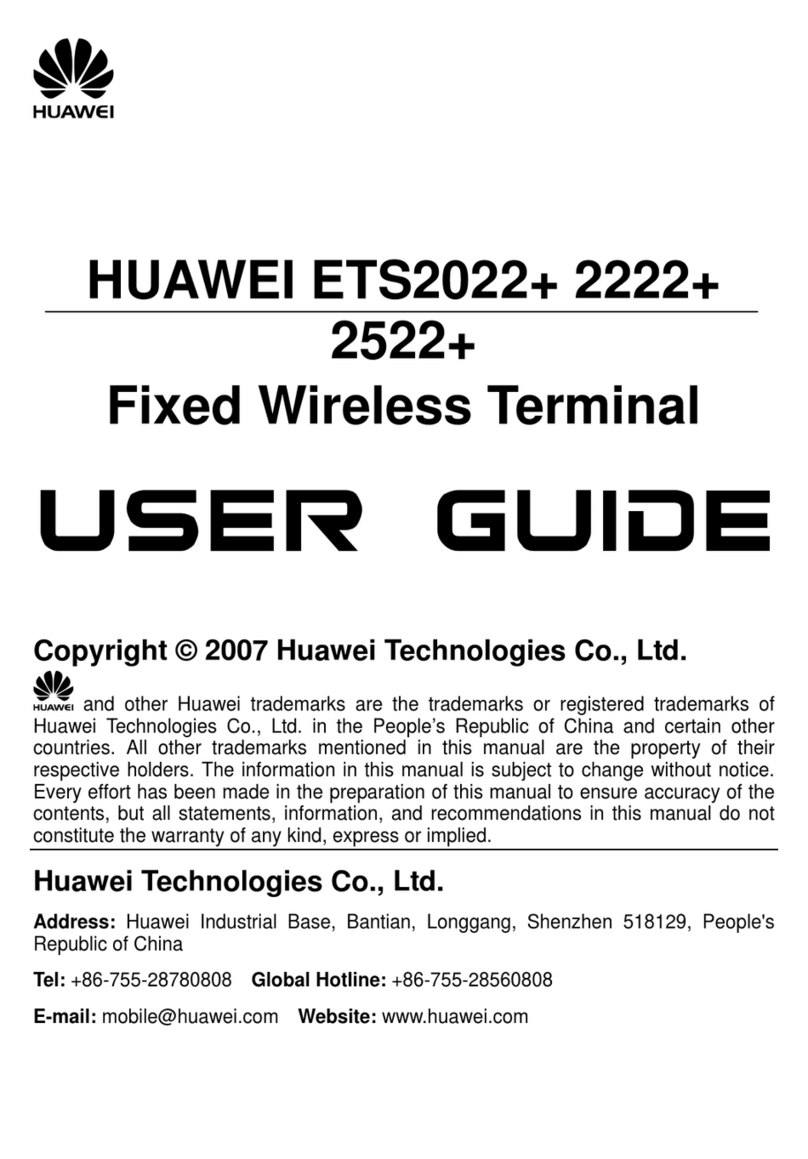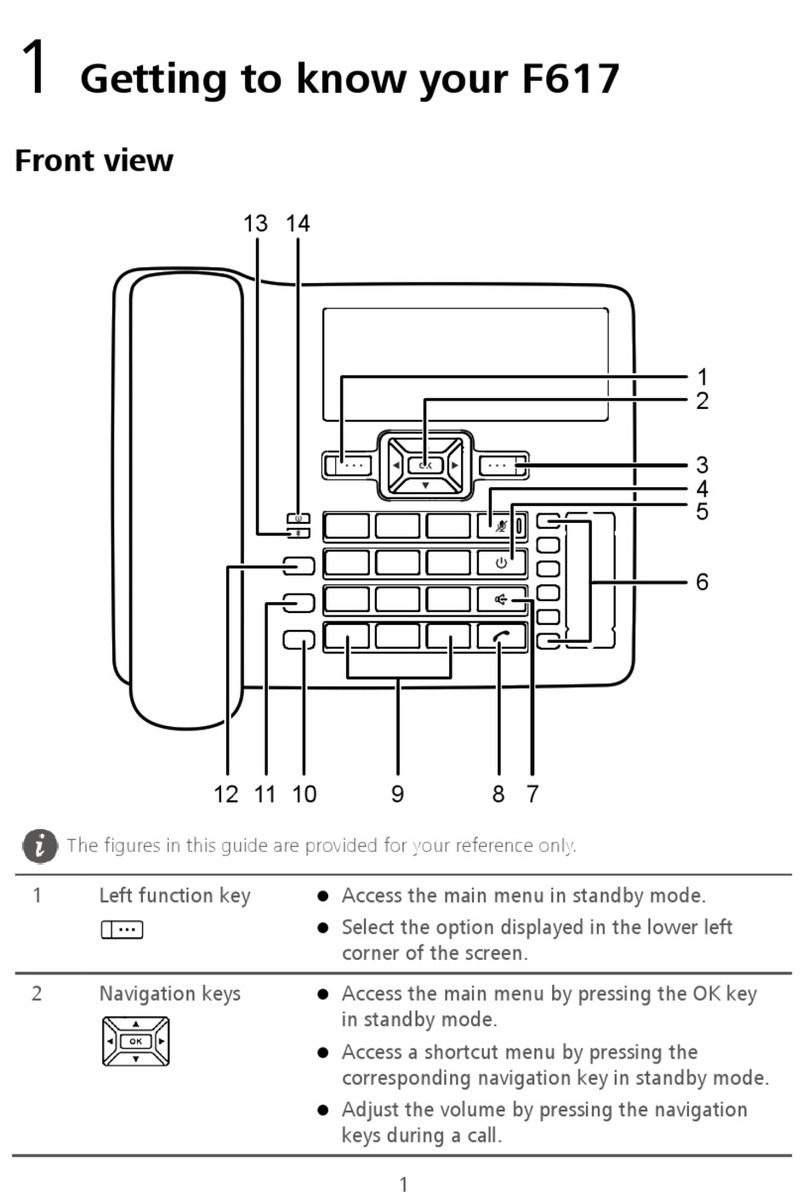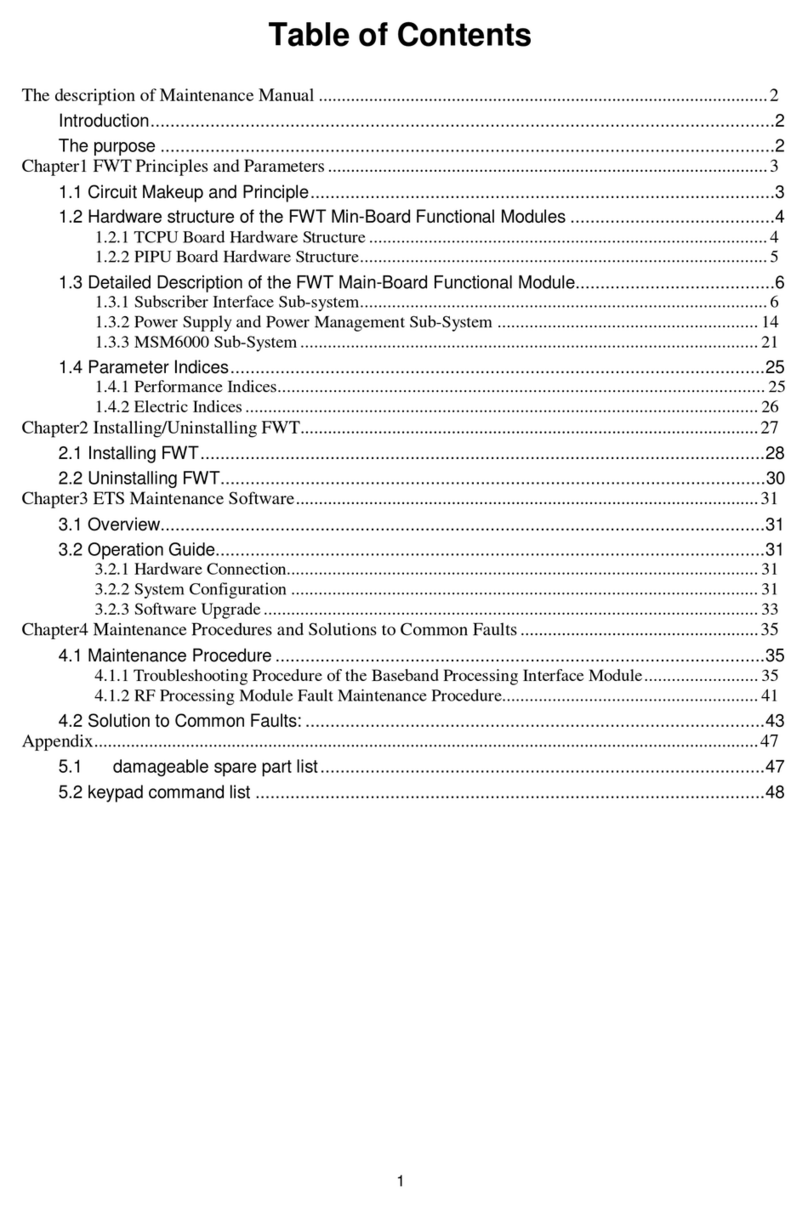3.9.4 ACB (for eSpace UC2.0 only)...................................................................................................................................22
3.9.5 Private Call (for eSpace UC2.0 only)........................................................................................................................23
3.10 Advanced Settings......................................................................................................................................................23
4 Phone Features.............................................................................................................................24
4.1 Login Registration........................................................................................................................................................25
4.1.1 Log In........................................................................................................................................................................25
4.1.2 Account and Line.......................................................................................................................................................25
4.2 Managing Contacts.......................................................................................................................................................27
4.2.1 Managing Favorites...................................................................................................................................................27
4.2.2 Contacts.....................................................................................................................................................................28
4.2.2.1 Finding a Contact....................................................................................................................................................28
4.2.2.2 Managing Contacts.................................................................................................................................................28
4.2.2.3 Managing Groups...................................................................................................................................................30
4.2.2.4 Viewing Storage Space...........................................................................................................................................31
4.2.2.5 Importing or Exporting Contacts............................................................................................................................31
4.3 Making a Call...............................................................................................................................................................32
4.3.1 Making a Call Using the Dialer.................................................................................................................................32
4.3.2 Making a Call by Selecting a Contact.......................................................................................................................33
4.3.2.1 Making a Call by Selecting Favorites ....................................................................................................................33
4.3.2.2 Making a Call on the Contacts Screen....................................................................................................................33
4.3.3 Making a Call on the Corporate Directory Screen....................................................................................................33
4.3.4 Making a Call from Call History...............................................................................................................................33
4.4 Answering or rejecting a Call.......................................................................................................................................34
4.4.1 Answering a Audio call.............................................................................................................................................34
4.4.2 Answering a Video call.............................................................................................................................................35
4.5 PSTN Calls...................................................................................................................................................................36
4.6 Performing Operations During a Call...........................................................................................................................36
4.6.1 Adjusting the Volume................................................................................................................................................37
4.6.2 Switching Between the Handset, Hands-free, and Headset Modes...........................................................................37
4.6.3 Opening or Closing the Dialer...................................................................................................................................38
4.6.4 Muting or Unmuting the Microphone.......................................................................................................................38
4.6.5 Playing Videos in Full Screen Mode.........................................................................................................................38
4.6.6 Switching Among Local Video, Remote Video, and PIP Modes.............................................................................38
4.6.7 Switching Between the Day and Night Modes..........................................................................................................39
4.6.8 Changing to Use the Cordless Handset (Sold Separately)........................................................................................39
4.6.9 Statistics.....................................................................................................................................................................39
4.7 Managing Call History.................................................................................................................................................40
4.7.1 Viewing Call History.................................................................................................................................................40
4.7.2 Viewing Missed Call Notifications...........................................................................................................................40
4.7.3 Deleting Call History.................................................................................................................................................40
4.7.4 Adding or Updating a Contact from Call History.....................................................................................................41
eSpace 8850 Video Phone
User Guide Contents
Issue 08 (2014-08-25) Huawei Proprietary and Confidential
Copyright © Huawei Technologies Co., Ltd.
vi