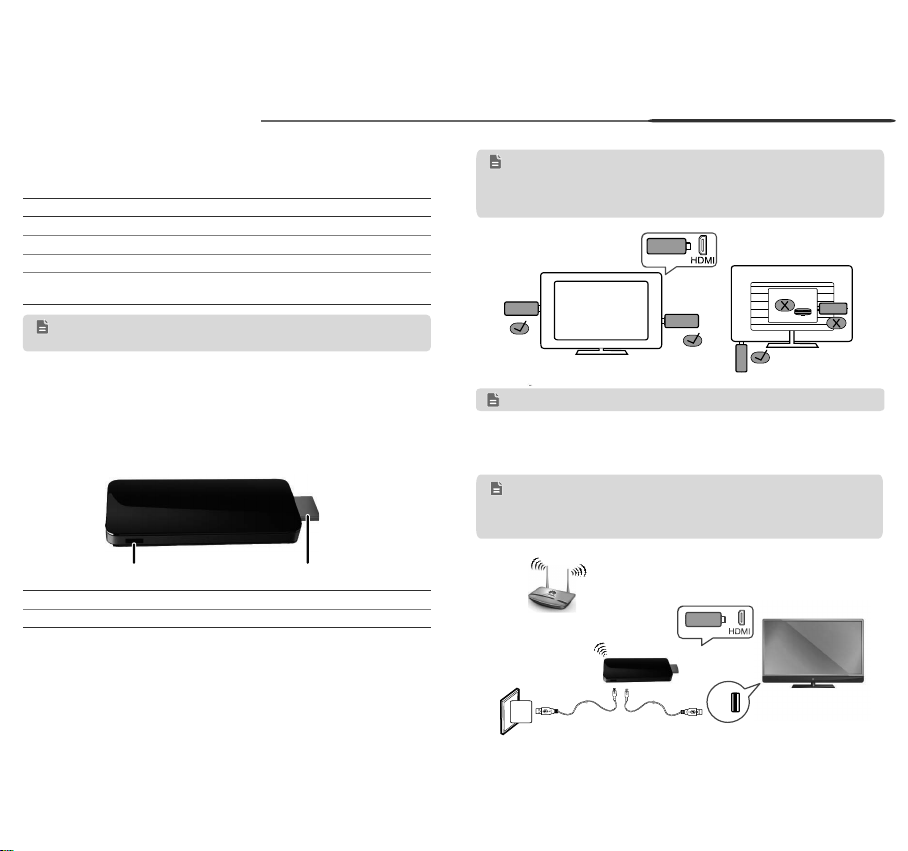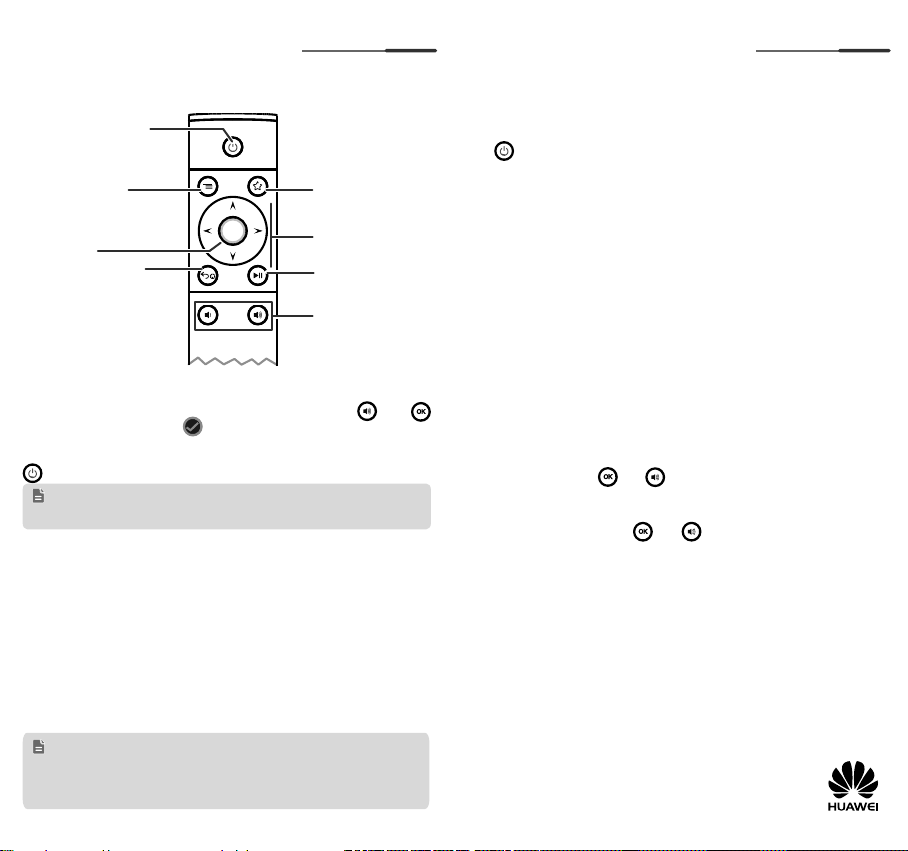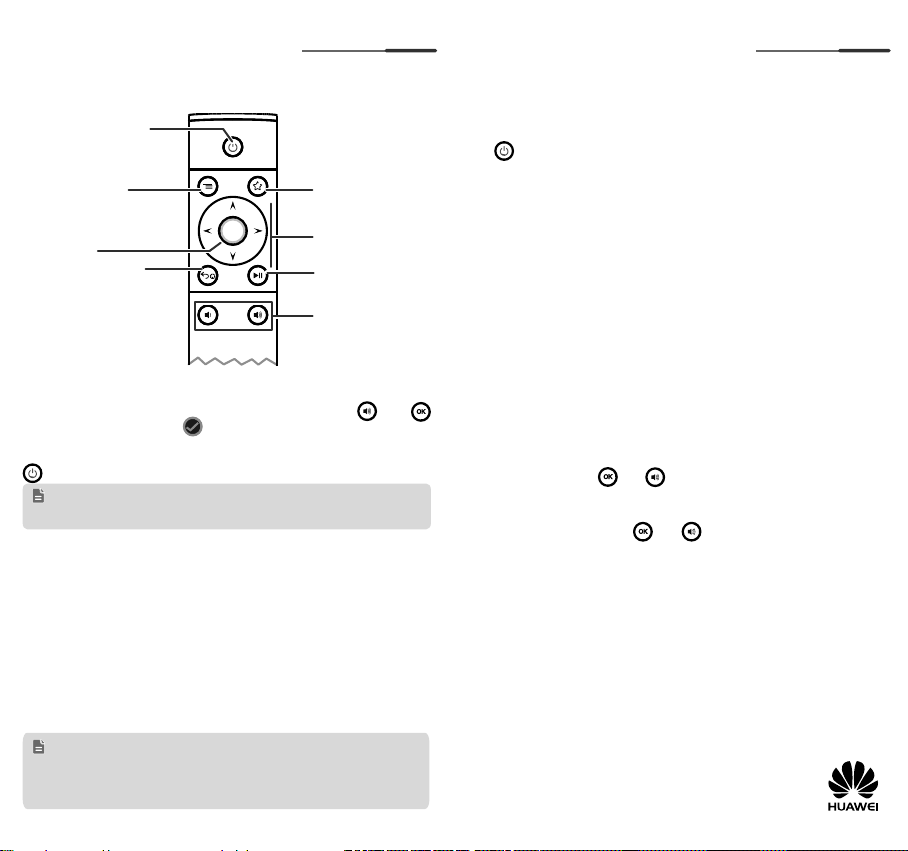
3 4
Remote control
Optional remote control devices
In addition to the dedicated remote control, you can control your M210 using
an smartphone, Bluetooth mouse or keyboard.
•Smartphone: Power on the M210 and follow the instructions on the TV
to download the remote control application. For details, see the remote
control application onscreen instructions.
•Mouse: Connect the mouse to your M210 via Buletooth. The left mouse
button functions as the OK button and the right button as Back.
•Keyboard: Connect the keyboard to your M210 via Buletooth. The Enter
button functions as the OK button, Esc as Back, and up, down, left, and
right buttons as Navigation.
Bluetooth remote control
Install two AAA batteries to the Bluetooth remote control.
Power on your M210 and follow the setup instructions on your TV to pair
the Bluetooth remote control with your M210 (Press the and OK
simultaneously until the icon appears on the TV screen, which means
that pairing is successful, then release the button).
After the M210 enters sleep mode, wait at least 6 seconds before pressing
to wake it up again.
OK
Open the Menu
OK button
Back/ Home button
Volume down/up
Play/Pause
Navigation buton
Function button
Enter standby mode
or wake up
•Press to return to the
previous screen
•Press and hold to return
to the main menu
The remote control enters sleep mode to save power if it has been
idle for more than 30 minutes. There might be a slight 2 second
delay before it becomes responsive again after it wakes up.
•Press Back button to close the current dialog box or onscreen
keyboard.
•The M210 is compatible with most mainstream Buletooth keyboards
and mice available on the market. However, the Logitech V470 Mouse
and Logitech Tablet Keyboard are recommended (not for iPad).
2
Copyright © Huawei Technologies Co., Ltd. 2013. All rights
reserved. This document is for reference only and does not
constitute a warranty of any kind, express or implied.
1. I connected my TV to the M210, but nothing is displayed. What can I do?
Make sure your M210 is properly connected to the power supply and TV.
Check that the HDMI port on the TV is working, and that the TV is set to
HDMI input. If the problem persists, your M210 may be in sleep mode or
the HDMI cable may be damaged. Either wake up your M210 by pressing
on the remote control, or replace the HDMI cable.
2. I connected my TV to the M210, but the image is not displayed properly. I
am experiencing issues, such as incorrect aspect ratio, color distortion, or
color bars. What can I do?
Make sure the M210 is securely connected to the HDMI port on your
TV. Then go to Settings > DEVICE > Display setting to change the
parameters.
3. After I connected my TV to the M210, the image is displaying properly but
there is not audio output. What can I do?
Check that your TV is not muted and make sure the volume of your TV
and M210 has not been turned down too low.
4. I cannot pair a Bluetooth device with my M210. What can I do?
M210 only supports Bluetooth mouse, keyboard, and dedicated Bluetooth
remote control. Check that the batteries have sufficient power and are
installed correctly. If the problem persists, the Bluetooth device may not
be compatible with your M210. Verify this by checking whether other
Bluetooth devices (for example, your Bluetooth remote control) work
properly with your M210.
5. What can I do if the remote control is not responsive?
Check that the batteries have sufficient power and are installed correctly.
Stay within 8 meters of the M210. If the problem persists, please restart
the M210 or reinstall the batteries of Bluetooth remote control. If the
problem still persists, see the answer below.
6. How do I pair a new Bluetooth remote control or re-pair the original one
with my M210?
•Option 1: Restart the M210. While the second animation is displayed,
press and hold the OK and on the remote control simultaneously for
6 seconds. Release the buttons before the home screen is displayed.
•Option 2: Use a different control device to go to the M210's Settings
> Wireless & networks > Bluetooth, and choose Search for
devices. Press and hold OK and on your Bluetooth remote control
simultaneously.Until Connected is displayed under the remote control
name, release the buttons on the Bluetooth remote control.
7. I cannot install the remote control application. What can I do?
Completely remove the remote control application. Then download the
application and install it again.
8. I cannot access the Internet. What can I do?
Make sure you have entered the correct password for the wireless
network and your wireless router is working properly and is connected
to the Internet. If it is connected to the Internet, disconnect the M210
from the power supply and restart it.
9. How do I improve my M210's wireless reception?
Make sure that the TV is not blocking the M210;Keep your M210 away
from sources of interference, such as microwaves, electromagnetic
ovens, and similar devices;Place the M210 near the wireless route;
Use a device, such as a Wi-Fi repeater, to expand the coverage area.
10.How do I reset the M210?
Go to Settings > Backup and reset, and select Factory data reset.
96721964_01
FAQs
3