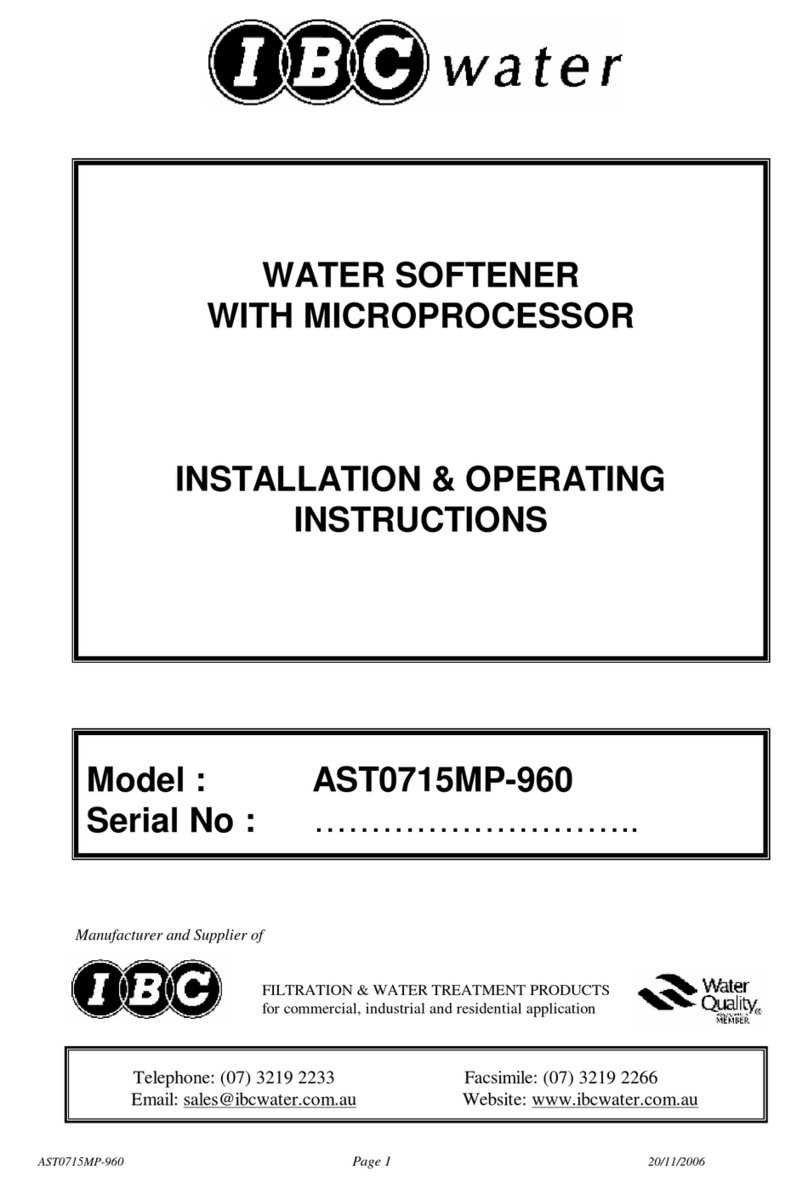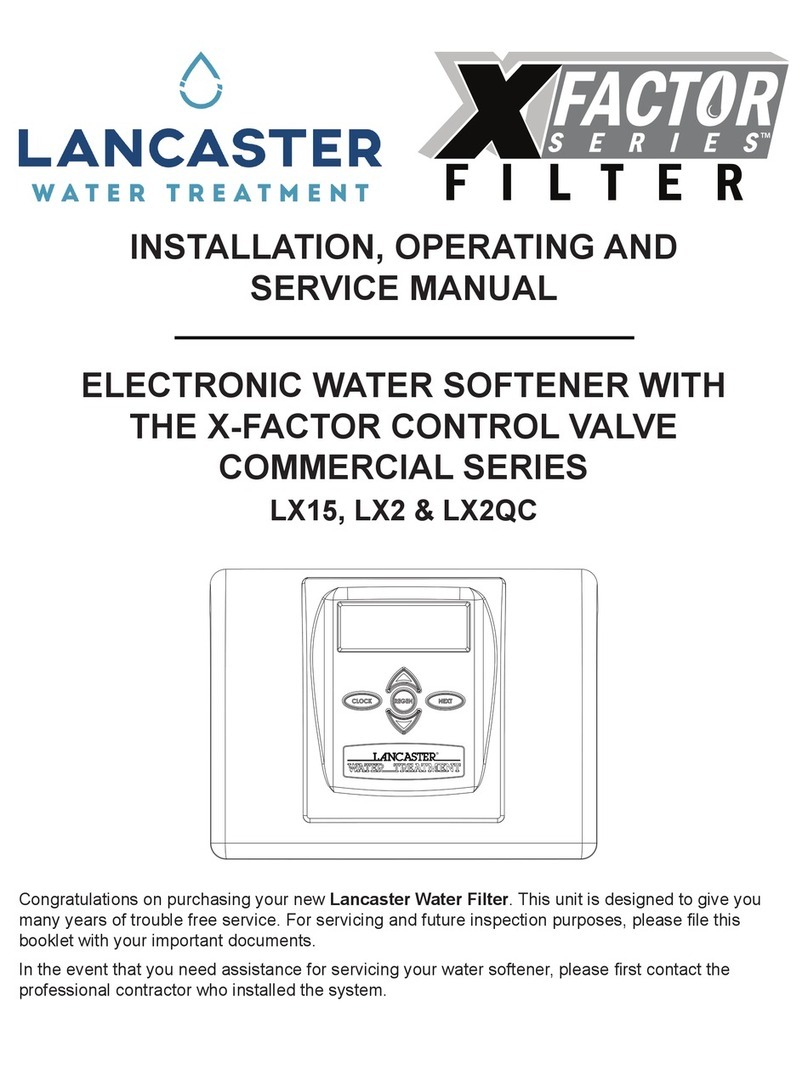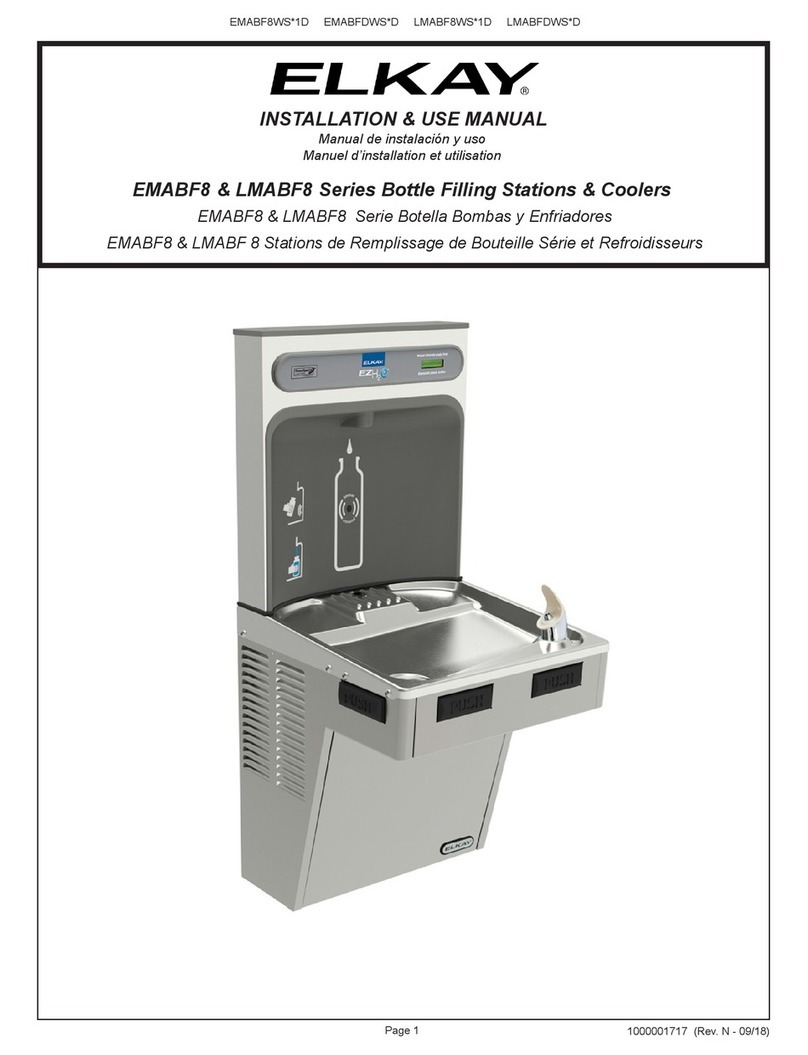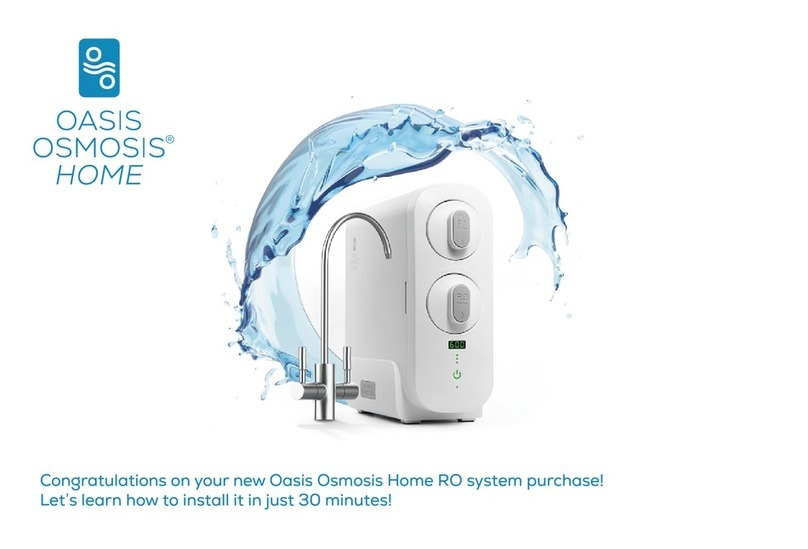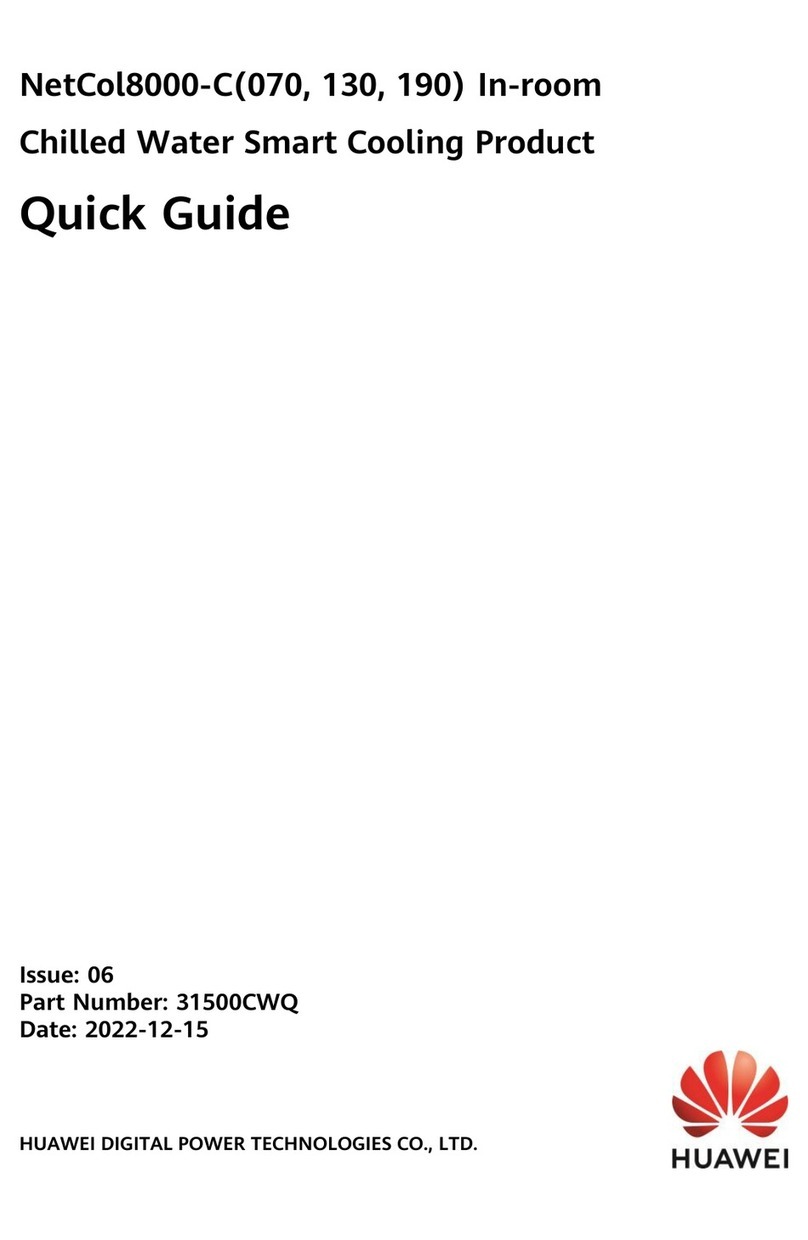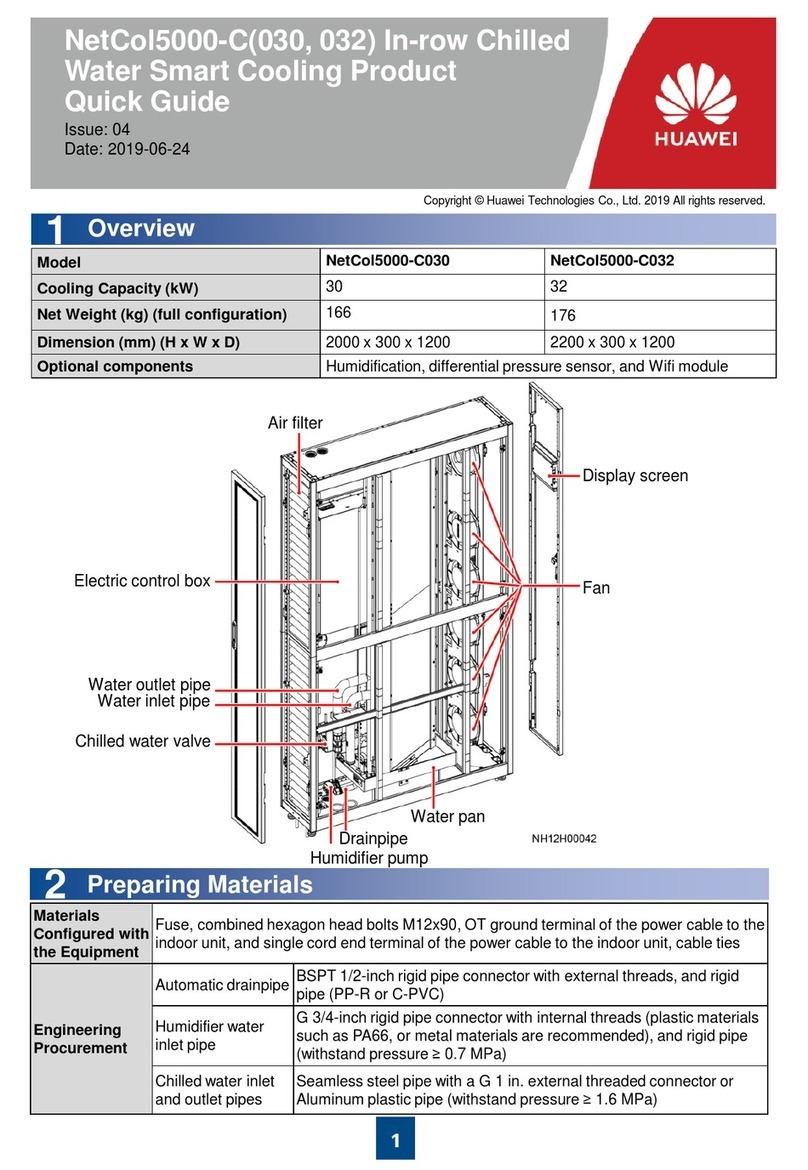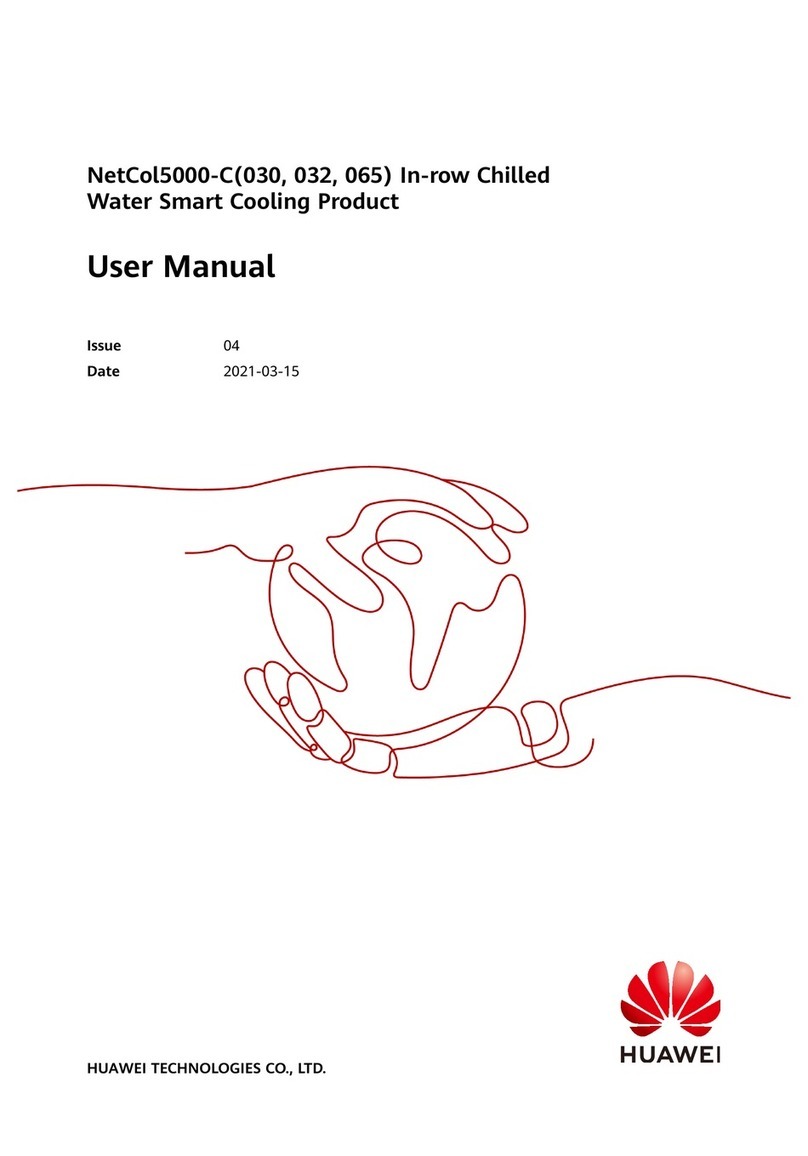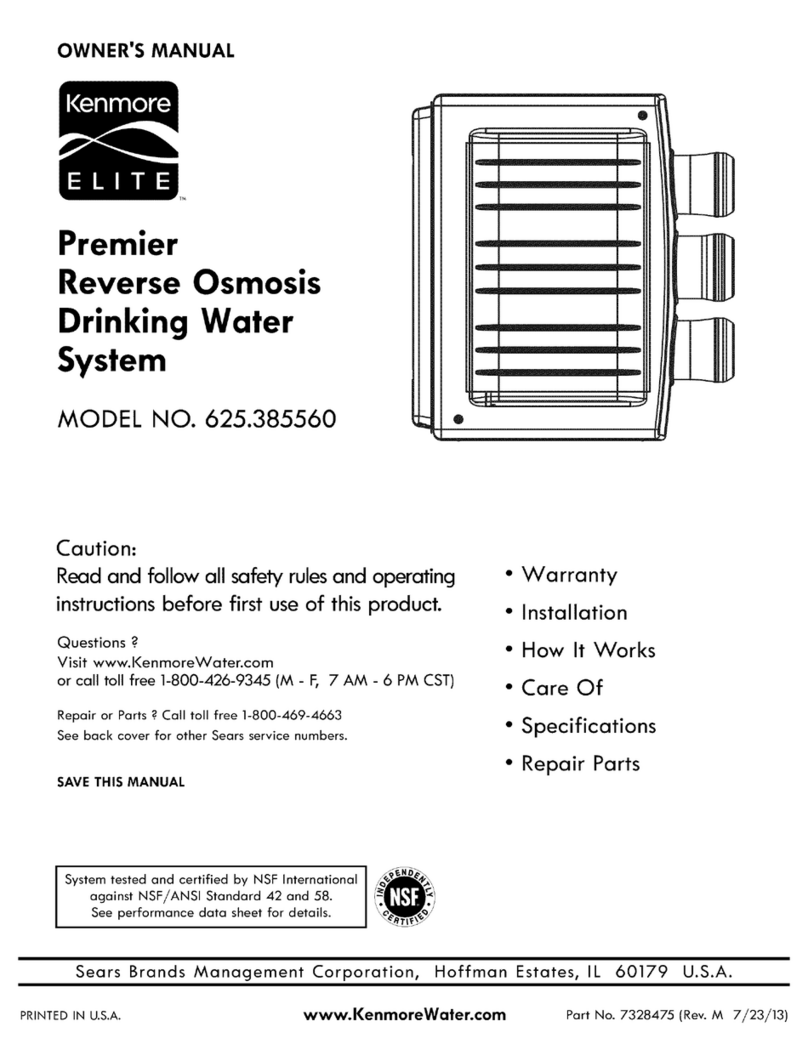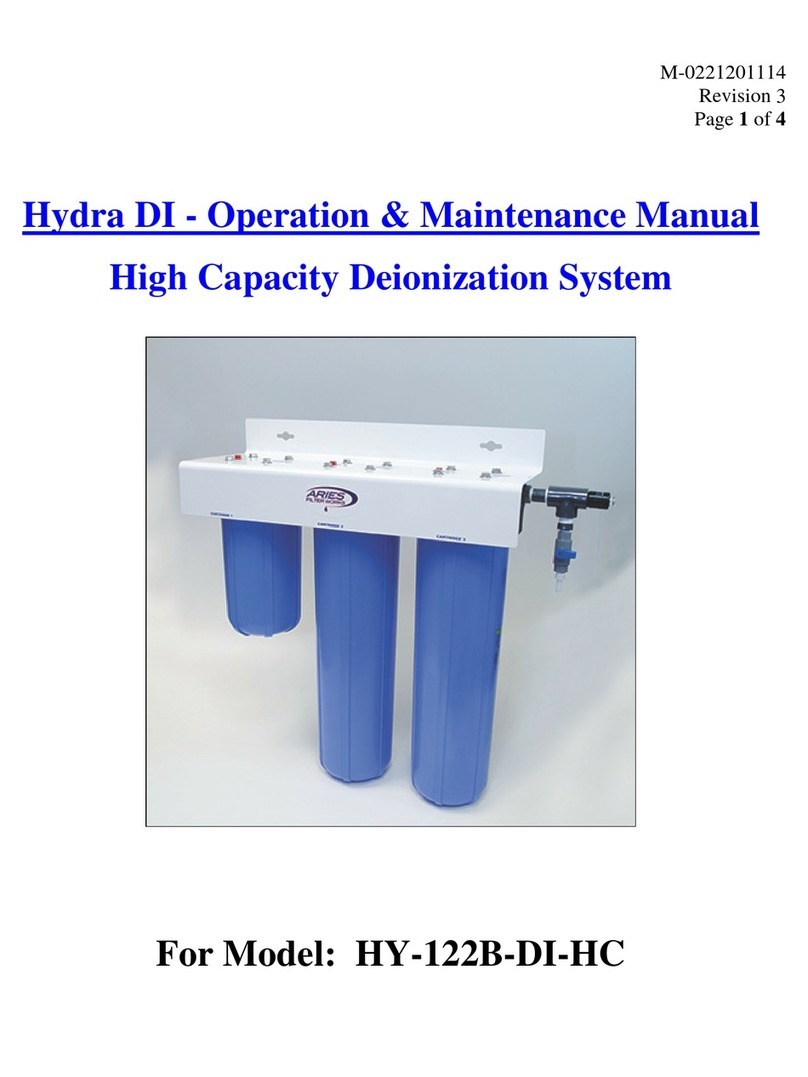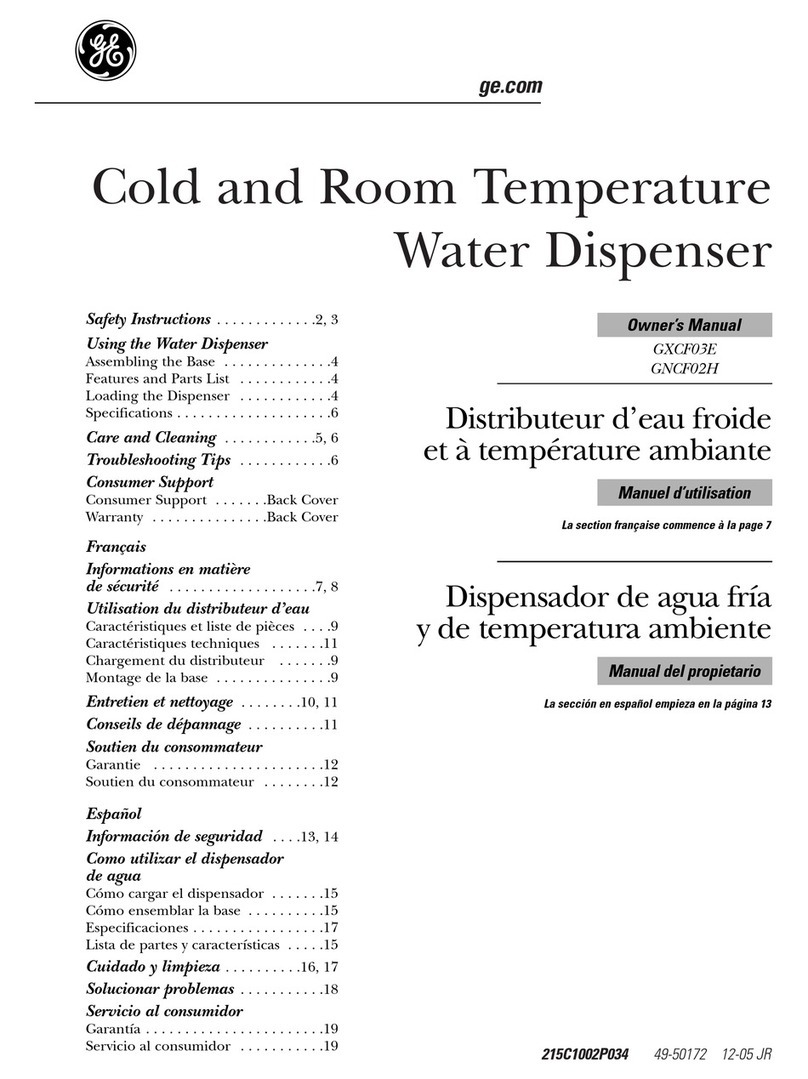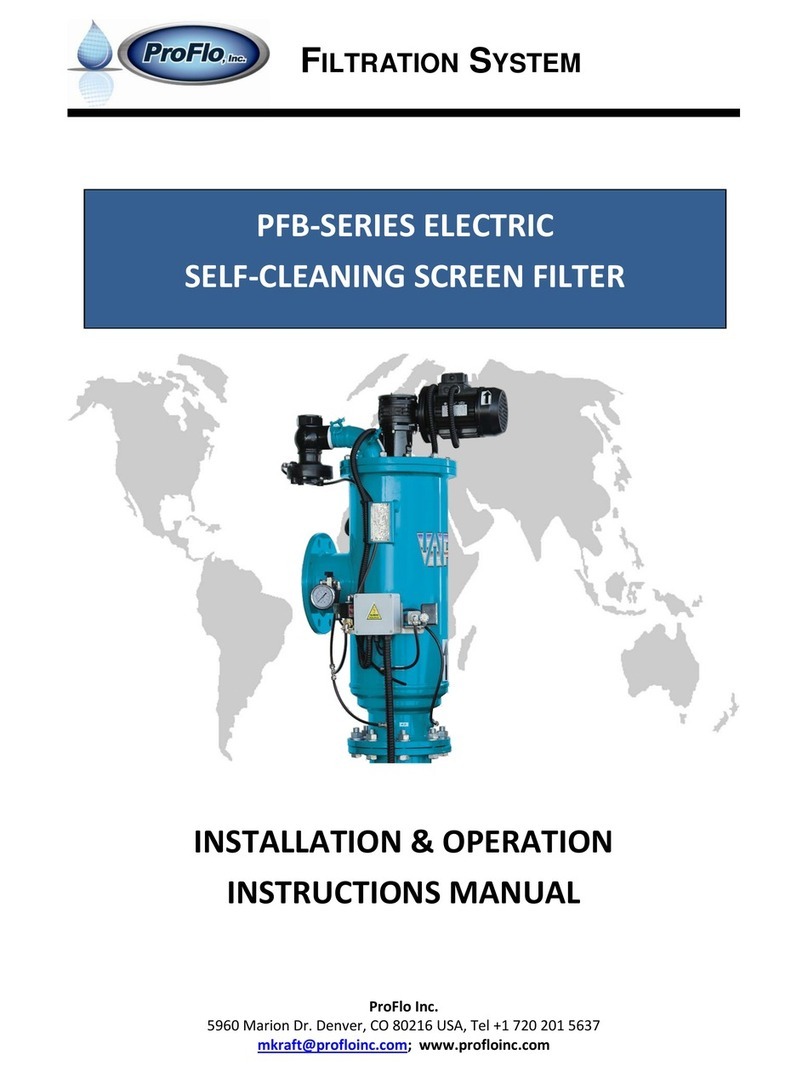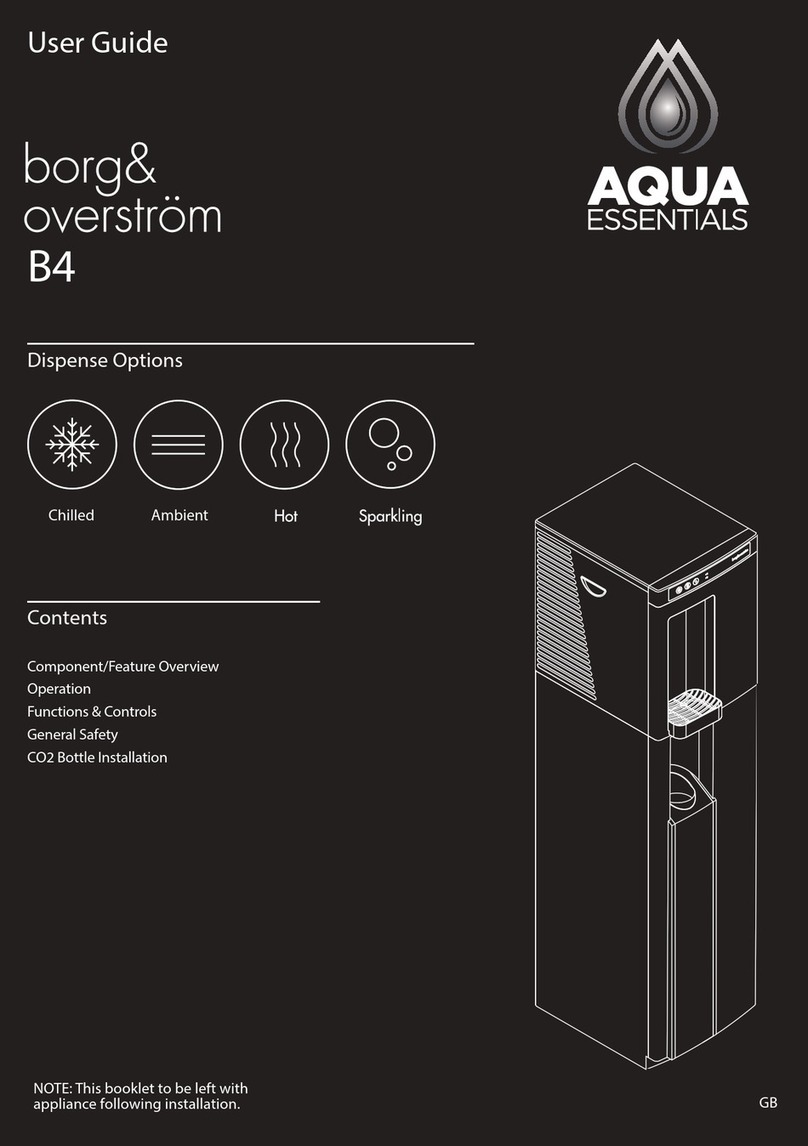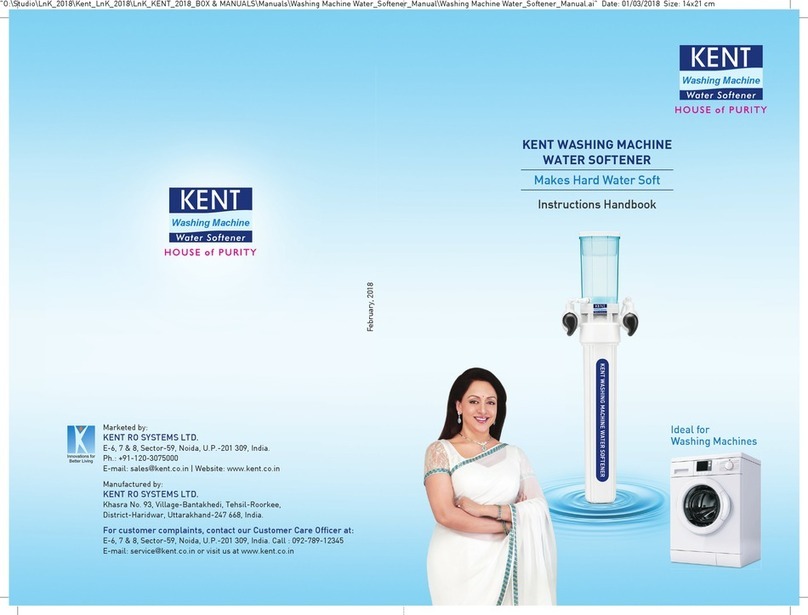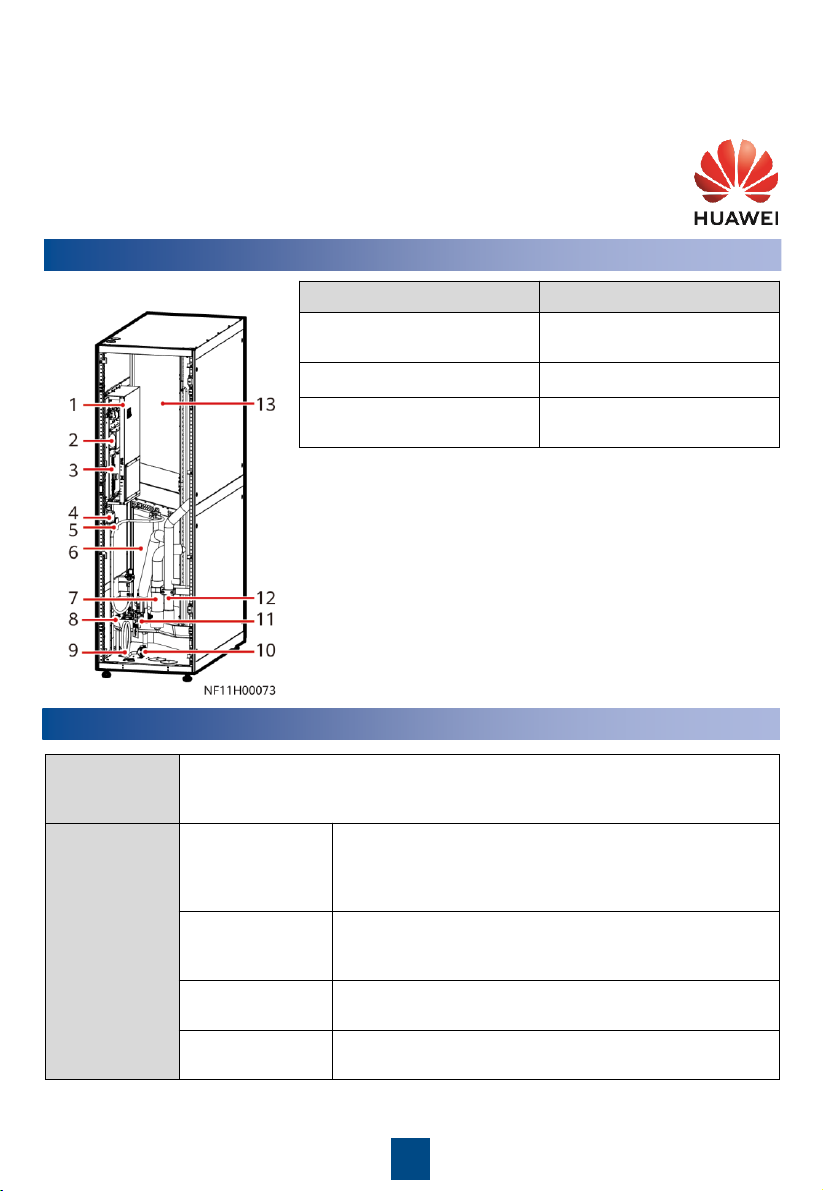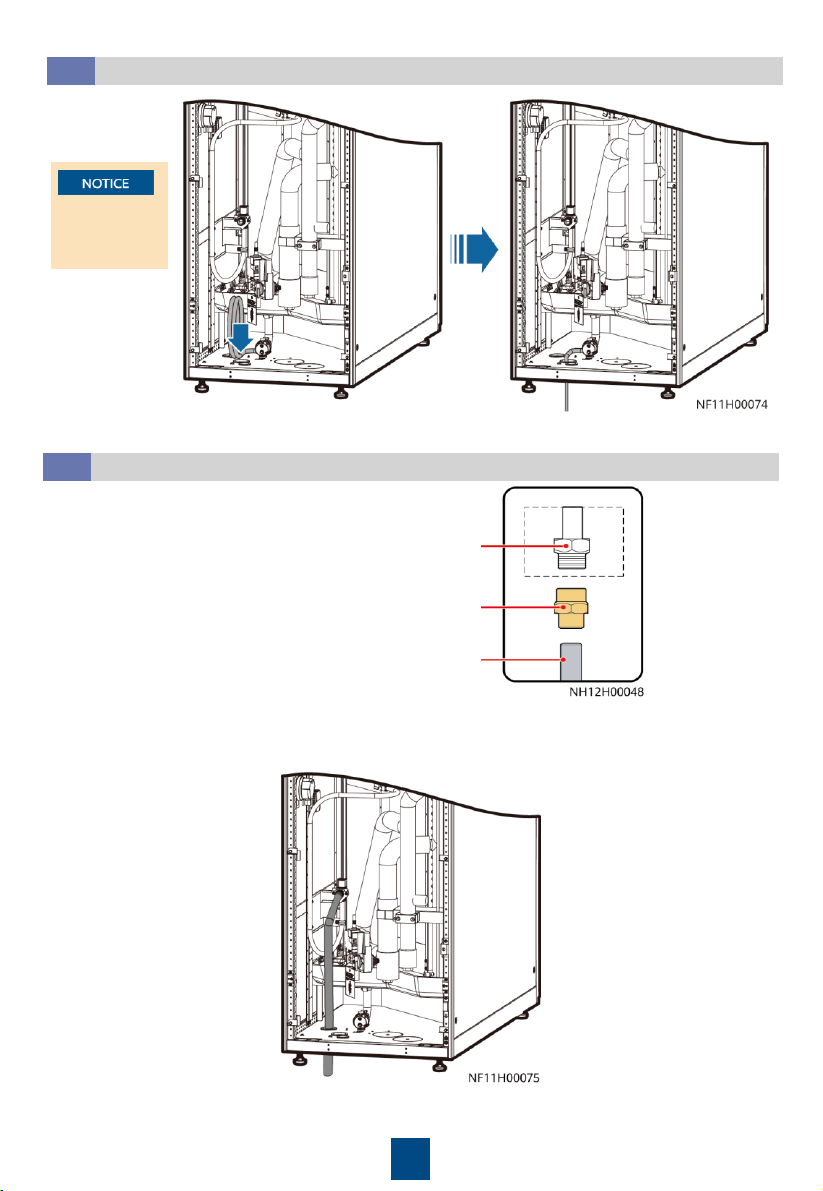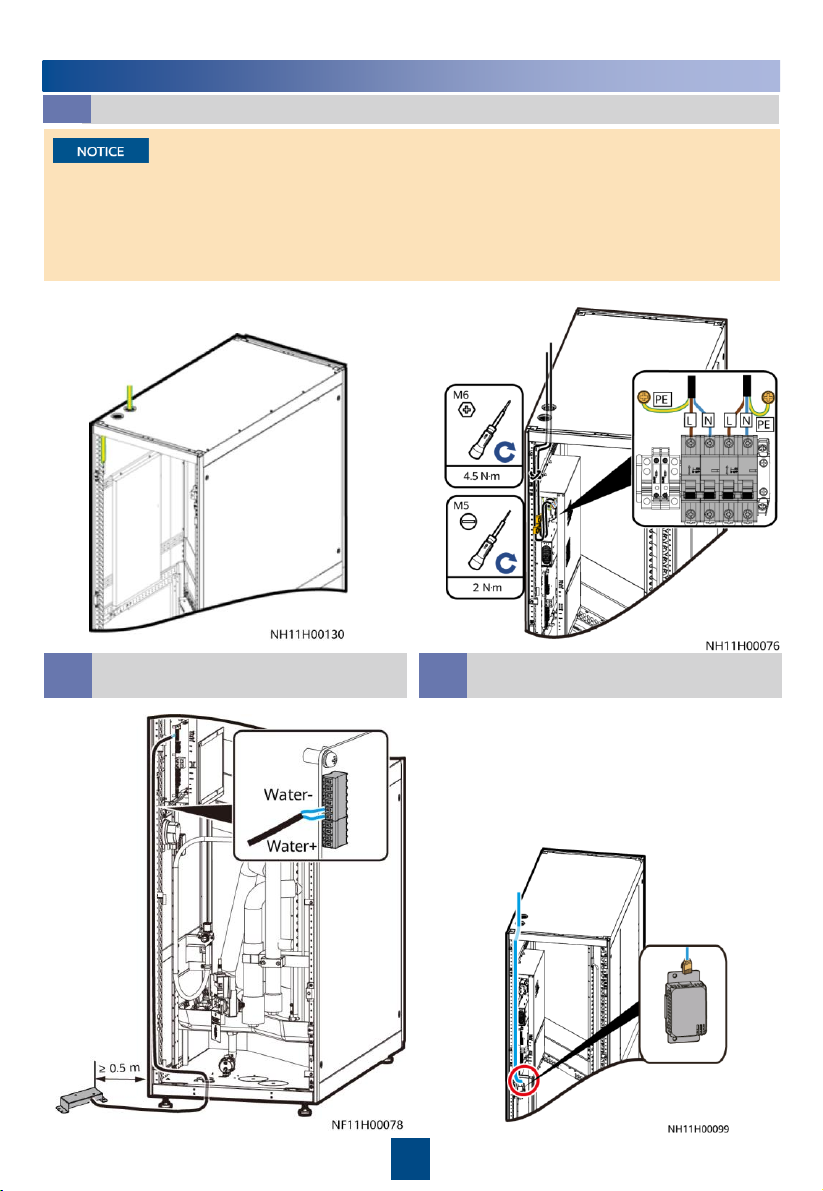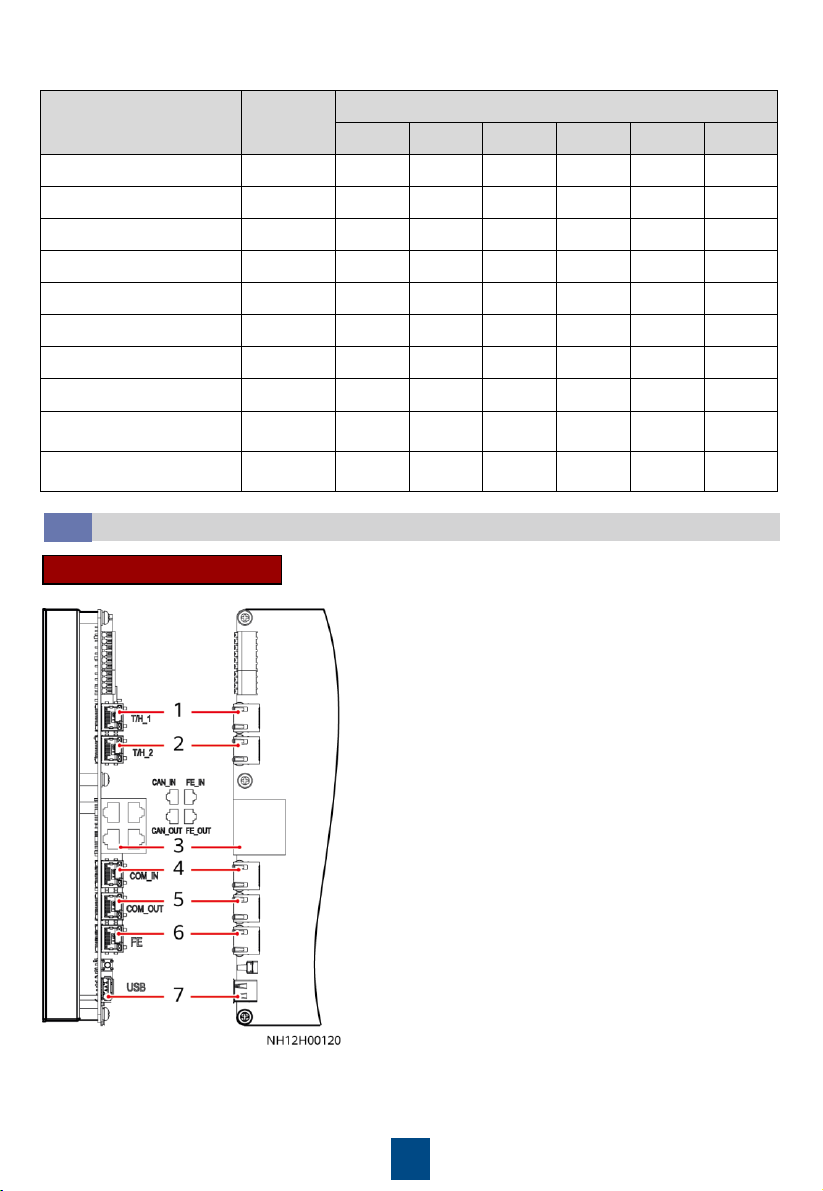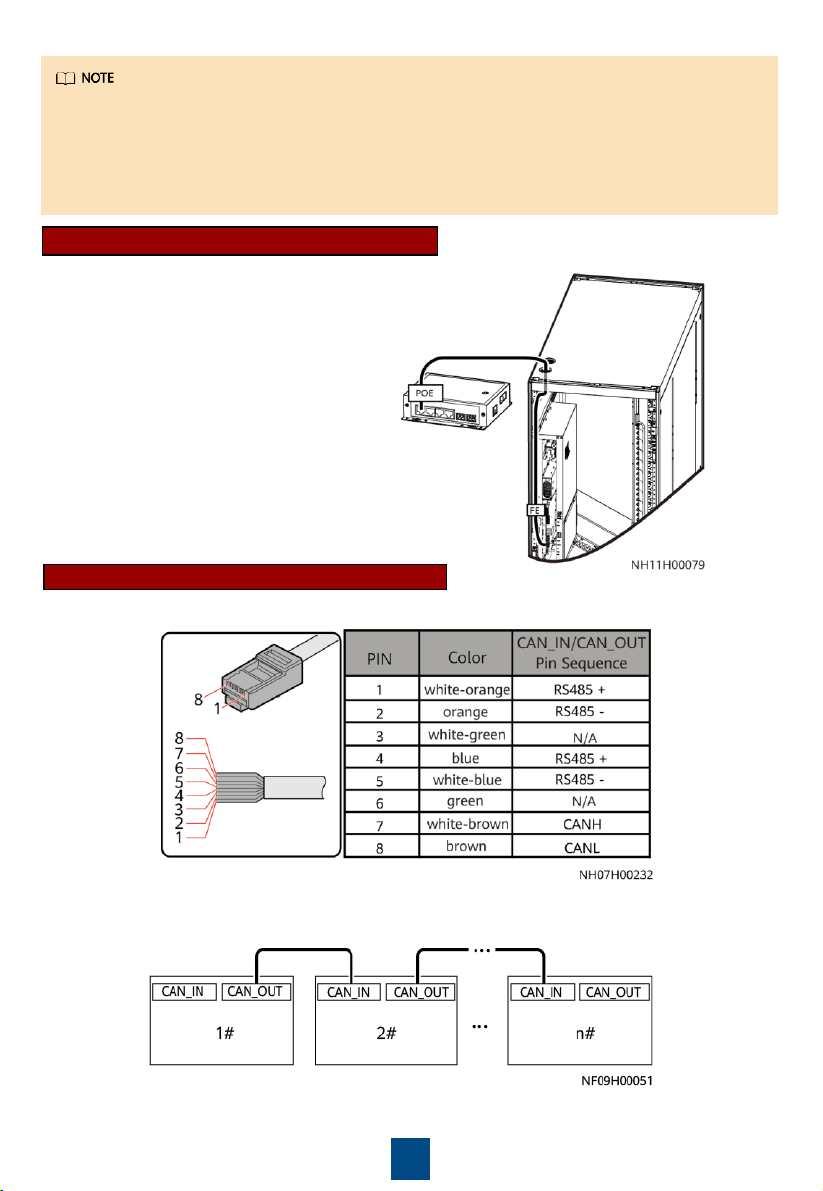7
(Optional) Leakage Test with Nitrogen
4.5
•If the pressure has fallen, apply soapy water on the pipes, especially pipe joints, to check for
leakages. Rectify the leakages if any.
•If the pressure is stable, wrap all pipes and connectors with thermal insulation foam.
•Install a reducing valve on the outlet of the nitrogen cylinder. Its outlet pressure must not
exceed 0.8 MPa.
•In addition to the leakage test with nitrogen, there is the leakage test with water. You can
choose one test based on site requirements.
1. Rotate the chilled water valve to the
maximum (100%).
2. Check that the needle and exhaust valves
on the pipeline are closed.
3. Connect a reducing valve and a nitrogen
cylinder at the needle valve position
shown in the figure, charge 0.8 MPa of
nitrogen (when the pressure is stable),
and leave them for 24 hours.
4. Check for pressure change after 24 hours.
Injecting Water to Expel Nitrogen
4.7
Clean the main pipe beforehand to avoid blockage of the
heat exchanger due to foreign construction matter. Close
the isolation valve on the water inlet and outlet pipes
before the cleaning.
1. Open the general water supply valve.
2. Press the button on the side of the actuator and
manually rotate the valve handle to the maximum in
the specified direction. Check that the chilled water
valve is in the open state (100%).
3. Slowly open the exhaust valve to let out gas.
4. Adjust the gas releasing speed until no gas flows out
of the valve. Then close the exhaust valve.
5. Manually close the chilled water valve.
(Optional) Leakage Test with Water
4.6
Manually open the chilled water valve. Inject water to 0.8 MPa,
and preserve the pressure for 24 hours. Then connect a pressure
gauge to a needle valve on the pipeline to measure the
pressure. If the reading remains unchanged, the pipe is not
leaking. You can perform the following operations.
If the leakage test has been
done with nitrogen, skip the
test with water.