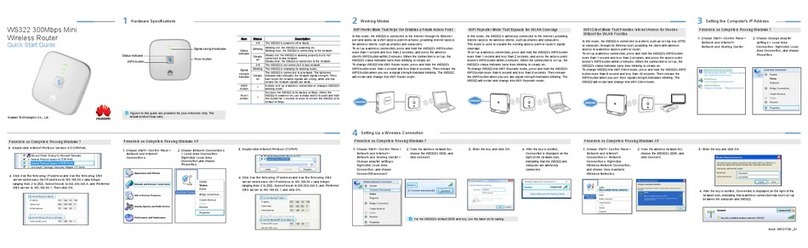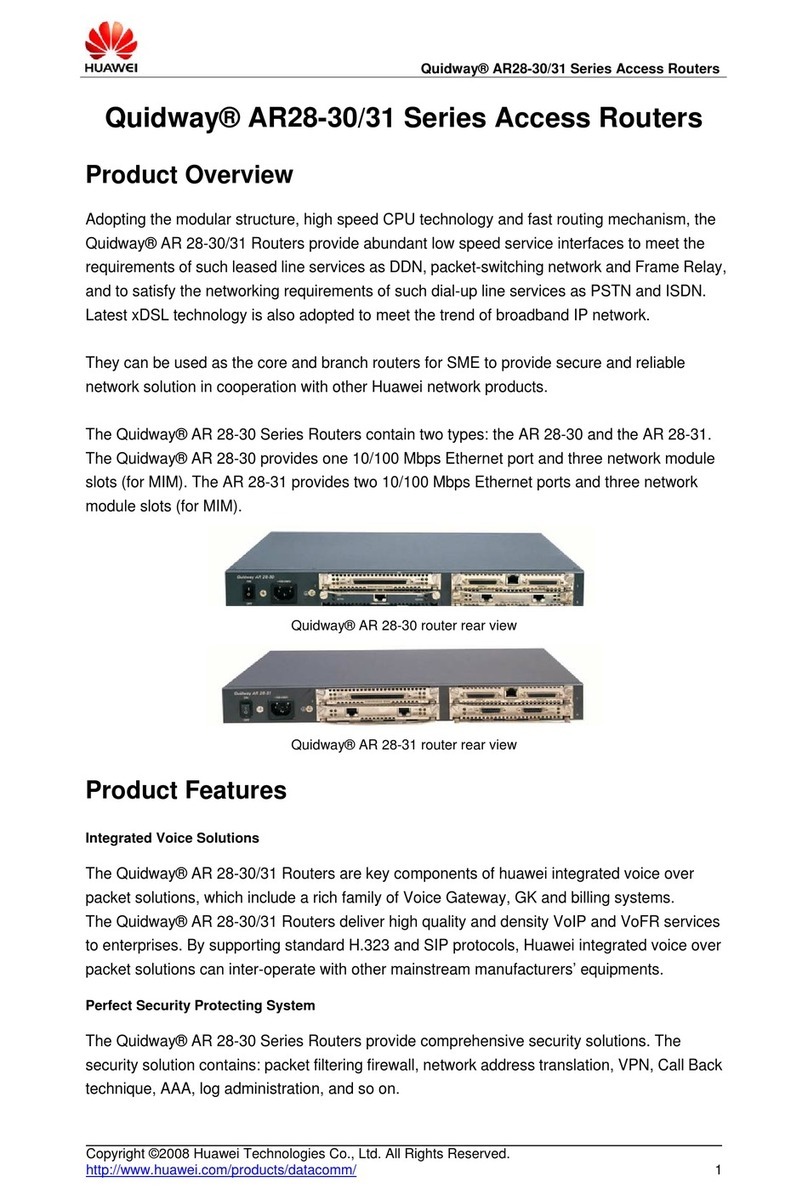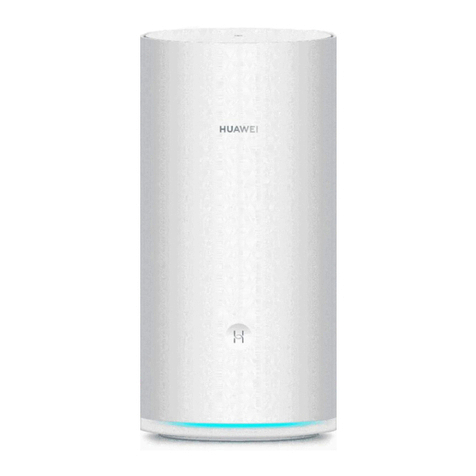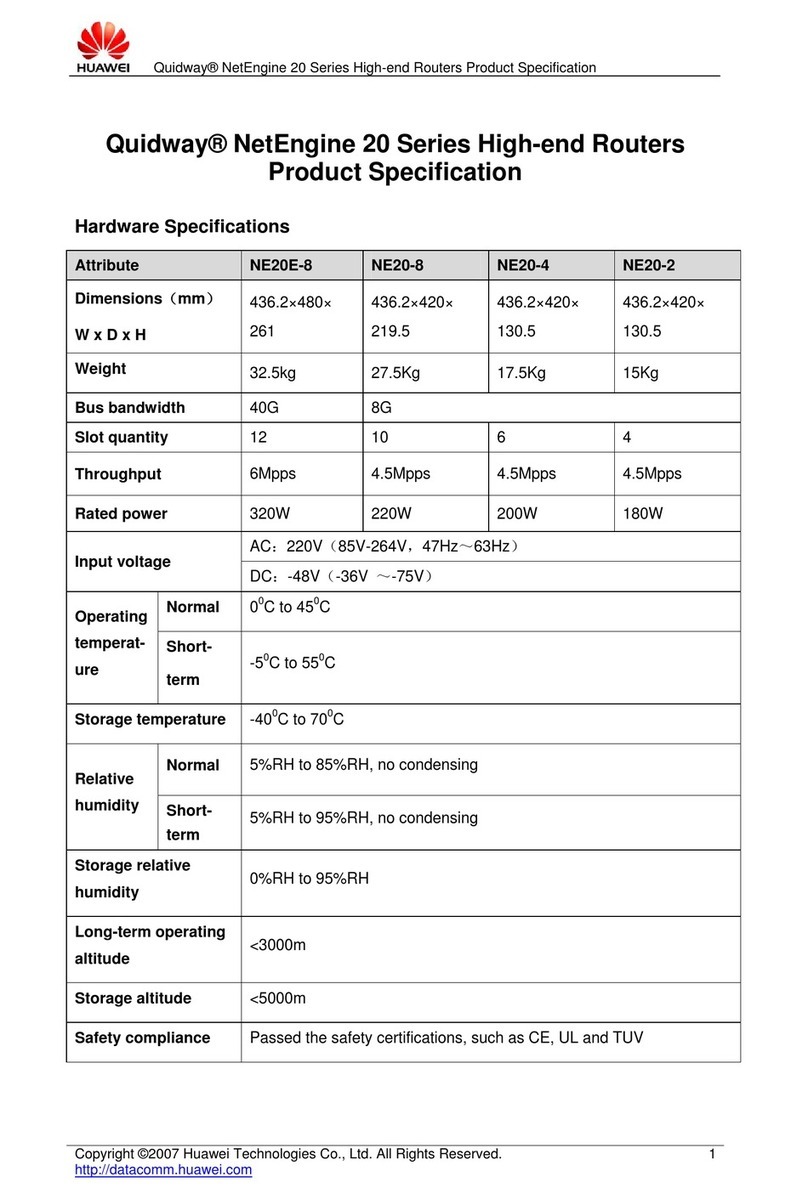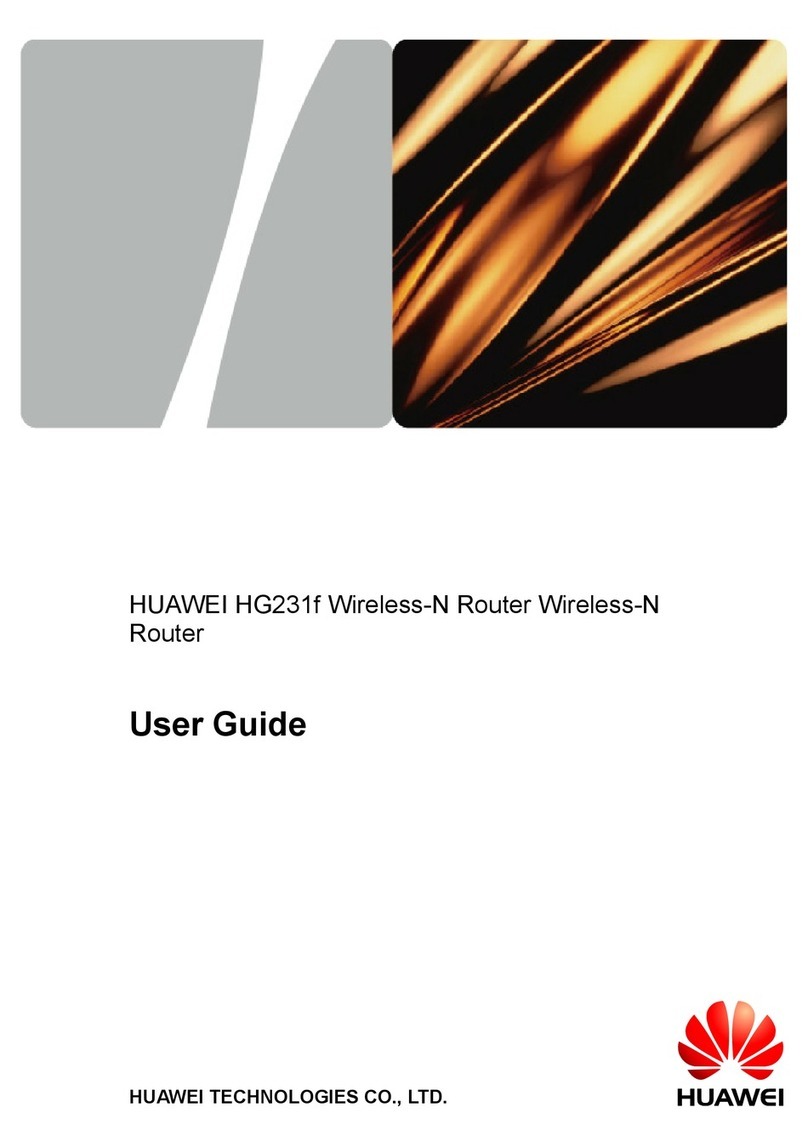FAQs
How do I restore factory settings?
When the router is turned on, press the Reset button for approximately 3 seconds using a pointed object until
the Power indicator starts to blink. Restoring factory settings will restore the settings to the default. You can
recongure them after the router is restored.
What should I do if I forgot the Wi-Fi password or the login password for the web-
based management page?
Restore the router to its factory settings and then use the default Wi-Fi password and login password to try
again.
What should I do if the Network status indicator is red or an Internet connection
cannot be established?
1Check if the SIM card is inserted. Refer to the Setup section for the right size of SIM card and the right way
to insert it into the slot.
2If the issue persists, restore the router to factory settings and try again.
3Contact your carrier to check if your SIM card is out of service. If it's a new card, check if it has been
activated.
What should I do if the Internet speed is slow?
1Check the Signal strength indicator on the router. If it shows weak signal , adjust the router's direction or
move it close to a window to improve signal reception.
2If your device is connected to the router over Wi-Fi, adjust your device's position to receive better signal.
3Switch to Wi-Fi 5 GHz if it is supported by your device.
4Restart the router and your device, and try again.
5Check if you have reached your data trafc limit for the month. If so, your carrier may limit your Internet
speed.
How can I connect to the router using WPS (Wi-Fi Protected Setup)?
To connect a WPS-enabled device to your router using the Hi/WPS button:
1Press and hold the Hi/WPS button on the router for at least 1 second and then release, the Wi-Fi indicator
starts to blink.
2Enable WPS on your device within 2 minutes to connect to the router's Wi-Fi network.
Why can't I access the router's web-based management page?
1Ensure that your computer is connected to the router through an Ethernet cable or Wi-Fi.
2Ensure that your computer is set to obtain an IP address and DNS server address automatically.
3Restart your browser, or try using another browser.
4If the problem persists, restore the router to its factory settings.
Why is the content displayed on the web-based management page not up to date?
Depending on your browser's cache, the content for your device on the web-based management page may
not be up to date. Manually clear your browser's cache (for example, open your browser and choose Internet
Options > General > Browsing history > Delete.) and re-launch the web-based management page.
Does my router support 5 GHz Wi-Fi? How do I connect to its 5 GHz Wi-Fi?
1Yes. Your router supports 5 GHz Wi-Fi, which is faster and less sensitive to interference. However, it does
not penetrate walls as well as 2.4 GHz Wi-Fi and can only be used on devices that support 5 GHz Wi-Fi.
2If you have enabled the feature that prioritizes 5 GHz on your router, the 2.4 GHz and 5 GHz networks will
share the same network name and you will be automatically connected to the faster network. If this feature
8