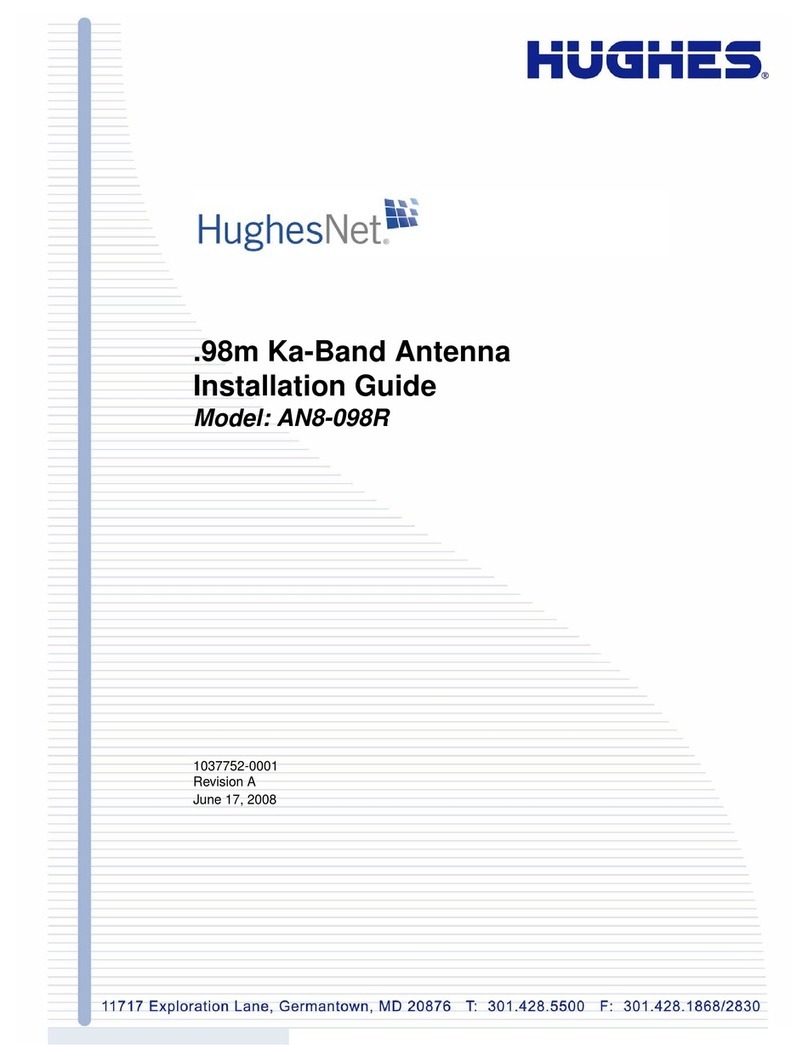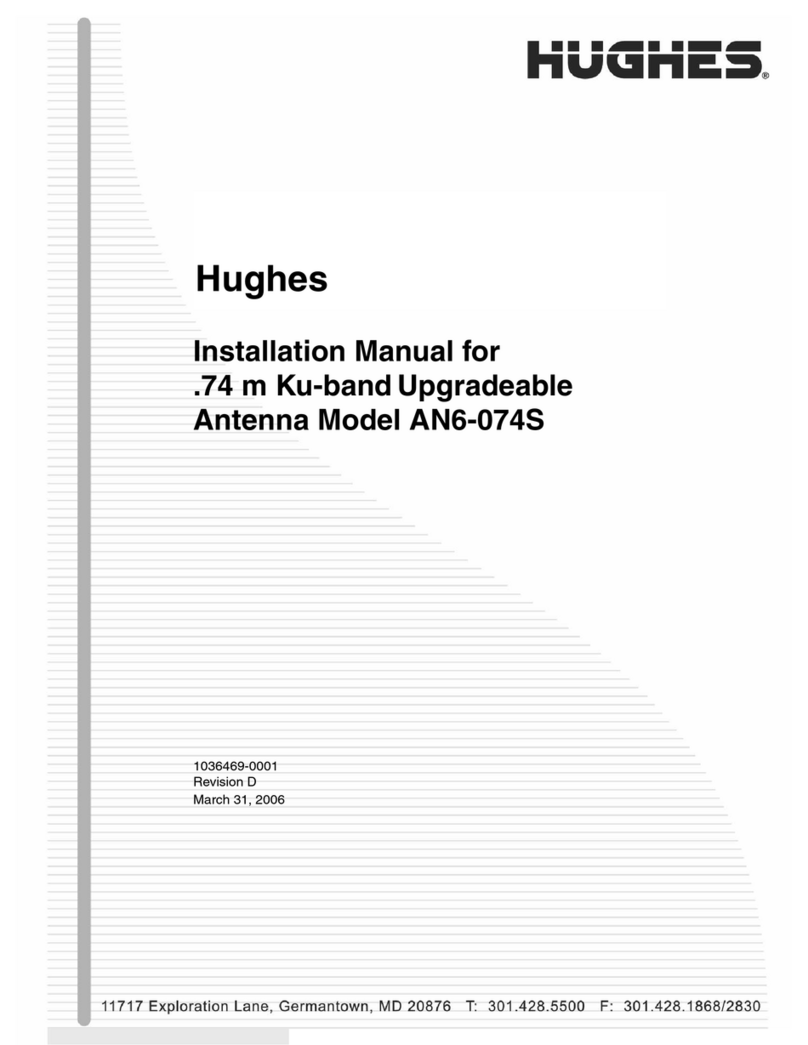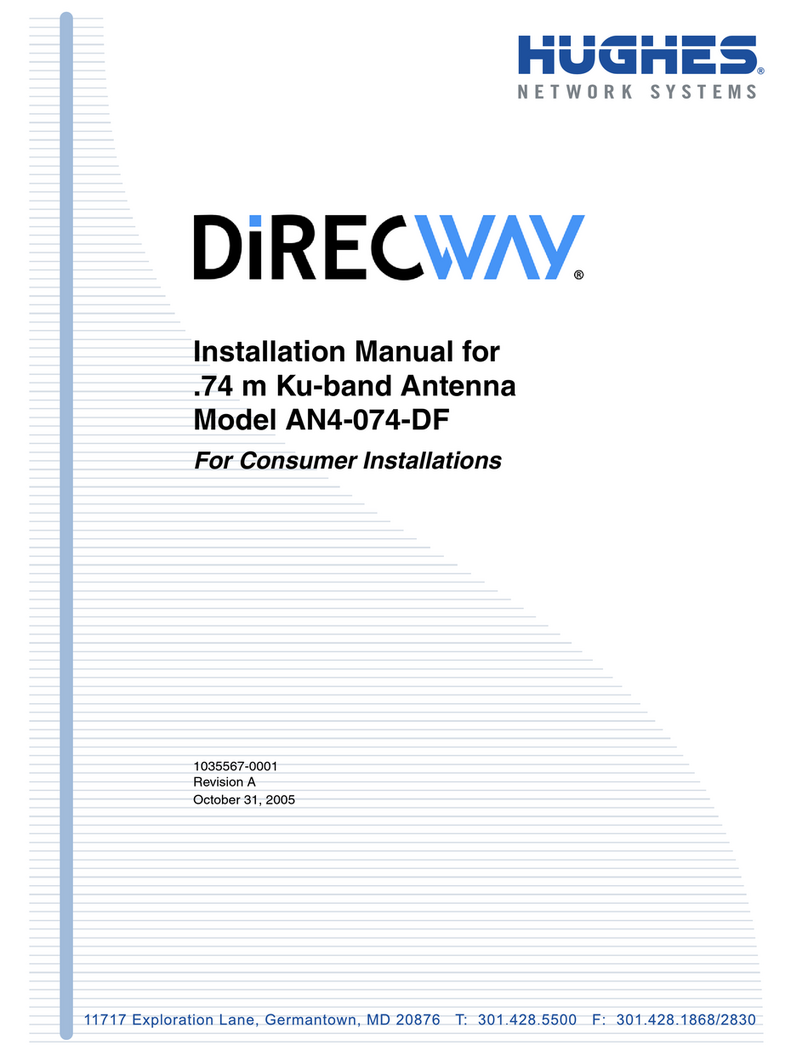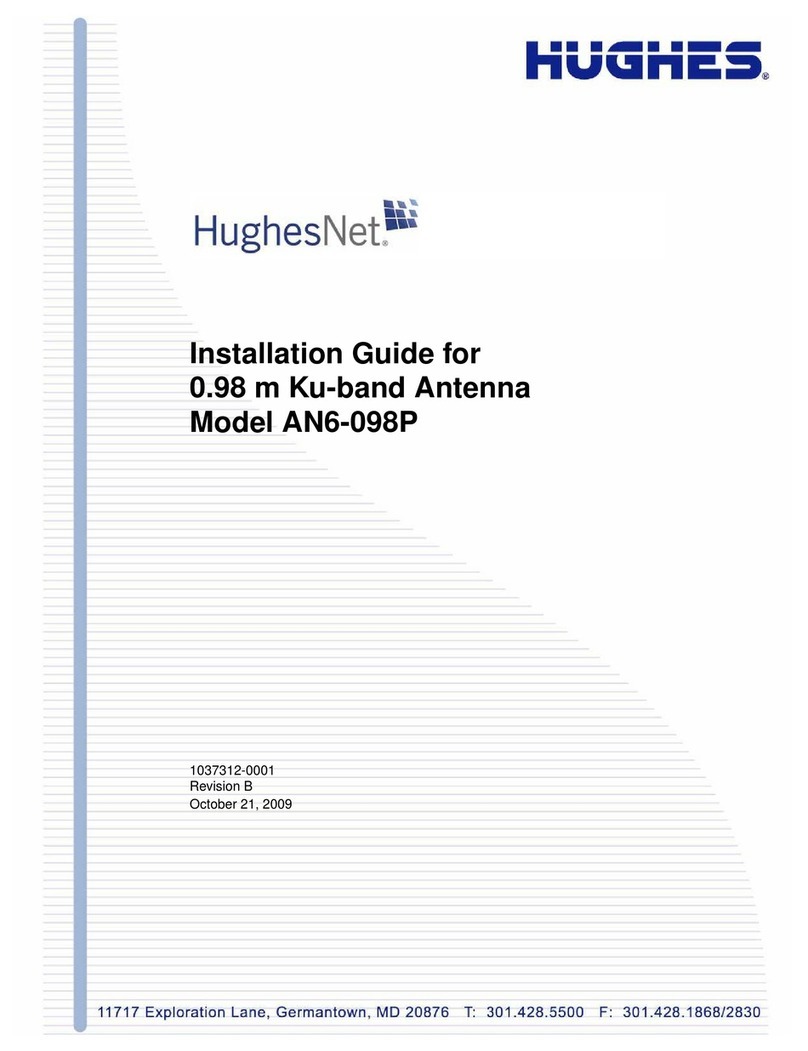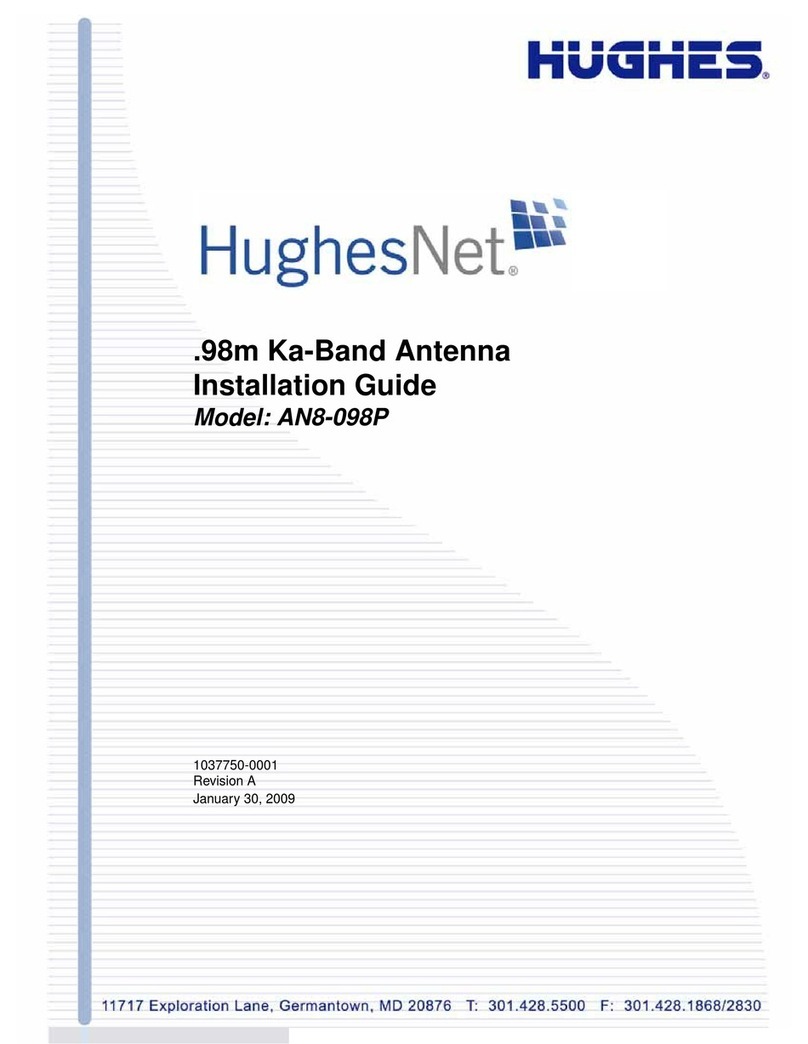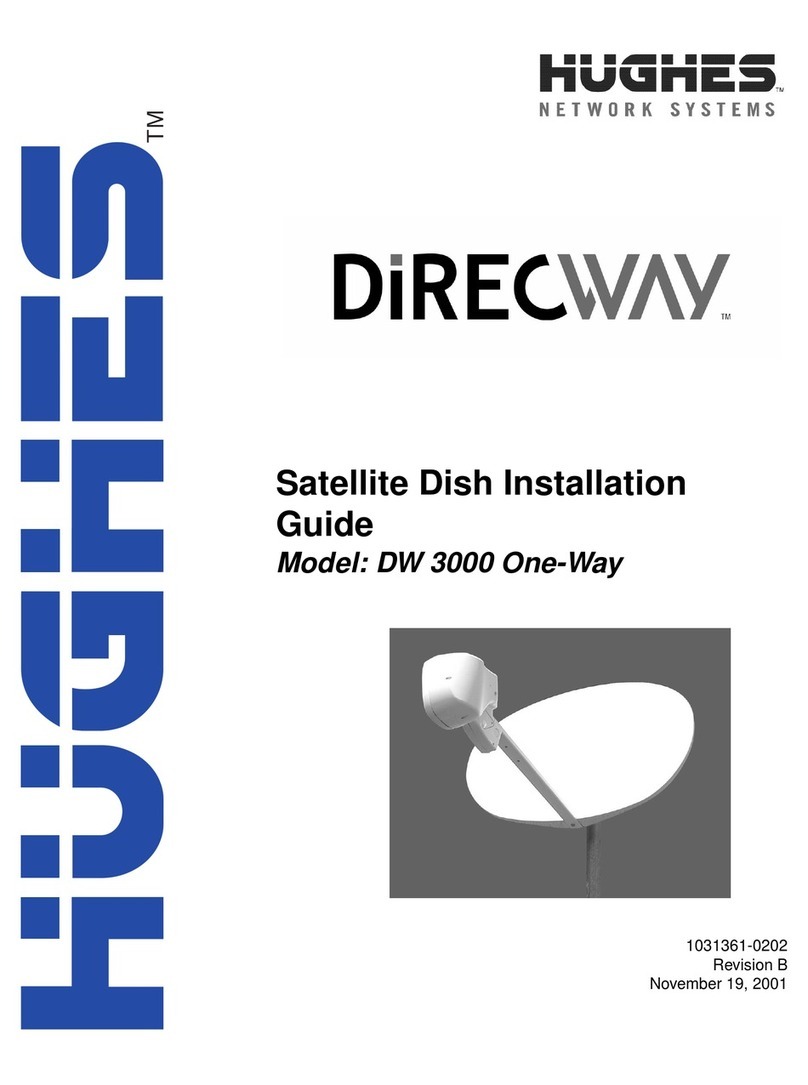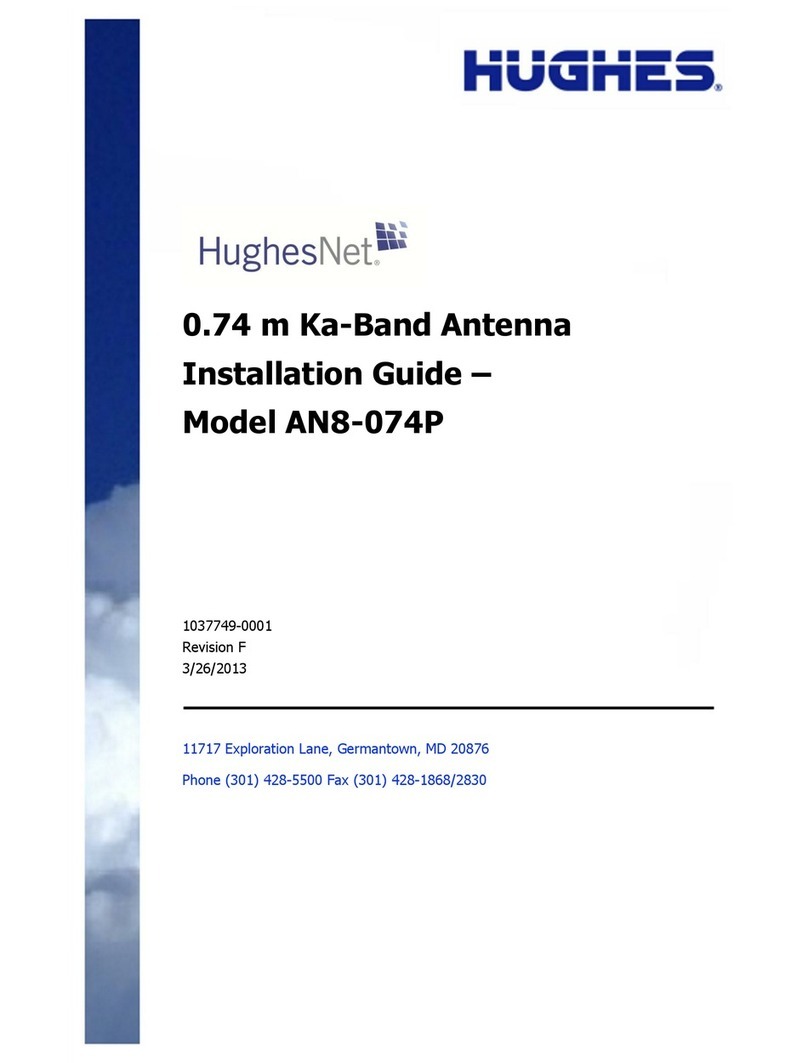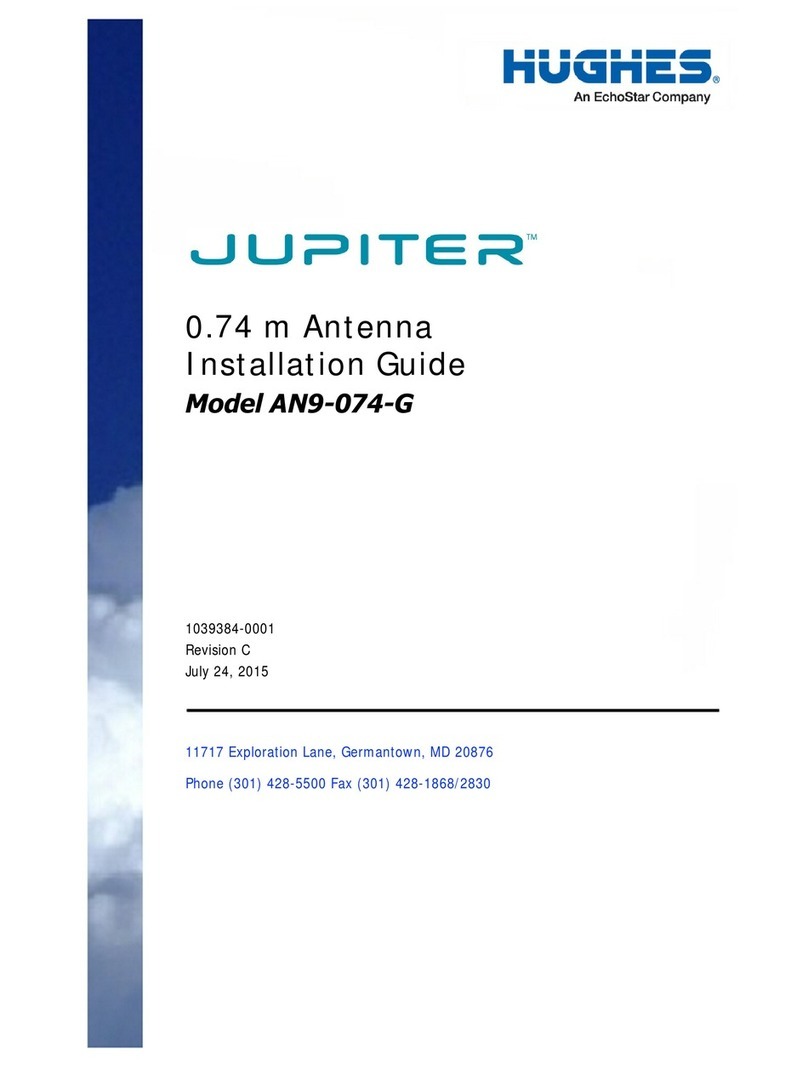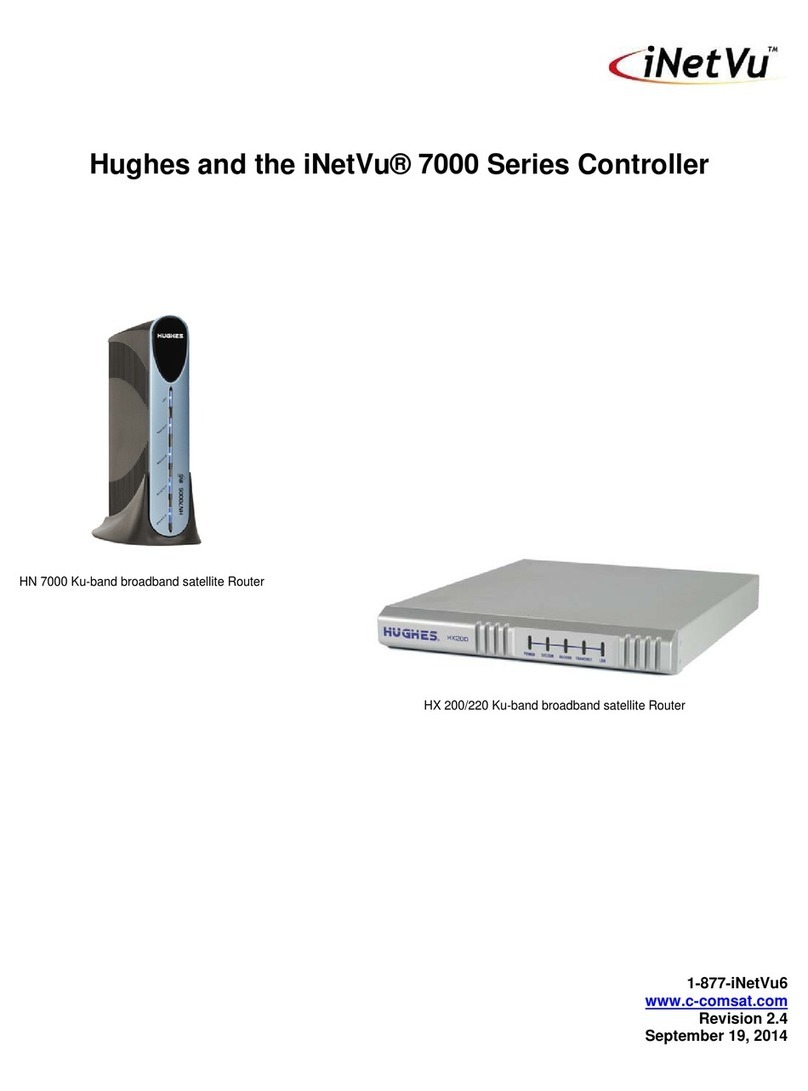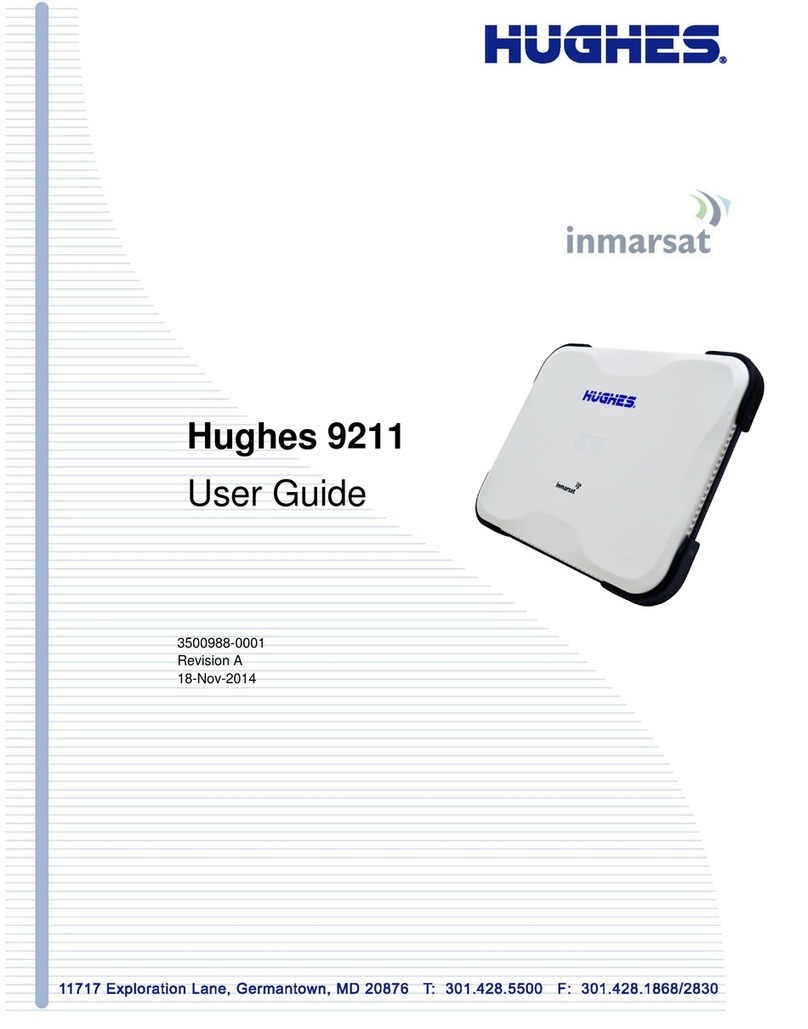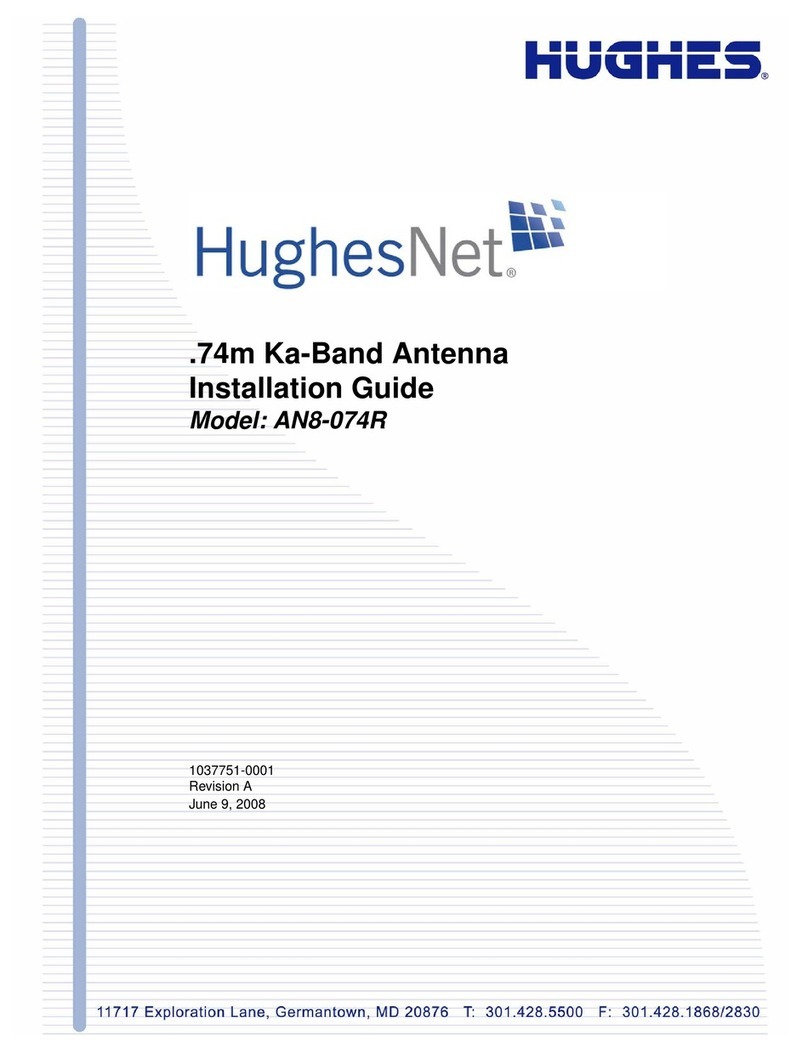Chapter 1 • Introduction
1039429-0001 Revision D
Pointing tools and user interfaces
Antenna pointing requires the use of several tools, as described below.
Onsite Accelerated Service Installation System (OASIS)
The OASIS app for smart devices (e.g., tablets and smart phones) facilitates the
pointing process by walking installers through the onsite installation. OASIS provides
a user-friendly, step-by-step process for the installer to follow from site arrival to
site departure.
You may use a smart device loaded with the OASIS app, in combination with a
wireless router connected to the satellite modem, to point the antenna. This is
discussed in the OASIS User Guide (1040630-0001)
A smart device with OASIS effectively replaces the laptop, GPS, and DAPT
requirements explained in the following subsections. Hughes recommends you use
OASIS to guide you through the install.
Global positioning system (GPS) receiver
Note: If you have a GPS-enabled smart device with the OASIS app, you do not need
a separate GPS unit. The app will automatically acquire your coordinates. If it
cannot acquire them, you will need to manually input them. Make sure the
GPS on your smart device meets the requirements explained in this
subsection. See Entering installation parameters with a smart device on
page 10 for more information.
Use a GPS receiver (not supplied) to determine the exact latitude and longitude
coordinates of the antenna site. These coordinates are used to determine the
correct azimuth and elevation information for the antenna to point at the satellite.
Your GPS receiver must be accurate to within 15 m. Most commercially available
receivers meet this requirement. Units employing Wide-Area Augmentation System
(WAAS) technology provide accuracy to 3 m.
The GPS must display latitude and longitude information in the format
DD MM.mmm
where DD = degrees, MM = minutes, and mmm = fractional minutes
The unit must display fractional minutes to three significant digits.
Local user interface (LUI)
The LUI is the satellite modem interface. It is used to enter installation parameters
required for pointing the antenna. The LUI also displays the beacon signal strength
for monitoring purposes.
Note: The OASIS app comes with its own unique UI that you use enter installation
parameters and point the antenna. See the OASIS User Guide
(1040630-0001).