Humboldt IW2 User manual
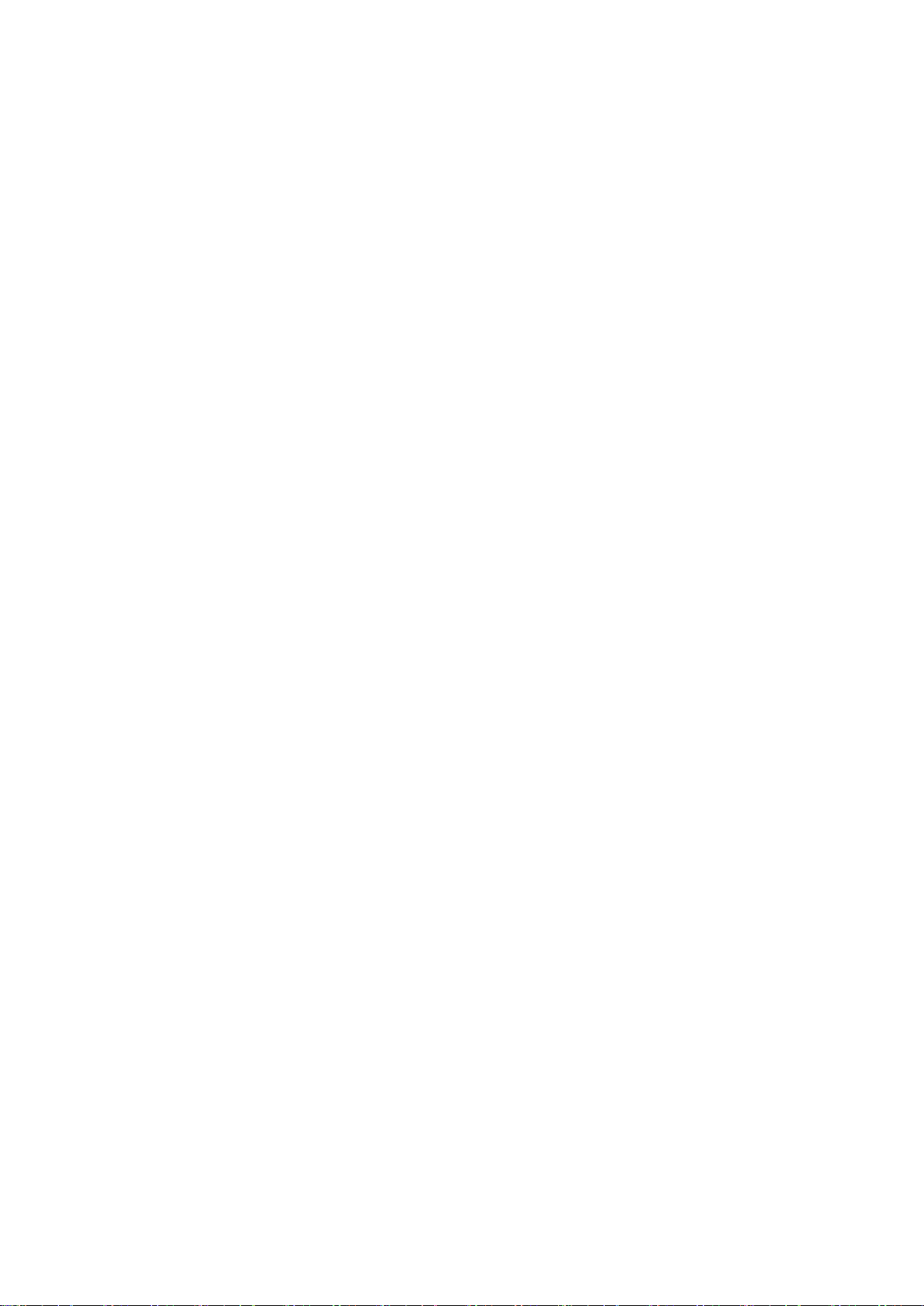
User Manual
Smart Watch
IW2, IW3
Thank you for purchasing our products. This manual addresses the safety guidelines, warranty,
and operating instructions. Please review this manual thoroughly before operating your device.
All pictures in this manual are for illustration purpose only. Actual product may vary due to
product firmware upgrade and app upgrade.
Warranty
We strive to build our products with the highest attention to detail and craftsmanship. However,
sometimes there are occurrences of a defect, so we are happy to offer a ONE-year hassle-free
warranty on all our devices as we continue to make amazing products. Please contact us if you
have any questions about our devices.
Important Safety Instructions
The device contains electrical equipment that may cause injury if not used properly. For example,
prolonged contact may contribute to skin allergies for some users. To reduce irritation, please
read the safety guidelines on the following pages to ensure proper use and care.
‐Do not expose your device to liquid, moisture, humidity or rain while charging; do not
charge your device when it is wet, as this may result in electrical shock and injury.
‐Keep your device clean and dry. Do not use abrasive cleaners to clean your device.
‐Consult your doctor before use if you have any preexisting conditions that might be
affected by using this device.
‐Do not wear it too tight. If your device feels hot or warm, or if it causes any skin irritation
or other discomforts, please discontinue using your device and consult your doctor.
‐Do not expose your watch to extremely high or low temperatures.
‐Do not leave your watch near open flames such as cooking stoves, candles, or fireplaces.
‐This product is NOT a toy – never allow children or pets to play with this product. Always
store the product out of the reach of children. The devices themselves or the many small parts
they contain may cause choking if ingested.
‐Never try to abuse, crush, open, repair or disassemble this device. Doing so will void the
warranty and can result in a safety hazard.
‐If any parts of your product require replacement for any reason, including normal wear
and tearor breakage, please contact us.
‐Do not use your device in a sauna or steamroom.
‐Dispose of this device, the device’s battery and its package in accordance with local
regulations.
‐Do not check any notifications, GPS, or any information on your device’s display while
driving or in other situations where distractions could cause injury or hazard. Always be aware
of your
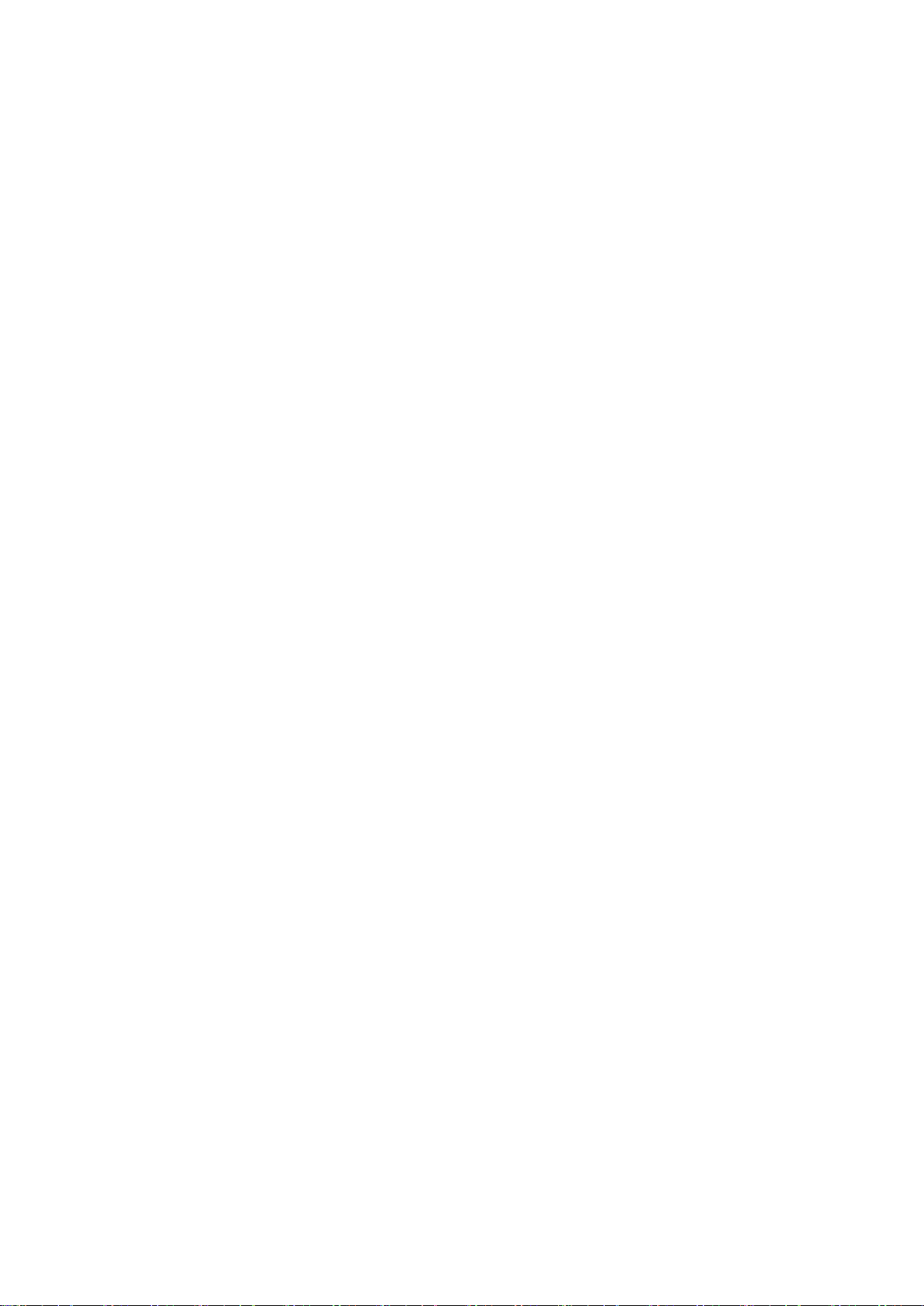
surroundings while exercising.
Battery Warnings
A lithium-ion battery is used in this device. If these guidelines are not followed, batteries may
experience a shortened life span or may cause fire, chemical burn, electrolyte leakage, and/or
injury.
‐Do NOT disassemble, modify, remanufacture, puncture or damage the device or batteries.
‐Do NOT remove or attempt to remove the non-user-replaceable battery.
‐Do NOT expose the device or batteries to fire, explosion, or other hazards.
Health Warnings
‐If you have a pacemaker or other internal electronic device, consult your physician before
using a heart rate monitor.
‐The optical wrist heart rate monitor emits green light and flashes occasionally. Consult
your physician if you have epilepsy or are sensitive to flashing lights.
‐Always consult your physician before beginning or modifying any exercise program.
‐The device, accessories, heart rate monitor, blood oxygen level measurement and related
data are intended to be used only for general fitness and wellness purposes, not for medical
purposes, and are not intended to diagnose, monitor, treat, cure, or prevent any disease or
condition.
‐The heart rate and blood oxygen level readings are for reference only, and no responsibility is
assumed for the consequences of any false readings.
‐While the optical wrist heart rate monitor technology typically provides the best estimate
of a user's heart rate, there are inherent limitations with the technology that may cause some
of the heart rate readings to be inaccurate under certain circumstances, including the user's
physical characteristics, fit of the device, and type and intensity of activity.
‐The smart watch relies on sensors that track your movements and other metrics. The data
and information provided by these devices are intended to be a close estimation of your
activity and metrics tracked, but may not be completely accurate, including step, sleep,
distance, heart rate, and calorie data.
‐If you have eczema, allergies or asthma, you may be more likely to experience skin
irritation or allergies from a wearable device.
‐Whether you have the conditions above or not, if you start to experience any discomfort
or skin irritation on your wrist, remove your device. If symptoms persist longer than 2-3 days of
not using your device, contact yourdoctor.
‐If you sweat for more than two hours while wearing your watch, be sure to clean and dry
your band and your wrist toavoid skin irritation.
‐Prolonged rubbing and pressure may irritate the skin, so give your wrist a break by
removing the band for an hour afterextended wear.
Maintenance
‐Regularly clean your wrist and the smart watch, especially after sweating during exercise
or being exposed to substances such as soap or detergent which may adhere to the internal
side of the watch.
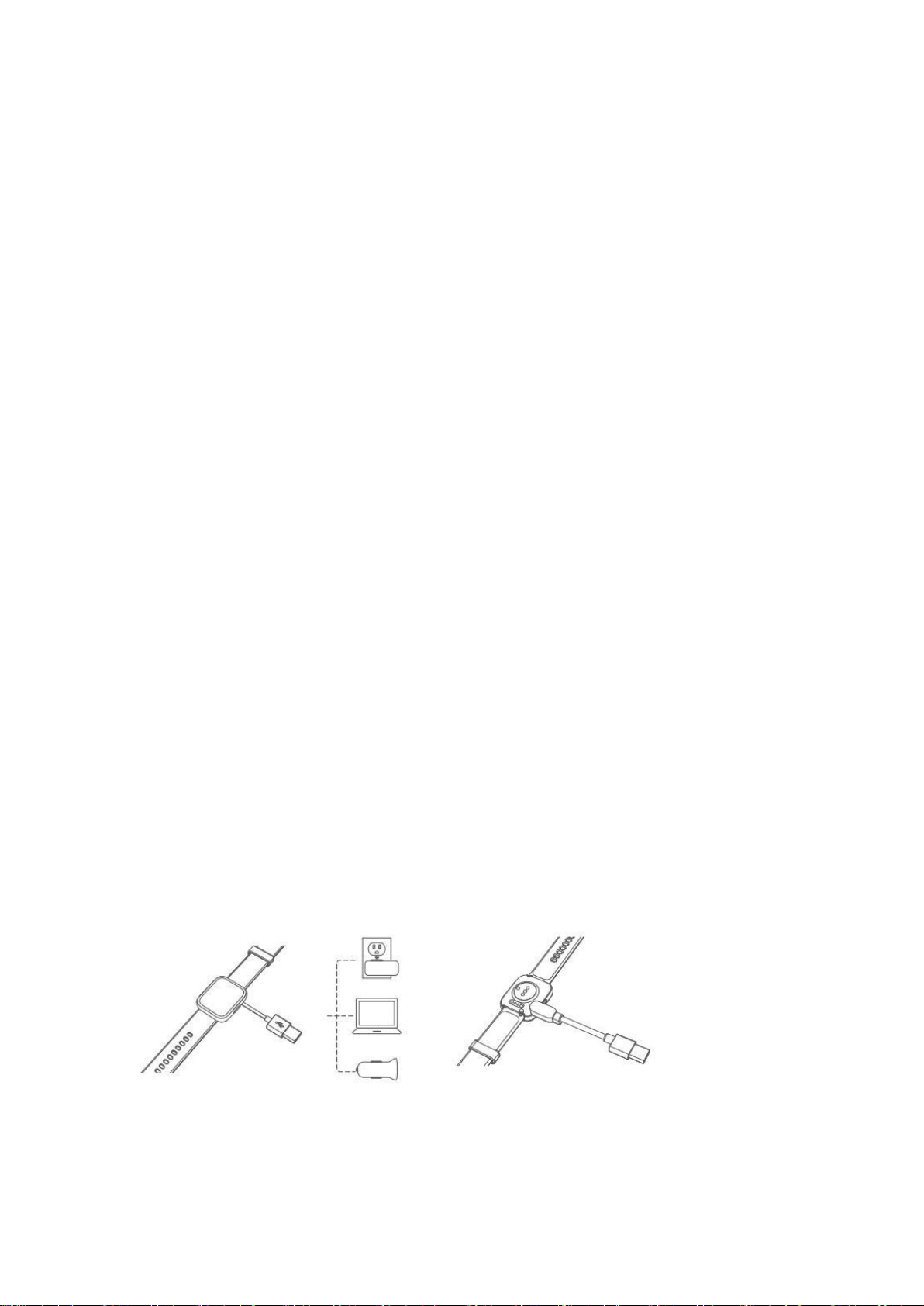
‐Do NOT wash the watch with household cleanser. Please use soapless detergent, rinse
thoroughly and wipe with a soft towel ornapkin.
‐While the watch is water resistant, wearing a wet band is not good for your skin.
‐If your bands get wet—for example after sweating or showering—clean and dry them
thoroughly before putting them back on your wrist.
‐Be sure your skin is dry before you put your bands back on.
‐Do not bring your device into contact with any sharp objects, as this could cause scratches
and other damage.
‐For light-colored arm bands, minimize direct contact with dark-colored clothing, as color
transfer can occur.
Getting Started
What’s in the box
•Smart watch (IW2, IW3 with bands)
•Charging cable
•User manual
•Quick start guide
What’s in this document
This manual gets you started quickly with setting up your watch. Setup ensures that your watch
can synchronize its data with the Letsfit app, where you can get detailed information on your
stats, view historical trends, log sleep, and more. As soon as setup is complete, you’re ready to
start moving. The remainder of the manual walks you through every function on your IW2, IW3.
Setting up Your Watch
Charging your watch
Please fully charge your watch before initial use.
1.
Insert the USB plug of the charging cable into the USB port on your computer or a UL-certified
USB wall charger.
2.
Hold the other end of the charging cable near the port on the back of the watch until it
attachesmagnetically.
3.
Make sure the pins on the charging cable lock securely with the port. The connection is secure
when the watch vibrates and the battery icon with percent charged appears on the screen.
When the watch shows that the battery is low, connect the watch to a USB port with 5V-500mA.
While the watch charges, there is a battery progress bar on the screen and you can check the
battery level at any time.

4.
Remove the watch from the power supply once fully charged.
•USB charger requirement: DC USB port(5V-500mA)
•Charging time: Approximately 2hours
Disassembling / Assembling Your Watch
Disassembly
1.
To remove the wristbands, turn over the watch and find the quick-release lever.
2.
While pressing the quick-release lever inward, gently pull the wristband away from the
watch to release it.
3.
Repeat on the other side.
Assembly
1.
To reattach the wristbands, slide the pin (the side opposite the quick-release lever) into the
notch on the watch. Attach the wristband with the clasp to the top of the watch.
2.
While pressing the quick-release lever inward, slide the other end of the wristband into
place.
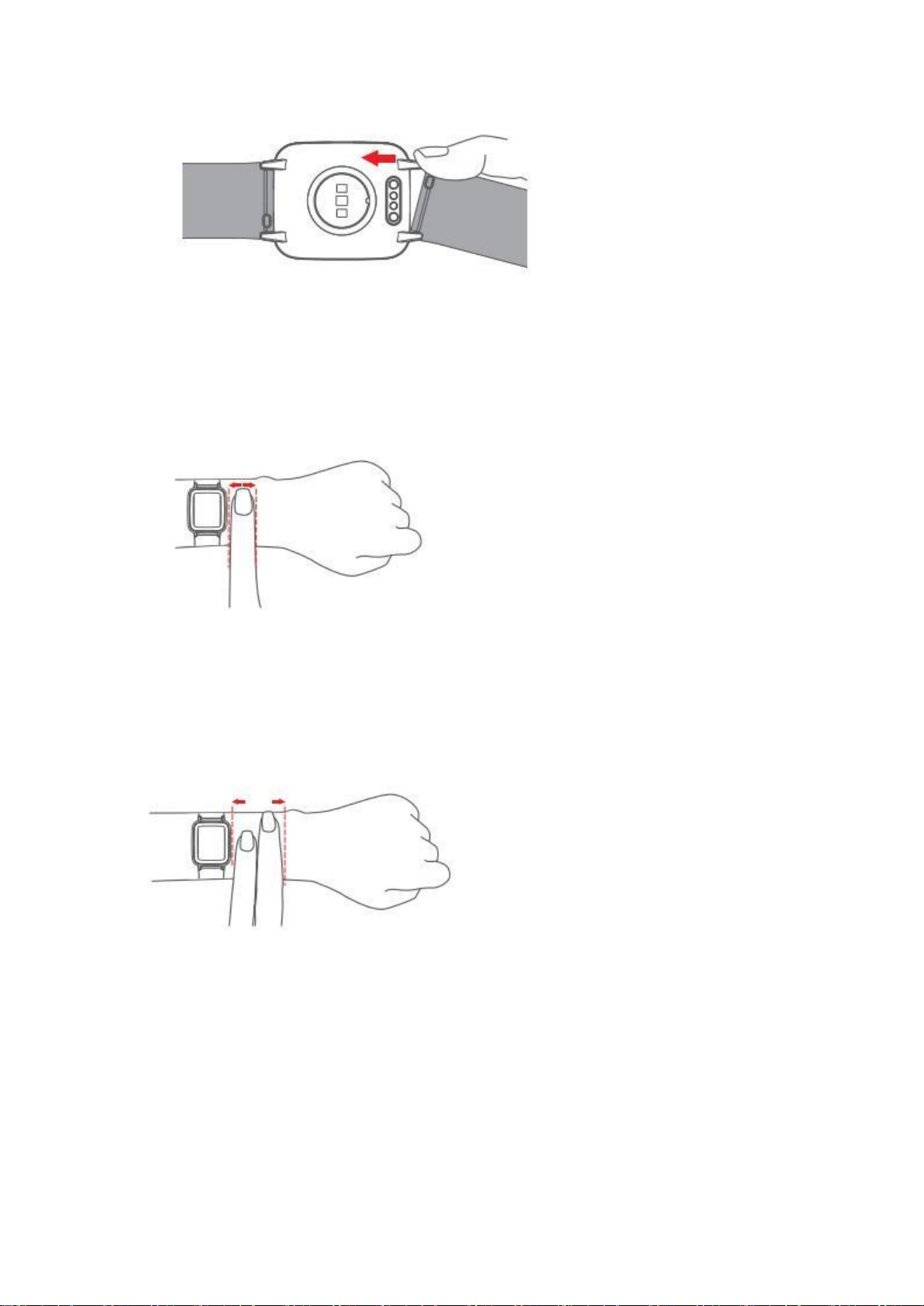
3.
When both ends of the pin are inserted, release the quick-release lever.
Wearing Your Watch
All-day wear and exercise
For all-day wear when you’re not exercising, wear the device on your wrist horizontally, a finger’s
width below your wrist bone and lying flat, the same way you would put on a watch.
For optimized heart rate tracking, keep these tips in mind:
1.
Experiment with wearing the watch higher on your wrist during exercise. Because the blood
flow in your arm increases the farther up you go, moving the watch up a couple of inches can
improve the heart rate signal. Also, many exercises such as bike riding or weight lifting
require you to bend your wrist frequently, which is more likely to interfere with the heart rate
signal if the watch is lower on yourwrist.
2.
Do not wear your watch too tight. A tight band restricts blood flow, potentially affecting the
heart rate signal. This being said, the watch should also be slightly tighter (snug but not
constricting) during exercise than during all-day wear.
Using Your Watch
App Installation
Use the watch with our customized Letsfit app. You can download Letsfit from App Store/Google
Play or scan the QR codes below to download.

Note:
The Letsfit app is only compatible with smartphones, not tablets or PCs.
Smart Phone System Requirements
1.
iOS 11.0 & higher
2.
Android 6.0 & higher
3.
Bluetooth 4.0 & higher
Account Registration and Login
Please register an account with a valid email address. After registration, check your email box to
complete email verification, and then tap "Verified" to log in.
Pairing the Watch with Your Phone
Please pair the watch with your phone in the Letsfit app, NOT in the Bluetooth settings of your
phone.
1)
Enable the Bluetooth of your smartphone.
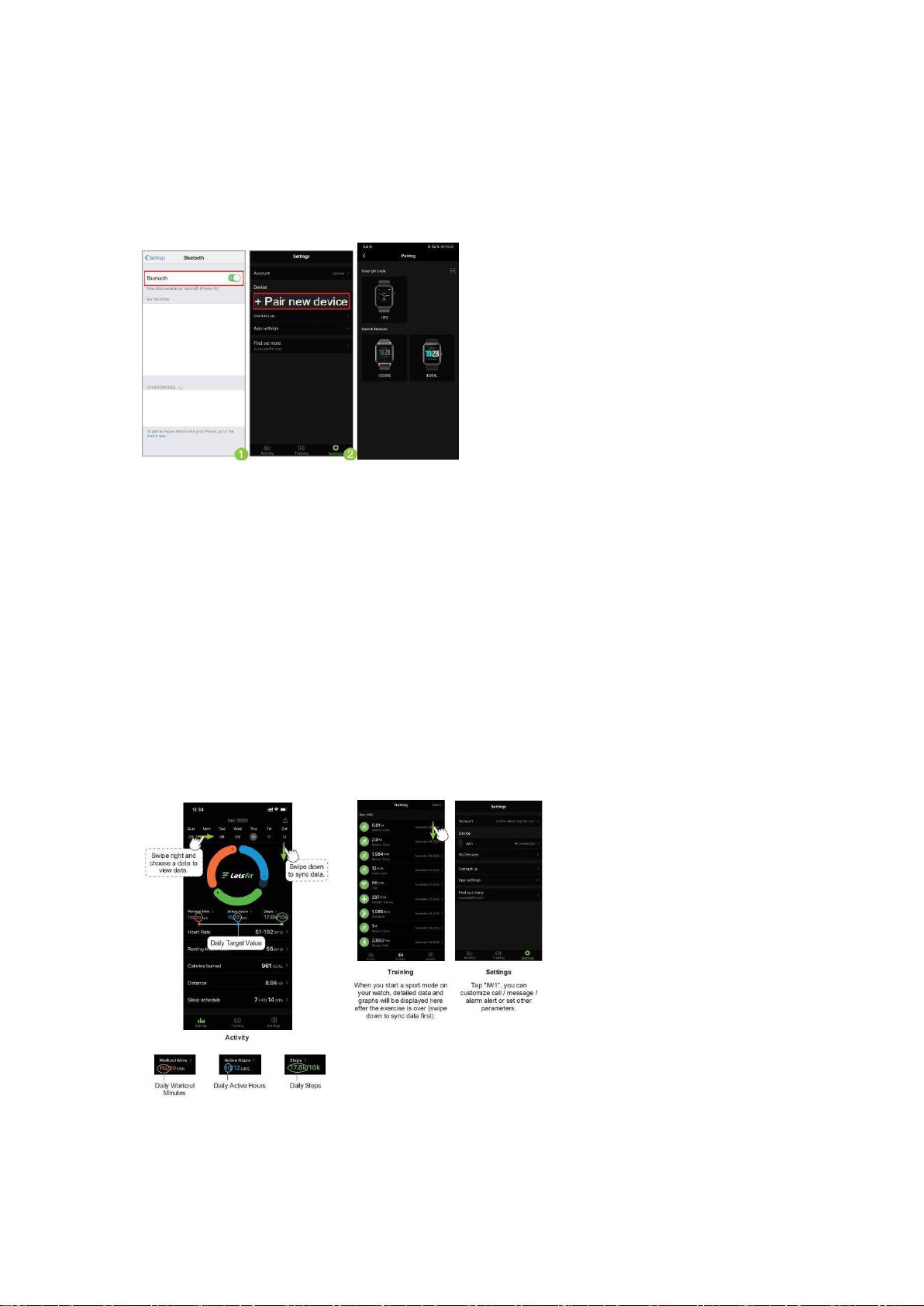
2)
Open the Letsfit app on your smartphone and go to the "Settings" page, tap "+ Pair new
device", then your smartphone starts searching devices.
3)
Tap "IW2, IW3", and your smartphone starts scanning.
4)
Use the Letsfit app to scan the QR code on the watch screen to connect the watch to your
smartphone.
Notes:
•You can also search this device in the app to pair (Go to "Settings" page → "+ Pair new
device" → "IW2, IW3" → tap "Search Devices").
•Once the watch is connected to your app, the watch will automatically search and reconnect
itself if the connection is lost or when Bluetooth is restarted after manual disconnection.
•If you unpair the watch with the app, the information on the watch will be reset and the
watch will be restarted. Please do not unpair the watch with the app unless there is an issue
that will require a reset.
•The watch can only pair with one smartphone at a time. When pairing, please ensure the
watch and your smartphone is within 0.5 meters distance.
App Interfaces
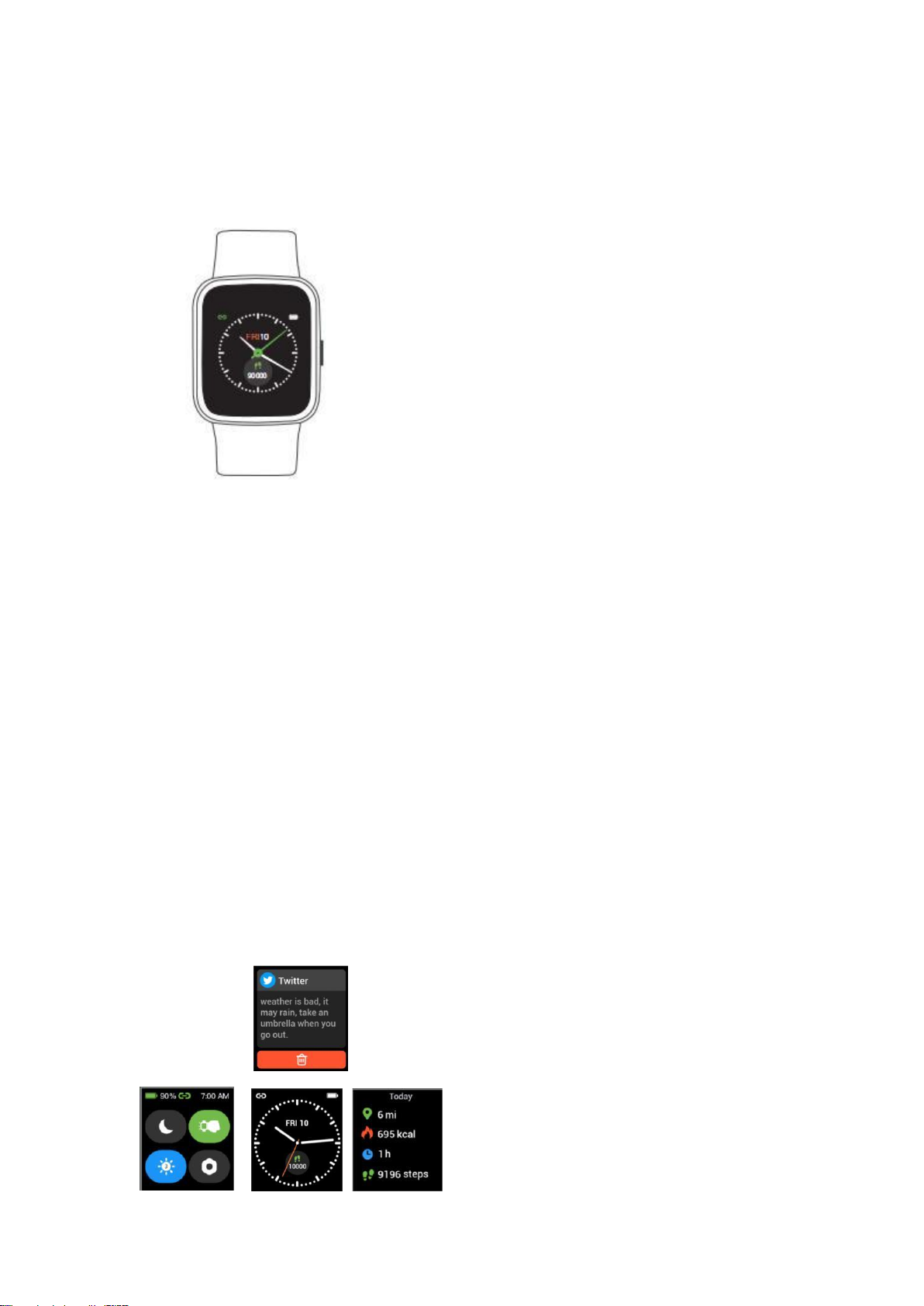
Getting to Know Your Watch
Basic Operation
Turn on/off the watch:
Press and hold the function button for 3 seconds.
Wake a dimmed screen:
Press the function button or turn your wrist towards you.
Return to the home screen:
Press the function button.
Return to the previousinterface:
Swipe the screen to the right.
Watch Interfaces
This is a touch screen; swipe the screen to go to different interfaces, and tap to enter the
function.
The home screen is the clock. On the clock:
•Swipe up to switch function interfaces, including training, training record, heart rate, blood
oxygen, today, sleep, breath, alarm, stopwatch, timer, music control, and settings.
•Swipe down to see notifications.
•Swipe left to view today’s data, heart rate data, or start a sport, control music..
•Swipe right to see the quick settings bar (do not disturb, wrist sense, brightness, settings).
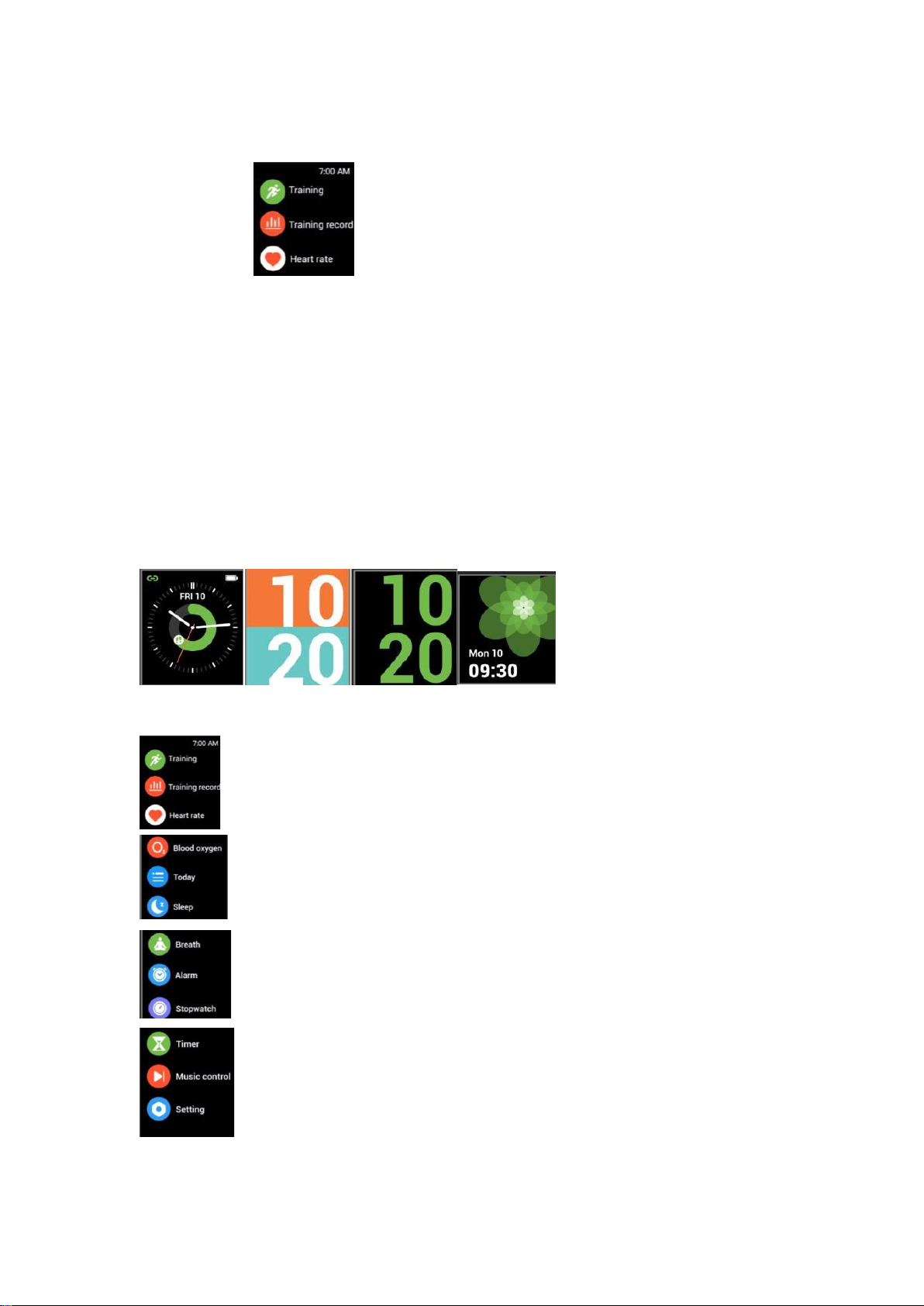
(fig. 1)
After the watch is paired with your watch, the home screen will display the time and date.
You can customize the home screen by following the steps below:
Method 1:
1)
Tap and hold the home screen.
2)
Swipe to choose one and tap to confirm.
Method 2:
1)
Open the Letsfit app, go to the "Settings" page →"IW2, IW3" →tap "Watch Faces".
2)
Select a watch face or choose a photo in your phone album to display on the home screen.
3)
Tap "Confirm" to finish setting.
Function List
•Tracks your exercise data in up to 10 sports modes. Choose the mode that you want to start
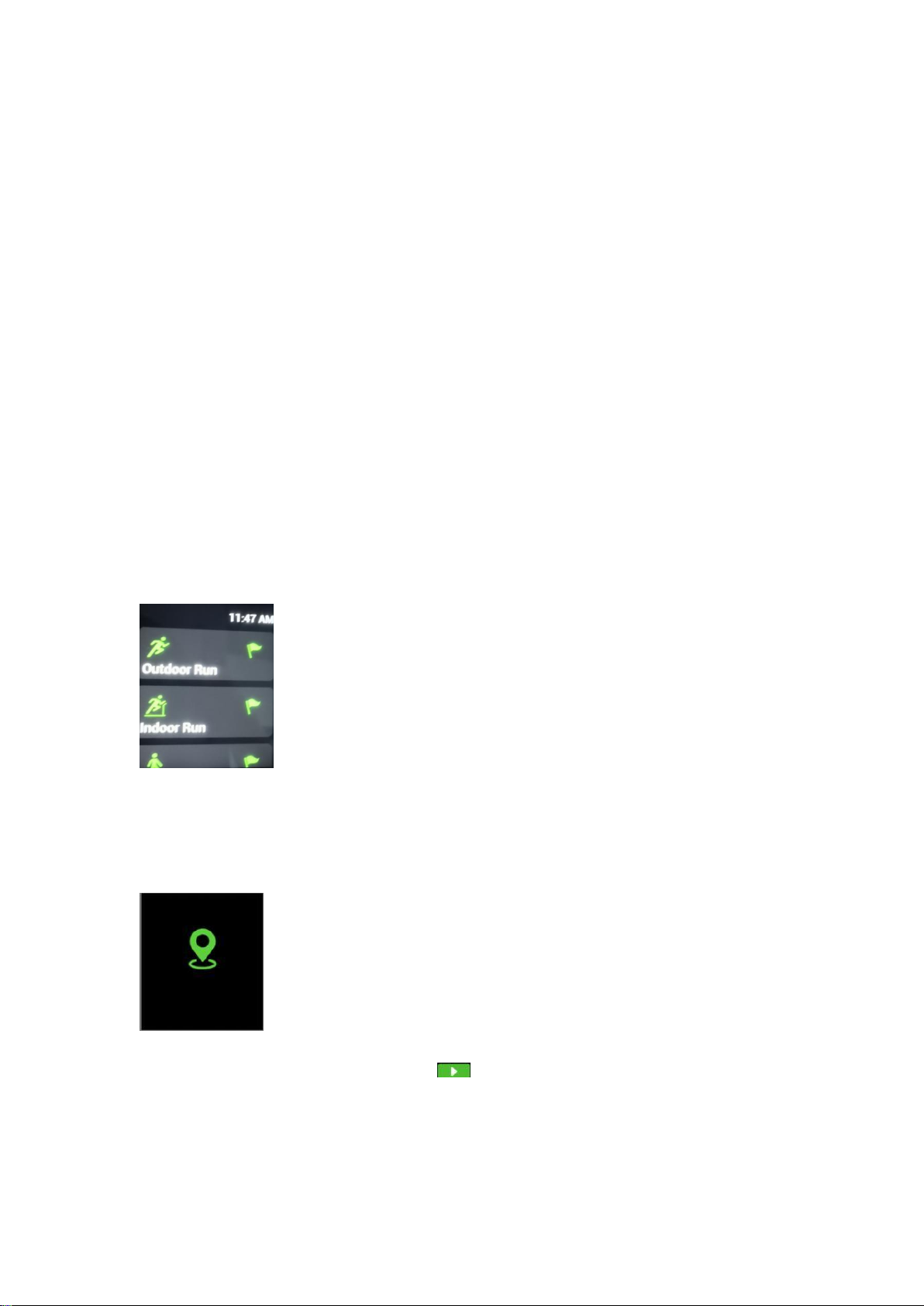
on the watch.
•Record your daily trainingdata.
•Tracks your real-time heart rate automatically and continuously.
•Measure your blood oxygenlevel.
•Tracks your daily steps, calories burned and distance data.
•Check your daily sleep data.
•Guides your breathing for a relaxation.
•Set different alarms on the watch or in the app to make the watch vibrate to remind you.
•Use the stopwatch to make your exercise more standardized.
•Customize your timer.
•Control the music playing of yoursmartphone.
•Some basic settings and information of the watch.
1)
Tracking Sports
The watch tracks your exercise data in up to 10 sports modes.
Start a sport
Tap "Training" →Swipe the screen to select a sports mode you want to start.
Set target
Before beginning an exercise, you can set training goals such as distance, duration, calories
burned, etc.
GPS connecting (Only for outdoor running / outdoor walking / outdoor cycling modes)
When you start an outdoor sport, the watch begins searching GPS signal. Please let the Letsfit
app run in the background and allow the location services on your phone, then move to an open
area and stand still to better receive the signal. After the GPS is connected, the watch will start
tracking the sport.
GPS connected successfully
When the GPS connection fails, you can tap " to start Outdoor Run, Outdoor Walk, Outdoor
Cycle in non-GPS mode. Your movement route will not be displayed in your training record after
the exercise is ended.
This manual suits for next models
1
Popular Watch manuals by other brands

Casio
Casio QW 5513 Operation guide

Piaget
Piaget 560P Instructions for use

Armitron
Armitron pro sport MD0346 instruction manual

West Marine
West Marine BlackTip 13411293 Instruction Booklet and Care Guide

Jaeger-leCoultre
Jaeger-leCoultre HYBRIS MECHANICA CALIBRE 184 manual

FOREVER
FOREVER iGO PRO JW-200 user manual











