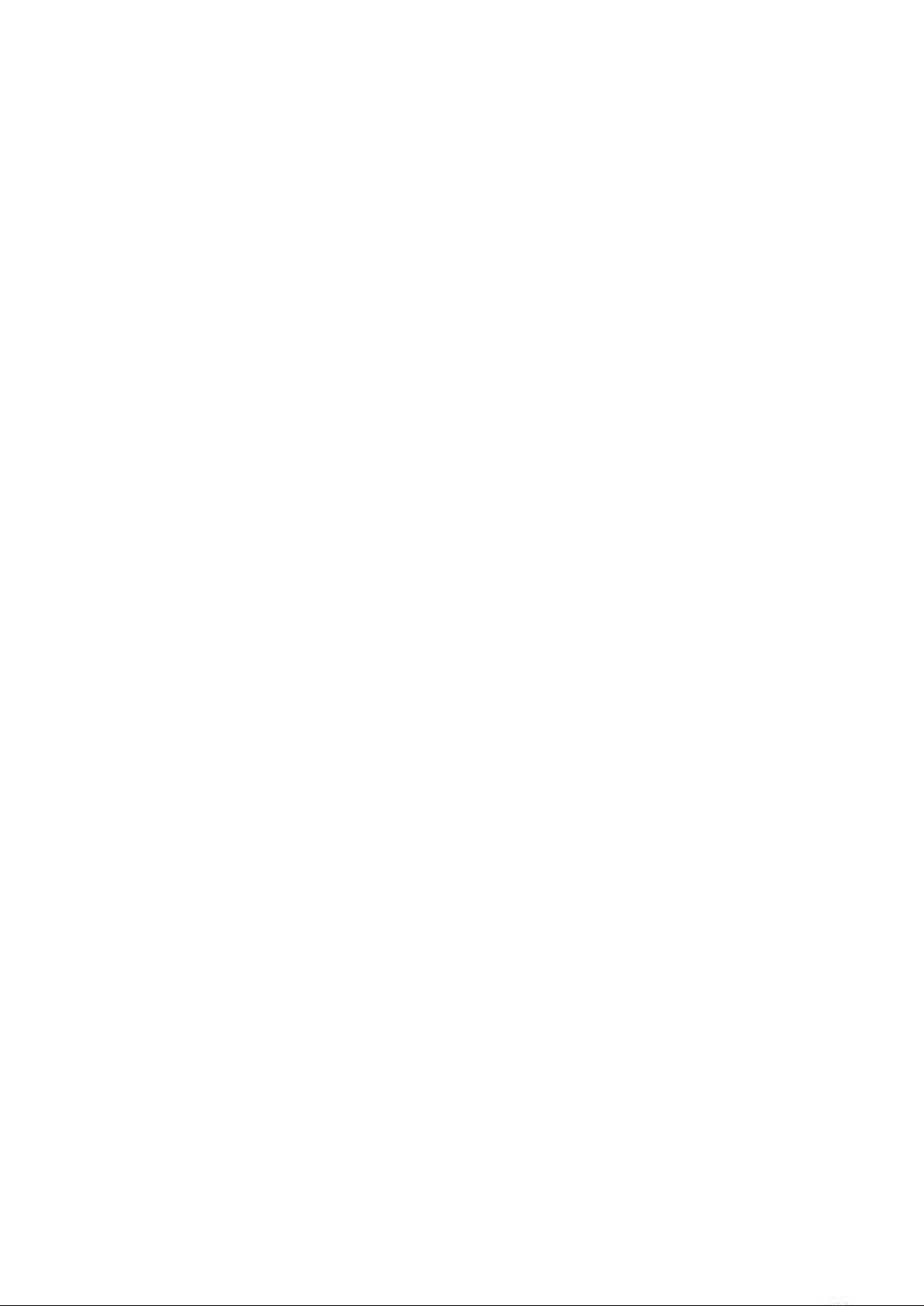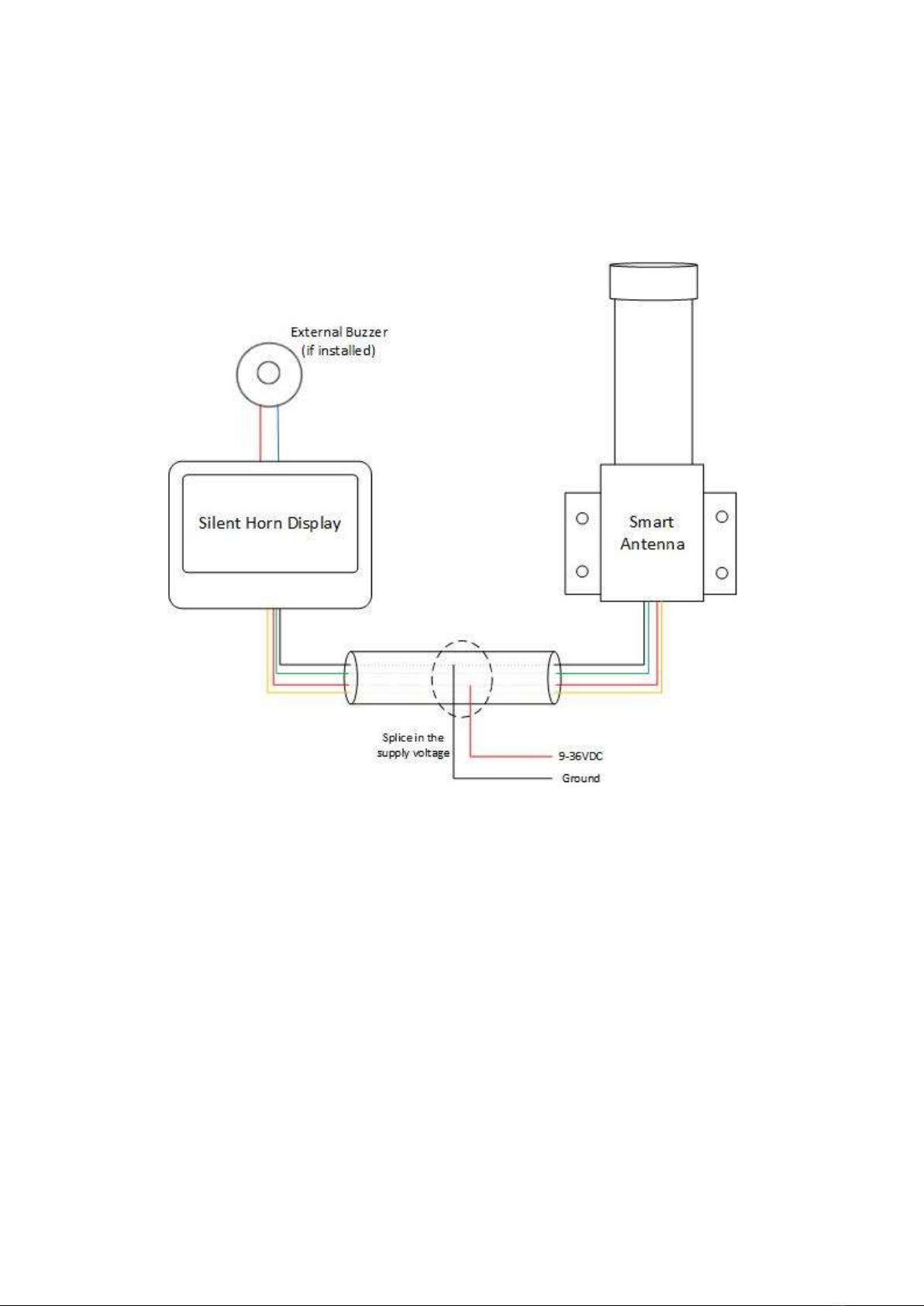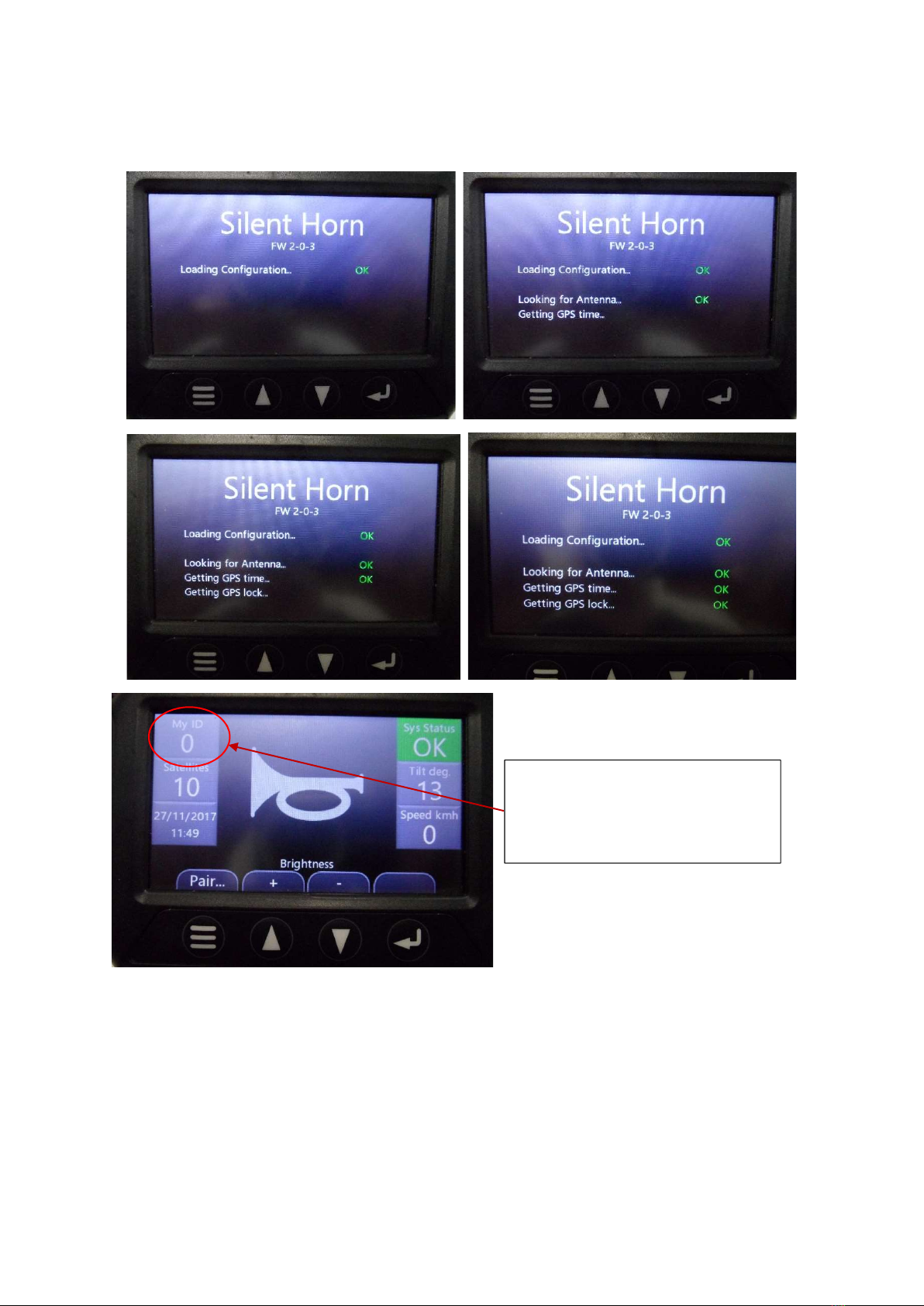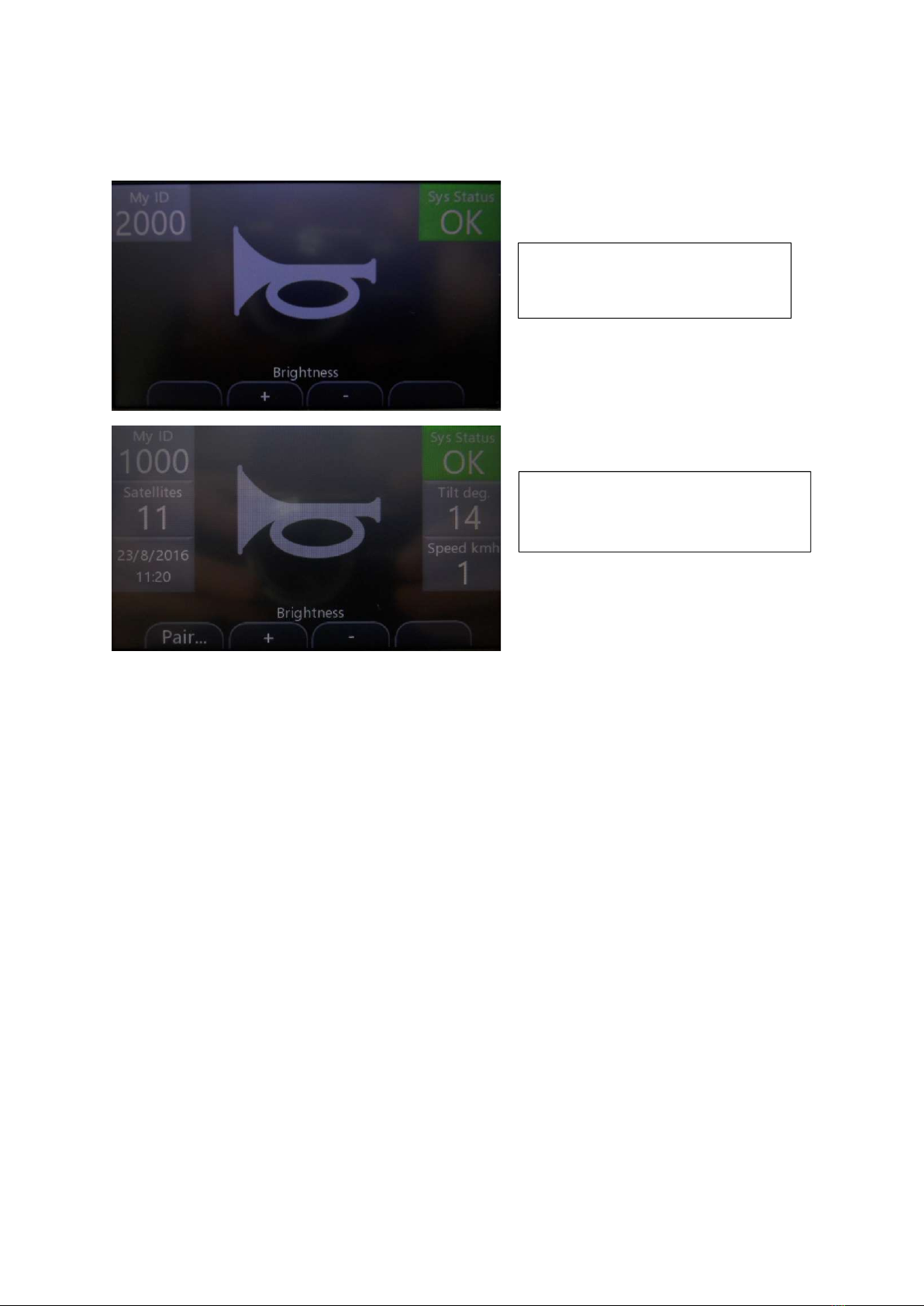Version 1.3 – 30/11/2017 8
1.4 CONFIGURATION MENU OPTIONS
1.4.1 The options below will be visible when the configuration menu is accessed, use the ‘down’
arrow to scroll through the options.
Pressing the menu button at any time will save the settings and re-start the display. The following
list details what each configuration option does:
Timeslot: - Sets the mode, to make the display a Digger or Truck. By default, all displays are trucks.
1 – Truck timeslot. If this unit is being installed in a truck or a machine that needs to receive horn
presses, set the timeslot to 1.
2 – Digger timeslots. If this unit is being installed as a digger or a machine that needs to transmit
horn presses, select the timeslot 2.
Machine ID: - The ID is only compulsory for the diggers. A Machine ID can NEVER be set to ‘0’. Set
the machine ID by pressing the up and down keys, then press enter to go to the next number. For
example, to set the machine ID to 223, enter 0223 on the screen. It is imperative that no two
diggers ever share the same Machine ID as this will have the possibility to lock the entire system
up or give an erroneous horn trigger to the incorrect truck.
Horn Trigger Range: - The range in which the system will sound the horn if someone else within this
distance presses their horn. By default, this is set to 70m. The ranges available are from 20m – 250m
in 5m increments.
Horn Receive: - This sets if the unit can receive horn triggers from other diggers. If horn receive is
disabled, the unit will not receive any horn presses from diggers.
Horn Latch Time: - When a digger operator presses the horn button, the horn will be latched for the
time set here. This ensures that even if a digger operator presses the horn very quickly, the truck will
always receive a horn trigger. The default is 3 seconds.
Pairing Functionality: - Enabling the pairing functionality allows the ‘Pair’ menu to be shown on the
main screen. Operators will be able to select a digger to pair to. If pairing is disabled, the operator
will not be able to access any pairing functionality.