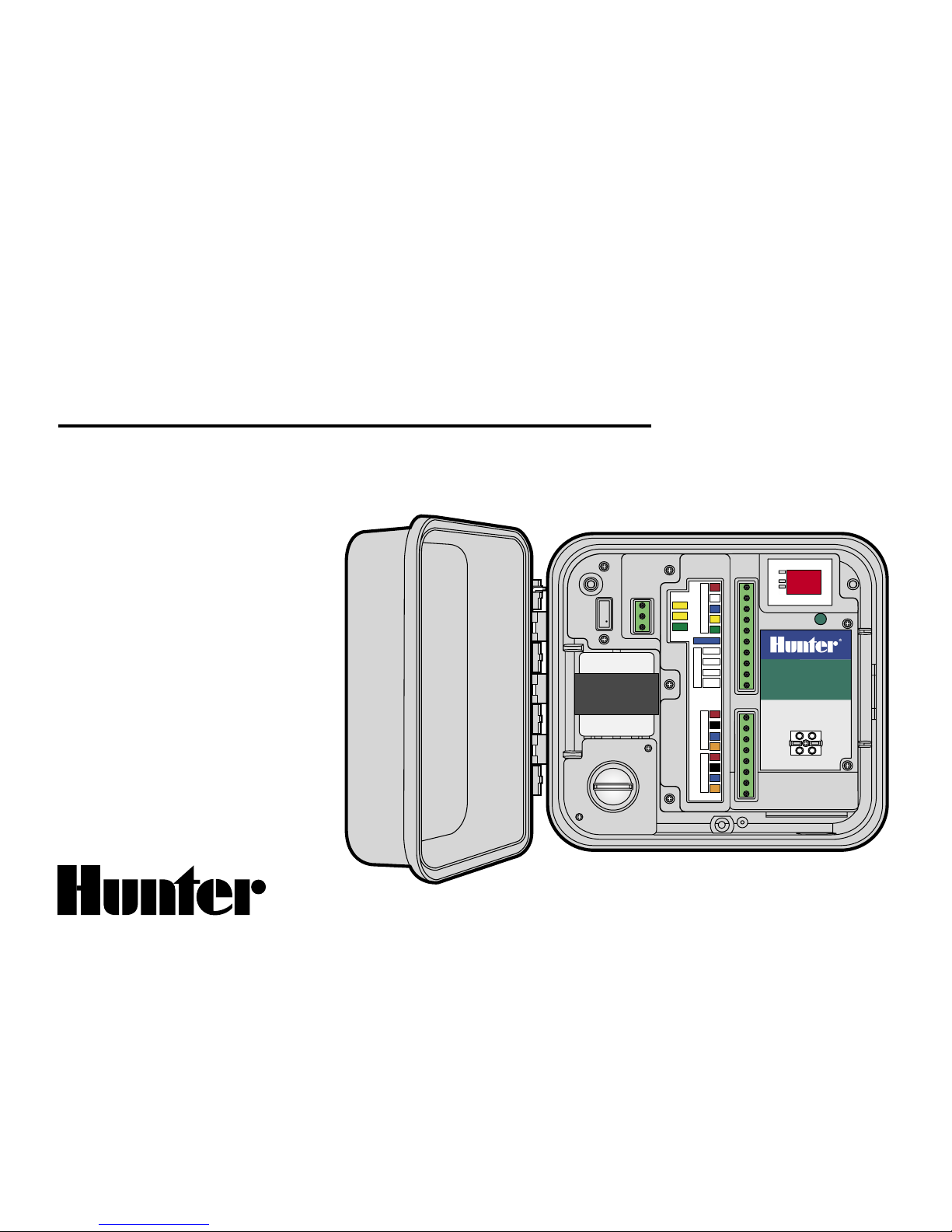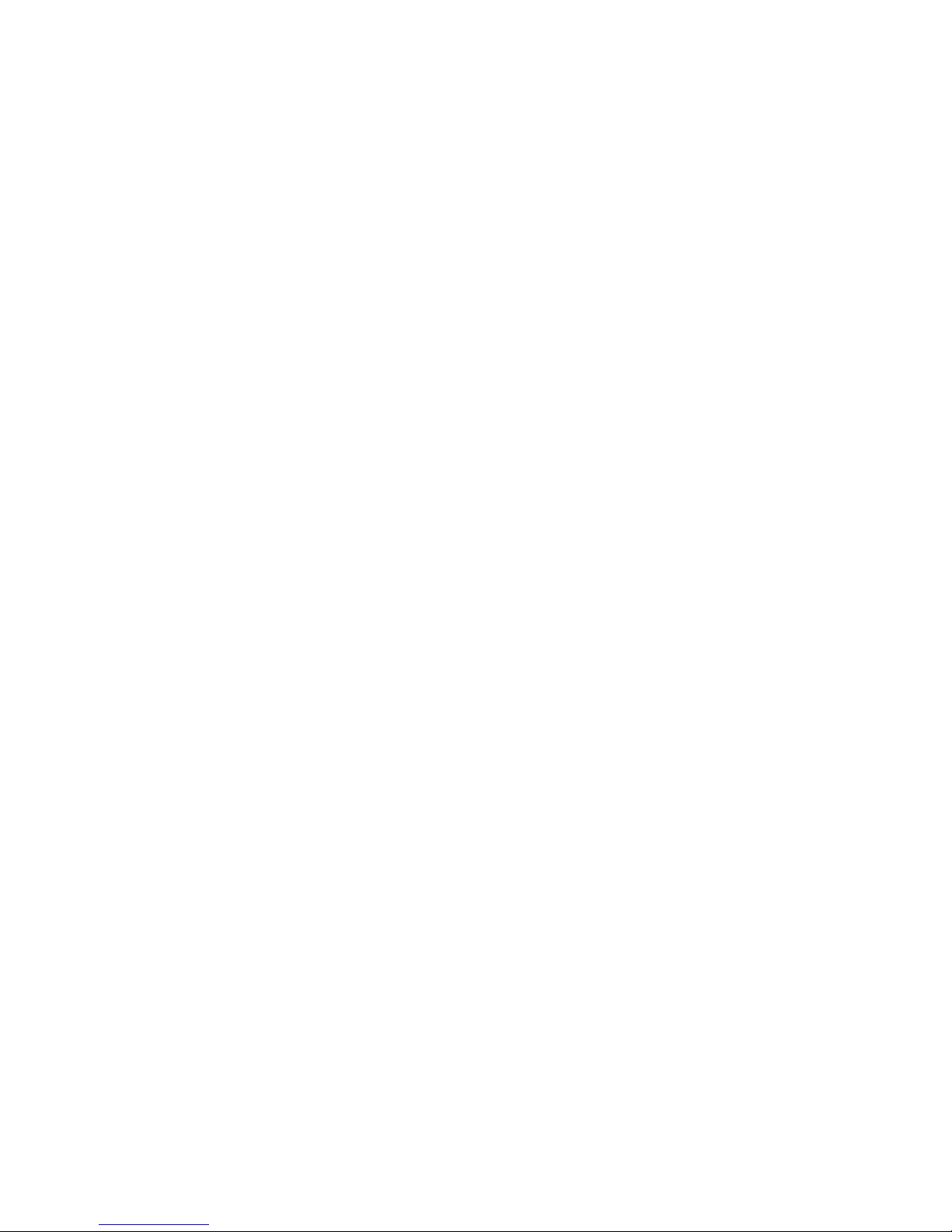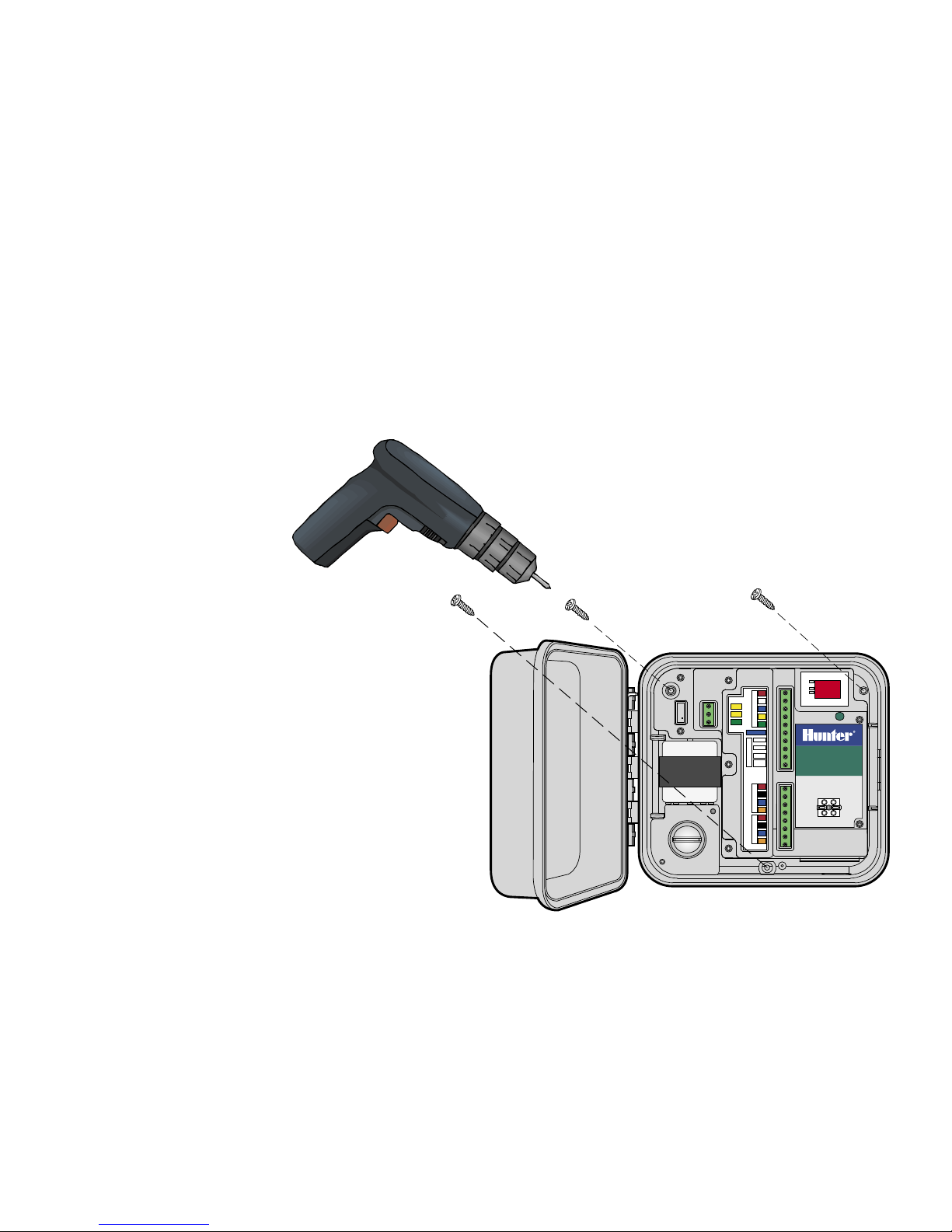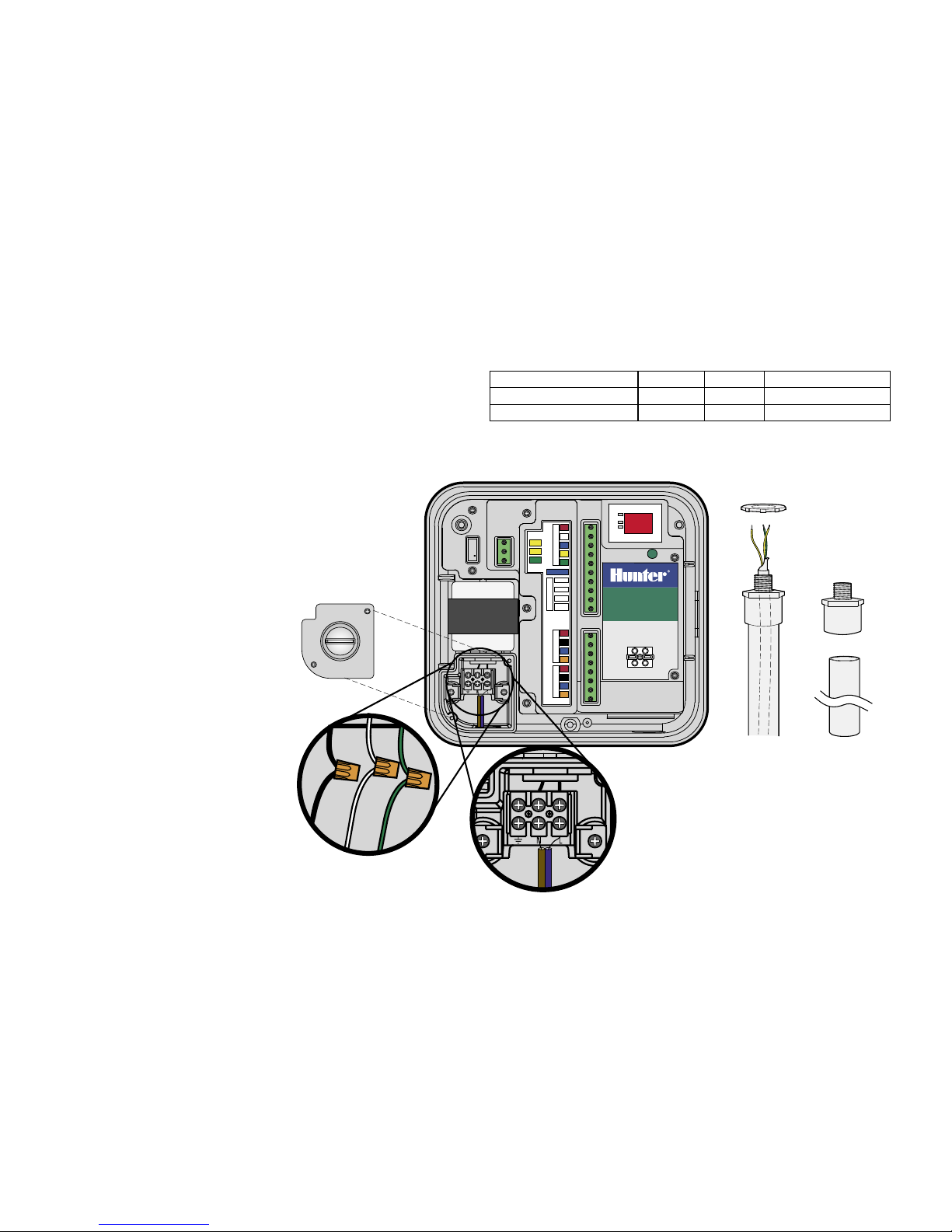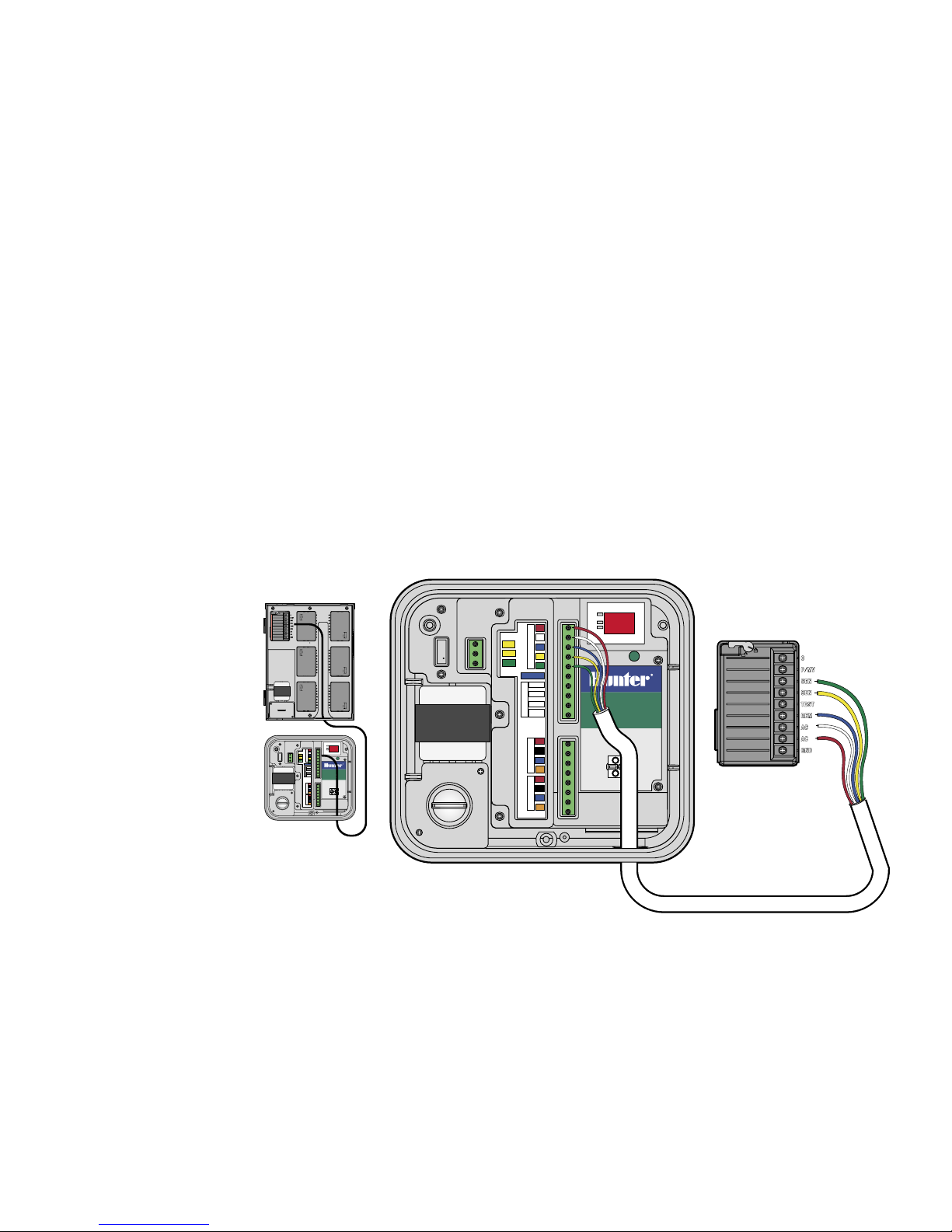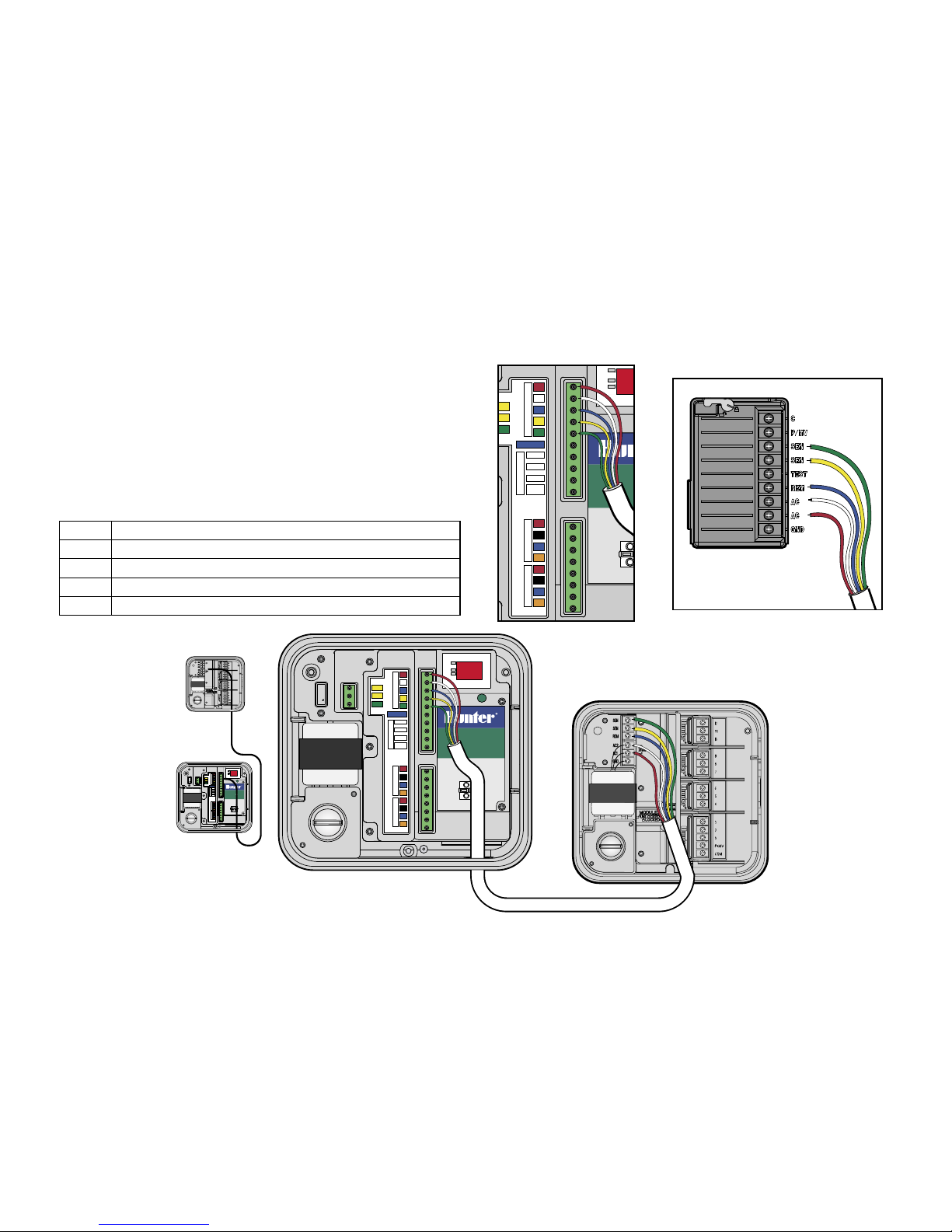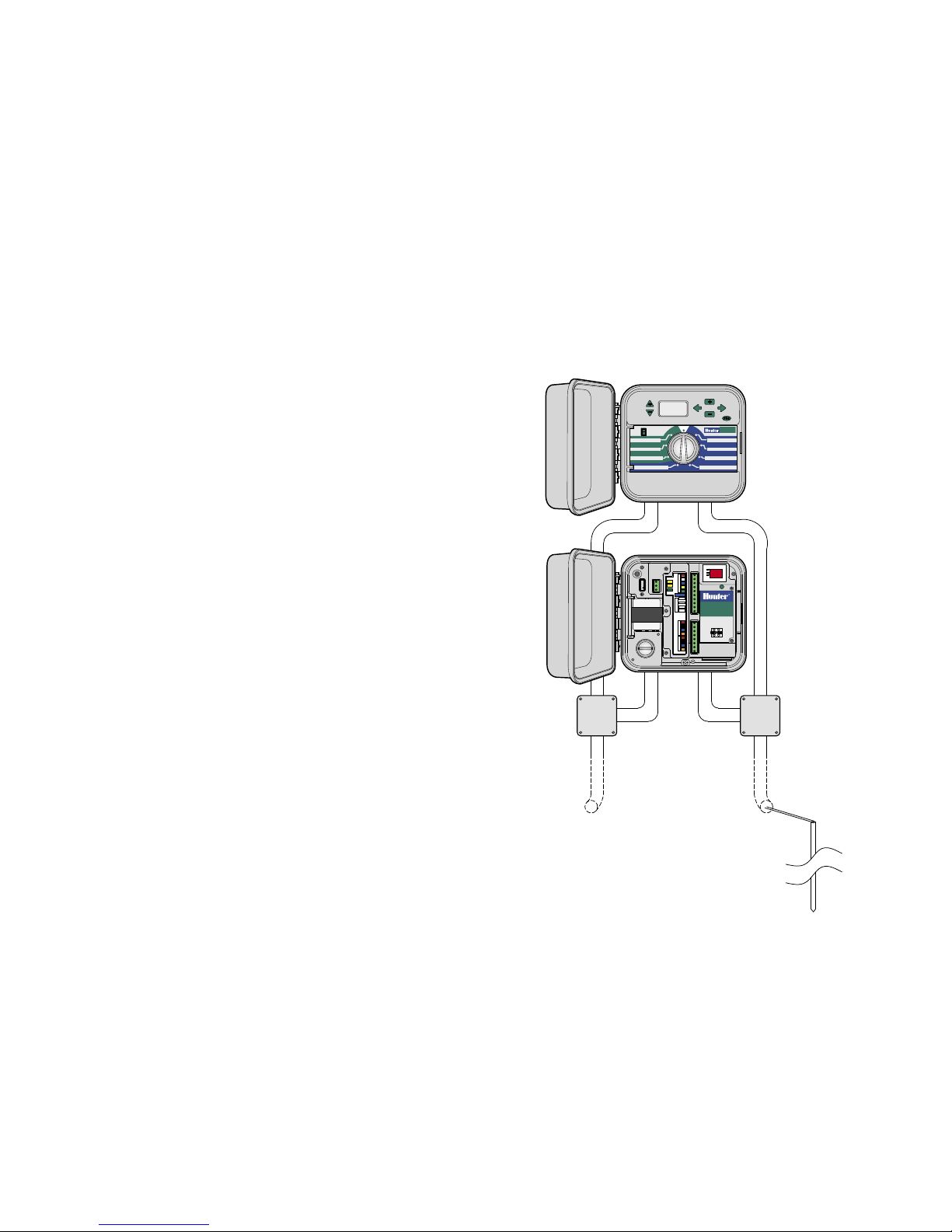1
TABLE OF CONTENTS .............................................................................................................
Mount the Cabinet .................................................................................................................................................................... 1
Connect AC power .................................................................................................................................................................... 2
Connect Interface to Controller ................................................................................................................................................. 3
Connect Interface to ICC ........................................................................................................................................................... 3
Connect Interface to Pro-C and SRC .......................................................................................................................................... 4
Hardwire connection (IMMS-CI-HW) ......................................................................................................................................... 5
Wireless Connection ................................................................................................................................................................. 5
Earth Grounding ....................................................................................................................................................................... 6
Power and Test......................................................................................................................................................................... 7
Green Button............................................................................................................................................................................ 7
To Address Controller Interfaces ............................................................................................................................................... 8
Diagnostic Mode ...................................................................................................................................................................... 8
Interface Reset ......................................................................................................................................................................... 9
Additional Connections ............................................................................................................................................................. 9
Connections to Other Interfaces ................................................................................................................................................ 9
Connection to optional Clik sensors .........................................................................................................................................10
Powered sensors.....................................................................................................................................................................10
Wireless Rain-Clik™ ................................................................................................................................................................11
Flow-Clik IMMS .......................................................................................................................................................................12
Connection to optional remote receiver (SRR or ICR)................................................................................................................13
GCBL ......................................................................................................................................................................................14
5 conductor sprinkler wire .......................................................................................................................................................14