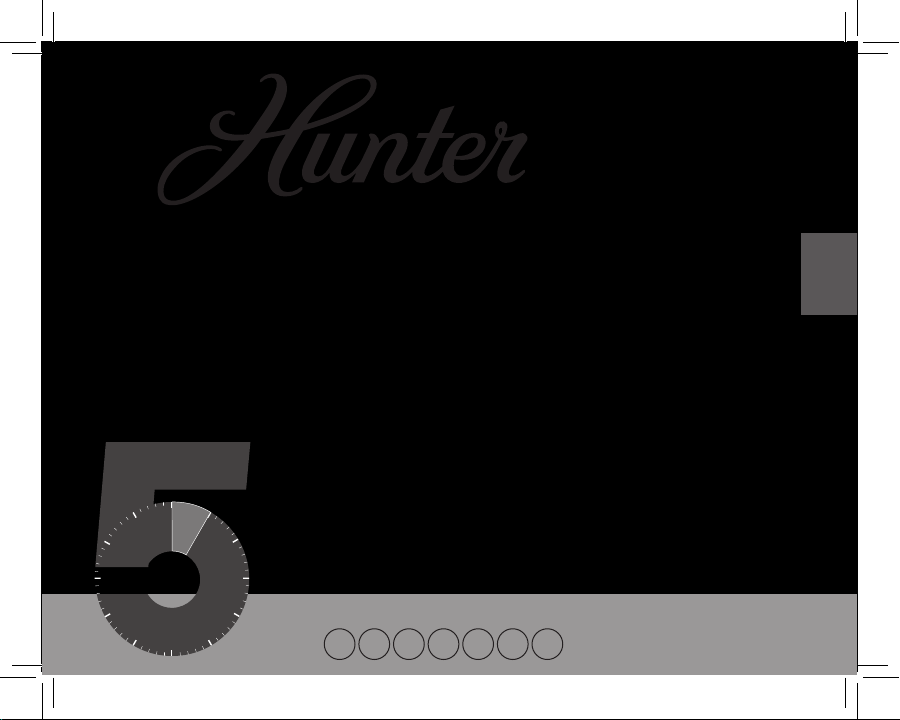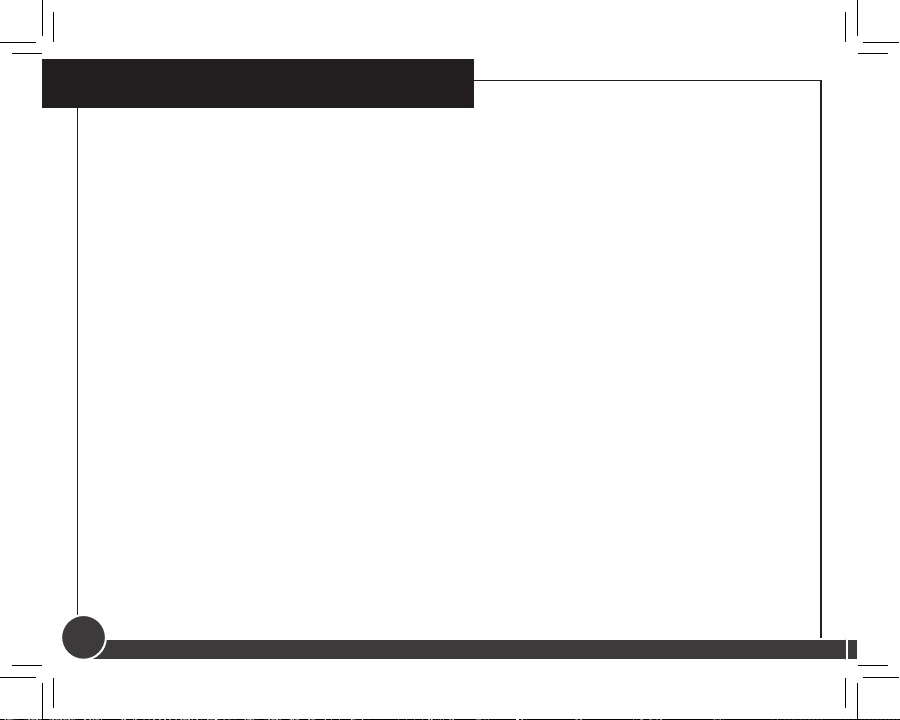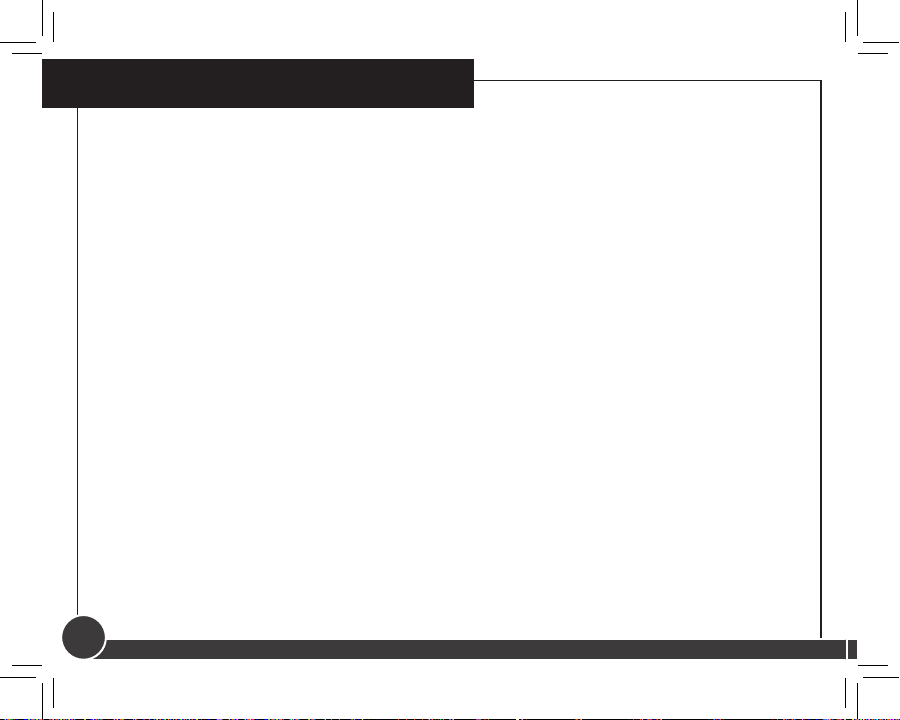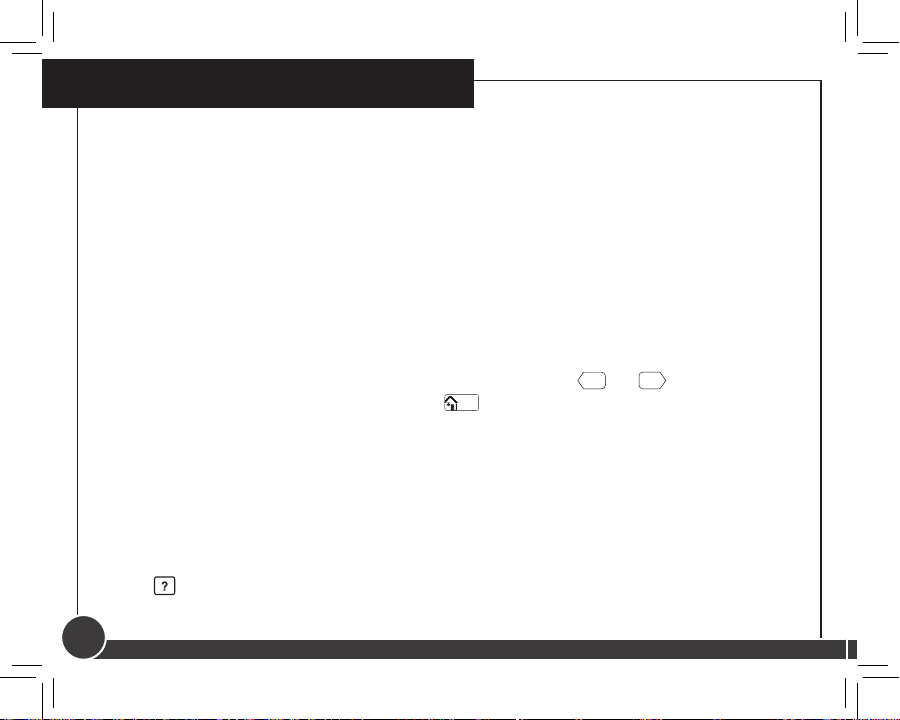Hunter 44905 User manual
Other Hunter Thermostat manuals

Hunter
Hunter 44155C User manual
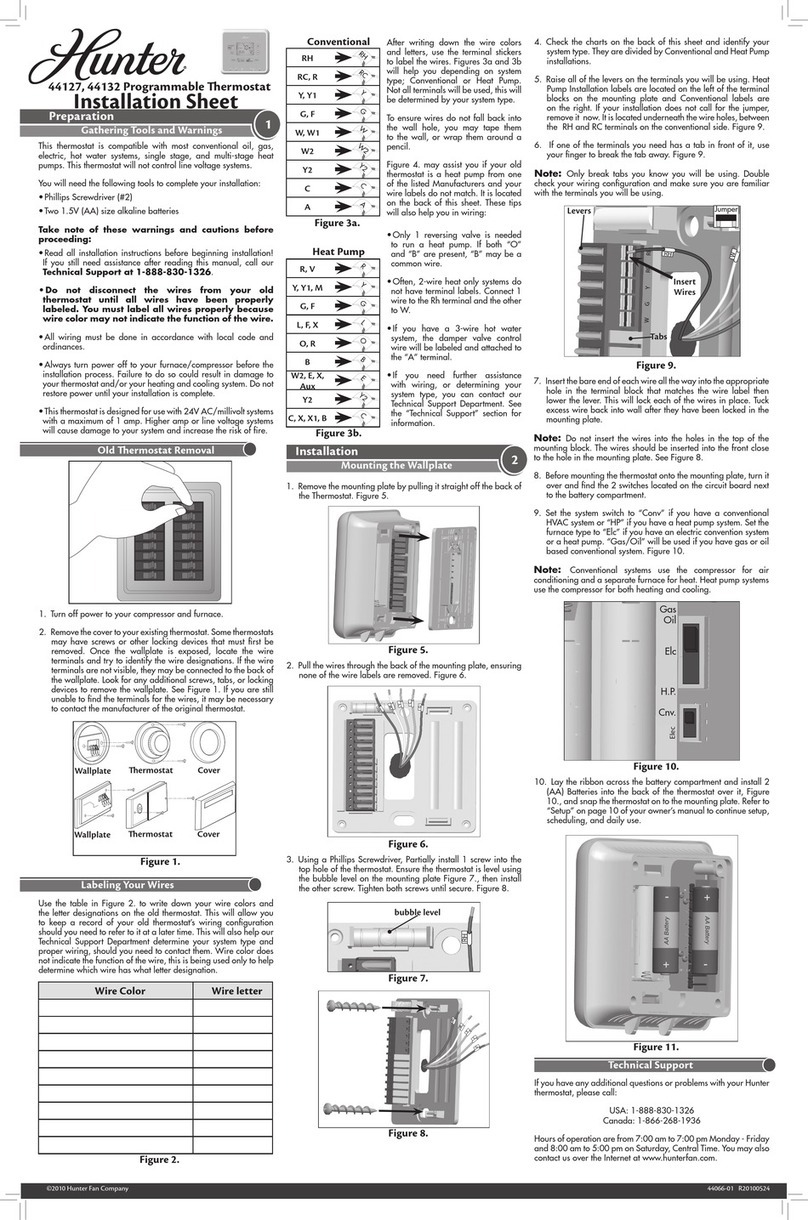
Hunter
Hunter 44127 Assembly instructions

Hunter
Hunter 44360 User manual

Hunter
Hunter Energy Monitor 44408 User manual
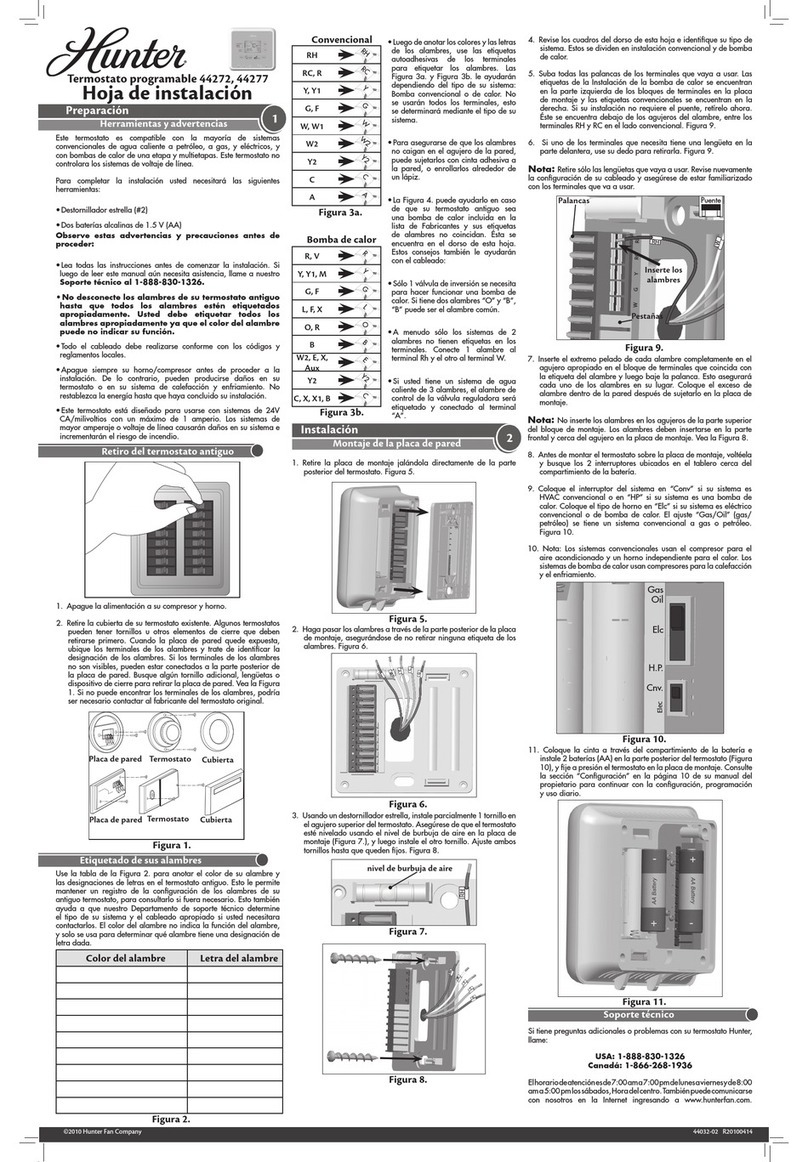
Hunter
Hunter 44272 Instruction Manual
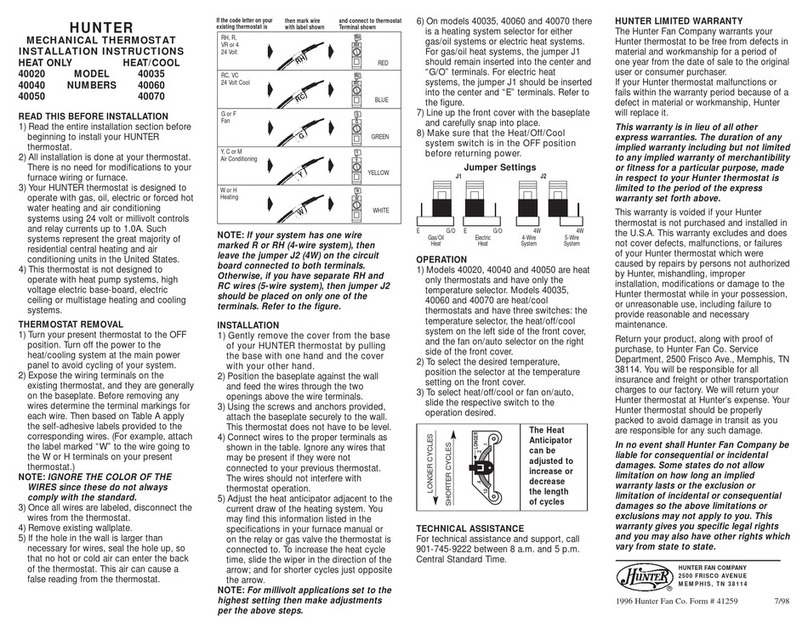
Hunter
Hunter 40020 User manual

Hunter
Hunter 44377 Assembly instructions

Hunter
Hunter 44110 User manual

Hunter
Hunter 44277W User manual
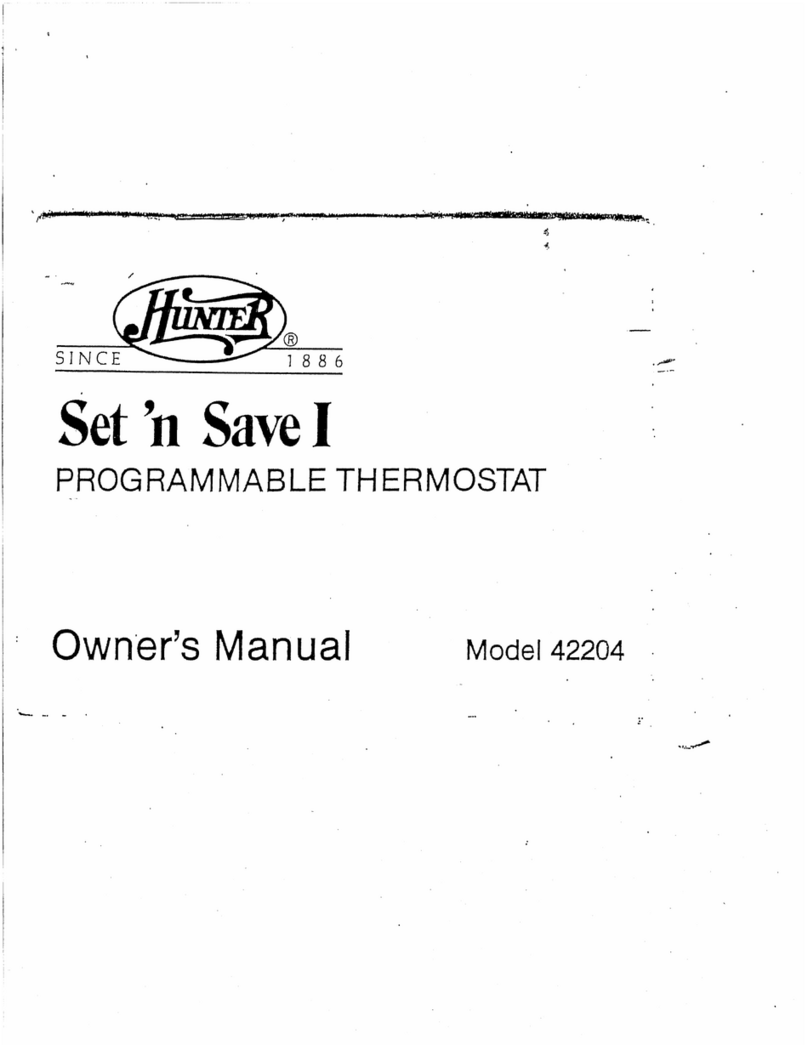
Hunter
Hunter Set 'n Save I 42204 User manual

Hunter
Hunter 42710-01 User manual
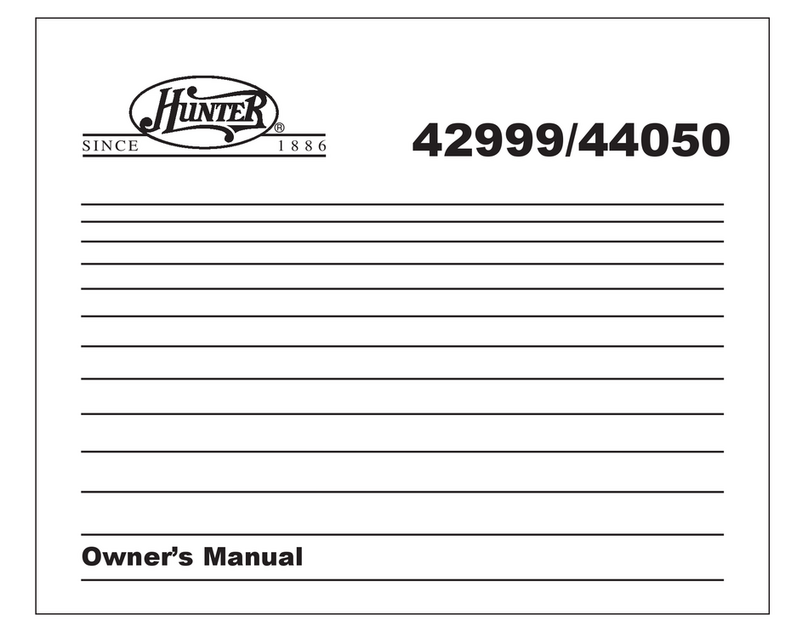
Hunter
Hunter 42999 44050S User manual

Hunter
Hunter 44259 User manual

Hunter
Hunter SET & SAVE 47110A User manual

Hunter
Hunter 44008-01 User manual

Hunter
Hunter 44668 User manual

Hunter
Hunter 40135 User manual

Hunter
Hunter 44377 User guide

Hunter
Hunter 47905 User manual
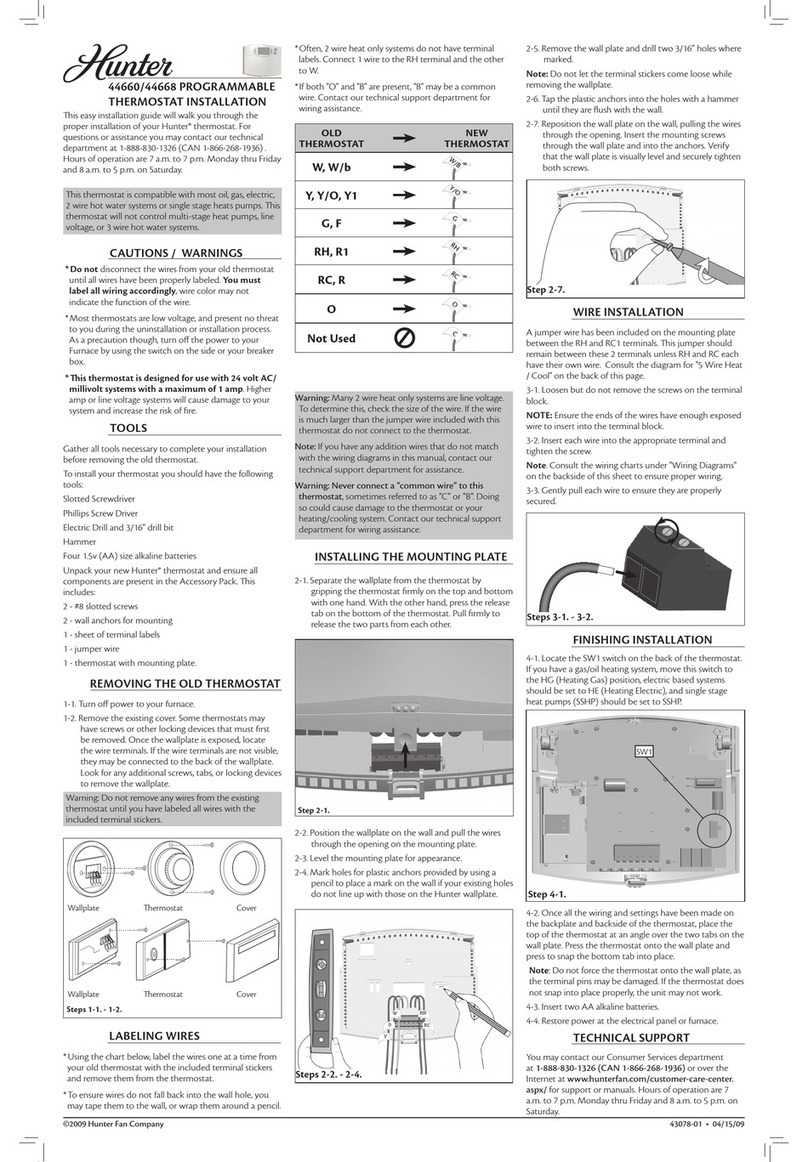
Hunter
Hunter 44660 User manual