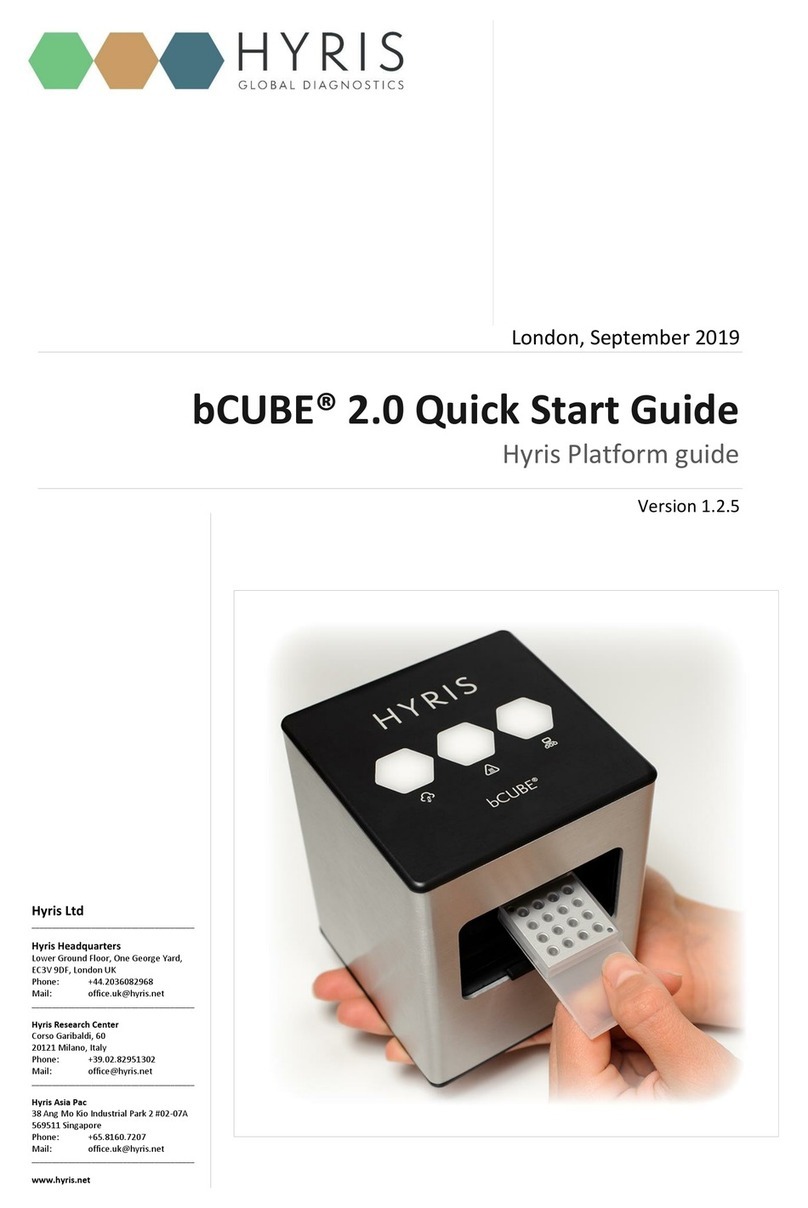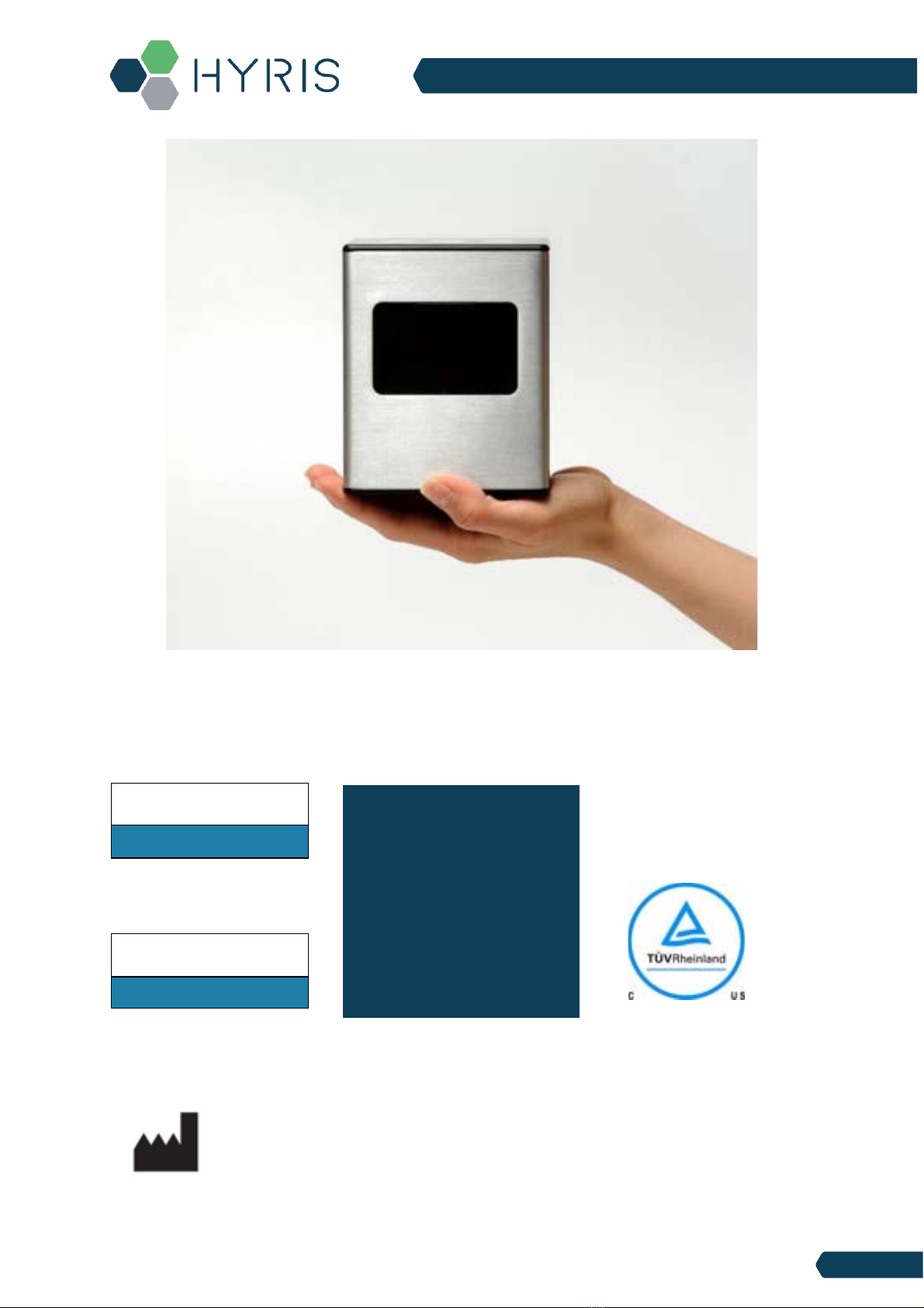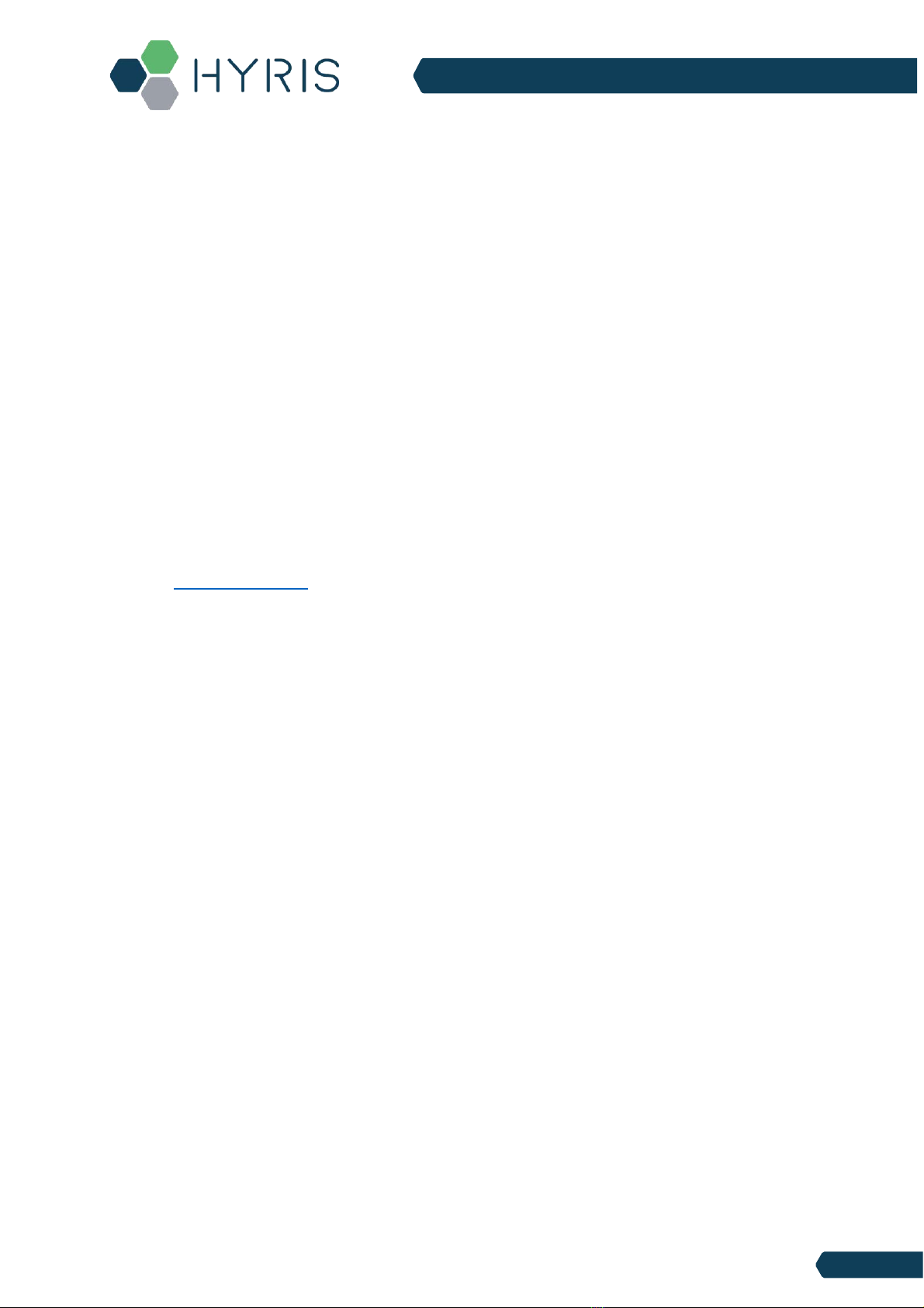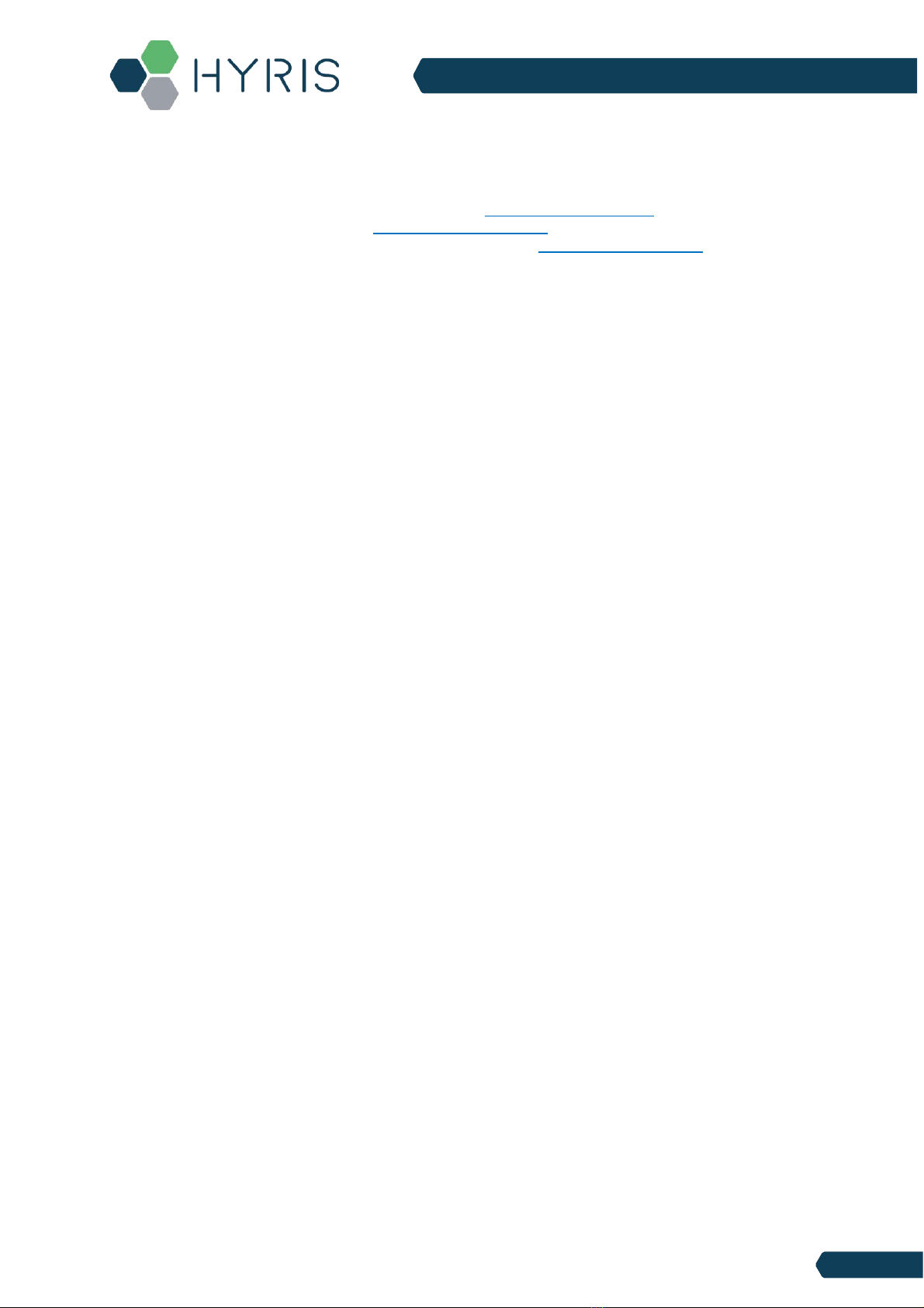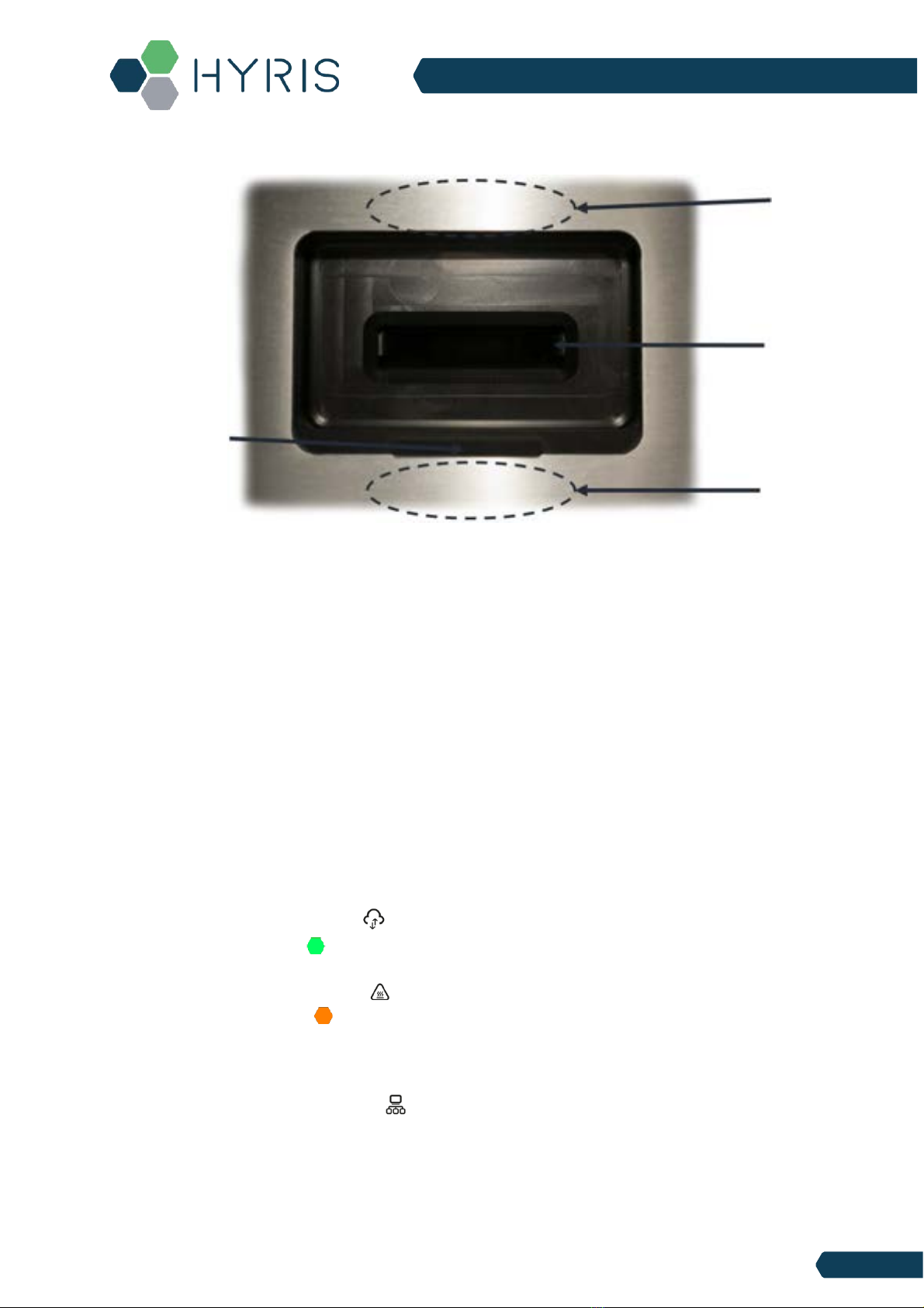HYRIS SystemTM | Quick-Start Guide (ENG)
INDEX
About this Manual 5
HYRIS bCUBETM 6
Packing content.............................................................................................................................................................................6
Hyris bCUBETM Instrument overview.................................................................................................................................................7
Status LEDs...................................................................................................................................................................................8
FIRST SETUP 10
PC settings..................................................................................................................................................................................10
HYRIS bCUBETM Connection...........................................................................................................................................................10
INTERACTING WITH HYRIS bCUBETM: HYRIS bAPPTM AND HYRIS bPANELTM 13
HYRIS bAPPTM interface ................................................................................................................................................................13
System Requirements..................................................................................................................................................................13
Access the HYRIS bAPPTM............................................................................................................................................................13
Create a new analysis...................................................................................................................................................................15
General information 15
Create a new analysis: the samples 18
Create a new analysis: the Cartridge Layout 18
Analysis details 20
GENERAL tab 20
STEPS tab....................................................................................................................................................................................22
STEPS tab –advanced features 23
RESULTS Tab 24
HYRIS bPANELTM interface.............................................................................................................................................................26
System Requirements 26
Installation 26
Main view 26
Settings: Log in/Sync and HYRIS bCUBETM connection 27
New analysis creation 28
Run the analysis 29
Old analyses view 30
HYRIS bCUBETM operative procedure 31
APPENDIX-1: Set HYRIS bCUBETM Wi-Fi from bCUBEs menu 32
APPENDIX-2: Custom Recipe 33
APPENDIX-3: HYRIS Cartridge Preparation 34
Load samples ..............................................................................................................................................................................34
Load the cartridge inside HYRIS bCUBETM........................................................................................................................................34
Removing the cartridge................................................................................................................................................................34
Technical support / Service 36
Support Contacts.........................................................................................................................................................................36