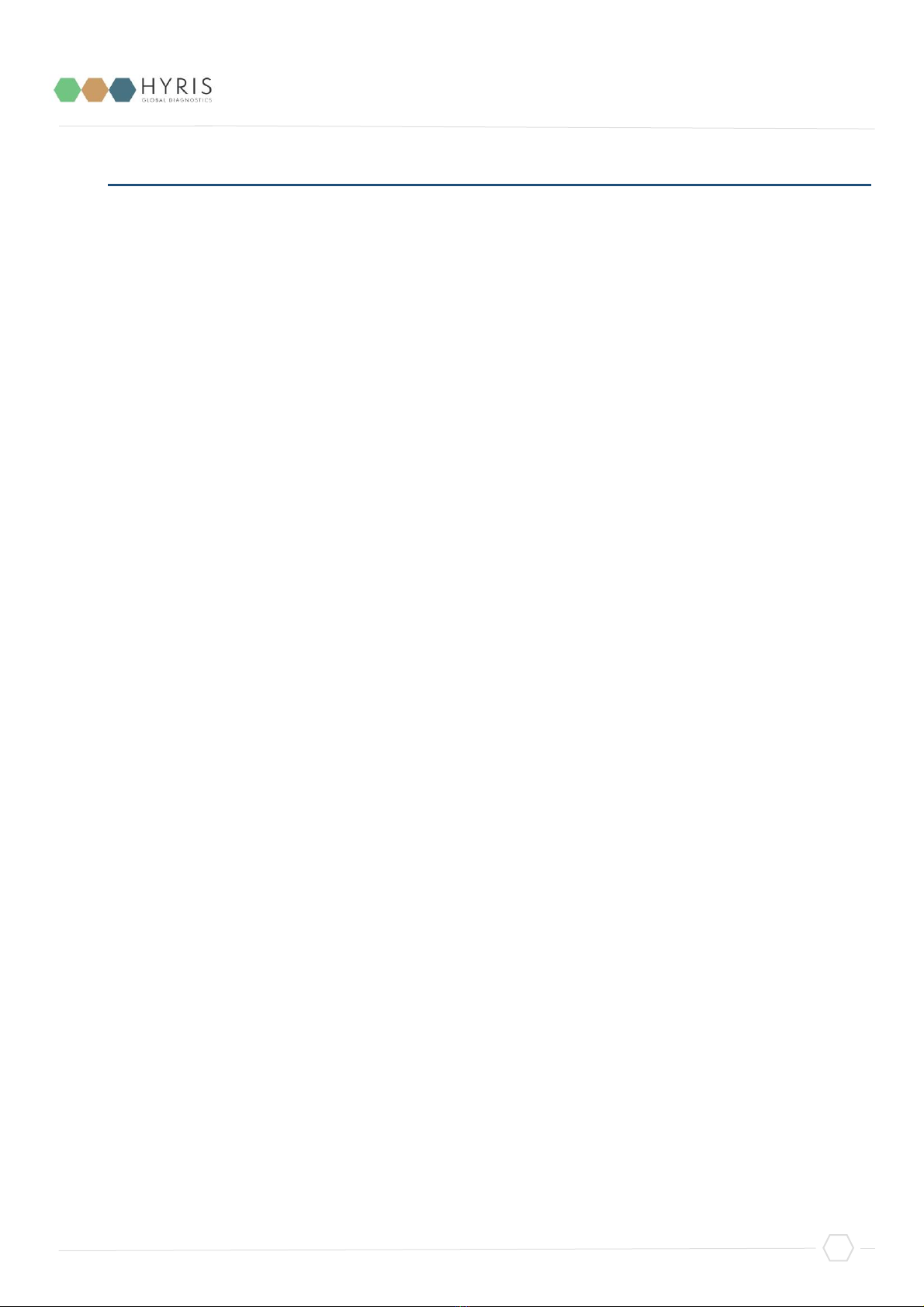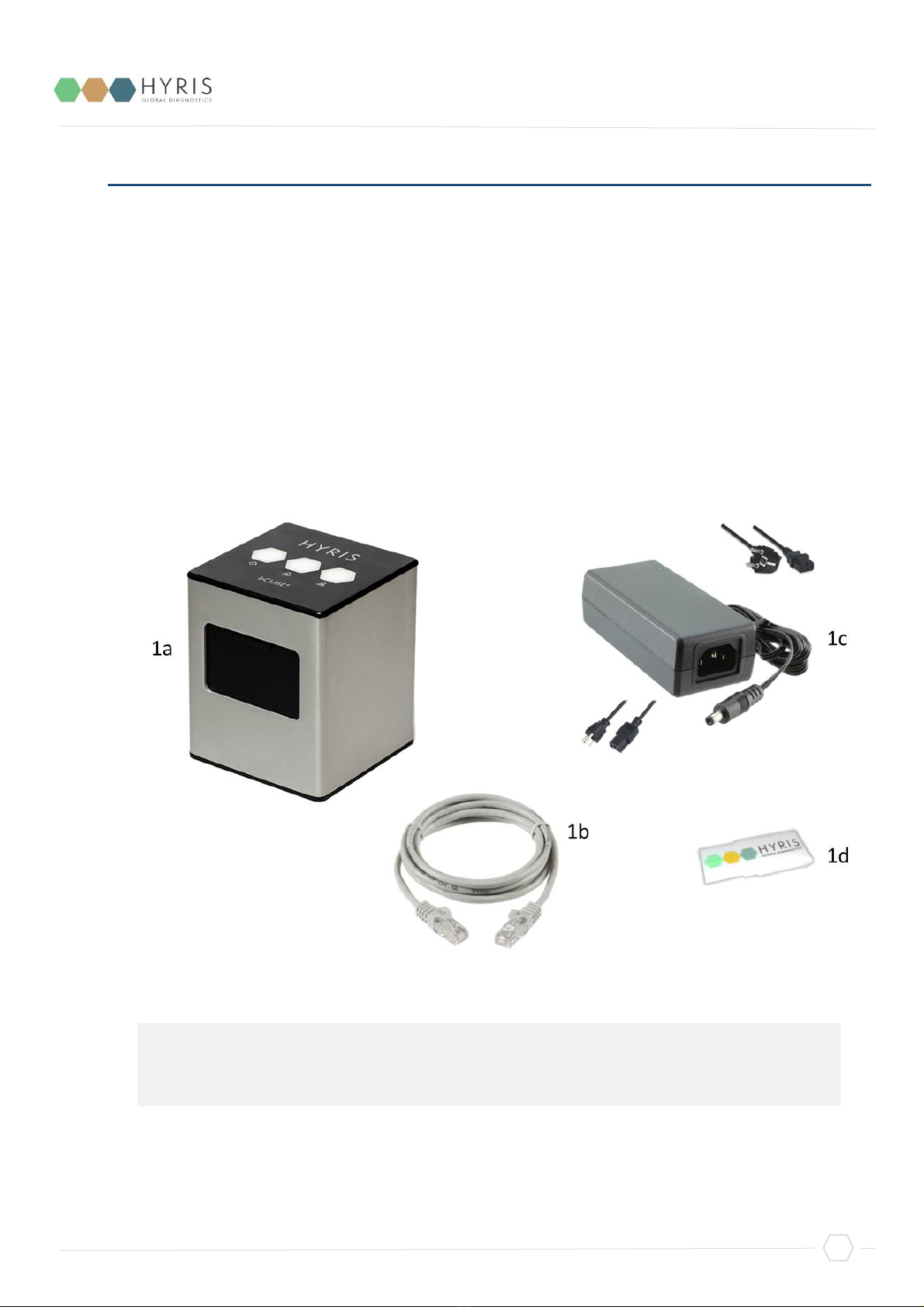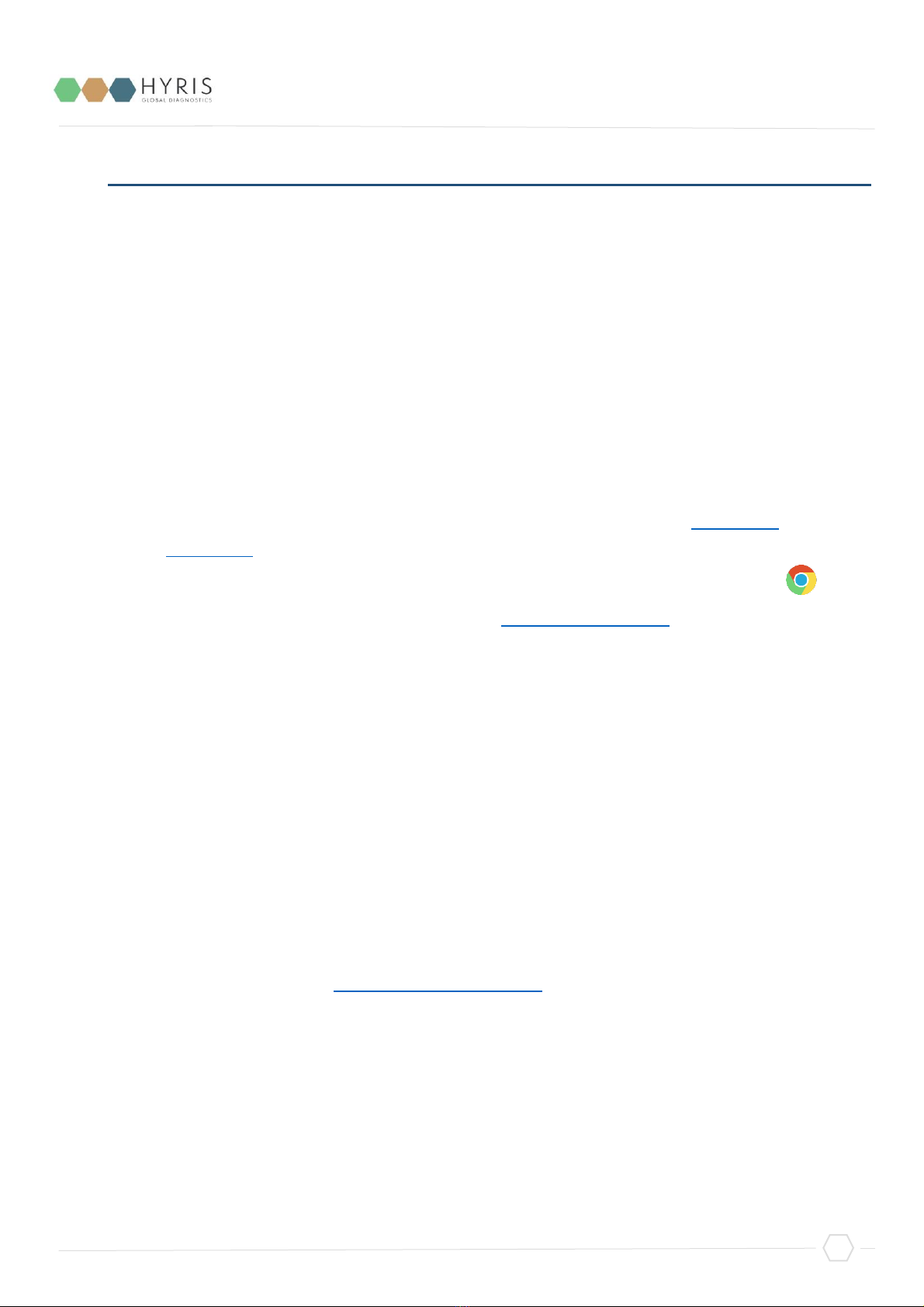Index
Hyris bCUBE® 2.0....................................................................................................................................4
Box Opening.........................................................................................................................................4
Device Overview ..................................................................................................................................5
Status LEDs...........................................................................................................................................6
First set up..............................................................................................................................................8
PC settings............................................................................................................................................8
bCUBE® 2.0 Connection .......................................................................................................................8
Interacting bCUBE® 2.0: bAPP and bPANEL .........................................................................................10
bAPP interface....................................................................................................................................10
Access the bAPP...............................................................................................................................10
Create a New Analysis: general information...................................................................................11
Create a new analysis: the cartridge ...............................................................................................13
Analysis details ................................................................................................................................15
bPANEL 2.0 interface .........................................................................................................................18
Installation.......................................................................................................................................18
Main view ........................................................................................................................................18
Settings: Log in/Sync and bCUBE® 2.0 connection..........................................................................19
New analysis creation......................................................................................................................20
Run the analysis...............................................................................................................................21
Old analyses view ............................................................................................................................21
Flow Chart ............................................................................................................................................23
Appendix-1: Set bCUBE® 2.0 Wi-Fi from bCUBEs® menu ....................................................................24
Appendix-2: Custom Recipe .................................................................................................................25
Appendix-3: Cartridge Preparation ......................................................................................................26
Load samples......................................................................................................................................26
Load/Unload the cartridge to/from bCUBE® 2.0...............................................................................26