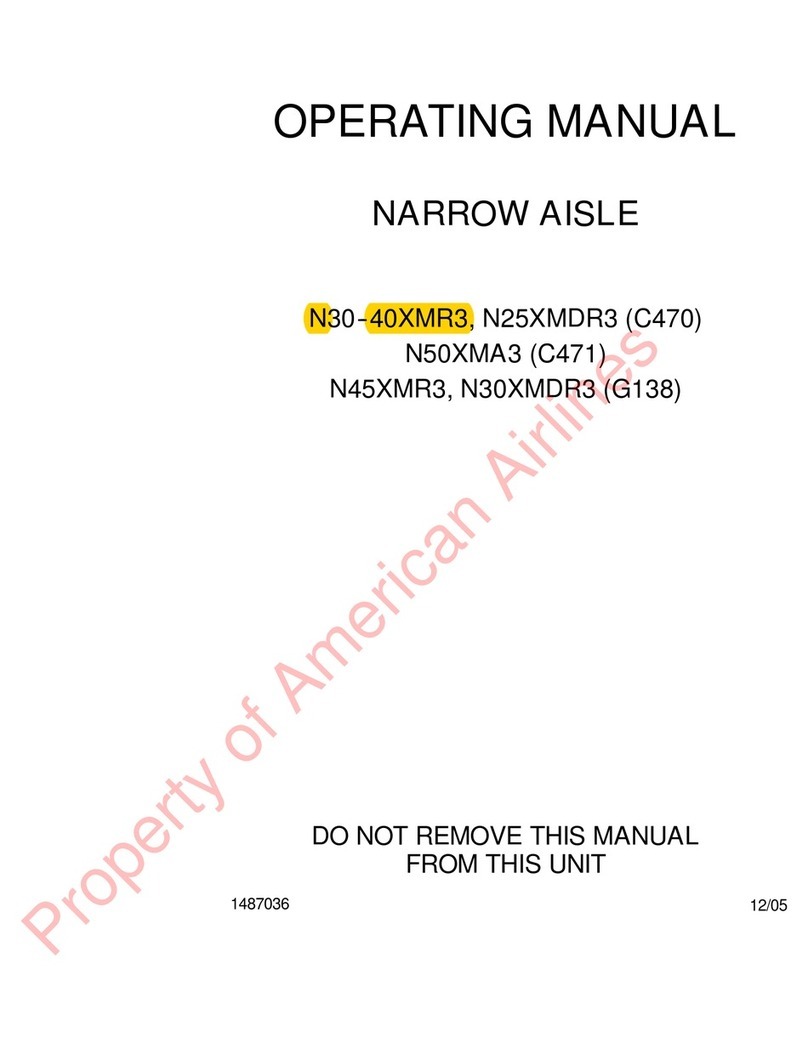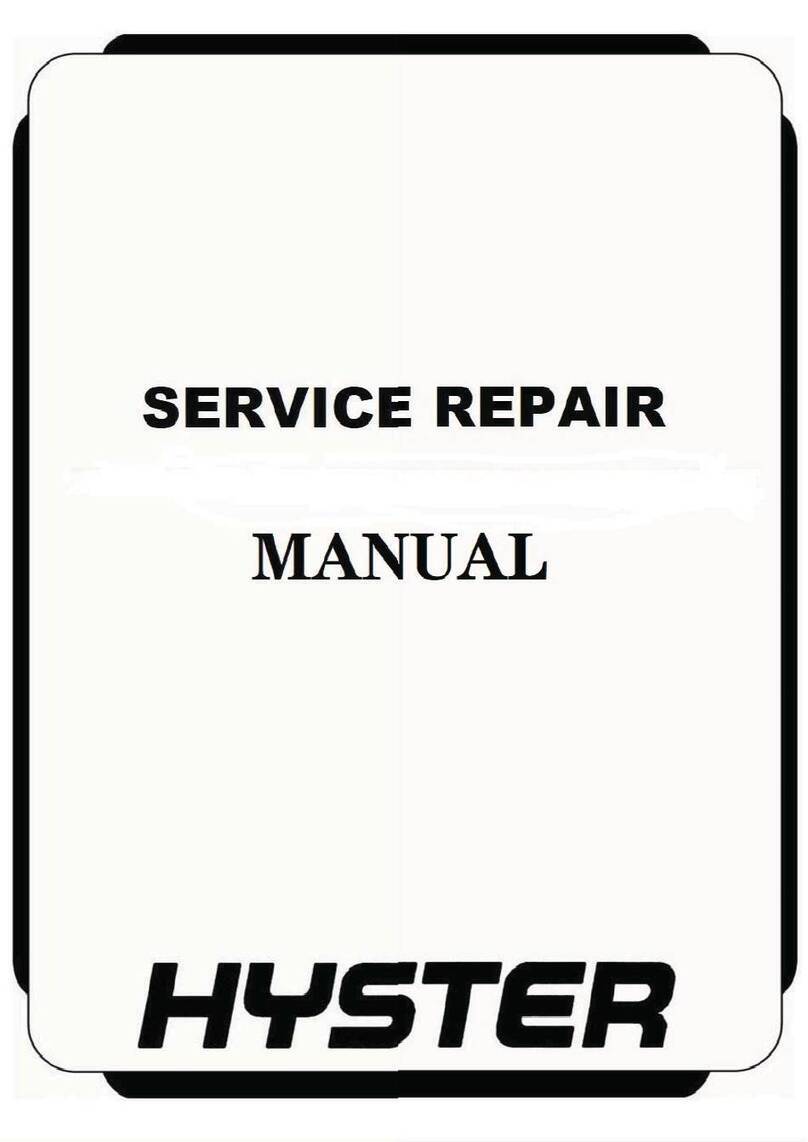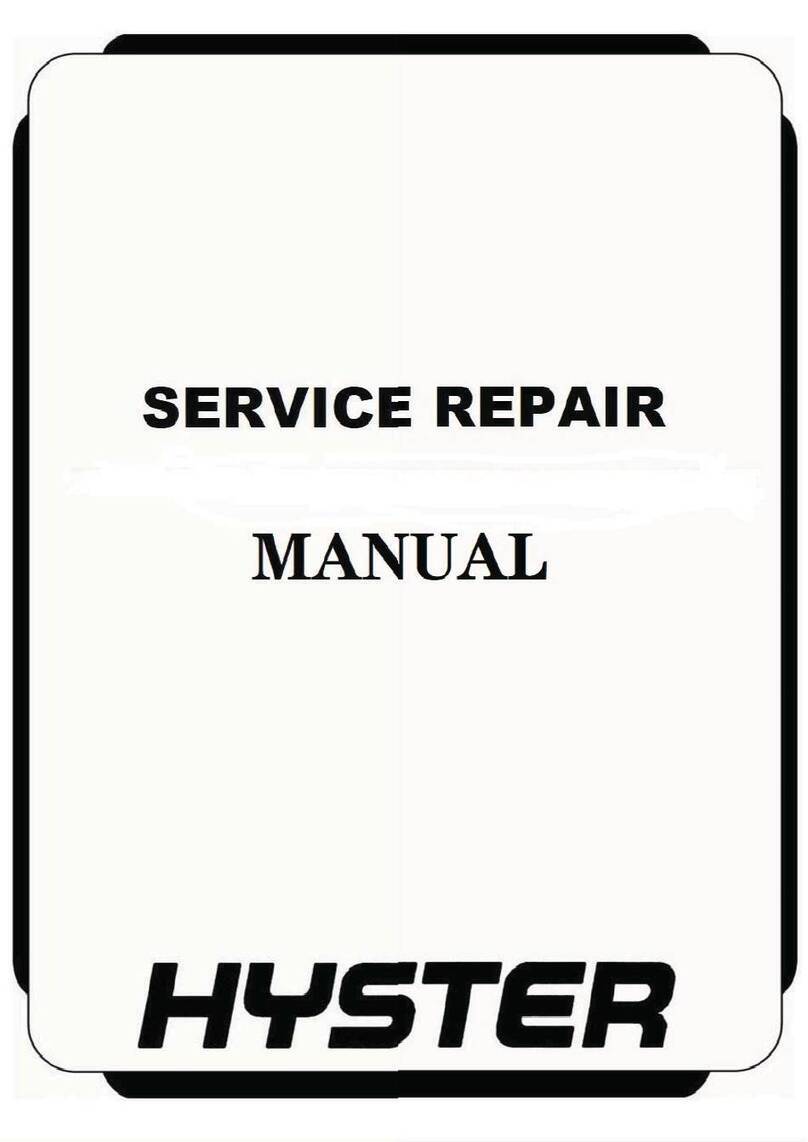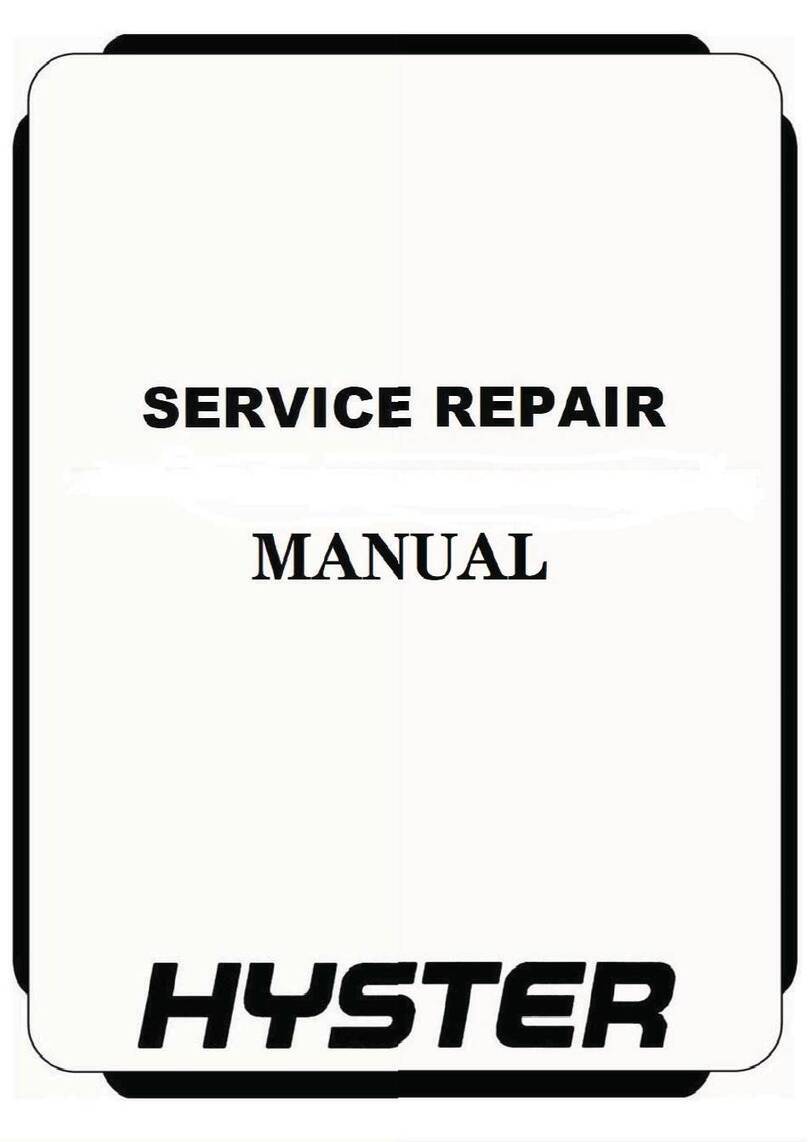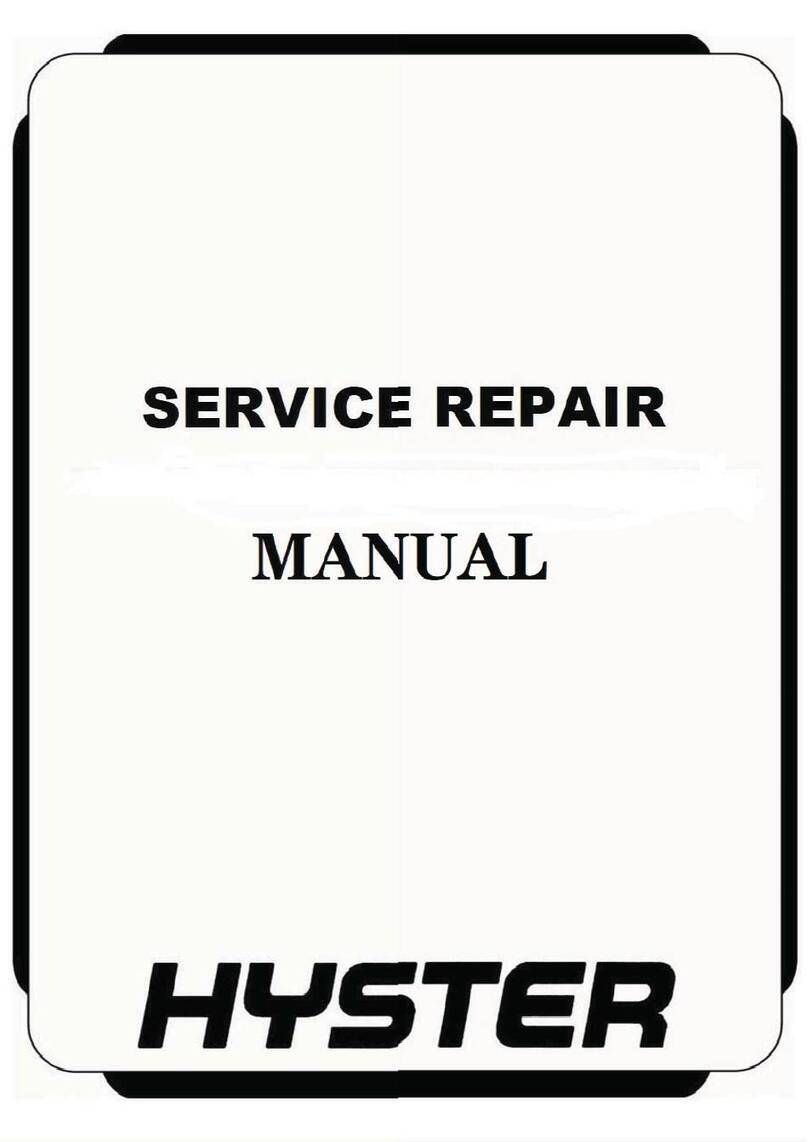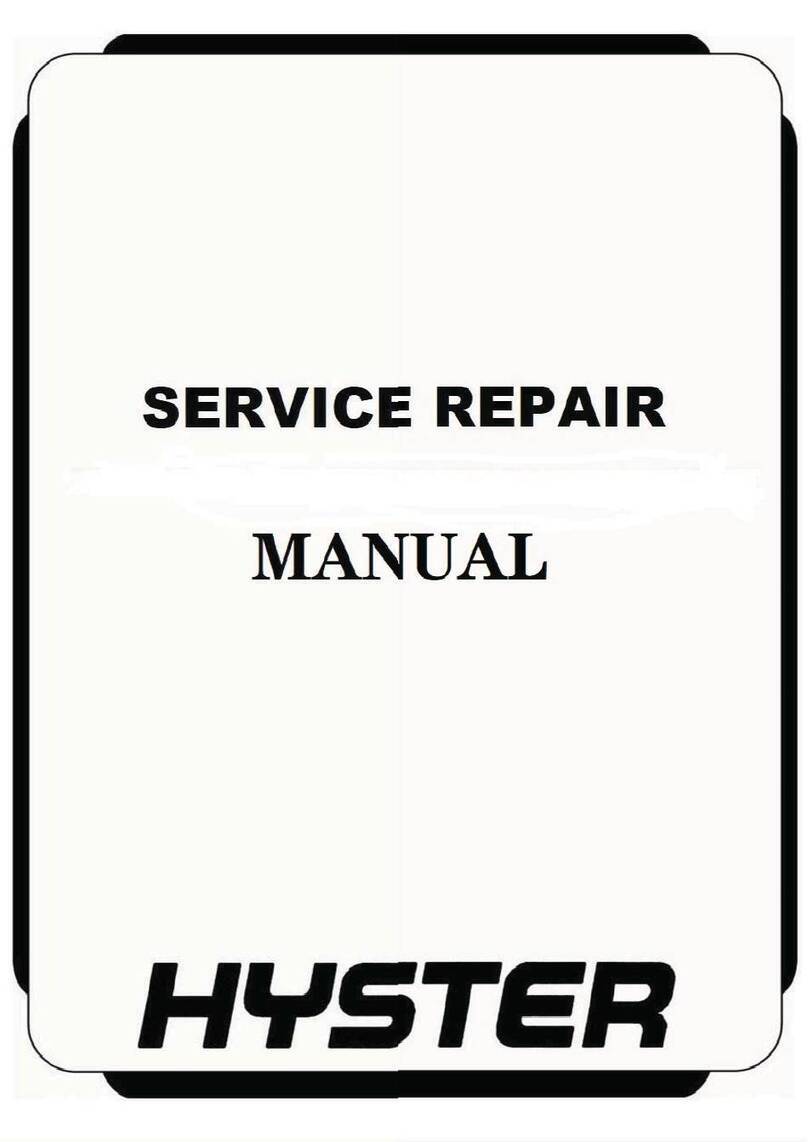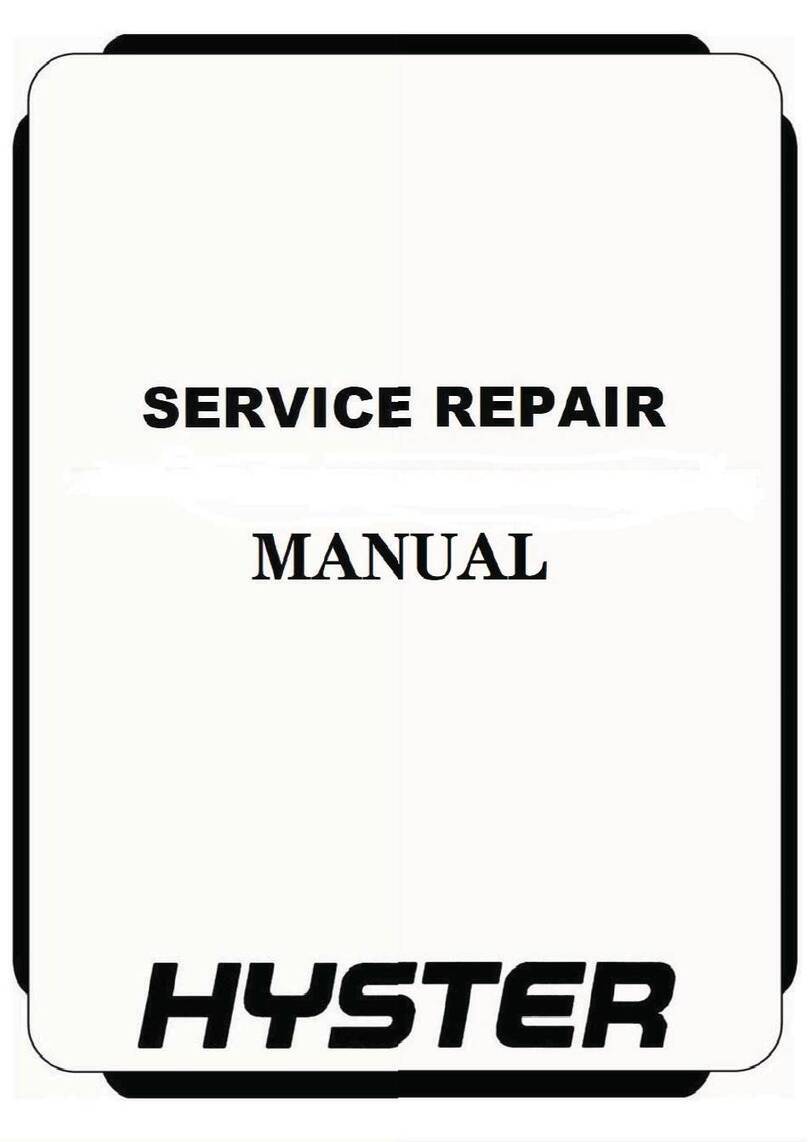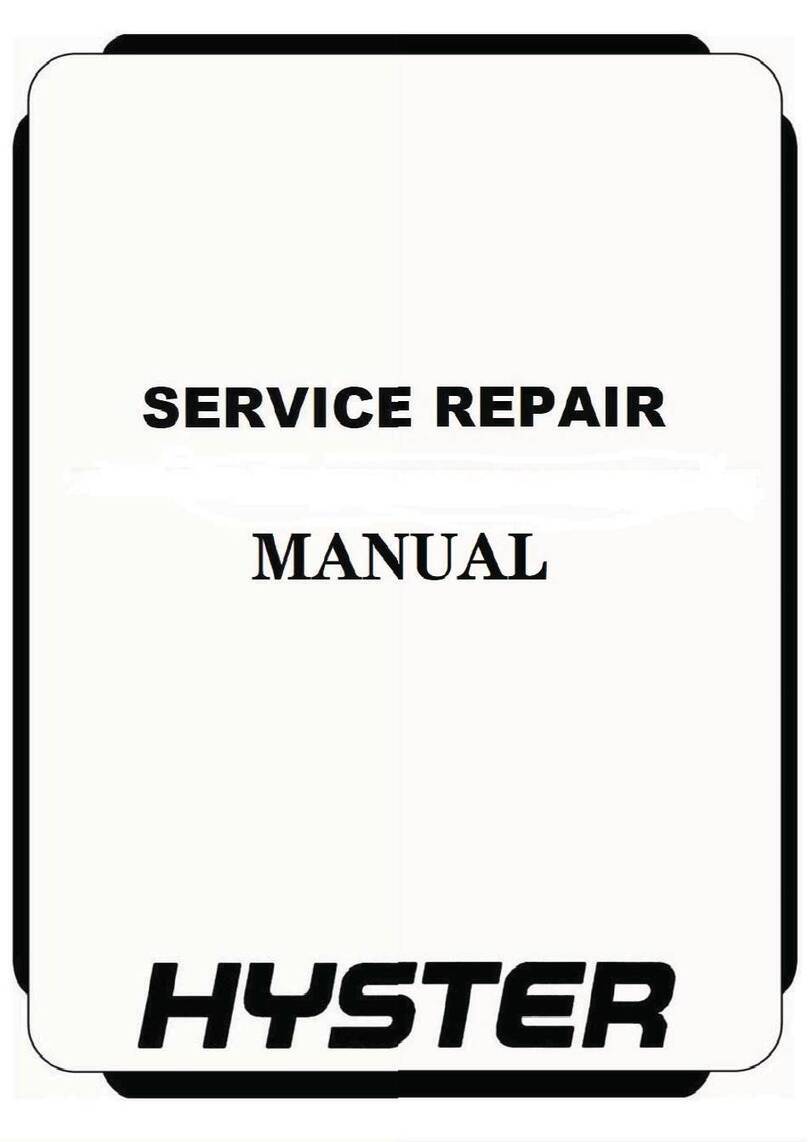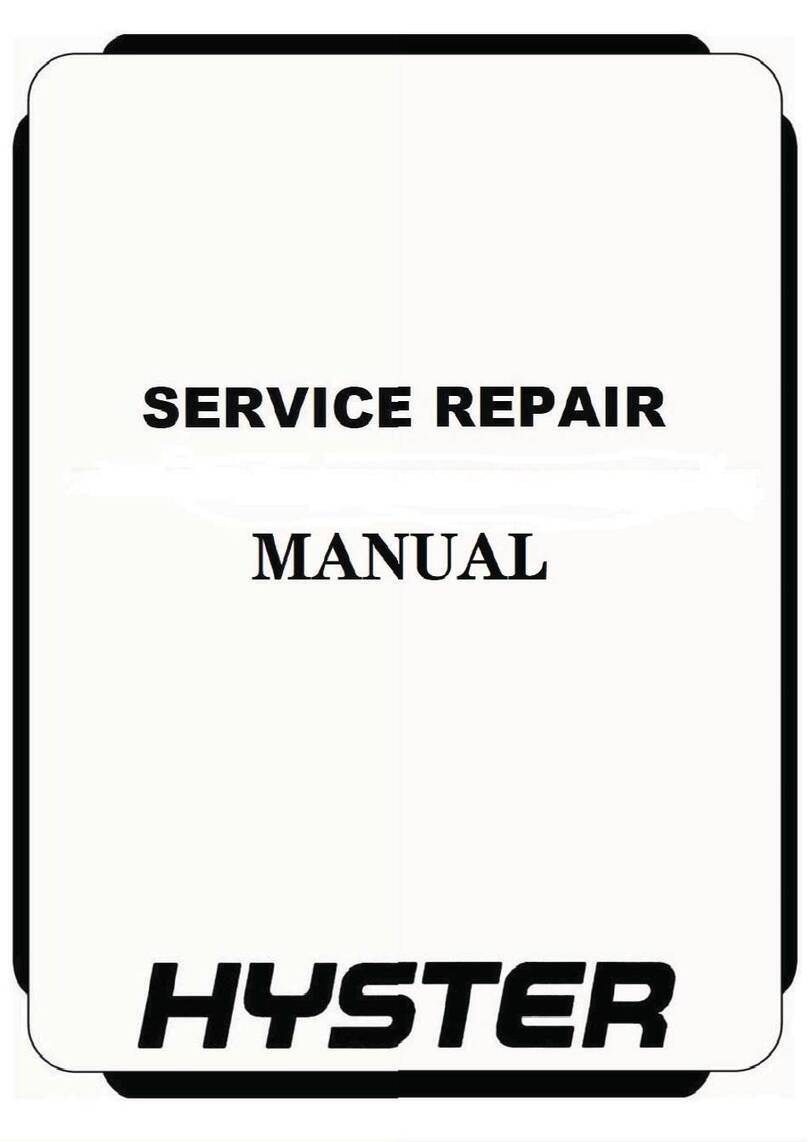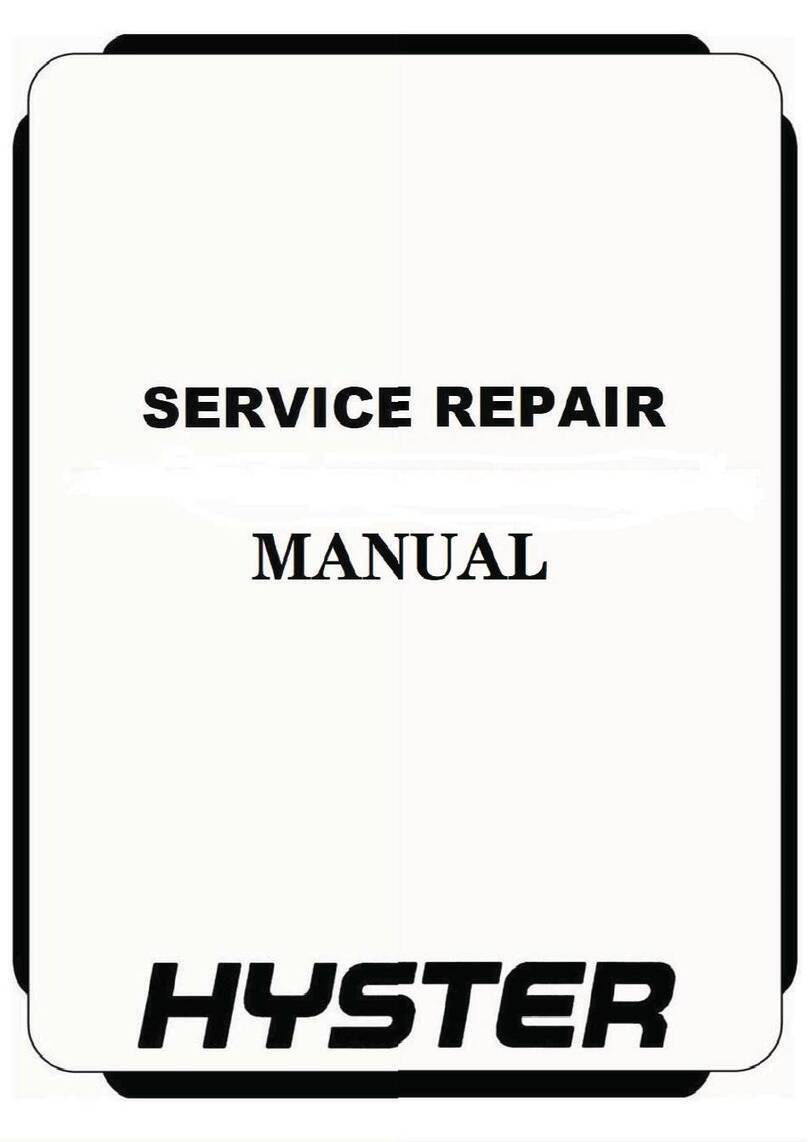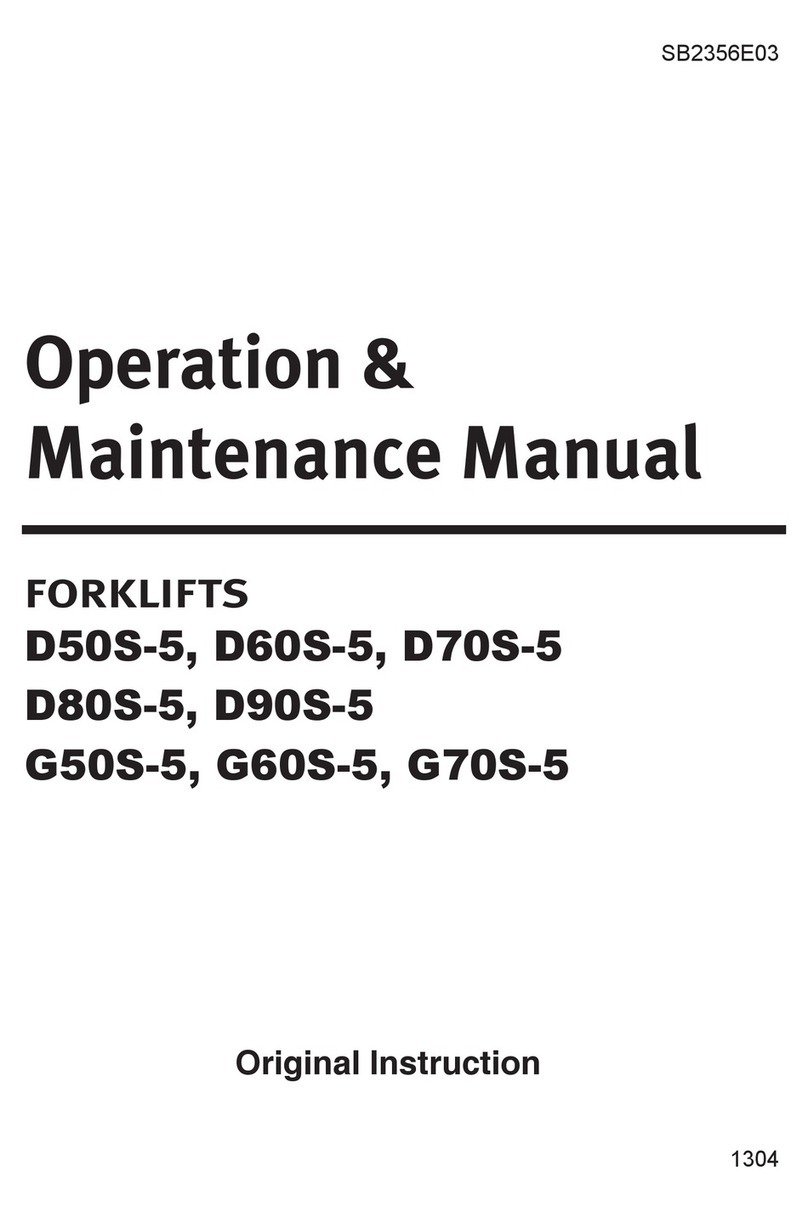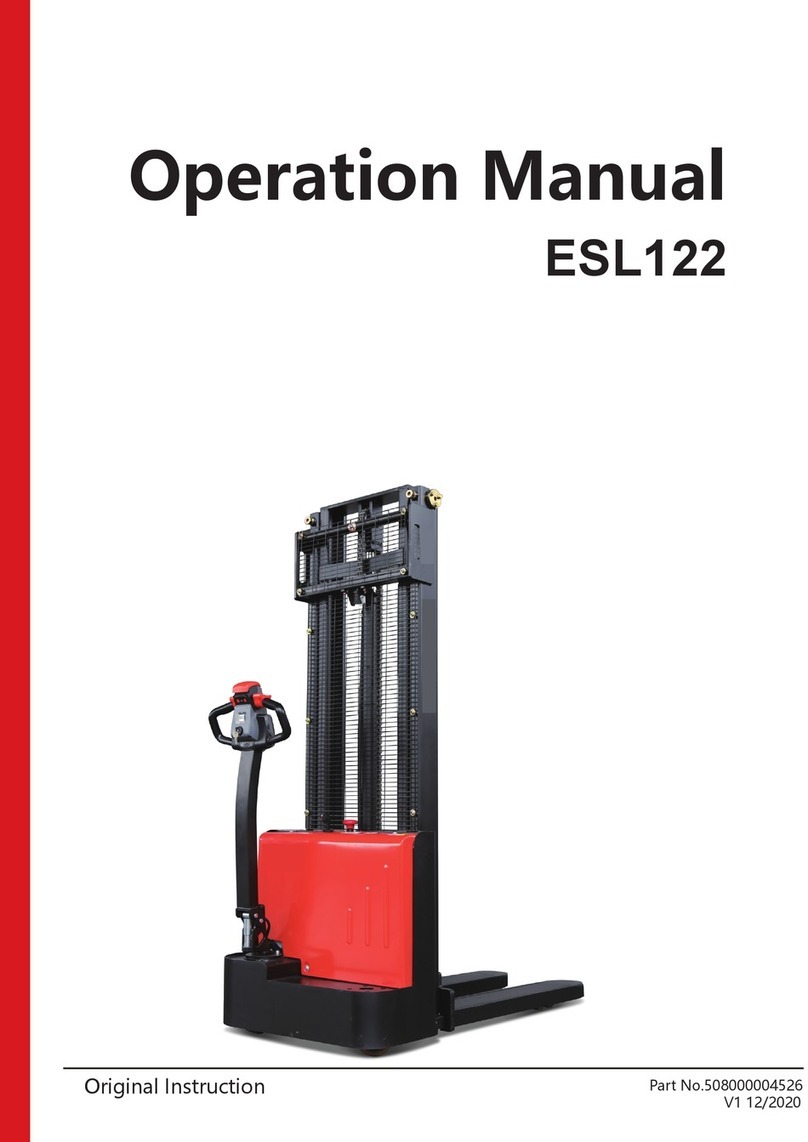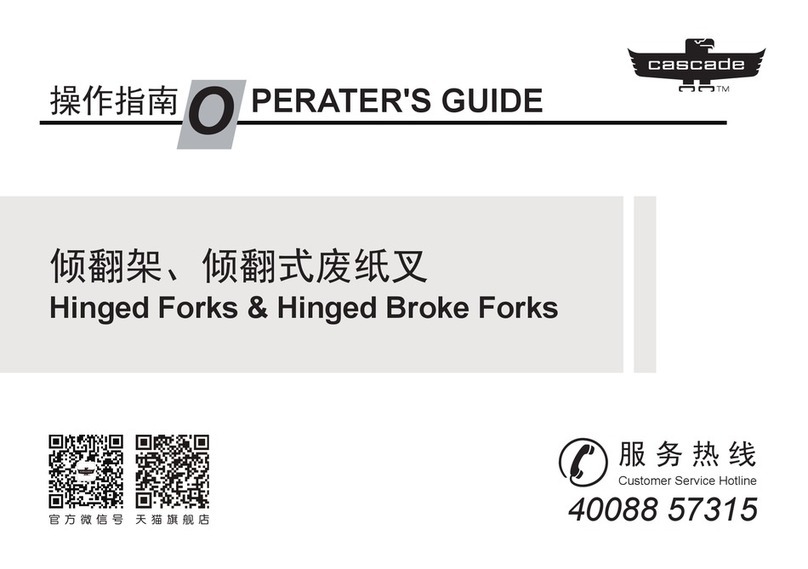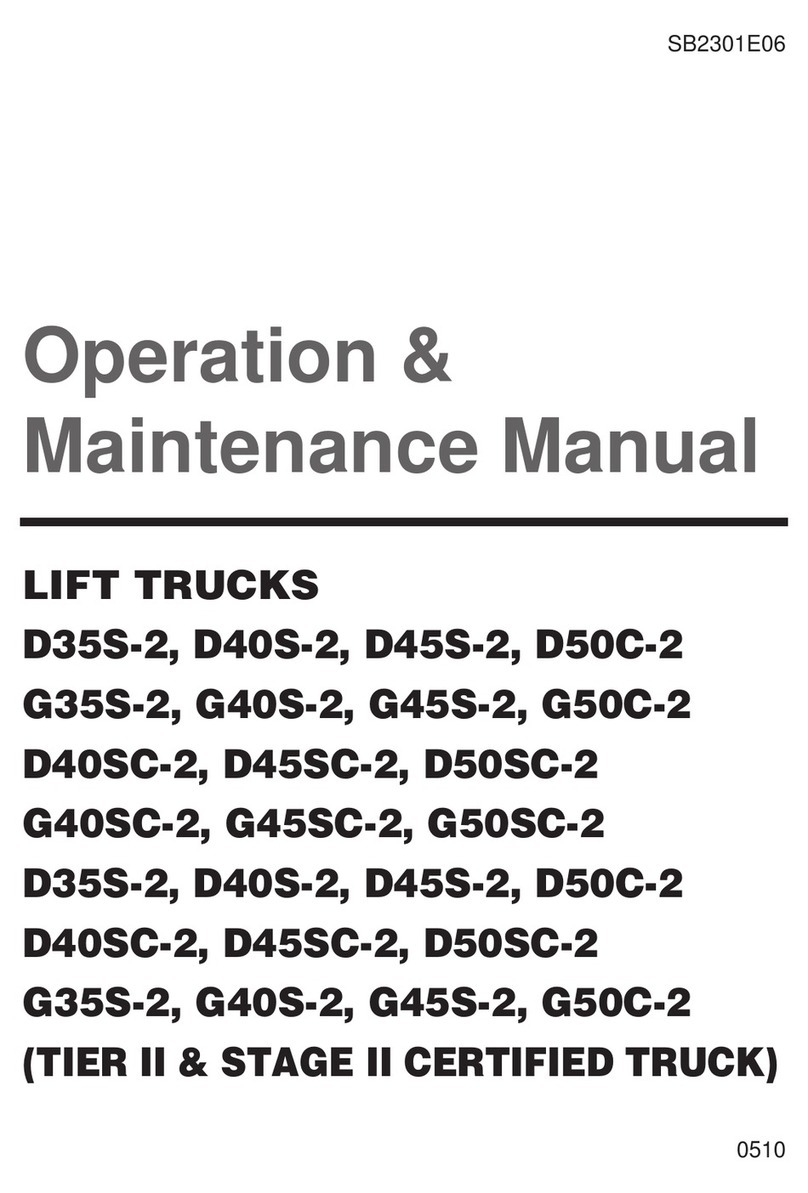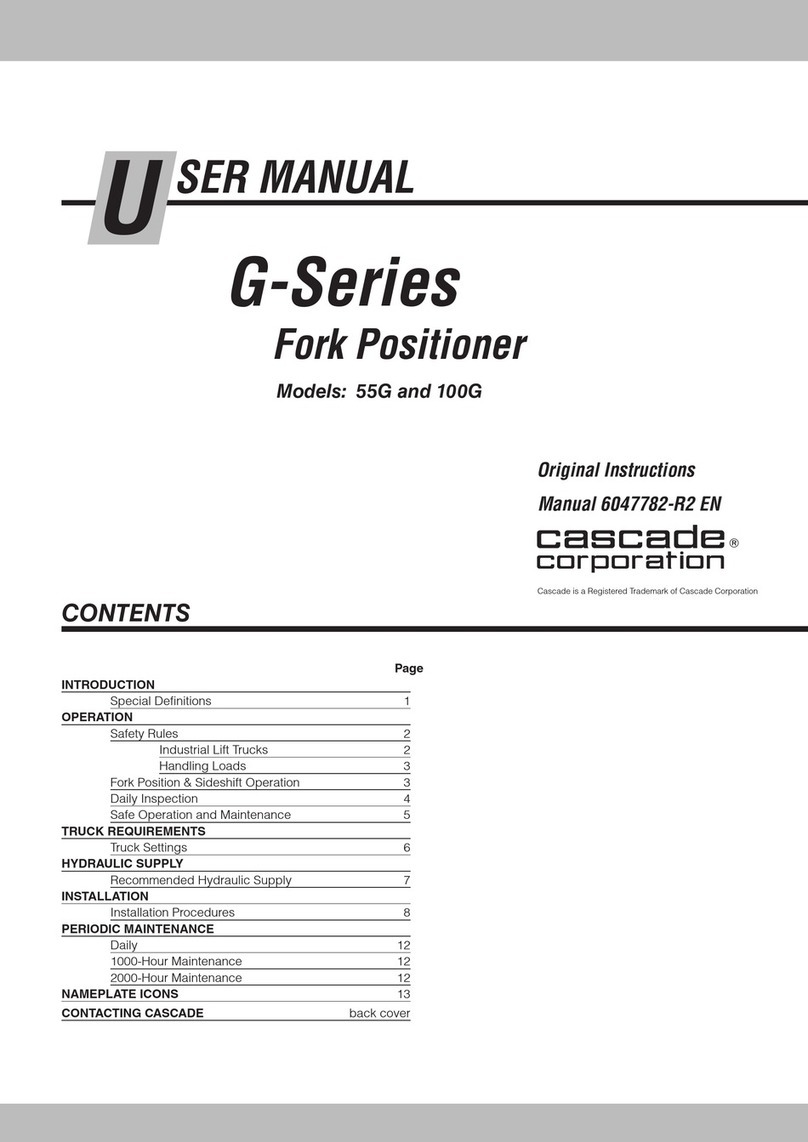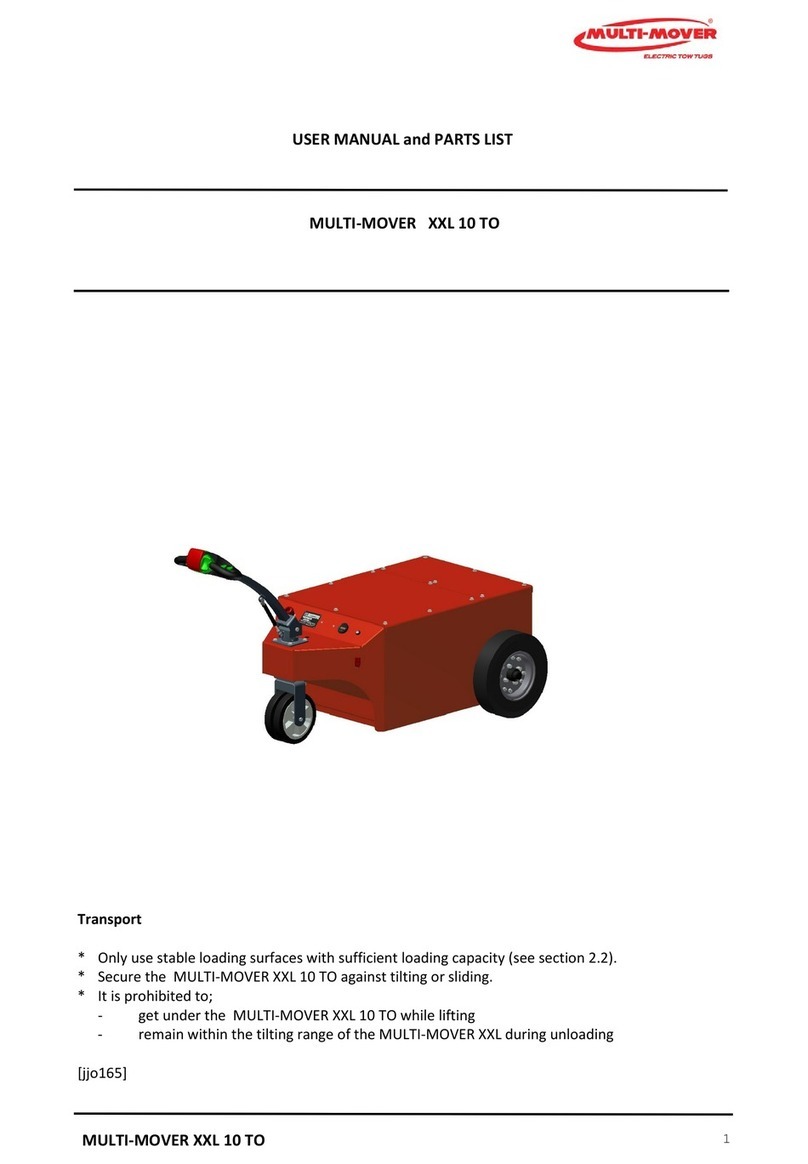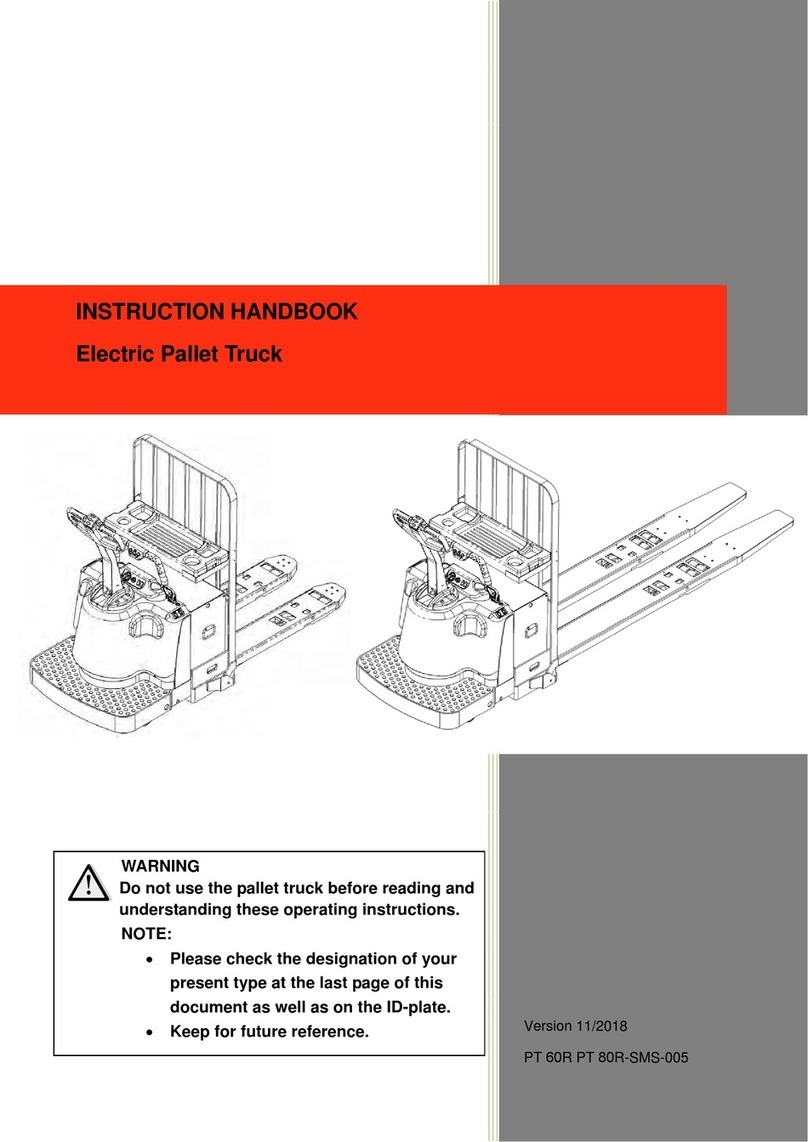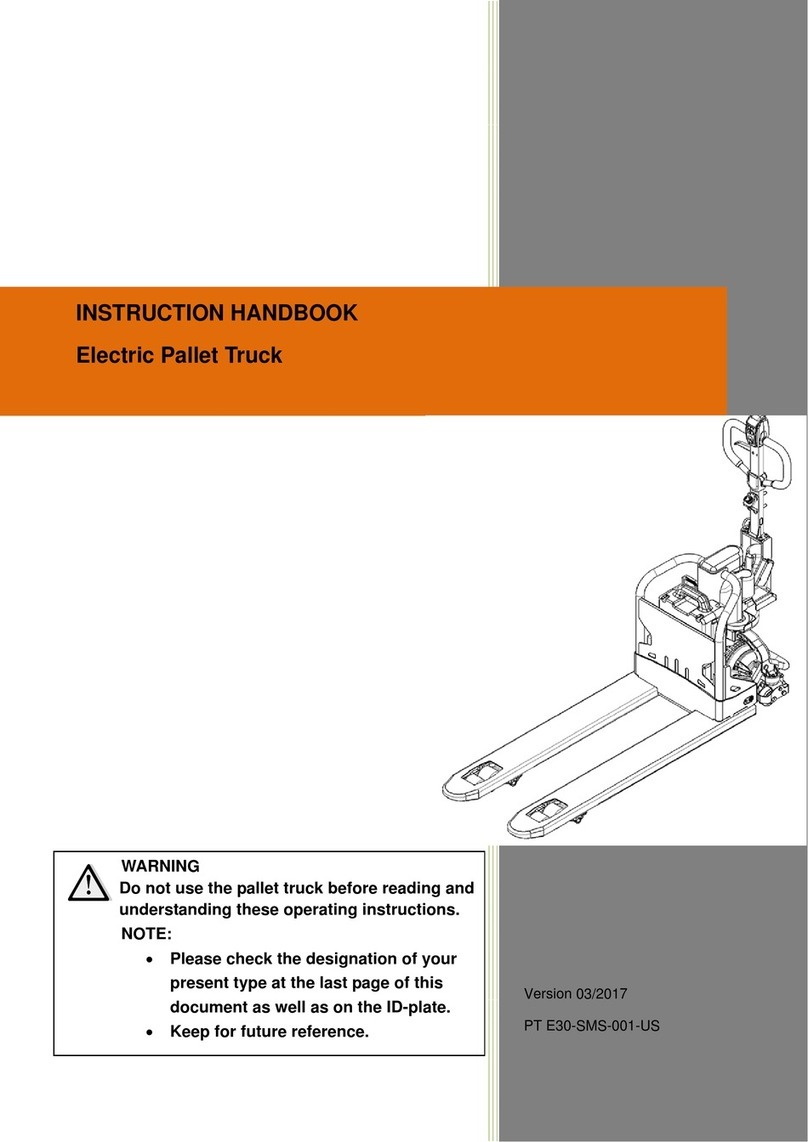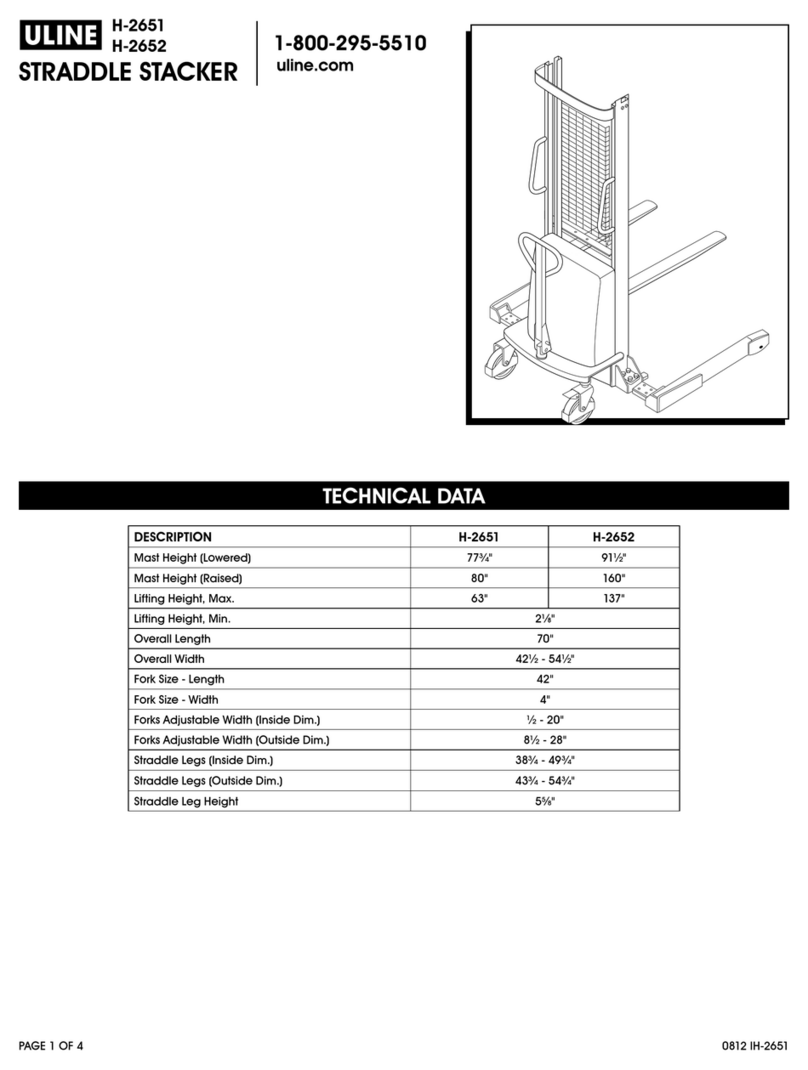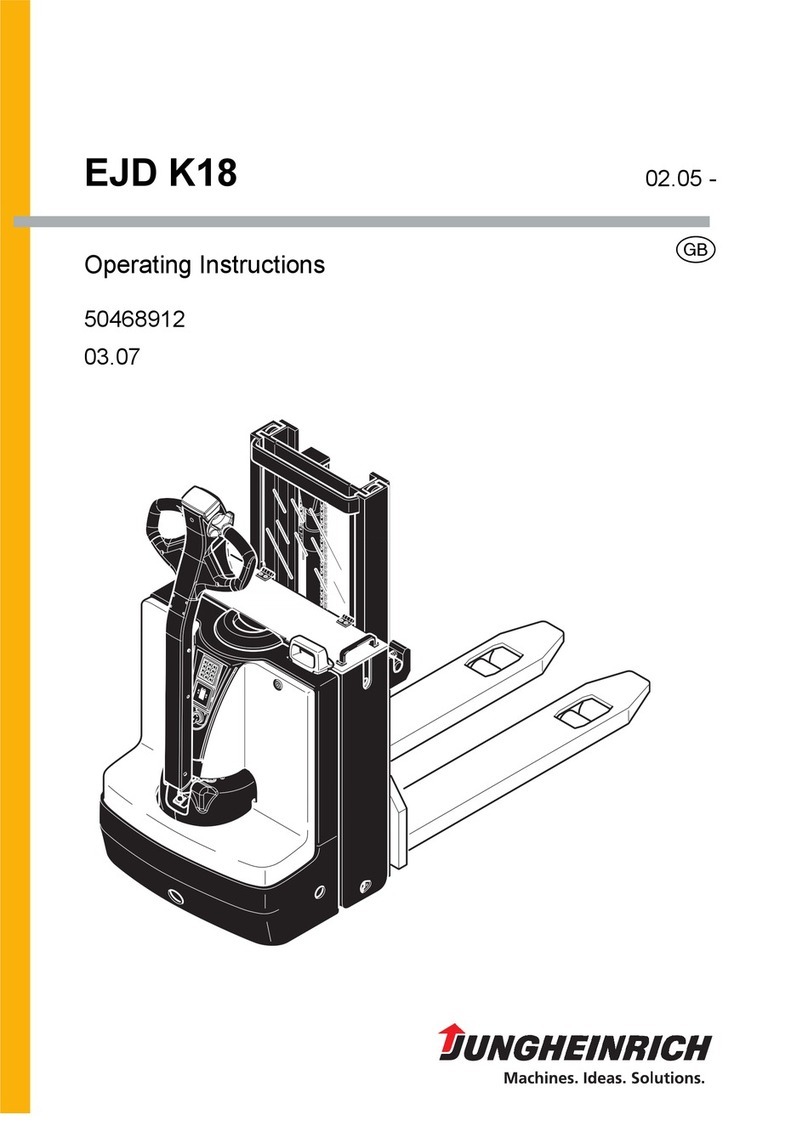Troubleshooting and Adjustments Using The AC Controls Program Table of Contents
TABLE OF CONTENTS
General ............................................................................................................................................................... 1
Computer Requirements ............................................................................................................................... 1
Software, Install ............................................................................................................................................ 1
Language Selection........................................................................................................................................ 1
Demo Mode..................................................................................................................................................... 2
Connect PC to Lift Truck............................................................................................................................... 4
Starting AC Controls Program ..................................................................................................................... 4
Lift Truck Control Setup ................................................................................................................................... 9
Change Lift Truck Serial Number or Hourmeter ........................................................................................ 9
Setting Factory Default Values or Changing Lift Truck Parameters......................................................... 10
Create New Custom Lift Truck Configuration............................................................................................. 13
Lift Truck Configuration Properties............................................................................................................. 17
Import New Lift Truck Configuration From Disk ....................................................................................... 20
Delete Custom Lift Truck Configuration or Password File......................................................................... 22
Dash Display ...................................................................................................................................................... 24
Custom Display Languages .......................................................................................................................... 24
Download Display Language ........................................................................................................................ 26
Clear Operator Log........................................................................................................................................ 28
Clear Status Log............................................................................................................................................ 29
Password Functions........................................................................................................................................... 30
Enable/Disable Password and Lift Truck Inspection Functions................................................................. 30
Truck Inspection Checklist ....................................................................................................................... 30
Password.................................................................................................................................................... 30
Password Properties...................................................................................................................................... 32
Create New Password File............................................................................................................................ 35
Download Passwords..................................................................................................................................... 36
Upload Passwords.......................................................................................................................................... 38
Reports Menu..................................................................................................................................................... 40
Passwords....................................................................................................................................................... 40
Status Codes .................................................................................................................................................. 43
Operators ....................................................................................................................................................... 46
Current Settings ............................................................................................................................................ 49
Troubleshooting.................................................................................................................................................. 52
Diagnostics..................................................................................................................................................... 52
Help Menu.......................................................................................................................................................... 55
General........................................................................................................................................................... 55
Contents ......................................................................................................................................................... 55
Technical Support .......................................................................................................................................... 57
About Electric Truck AC Controls Program................................................................................................. 57
This section is for the following models:
J2.00-3.20XM (J40-60Z) [A416];
V30ZD [D210];
E1.50-2.00XM (E25-35Z, E40ZS) [E114];
E2.00-3.20XM (E45-65Z) [G108]
©2003 HYSTER COMPANY i