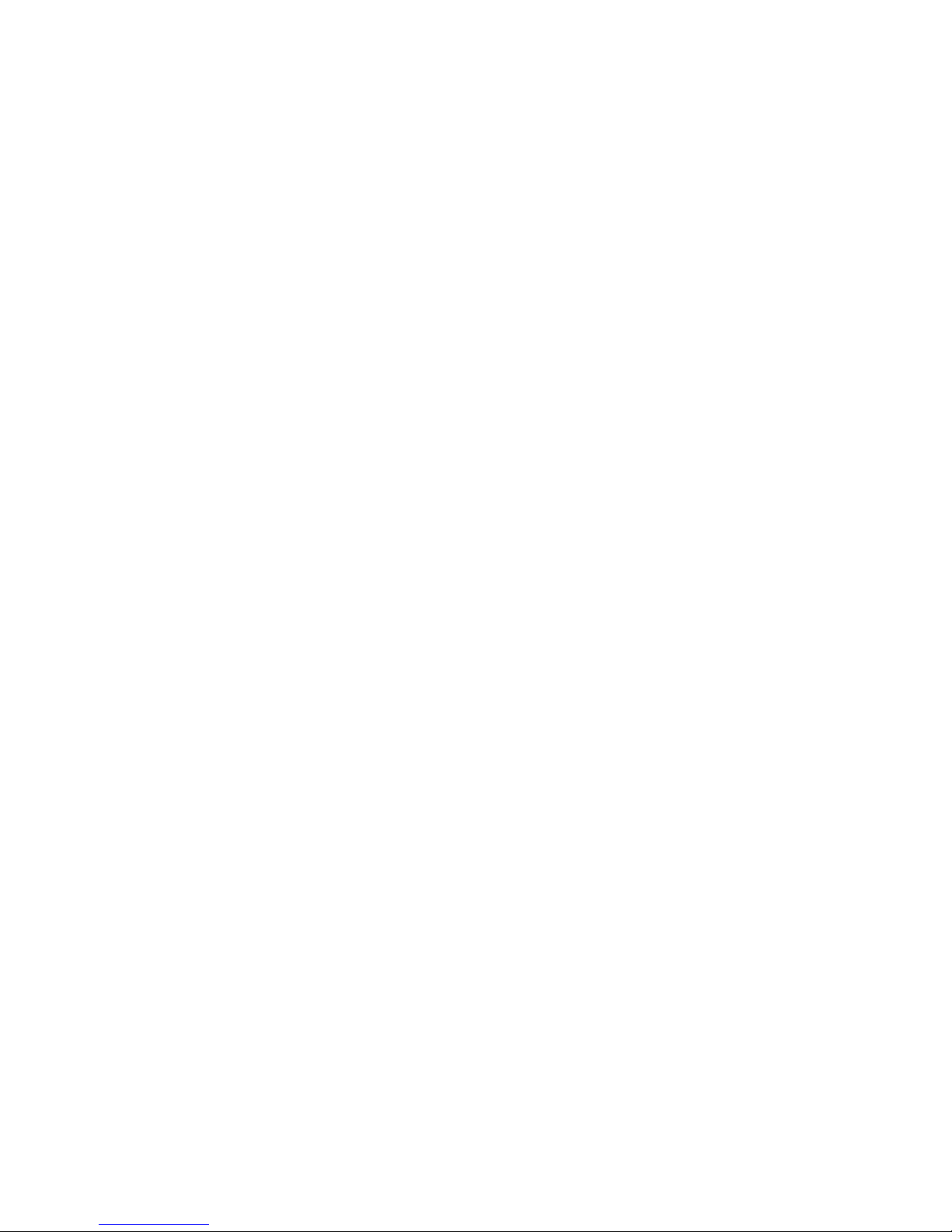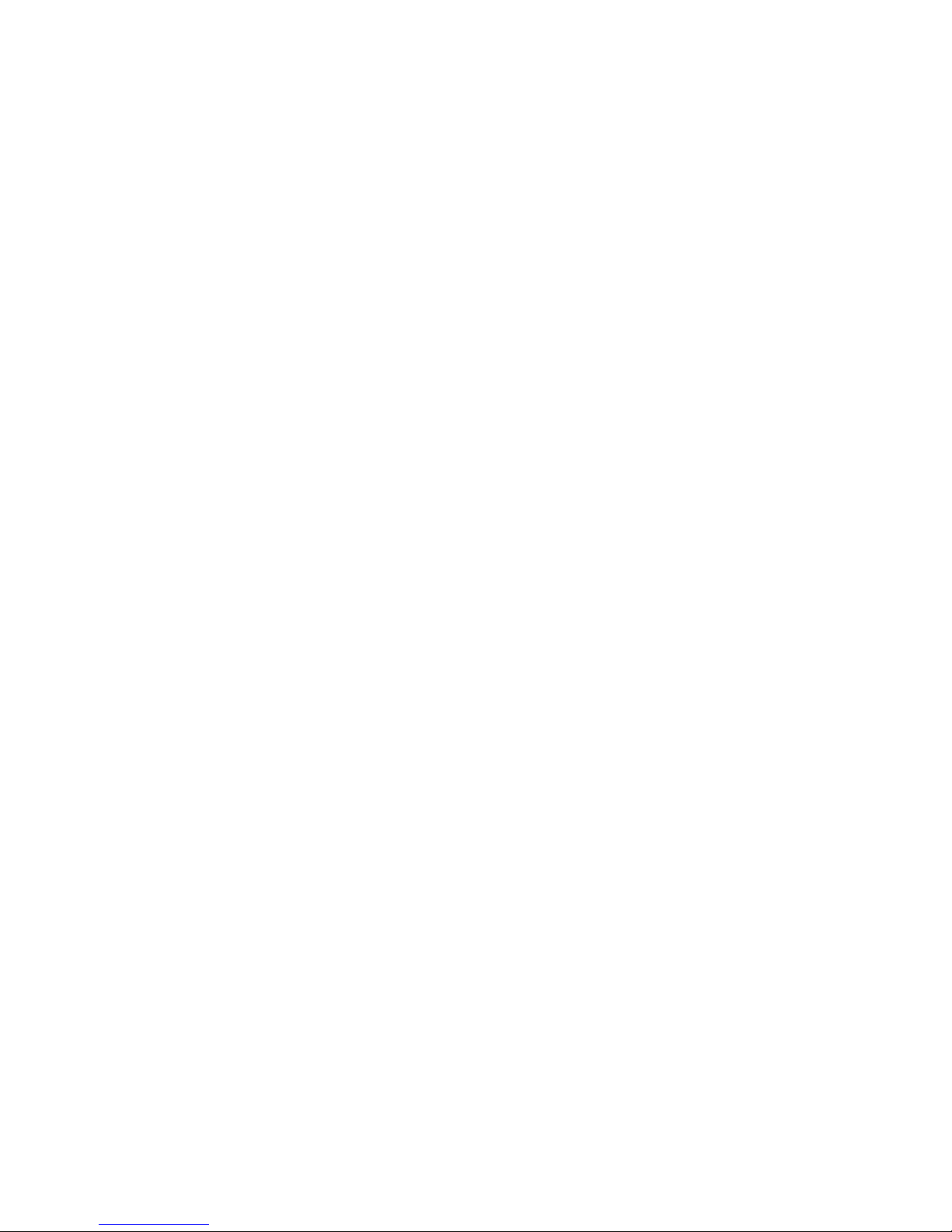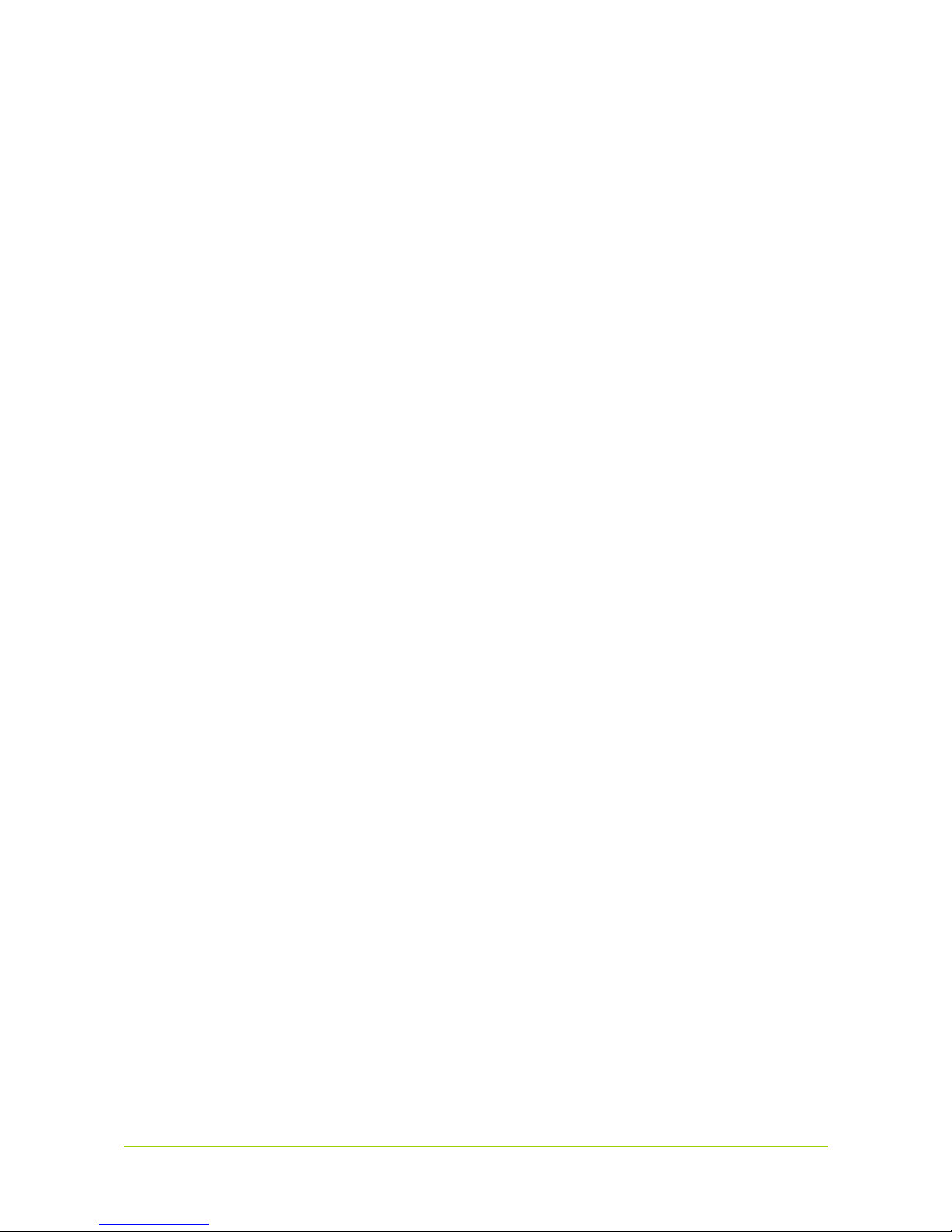6
4. Basic Operations
4.1 Turning the Gateway On/Off
Caution
Turn off the connected radio(s) before turning off the gateway.
zTo turn on the gateway, toggle the power switch to the “ON” position.
zTo turn off the gateway, toggle the power switch to the “OFF” position.
4.2 Resetting the Gateway
To reset the gateway, long press the Reset key for five seconds. Then the gateway will restart and be
reset to factory default settings.
4.3 Making the Basic Settings
You can use the function keys beside the LCD display to make basic settings, including the digital signal
processing (DSP) settings, IP settings and language settings, and view information about the gateway.
Note
¾To return to the previous menu from a submenu, press the Up/Down key to highlight “Back”, and
then press the OK key.
¾To directly return to the main menu from a submenu, press the Menu key.
5.3.1 DSP Settings
You can set the DSP for voice calls. The DSP settings include the settings of voice activity detection
(VAD), sensitivity, call hang time and RX audio delay time. The VAD feature is used to detect if the radio
is transmitting, so as to request or release the talk right via the gateway software. Thus the feature can
avoid the failure of communications between the radios due to no talk right event (including talk right
request and release) or talk right event loss in the system.
After the VAD feature is enabled, the audio may be muted between syllables or during pauses in speech.
To avoid this problem, you can set the call hang time to keep the channel occupied within preset time.
The RX audio delay feature is used to buffer the voice packet for a period of time, so as to prevent the
received voice from being lost due to the situation that the server detects the voice event later than the
transfer of the voice packet.
Setting the VAD
Step 1 Press the Up key to highlight “DSP setting” in the main menu, as shown below.