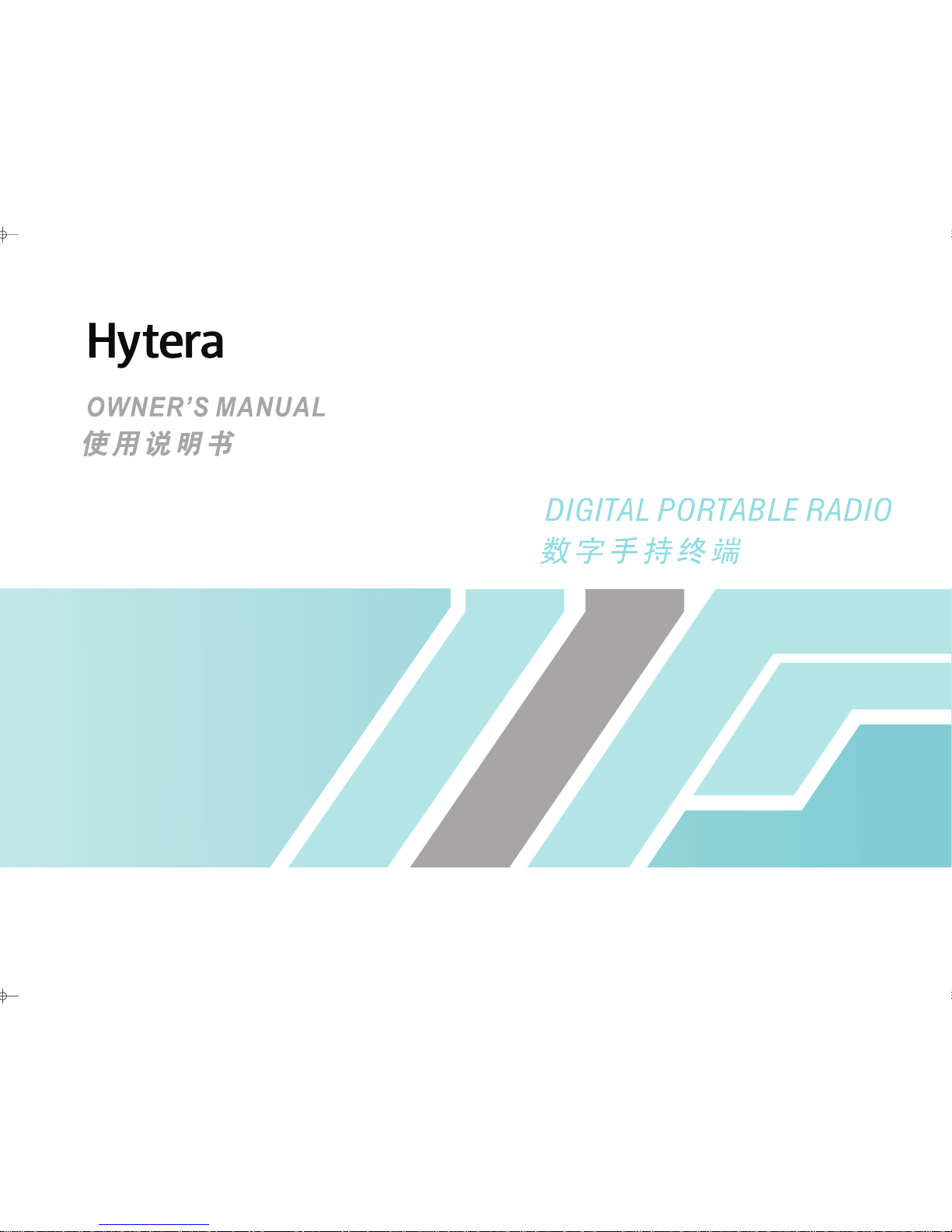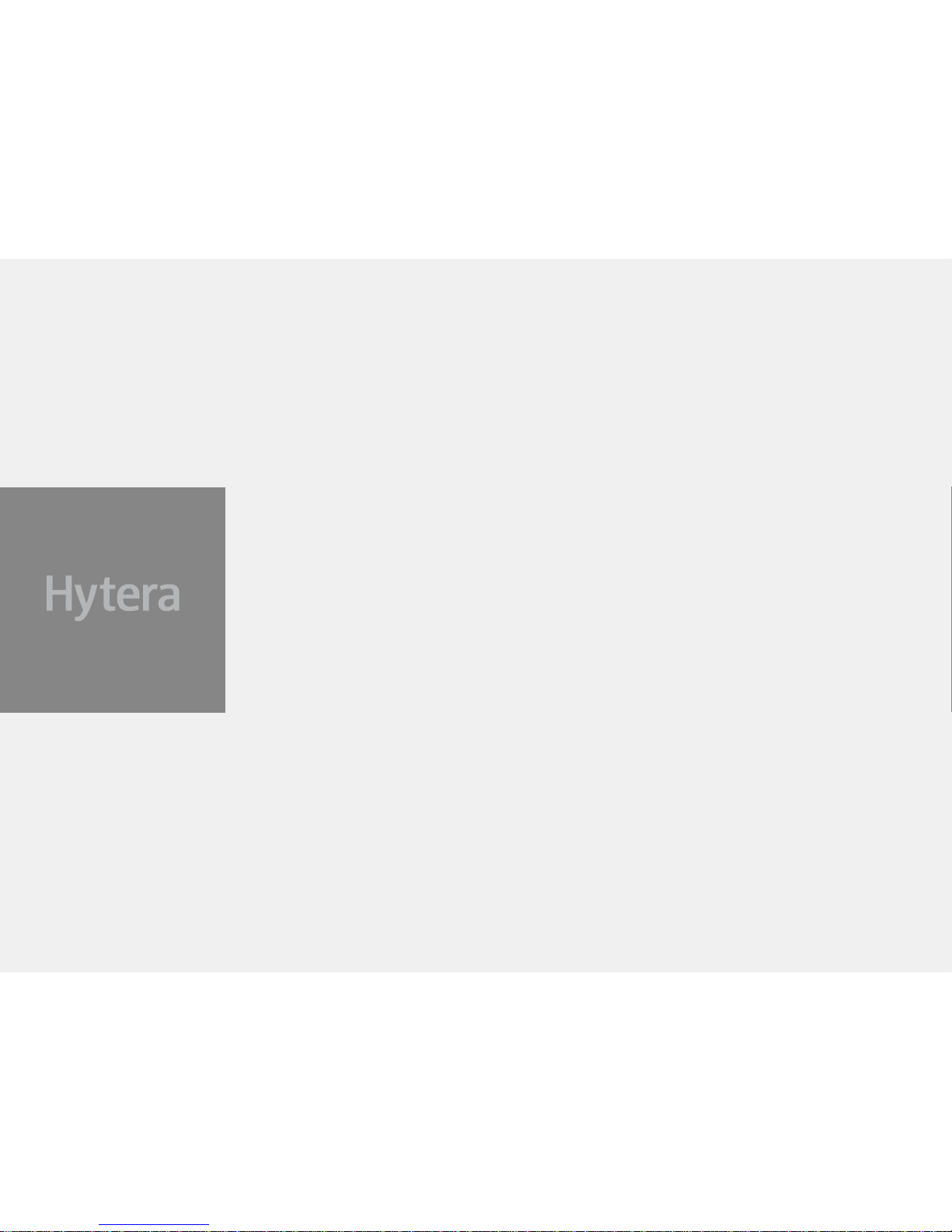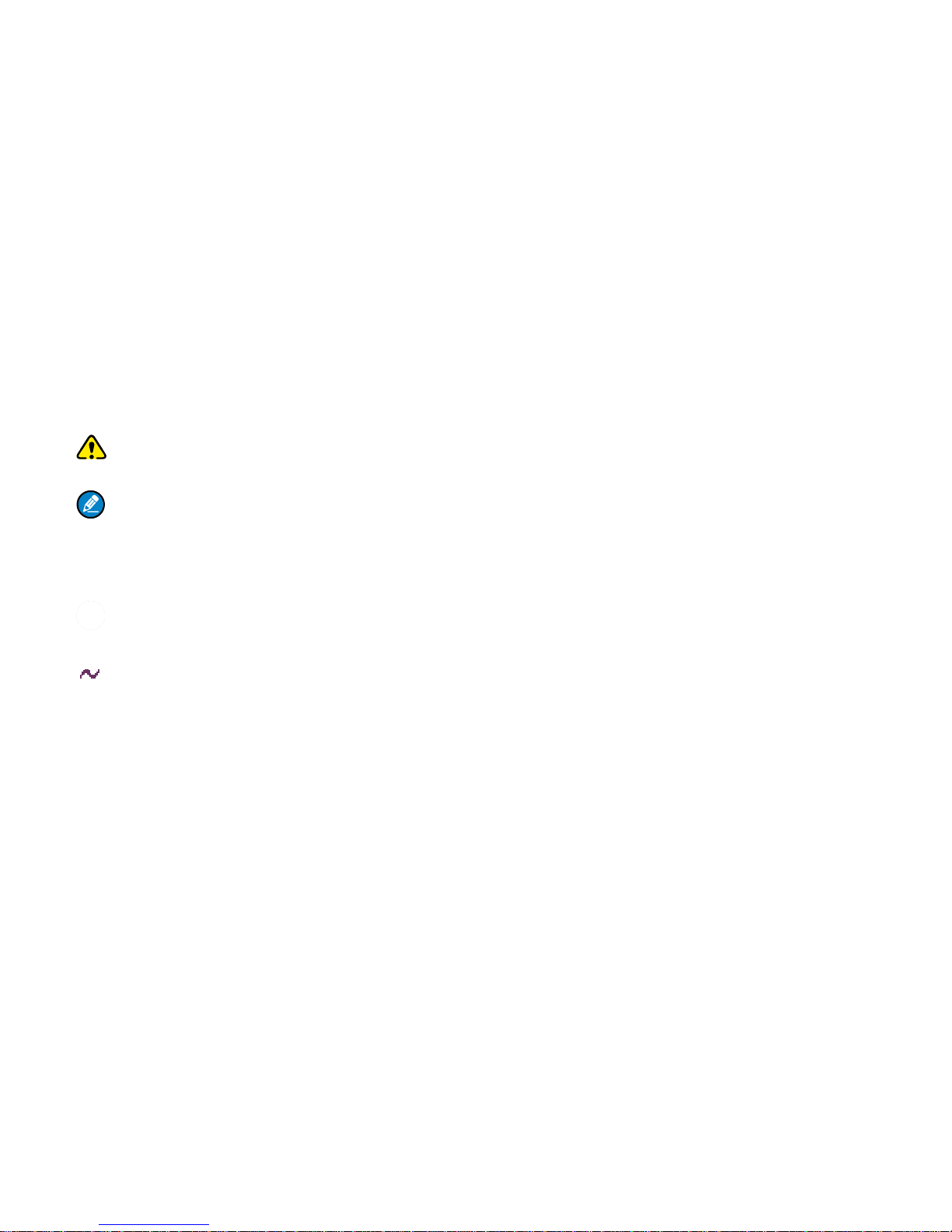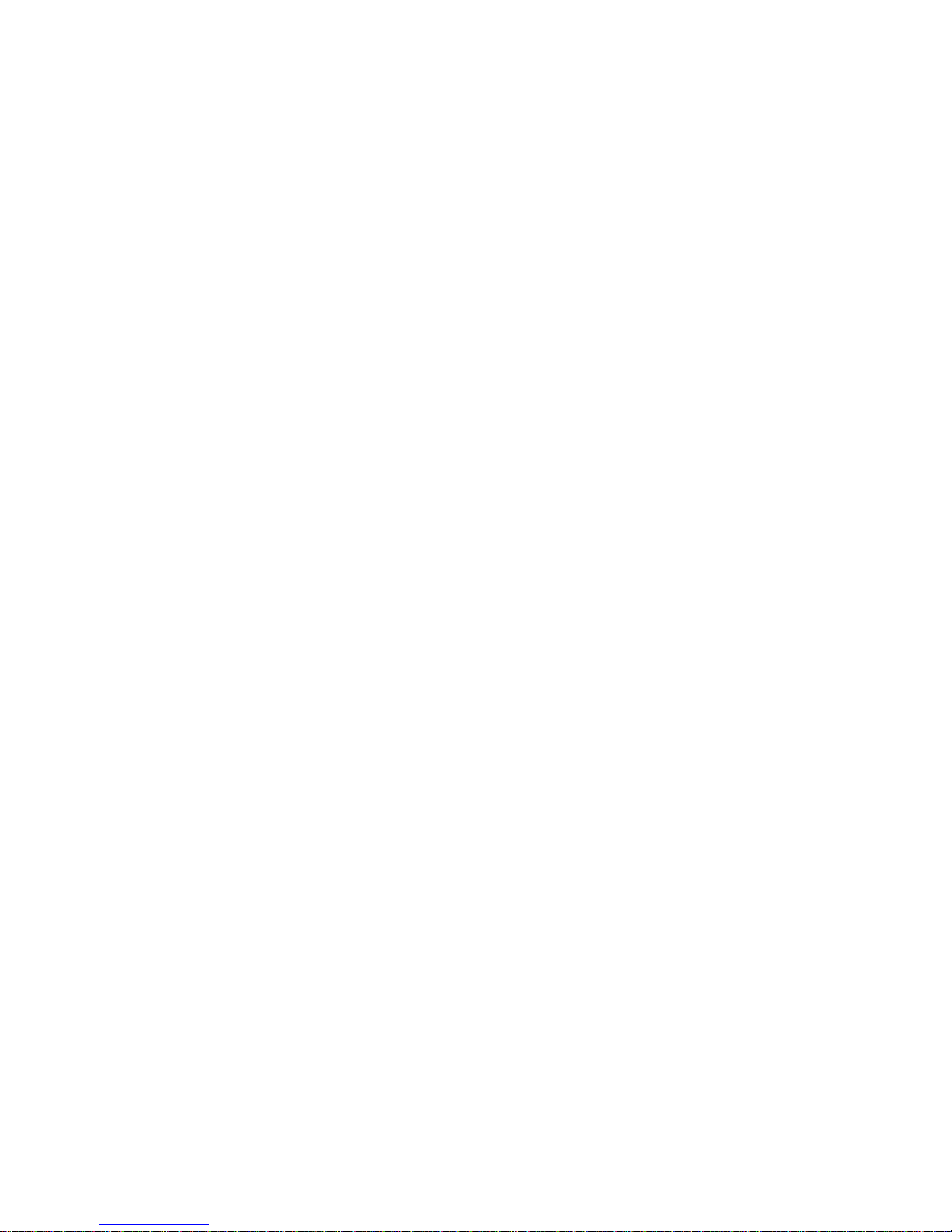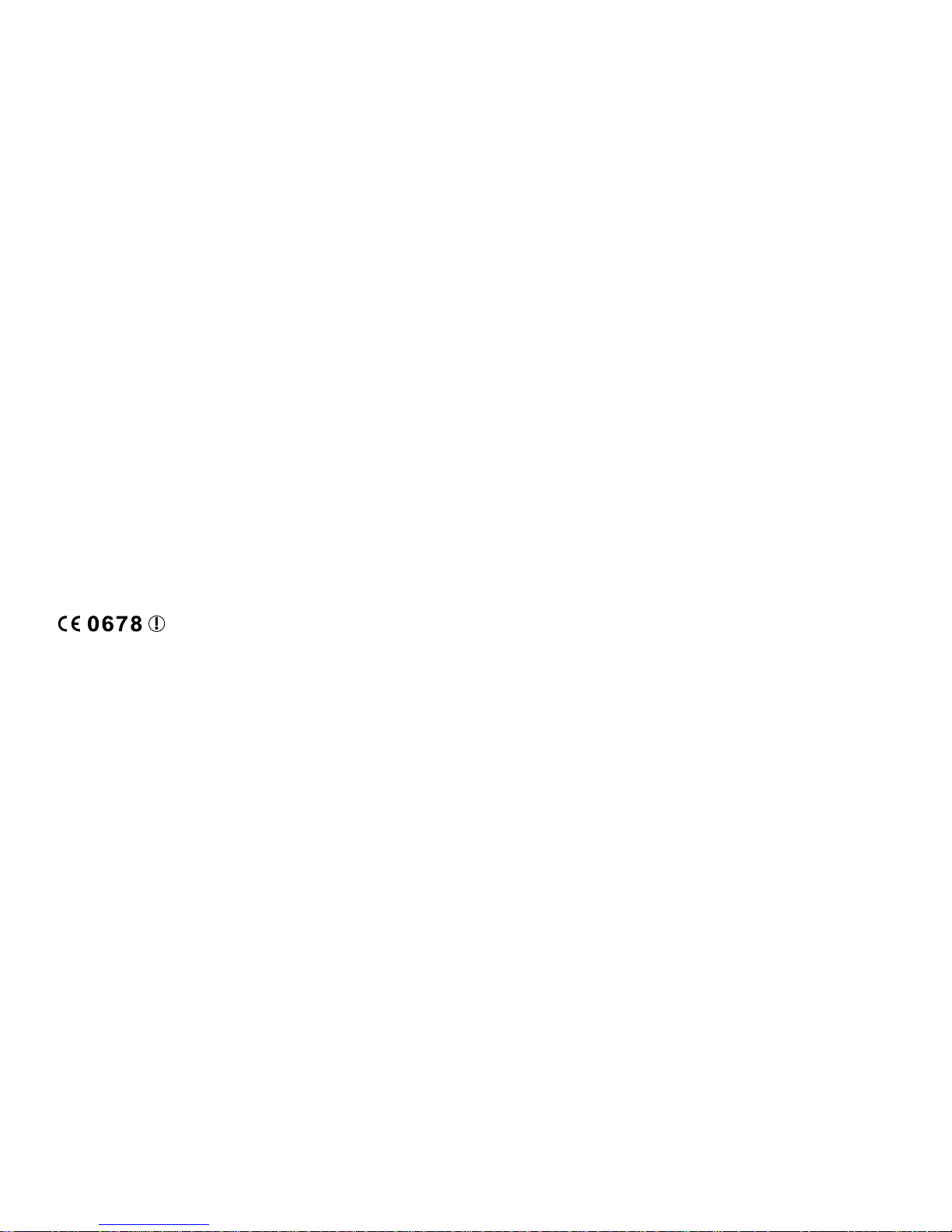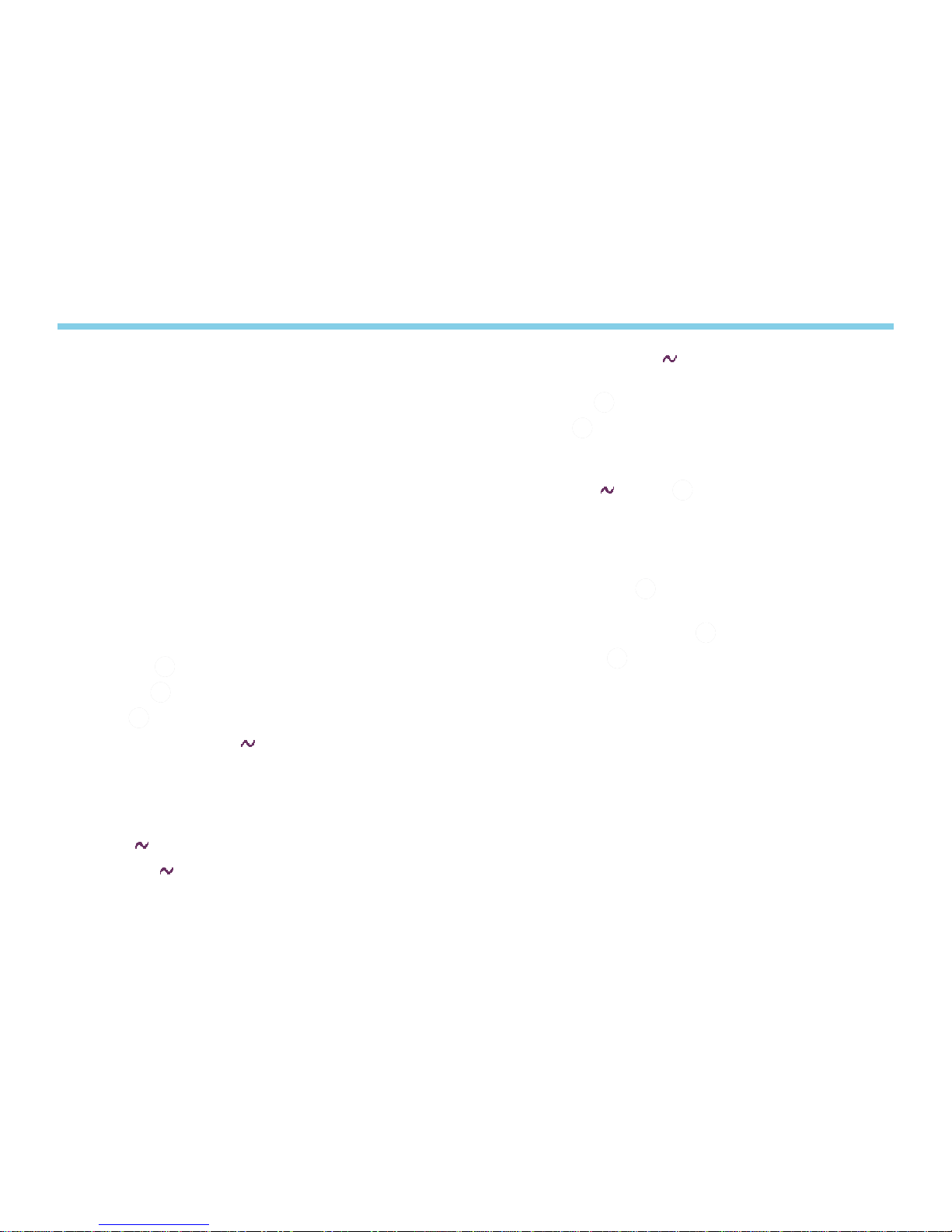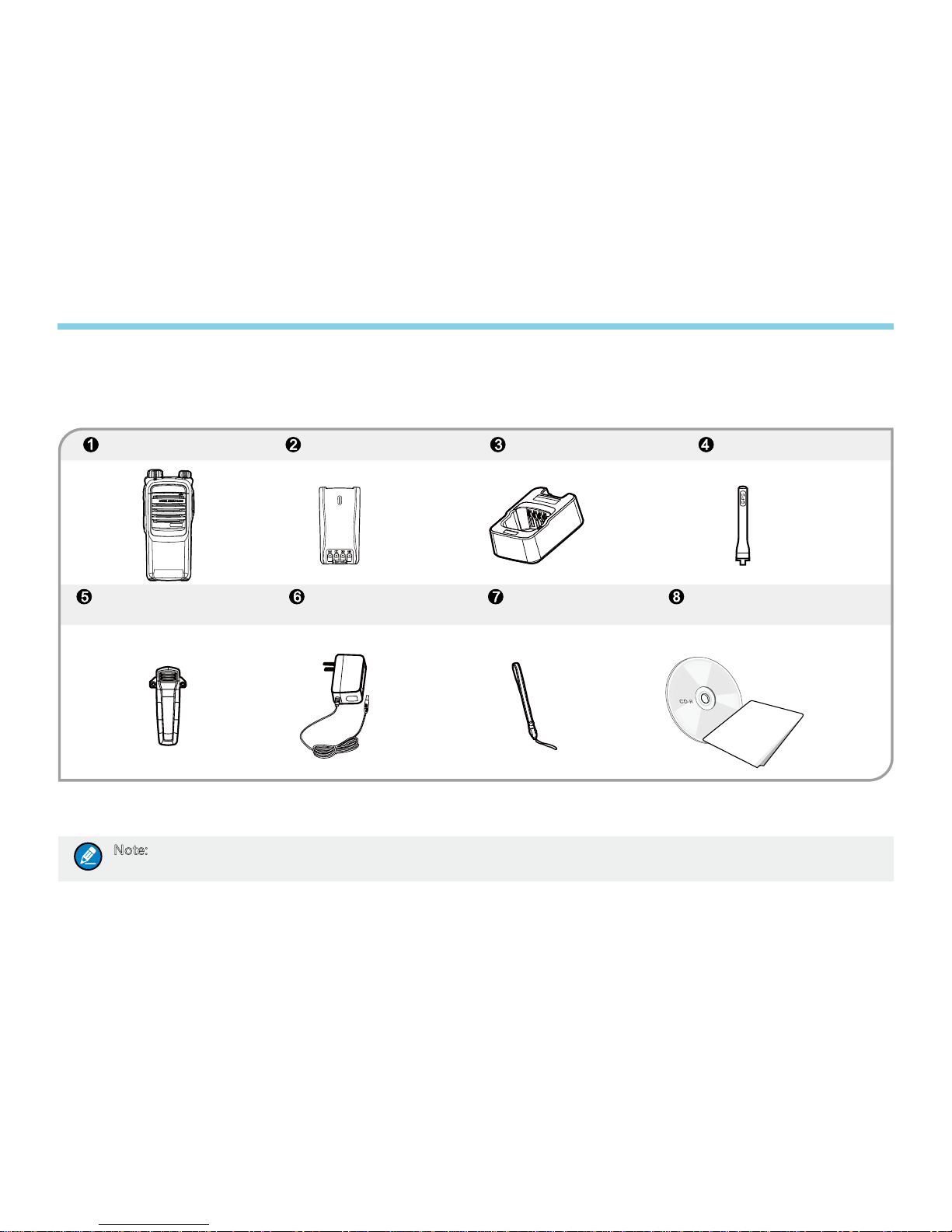The AMBE+2TM voice coding technology embodied in this product
is protected by intellectual property rights including patent rights,
copyrights and trade secrets of Digital Voice Systems, Inc.
This voice coding technology is licensed solely for use within this
product. The user of this technology is explicitly prohibited from
attempting to decompile, reverse engineer, or disassemble the
Object Code or in any other way convert the Object Code into a
human readable form.
U.S. Patent Nos. #6,912,495 B2, #6,199,037 B1, #5,870,405,
#5,826,222, #5,754,974, #5,701,390, #5,715,365, #5,649,050,
#5,630,011, #5,581,656, #5,517,511, #5,491,772, #5,247,579,
#5,226,084 and #5,195,166.
Disclaimer
The Company endeavors to achieve the accuracy and
completeness of this manual, but no warranty of accuracy or
reliability is given. All the specications and designs are subject to
change without notice due to continuous technology development.
No part of this manual may be copied, modified, translated, or
distributed in any manner without the express written permission of
us.
If you have any suggestions or would like to learn more details,
please visit our website at: http://www.hytera.com.
RF Radiation Information
RF Radiation Prole
Radio Frequency (RF) is a frequency of electromagnetic radiation
in the range at which radio signals are transmitted. RF technology
is widely used in communication, medicine, food processing and
other elds. It may generate radiation during use.
RF Radiation Safety
In order to ensure user health, experts from relevant industries
including science, engineering, medicine and health work with
international organizations to develop standards for safe exposure
to RF radiation. These standards consist of:
United States Federal Communications Commission, Code of
Federal Regulations; 47CFR part 2 sub-part J;
American National Standards Institute (ANSI)/Institute of
Electrical and Electronic Engineers (IEEE) C95. 1-1992;
Institute of Electrical and Electronic Engineers (IEEE) C95. 1
– 1999;
International Commission on Non-Ionizing Radiation
Protection (ICNIRP) 1998;
FCC Regulations
Federal Communication Commission (FCC) requires that all
radio communication products should meet the requirements set
forth in the above standards before they can be marketed in the
U.S, and the manufacturer shall post a RF label on the product
to inform users of operational instructions, so as to enhance their
occupational health against exposure to RF energy.
Operational Instructions and Training
Guidelines
To ensure optimal performance and compliance with the
occupational/controlled environment RF energy exposure limits