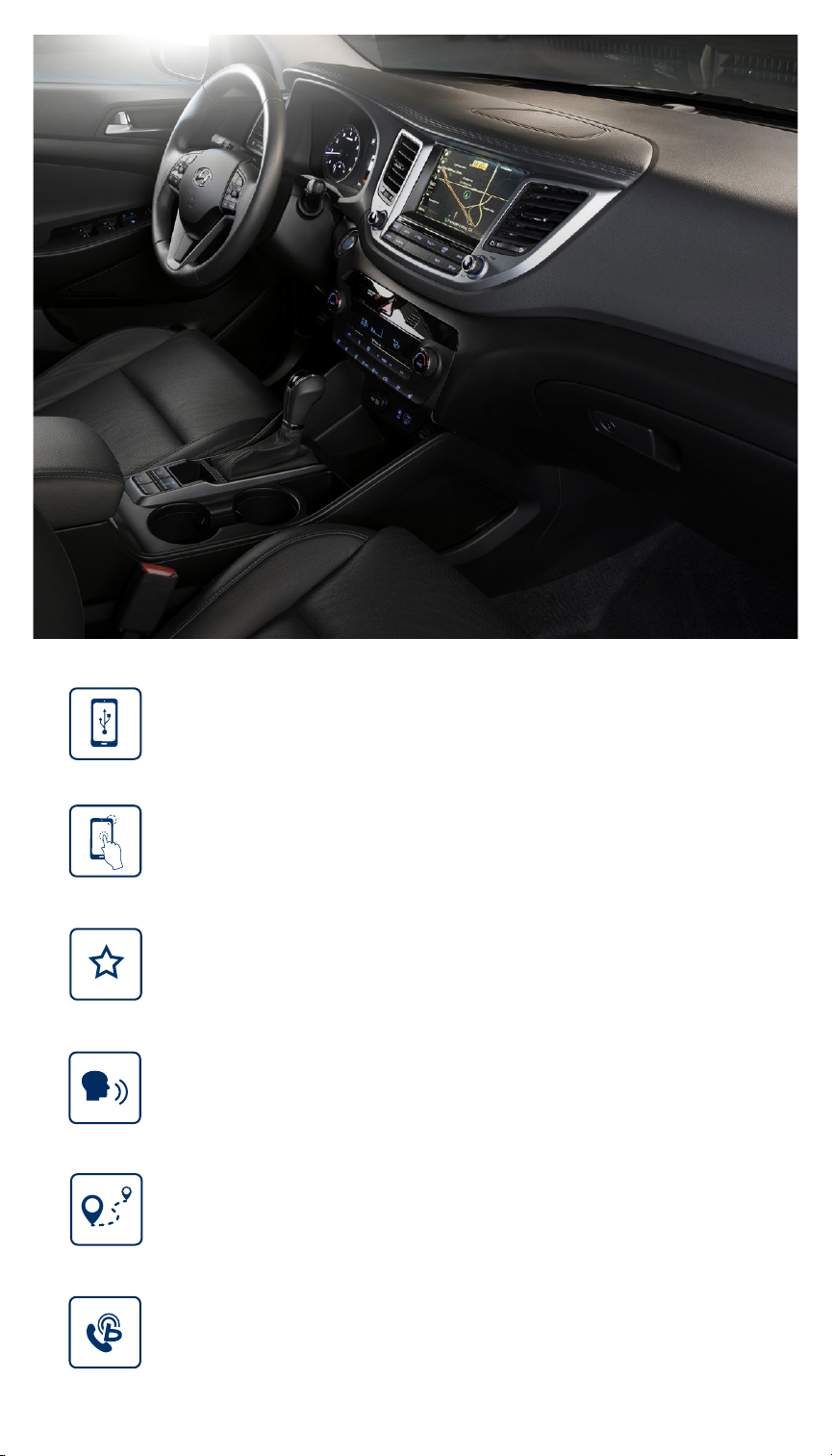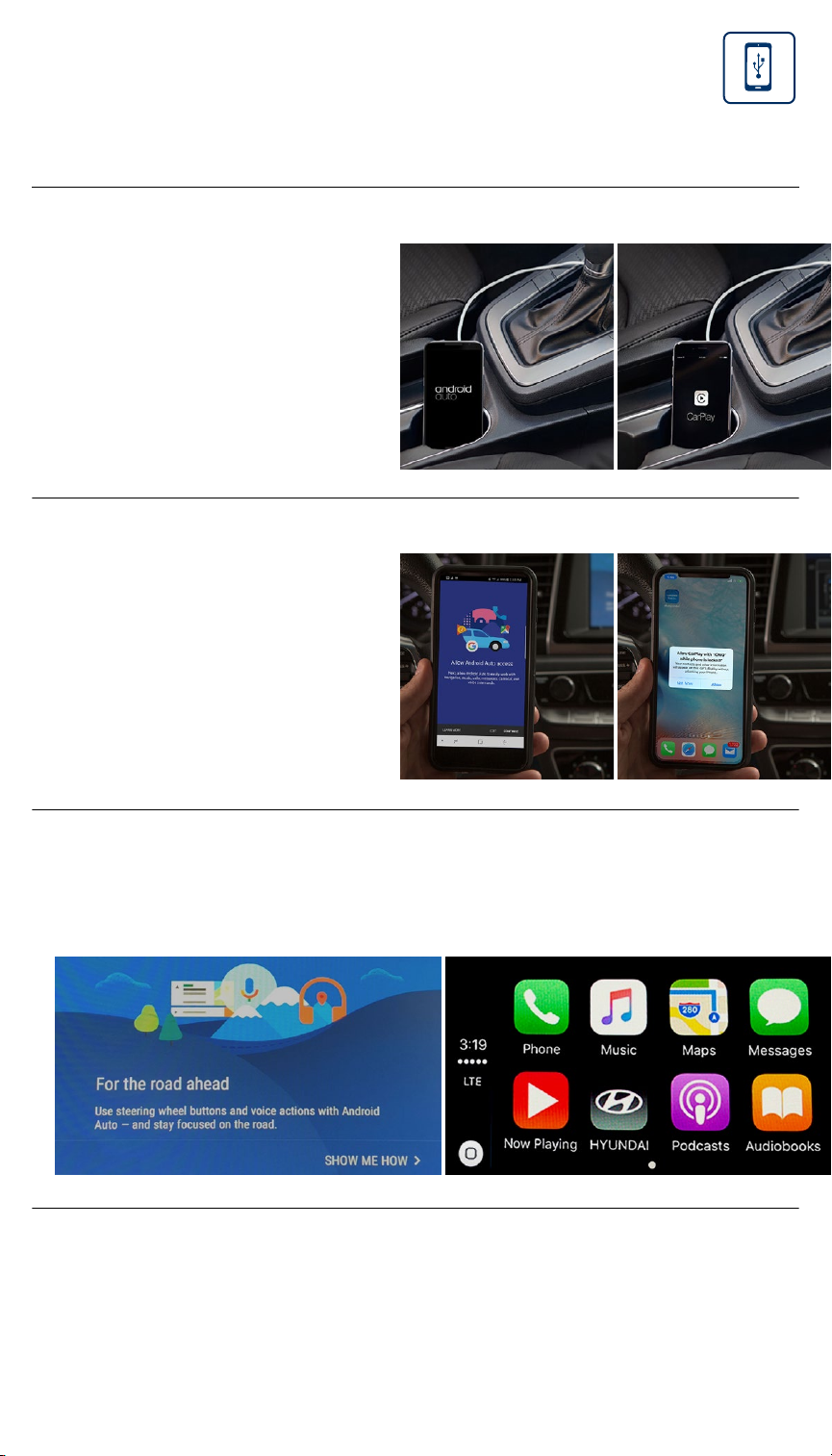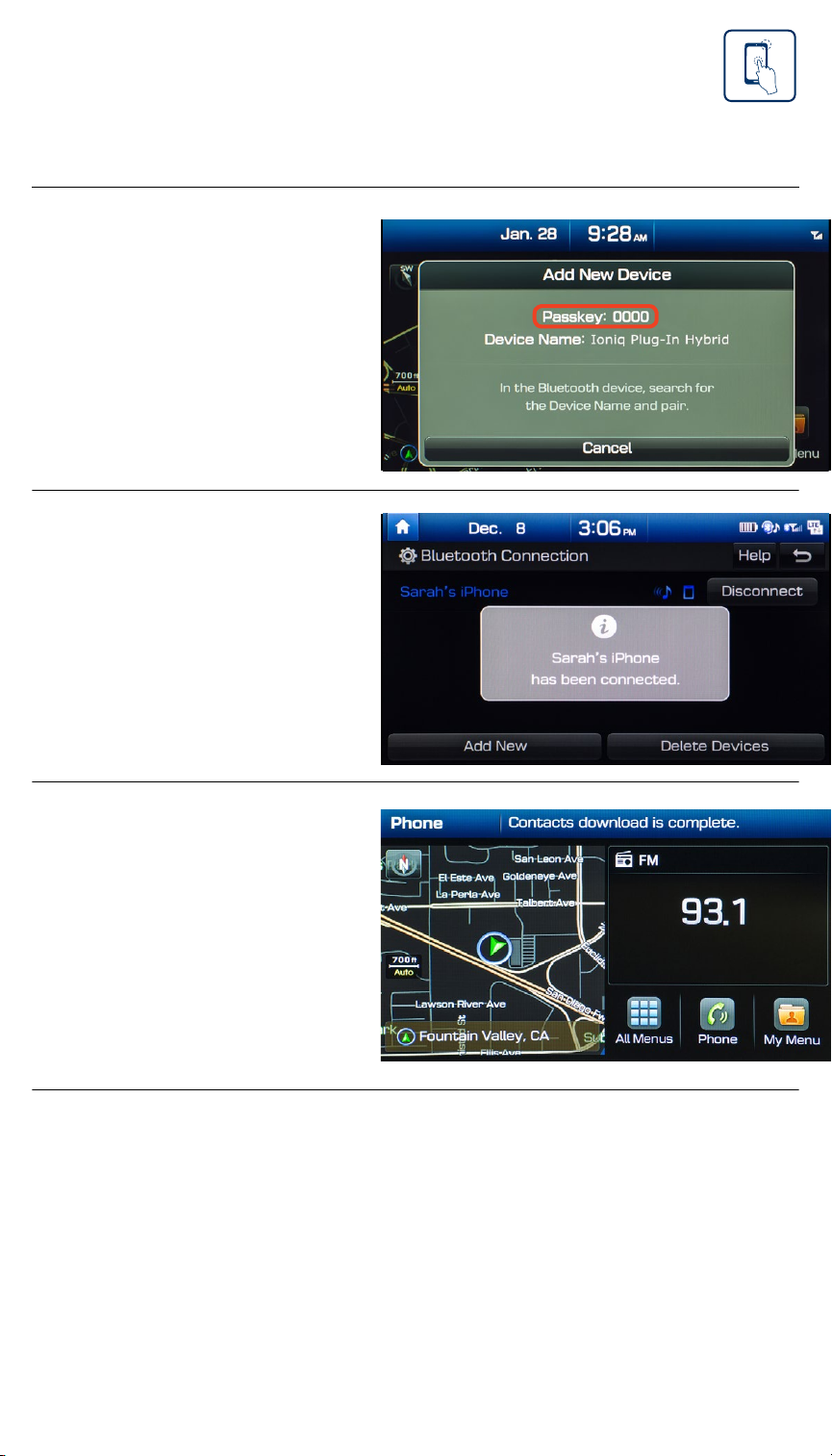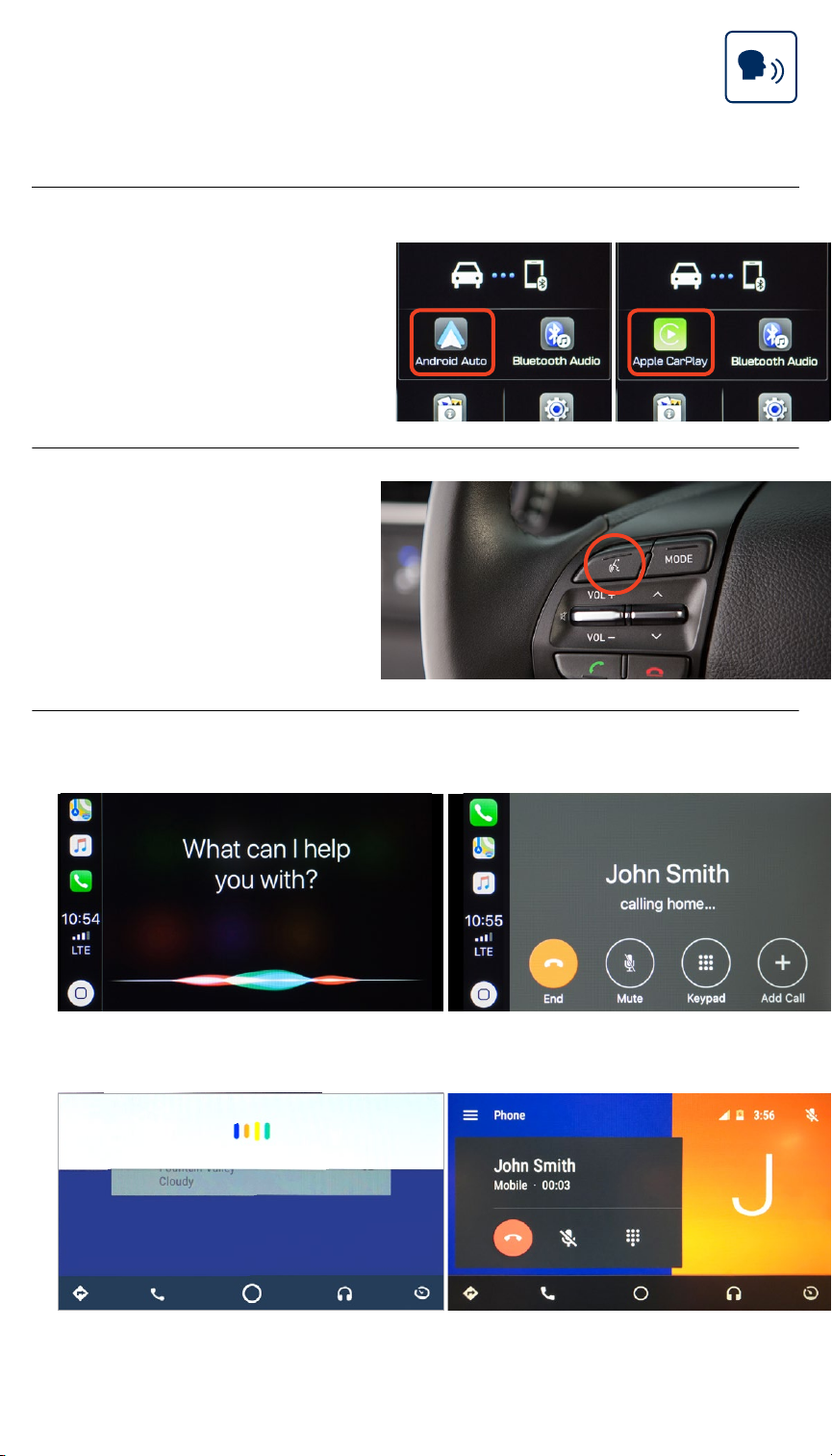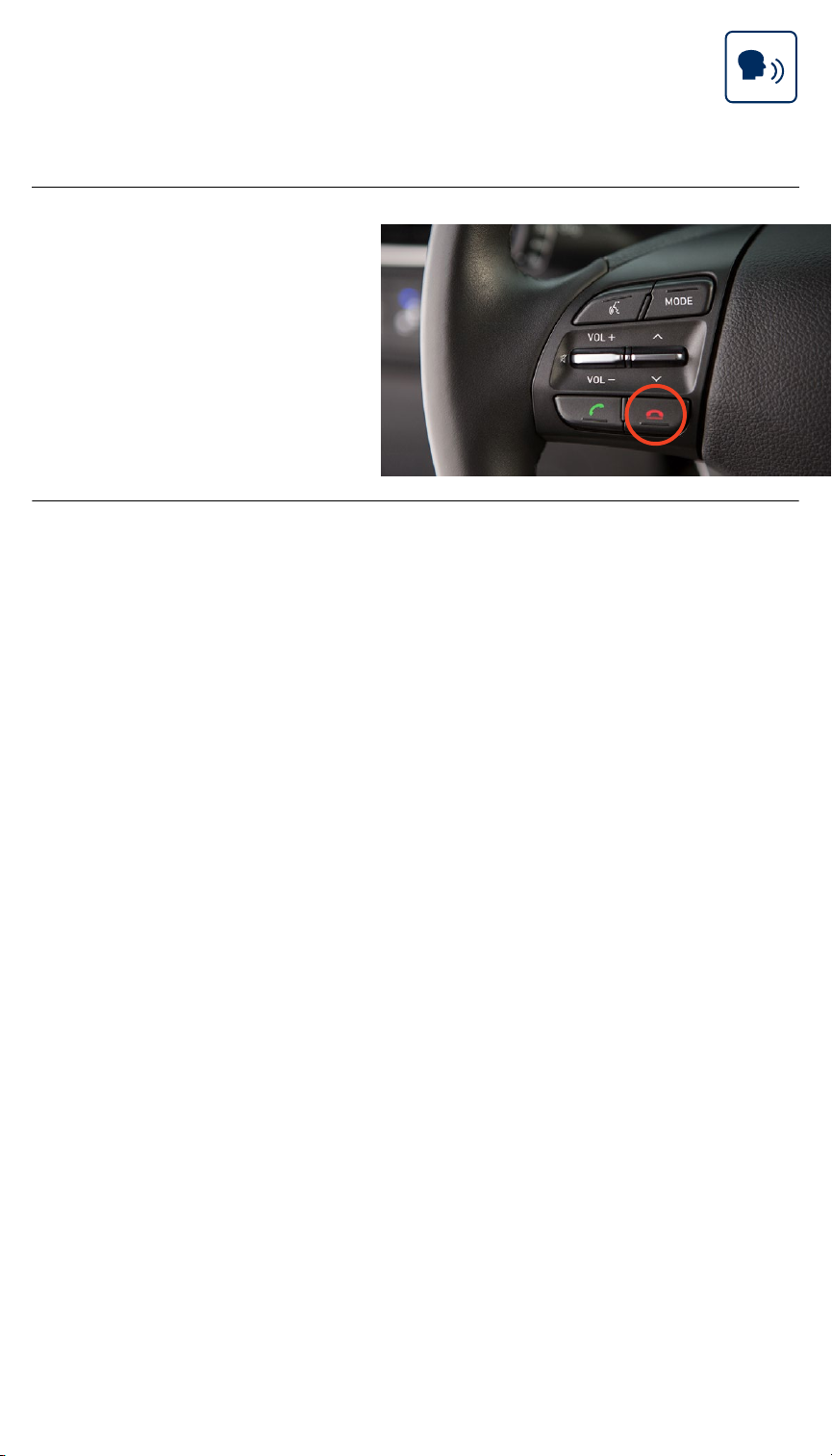Hyundai IONIQ Electric 2018 User manual
Other Hyundai Automobile manuals

Hyundai
Hyundai ELANTRA User manual

Hyundai
Hyundai GENESIS 2013 User manual

Hyundai
Hyundai Accent 2020 User manual

Hyundai
Hyundai Ioniq Hybrid 2020 User manual
Hyundai
Hyundai 2006 Elantra User manual

Hyundai
Hyundai Veloster 2020 User manual

Hyundai
Hyundai Genesis 2016 User manual

Hyundai
Hyundai 2017 Genesis G90 Instruction Manual

Hyundai
Hyundai i10 2019 Technical manual

Hyundai
Hyundai VELOSTER 2019 User manual

Hyundai
Hyundai IONIQ 5 User manual

Hyundai
Hyundai Tucson 2017 User manual

Hyundai
Hyundai Veloster Turbo User manual

Hyundai
Hyundai 2007 Sonata User manual

Hyundai
Hyundai Kona User manual

Hyundai
Hyundai Accent 2001 User manual

Hyundai
Hyundai ELANTRA 2021 User manual

Hyundai
Hyundai GENESIS User manual

Hyundai
Hyundai Tucson User manual
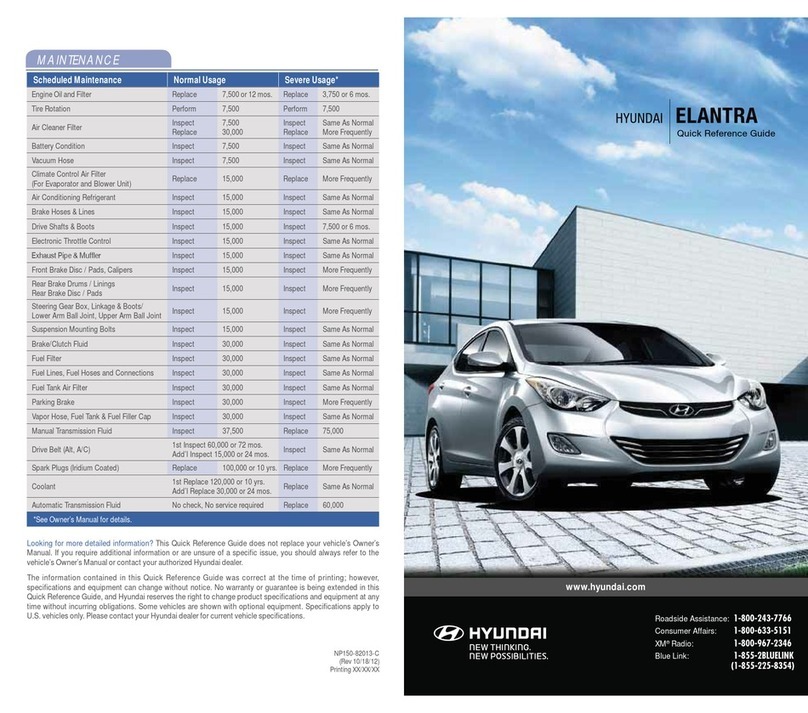
Hyundai
Hyundai ELANTRA User manual