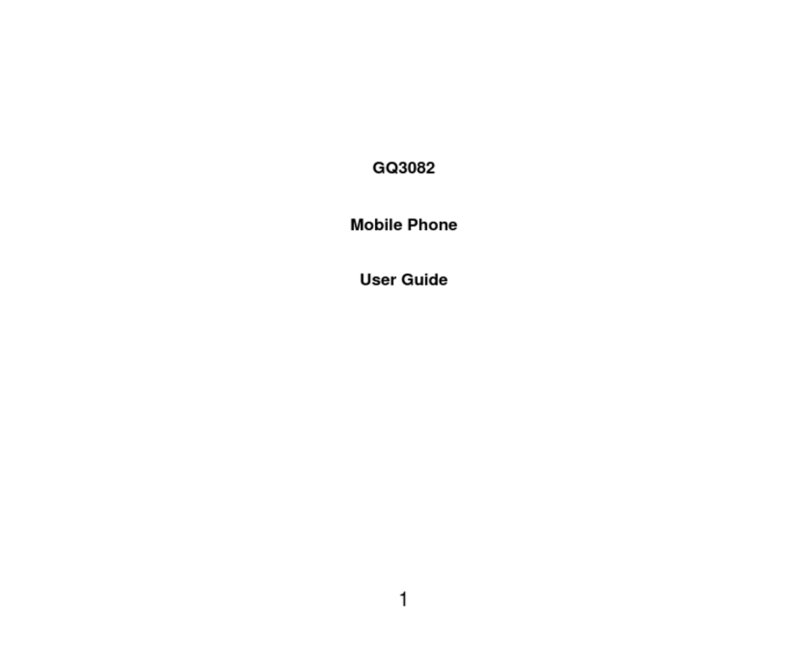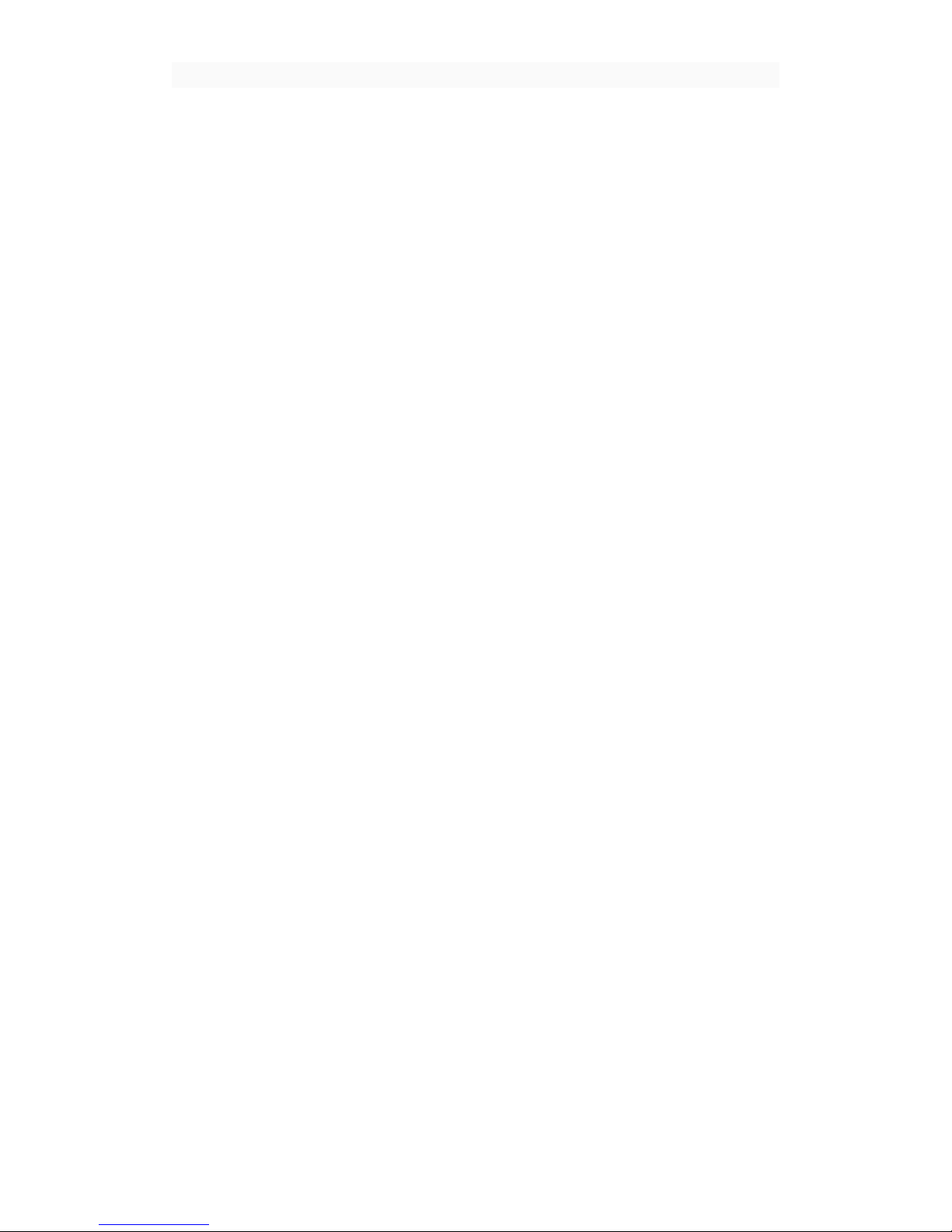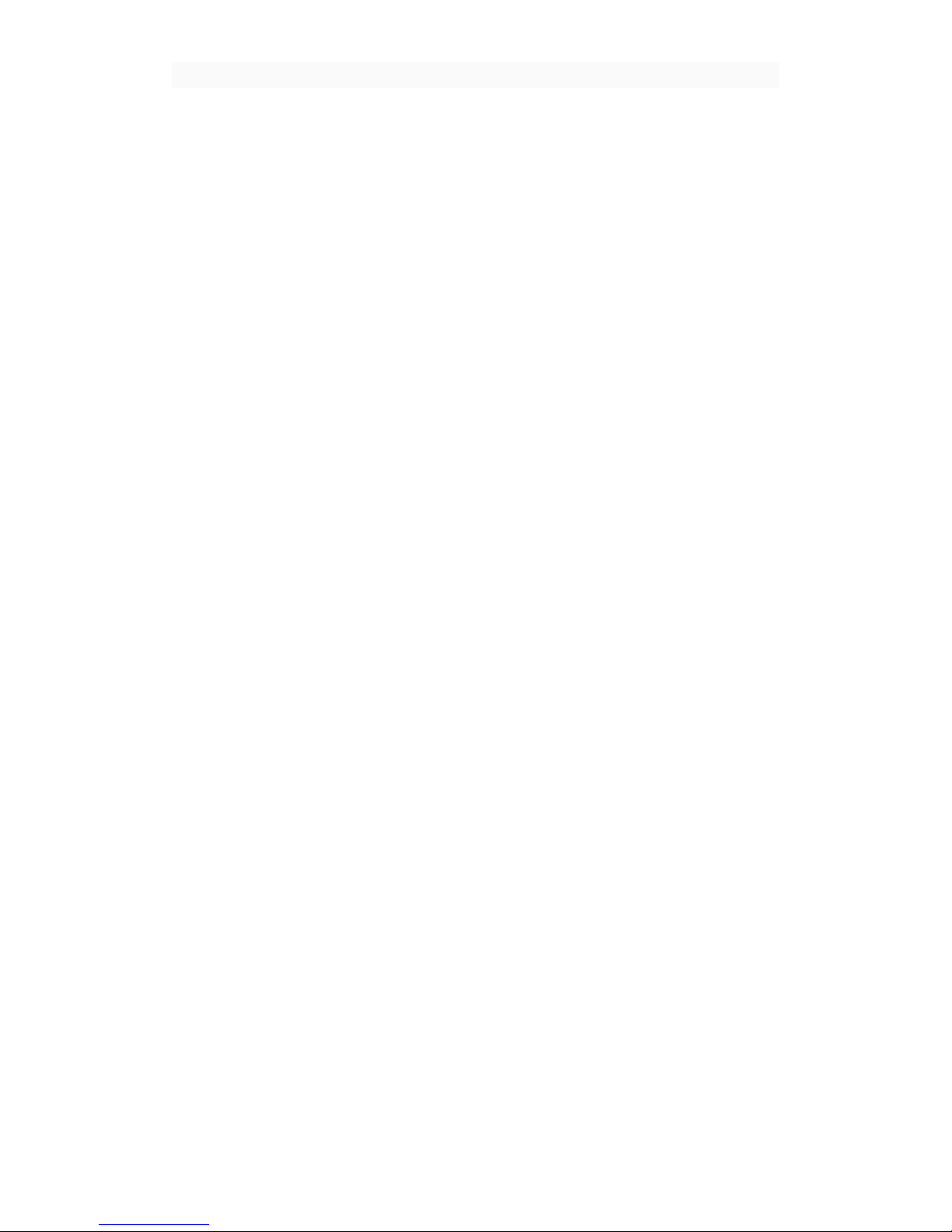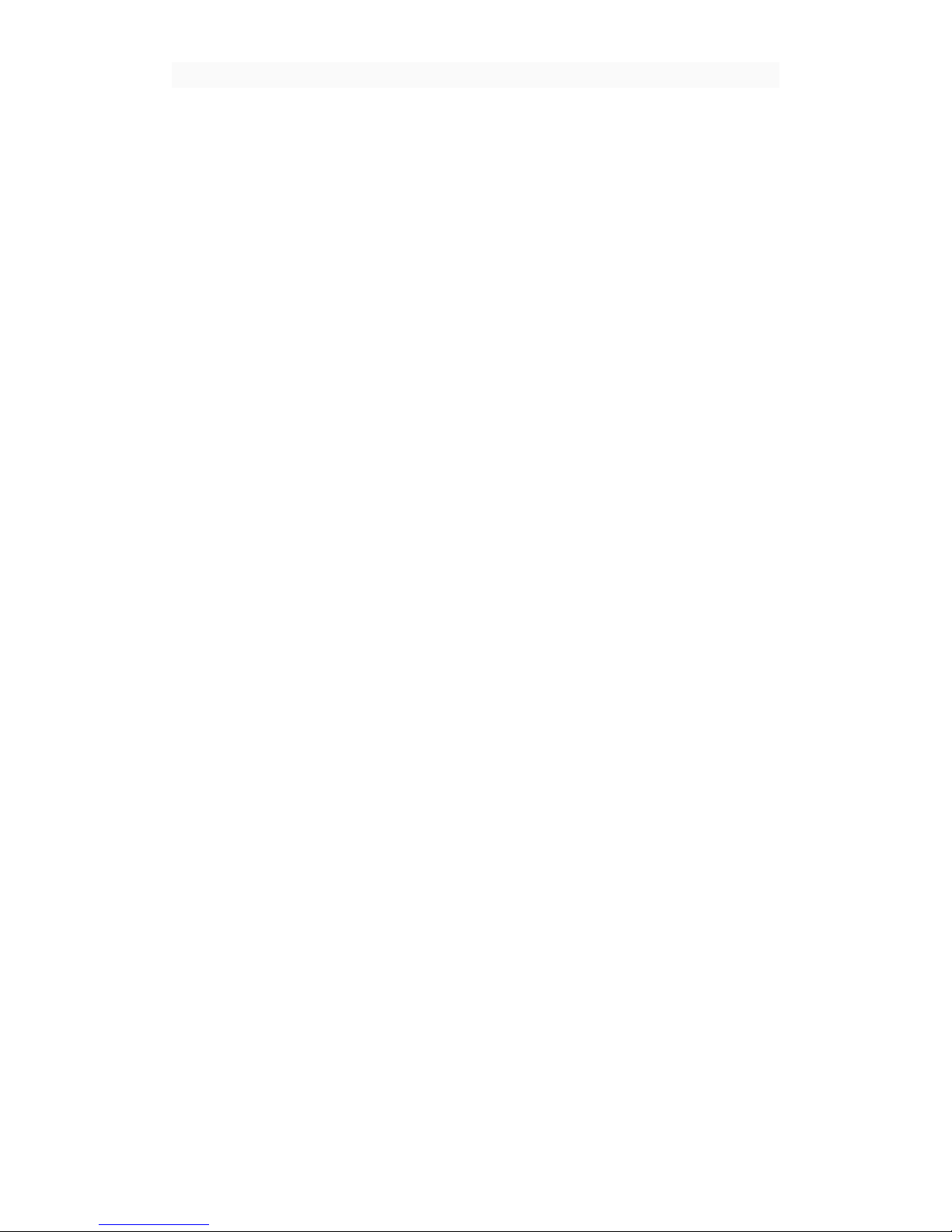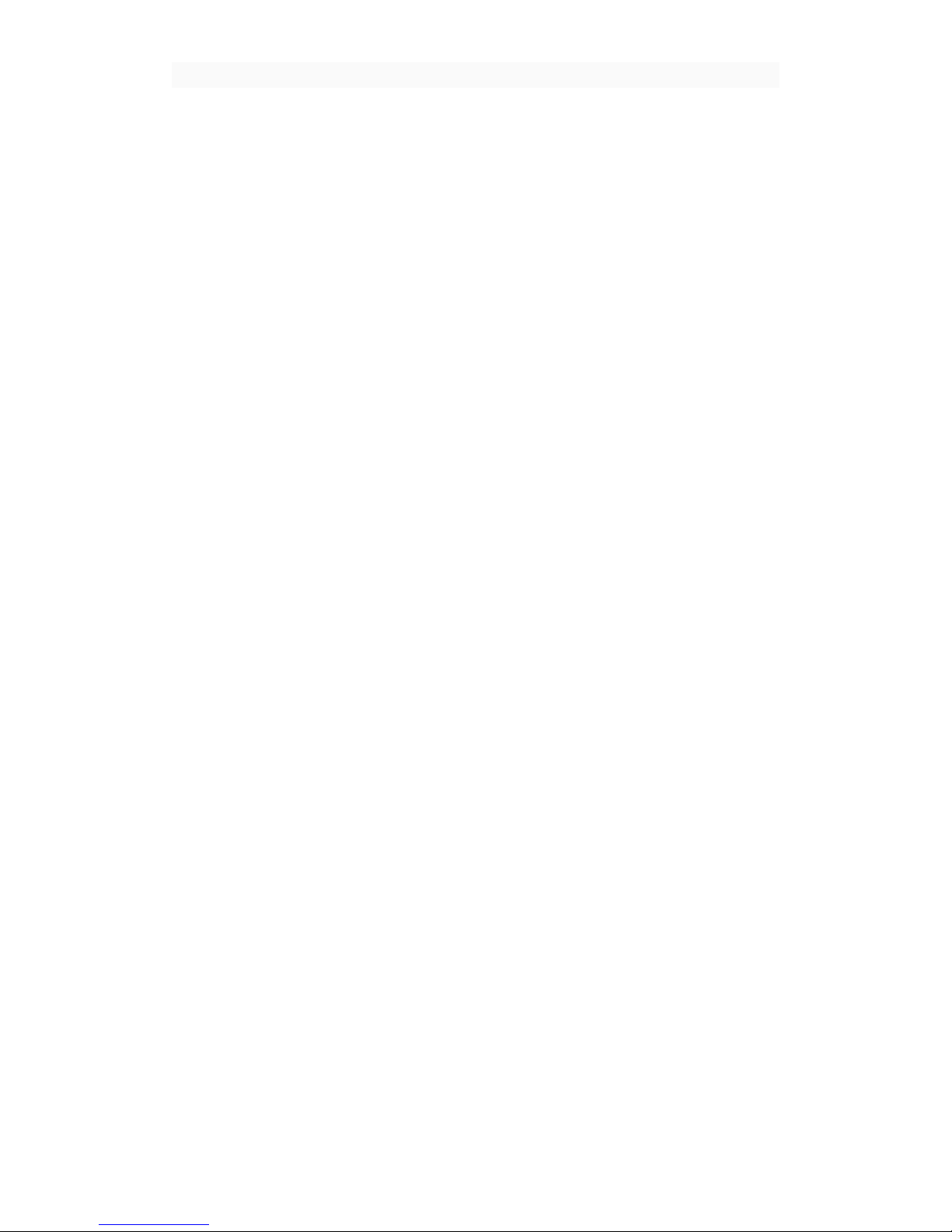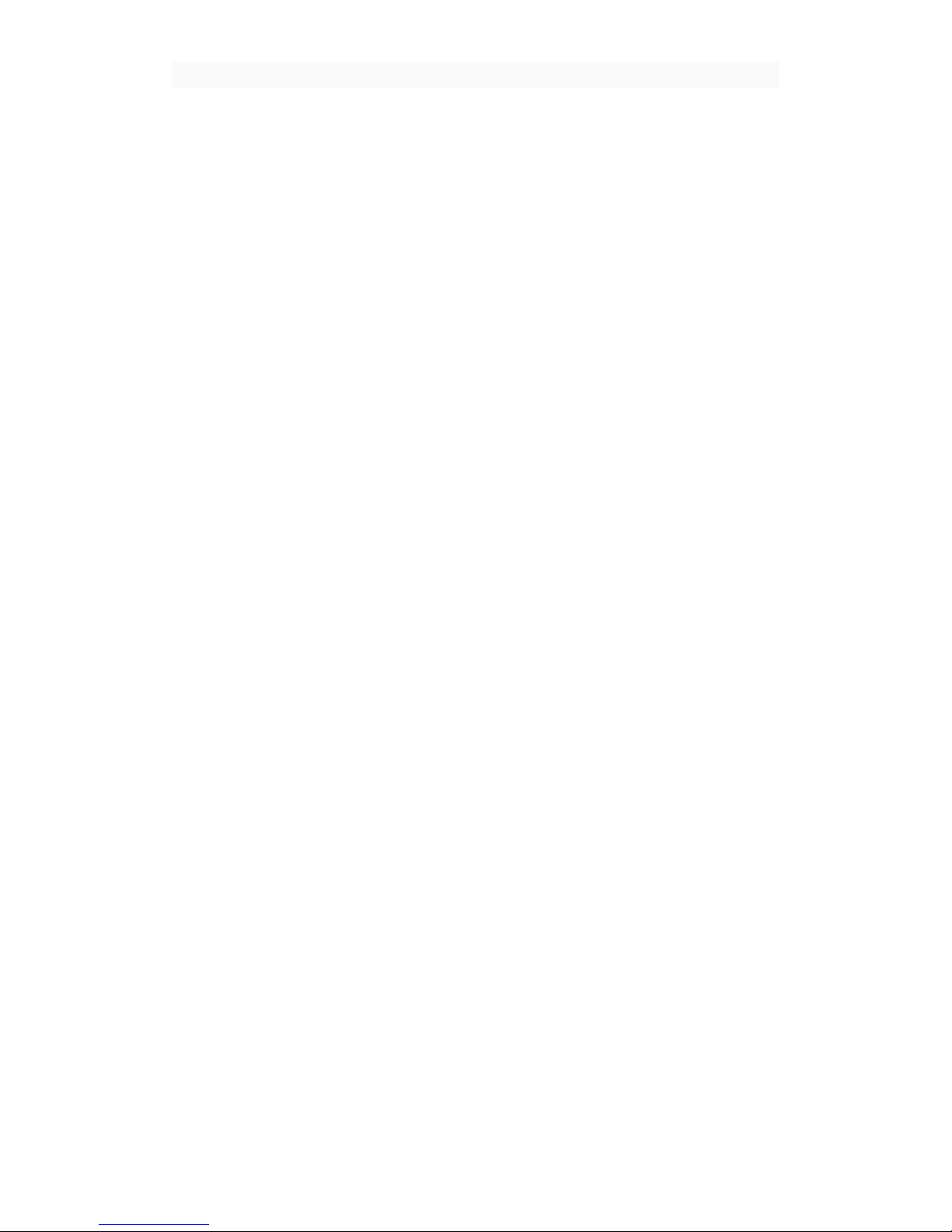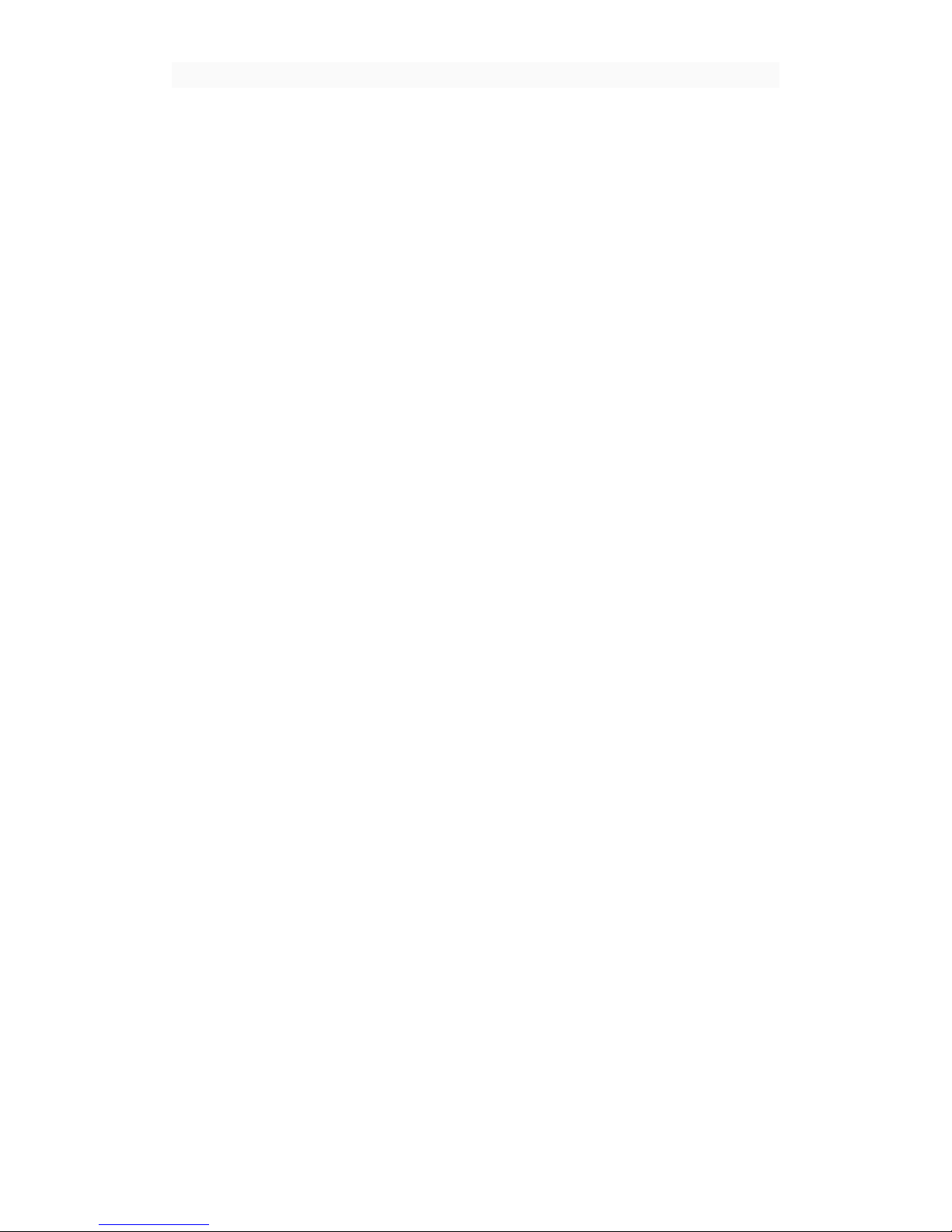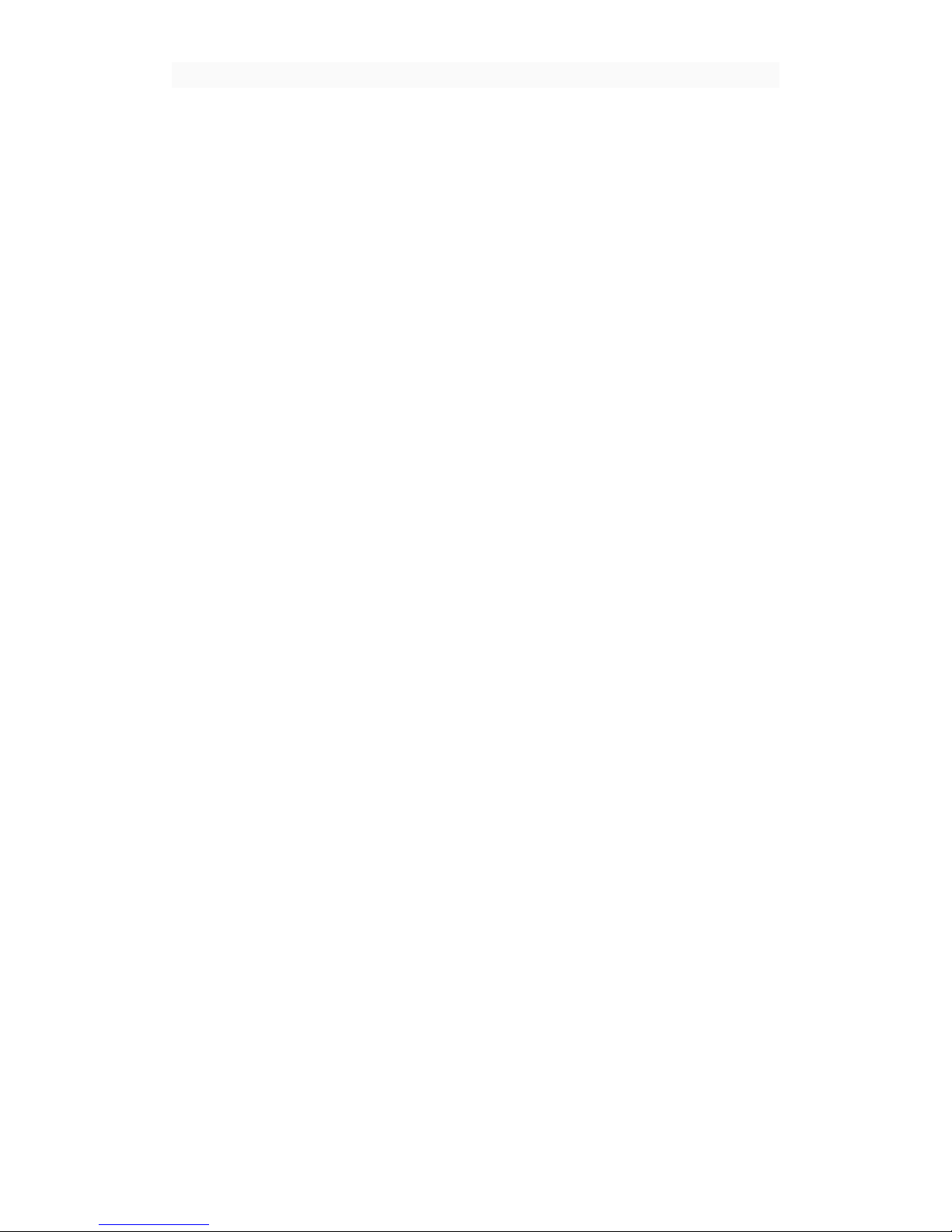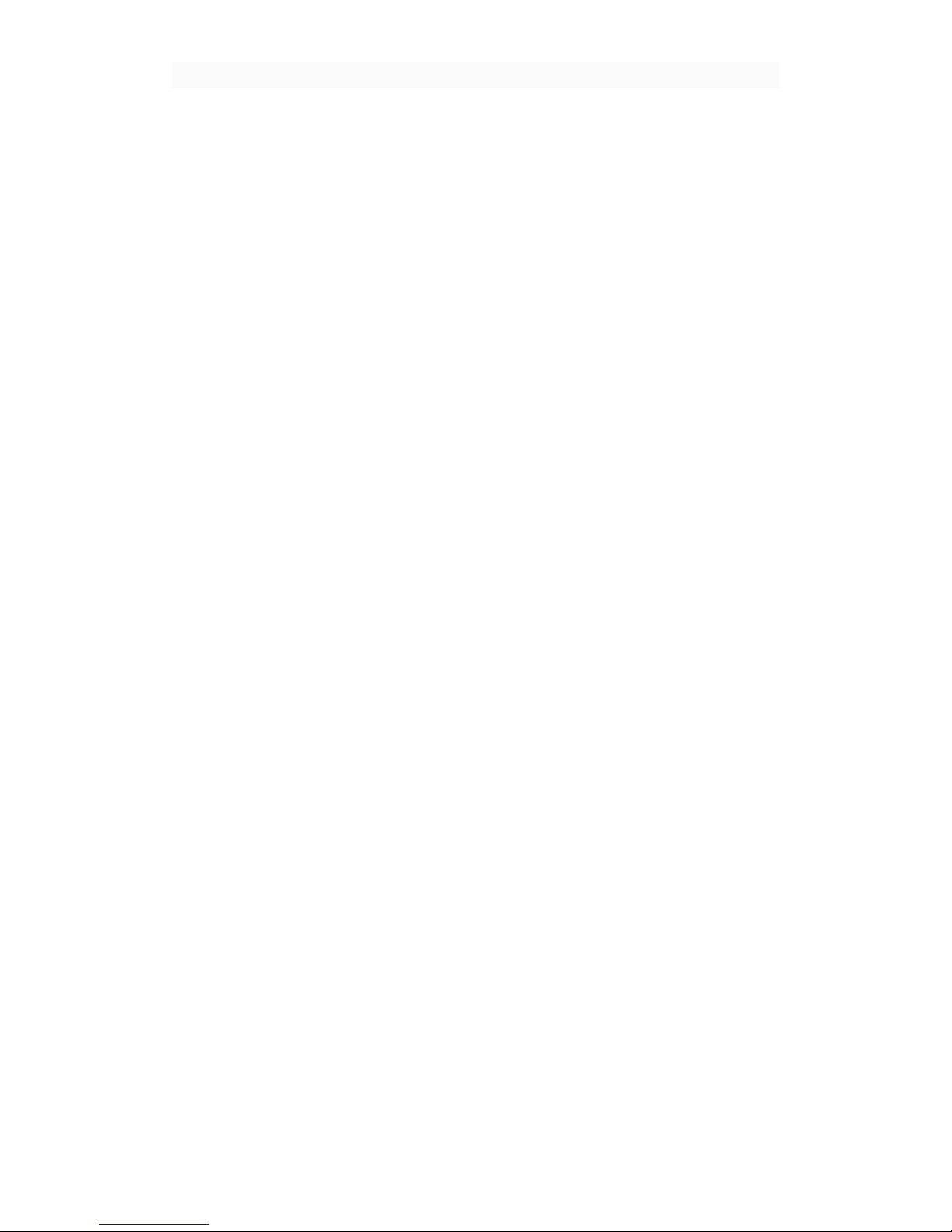Directions for use
6
1) the default display mobile phone contact and SIM card contacts,
contact sort by pinyin initials.
2) click on the search icon, can enter the contact search interface.
3) click on the "+" to new contacts.
2, the Menu button > search contacts
1) enter the part Numbers or letters and names in the list, which will
be shown in search results.
2) if no search to match the contact, the contact interface will appear
"no match is found.
3, the Menu button > new contacts
1) directory > Menu > new contacts > choose to save the contact phone
or SIM card, contact the editor into the interface.
2) can edit a contact image, name, phone, groups, and save to, and more,
and then touch "save".
4, the Menu button > delete the contact
1) you can check the selection, click on the delete button, delete all
contacts, including mobile phone and SIM card contacts.
2) can be individually checked one or more contacts, click delete to
delete all selected contacts.
5, the Menu button > group
Include: 1) the default group guests, students, friends, family and
colleagues.
2) select add group, editor of the new group name, and go to the contact
search interface, you can add groups of contacts.
6, the Menu button > speed dial
1) 1 to voicemail
2) 2-9 number, click add speed dial number, select contacts as a speed
dial call. After successfully set, long press the number keys on the dialer
interface, can set aside the contact number.
7, the Menu button > more
1) import and export: can be in local mobile phone, SIM card and SD
card implementation copy the contact information of each other.
Source to choose the "copy" and then select the next step is to select
duplicate contacts that can complete a copy of the contact.
2) displaying contacts: you can choose "display only have a phone
number of contact person", "mobile phone contacts", and "in whole or in
part in the SIM card contacts".
3) account and sync Settings: conventional synchronization Settings,