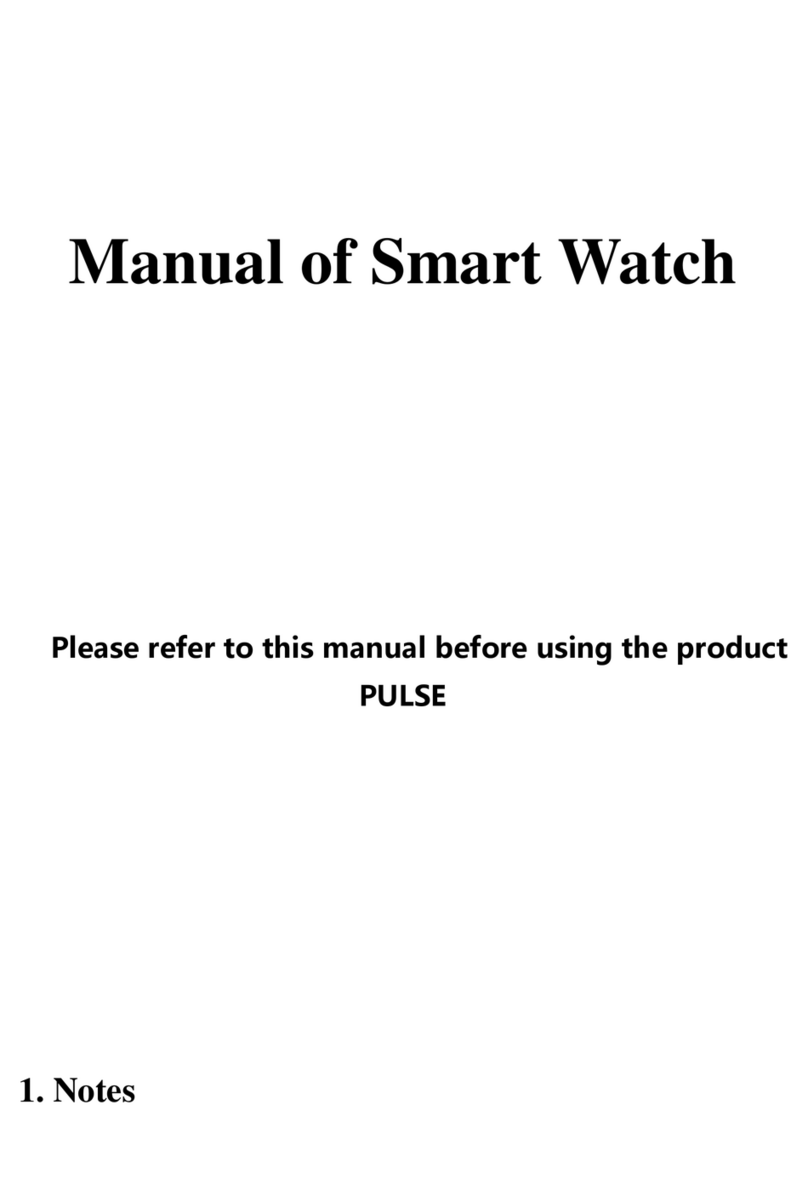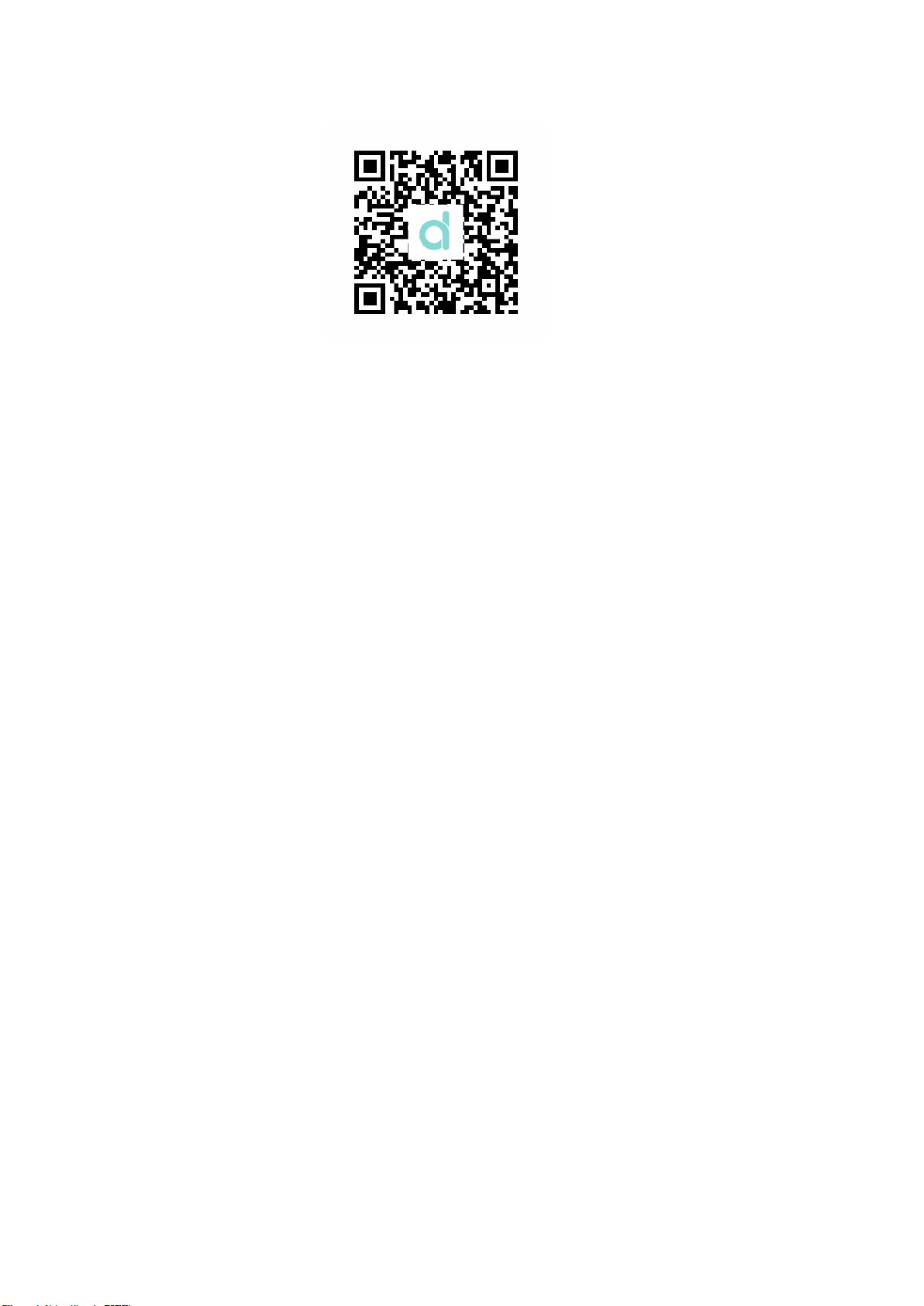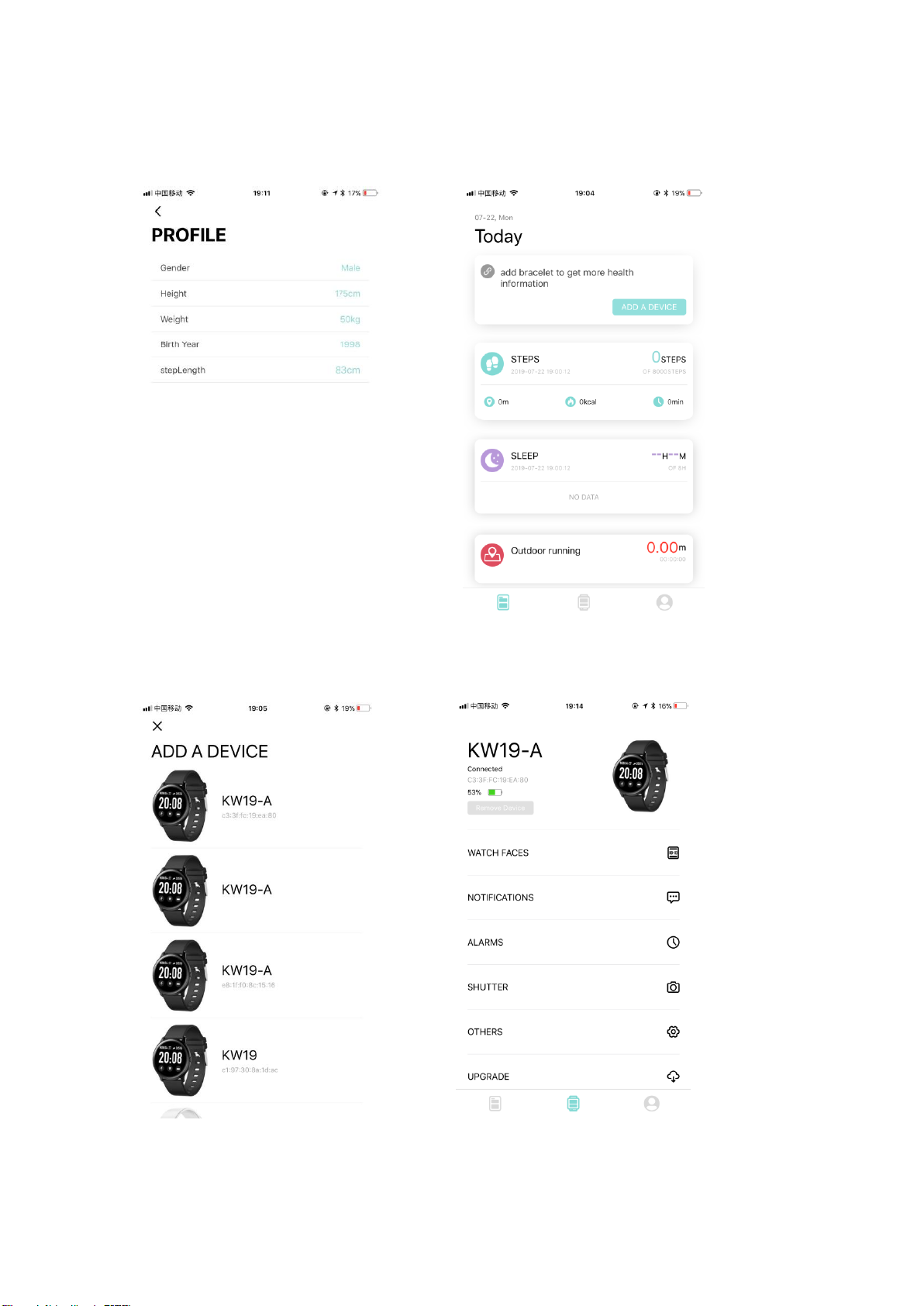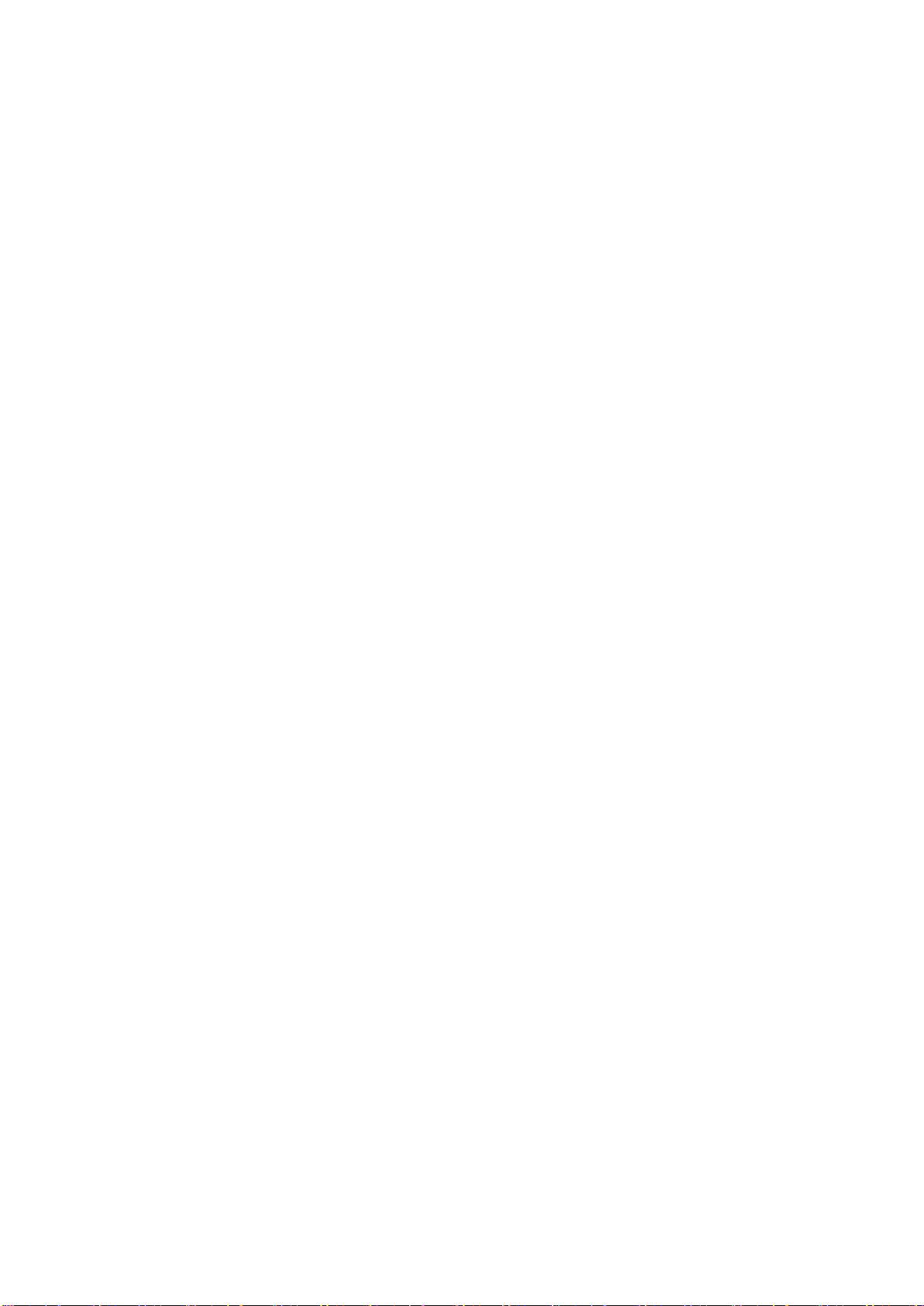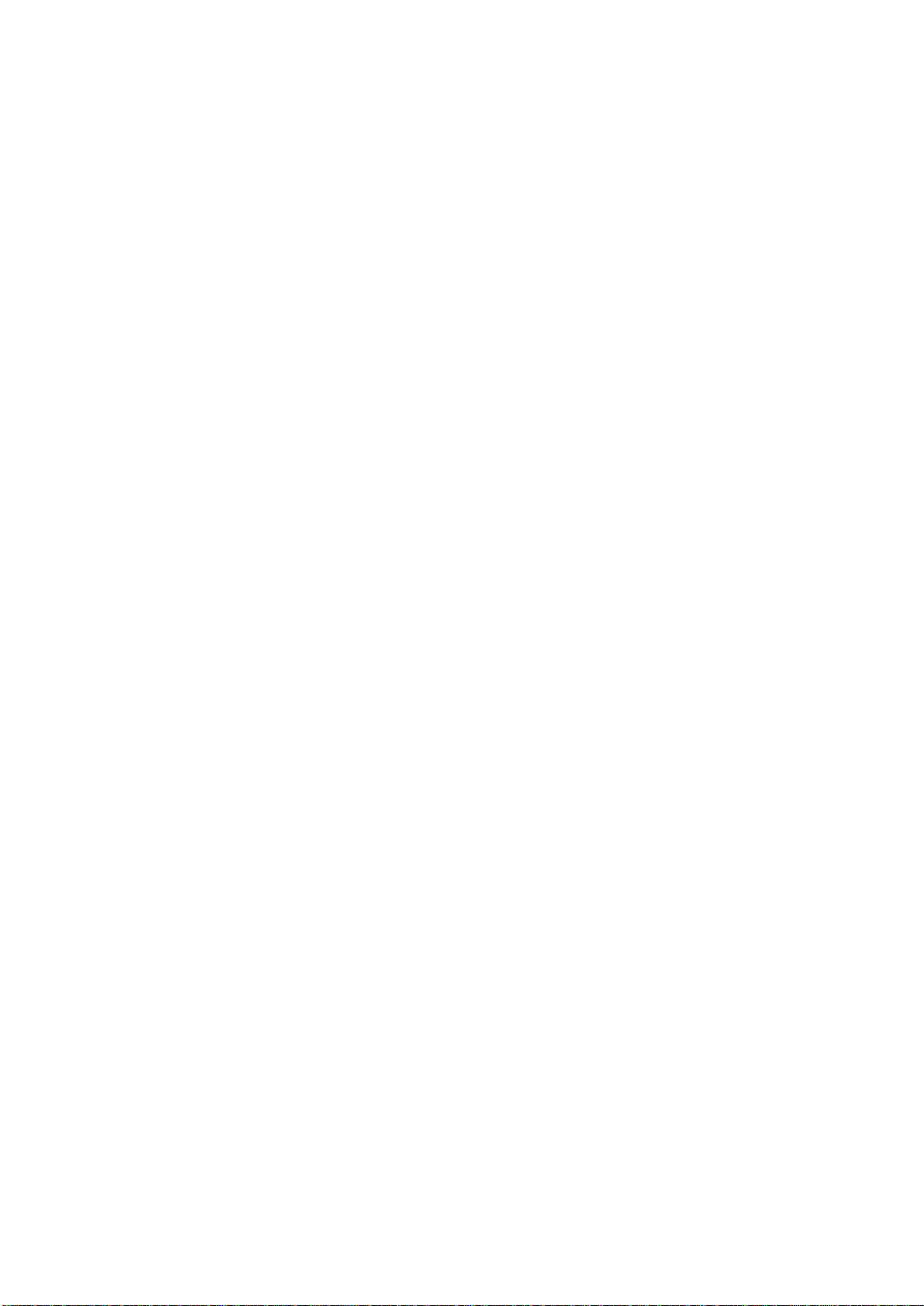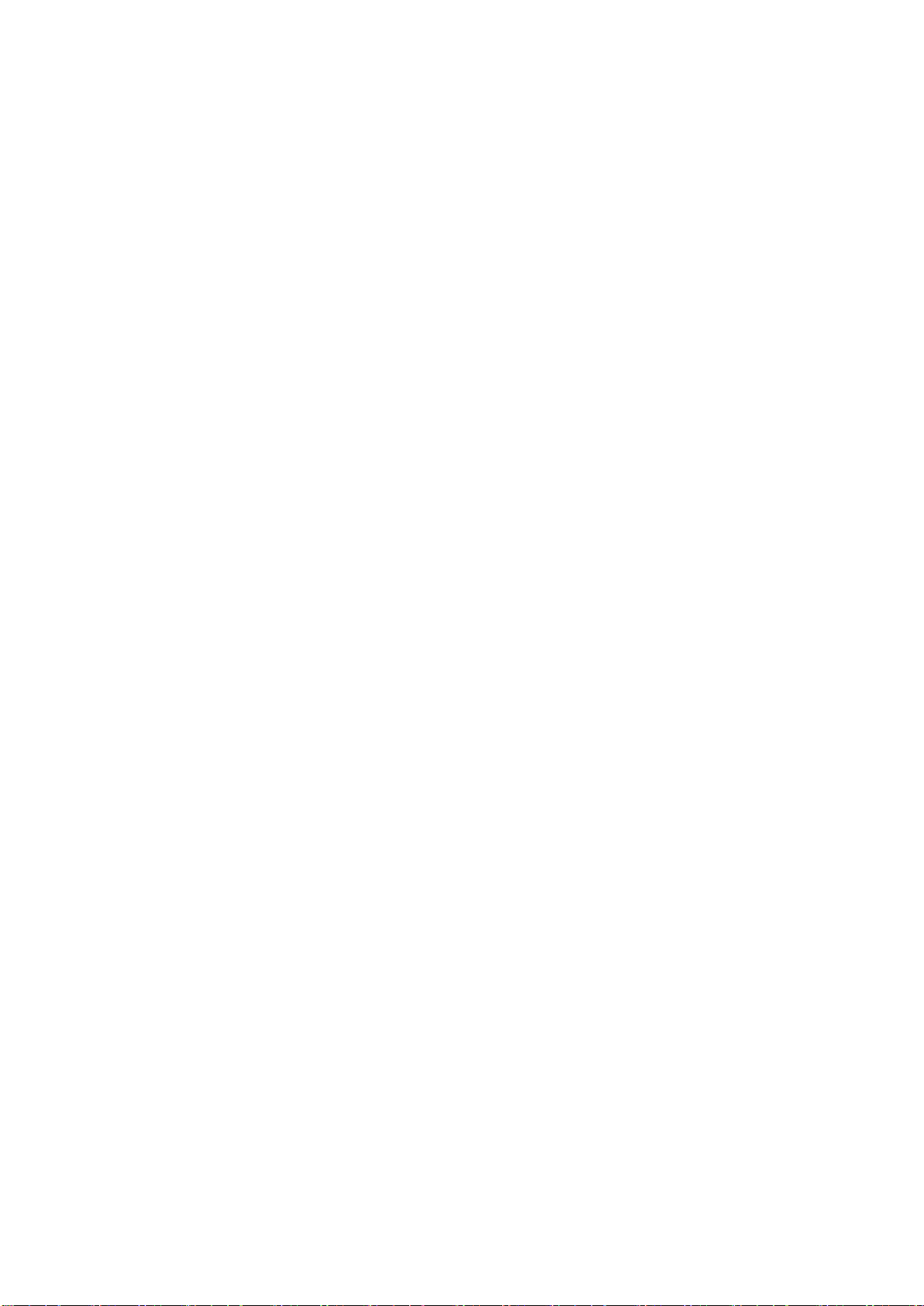hours, if it is in closed state, it takes to wait for 2 hours before disappearing on
watch.
3.6 UPGRADE
When a new version of the server is detected, a new version of the watch firmware
can be upgraded
3.7 Unbind
Pairing of your watch with phone app can be unbinded.
Note: For Apple phone IOS, go to “Settings”- “Bluetooth”, to ignore current
Bluetooth pairing, in order to completely unbinding.
3. Main functions
3.1 Basics
3.1.1 Power ON: When watch is power off, long press the side button for 5 seconds to power
on. In the standby state, short press the side button to wake up it.
3.1.2 Power OFF: When watch is power on, long press the side button for 5 seconds to
power off directly.
3.1.3 Message: Long press the touch key to enter the Message interface. You can see the
Bluetooth name, device type, device address, etc.
3.1.4 Pulling down status menu: Pull down from the dial to enter the status menu, it displays
the do not disturb mode, Brightness, Find Device, Screen Lock, settings, connection
icons, power display and other functions.
3.2 Steps
You can view pedometer data on watch and APP. When watch is successfully paired with APP,
your sport data will automatically synchronize (or manually refresh) from watch to the APP,
including steps count, distance, calories and other parameters.
3.3 Sleep monitor
The default sleep monitor time for the watch is from 20:00 pm to 10:00am. If you wear a
watch to sleep, you can check last night’s sleep time on the watch after getting up the next
morning. When watch is successfully paired with APP, the sleep data will be automatically
synchronized (or manually synchronized) to the APP. The watch will automatically recognize
and judge what the sleep state it comes to be . If you just get up shortly from bed, the sleep
data displayed on the watch is different from the actual data because the watch is still
detecting sleep. It is only when the watch completes detection that will show results of the
whole night, and is consistent with the actual data. It will be acceptable to have some errors
with the actual data due to different sleep states.
3.4 Heart rate monitor
When heart rate data is empty, it displays“000Bpm”. Go to the heart rate icon, long press the