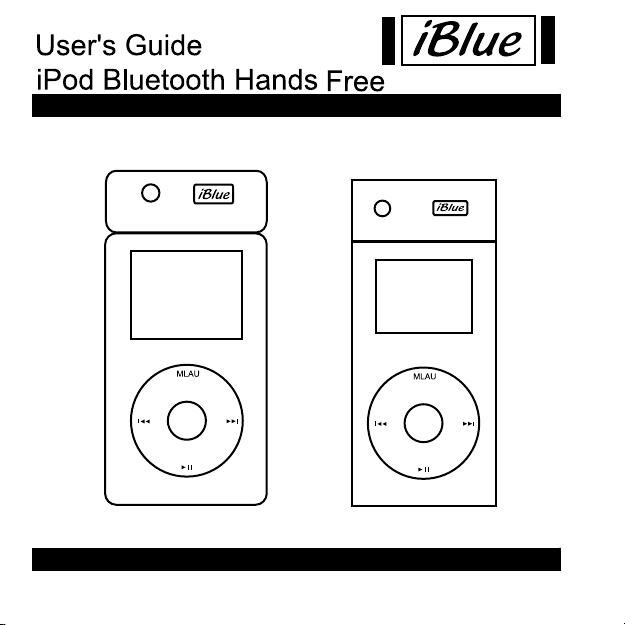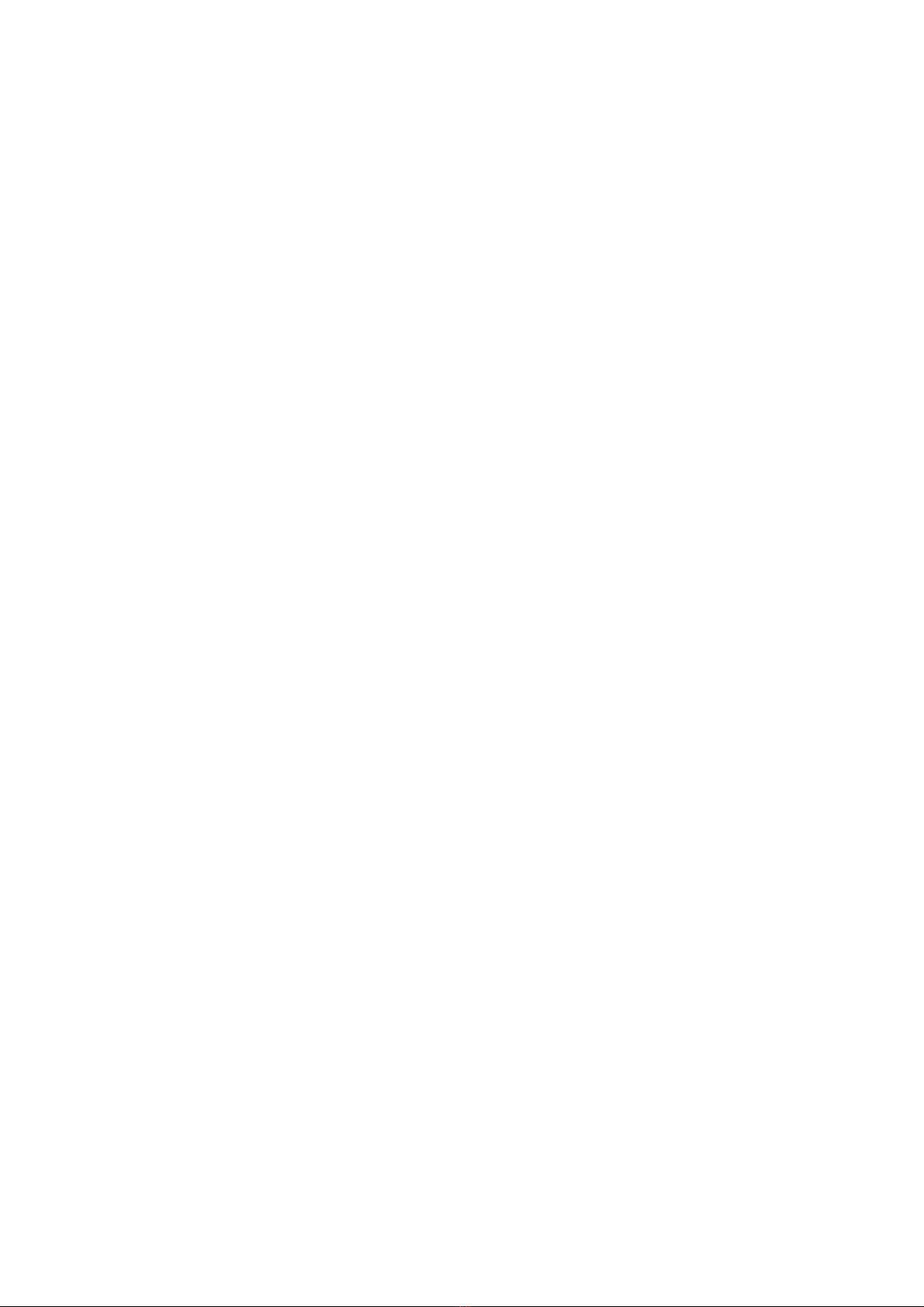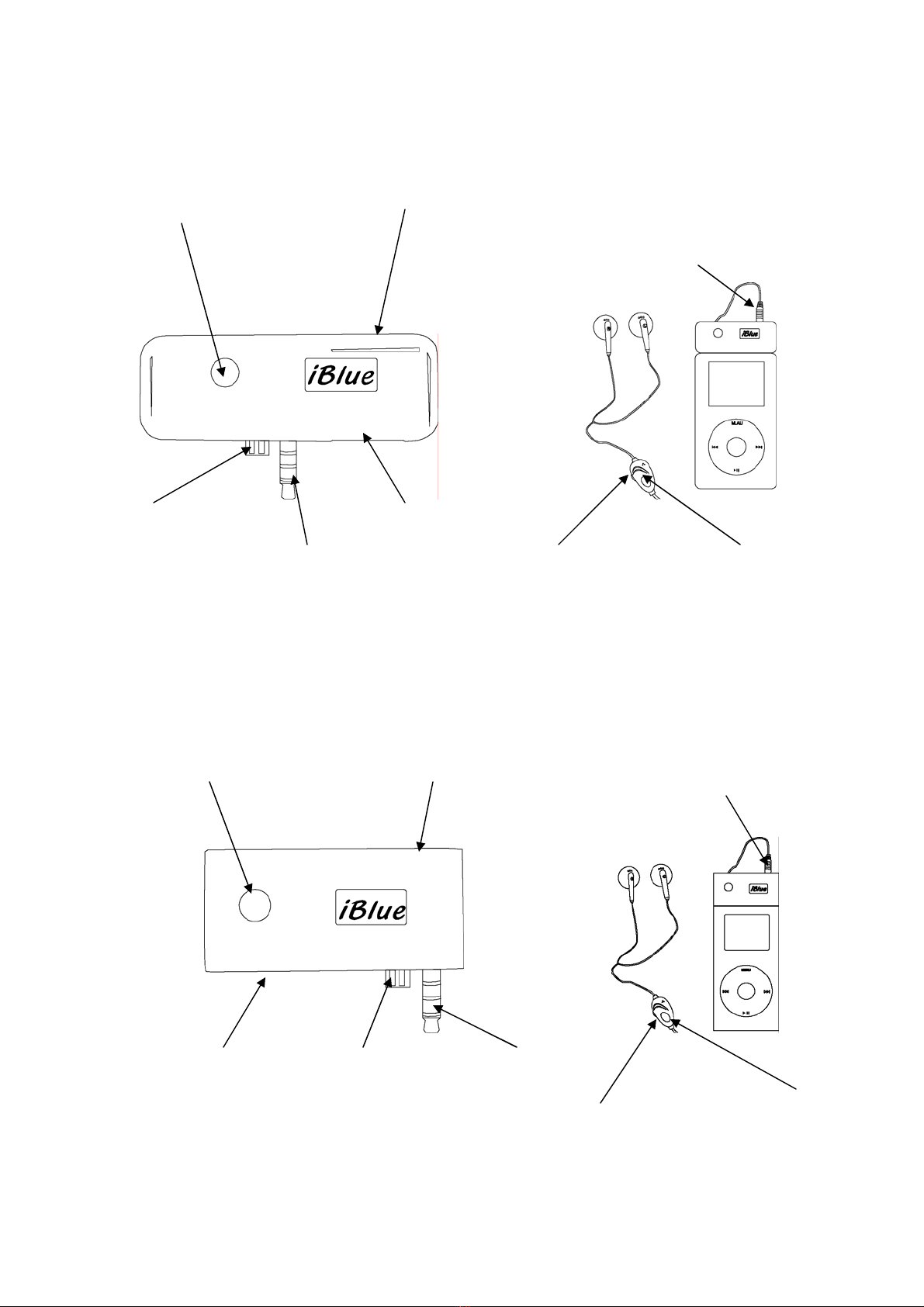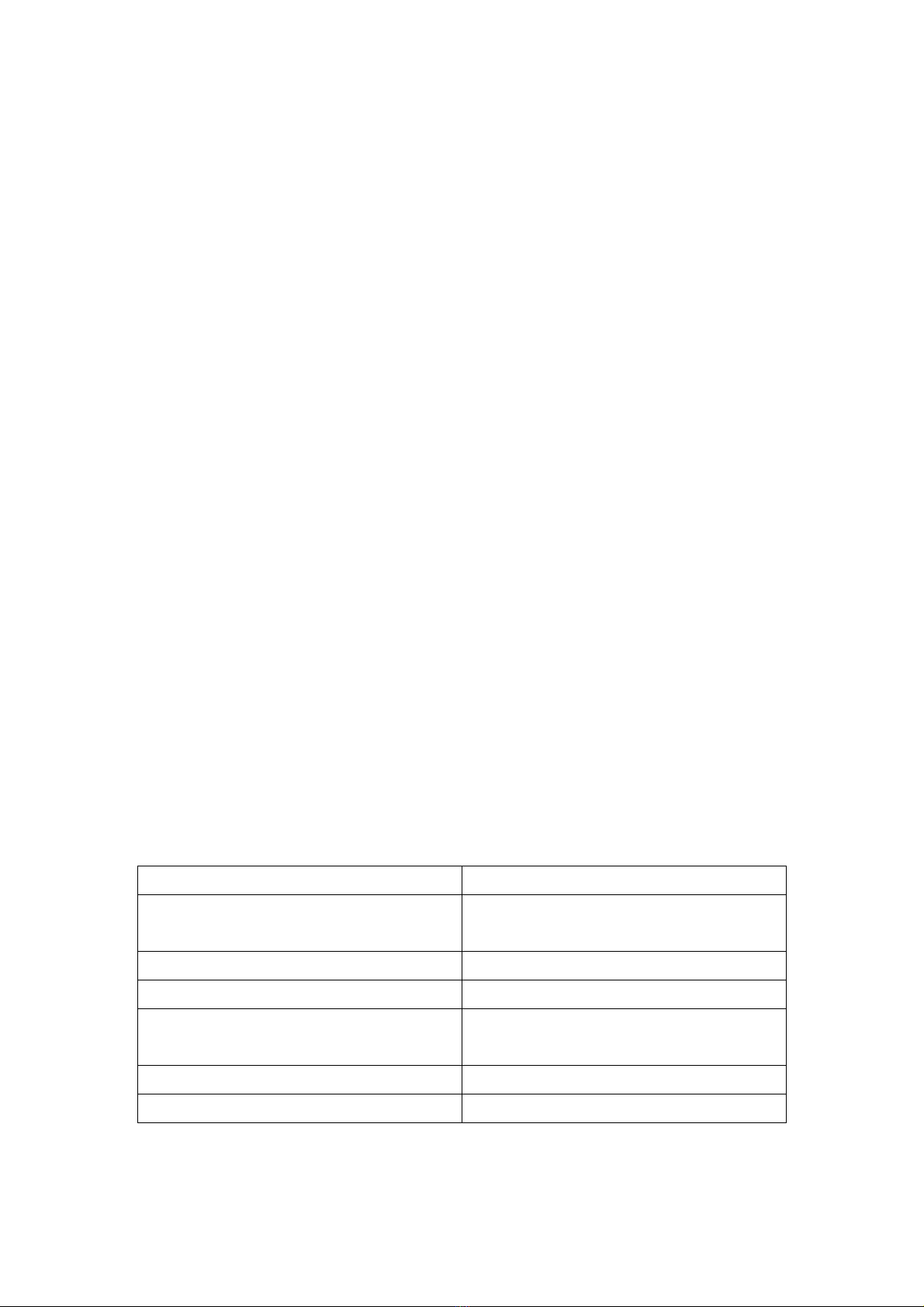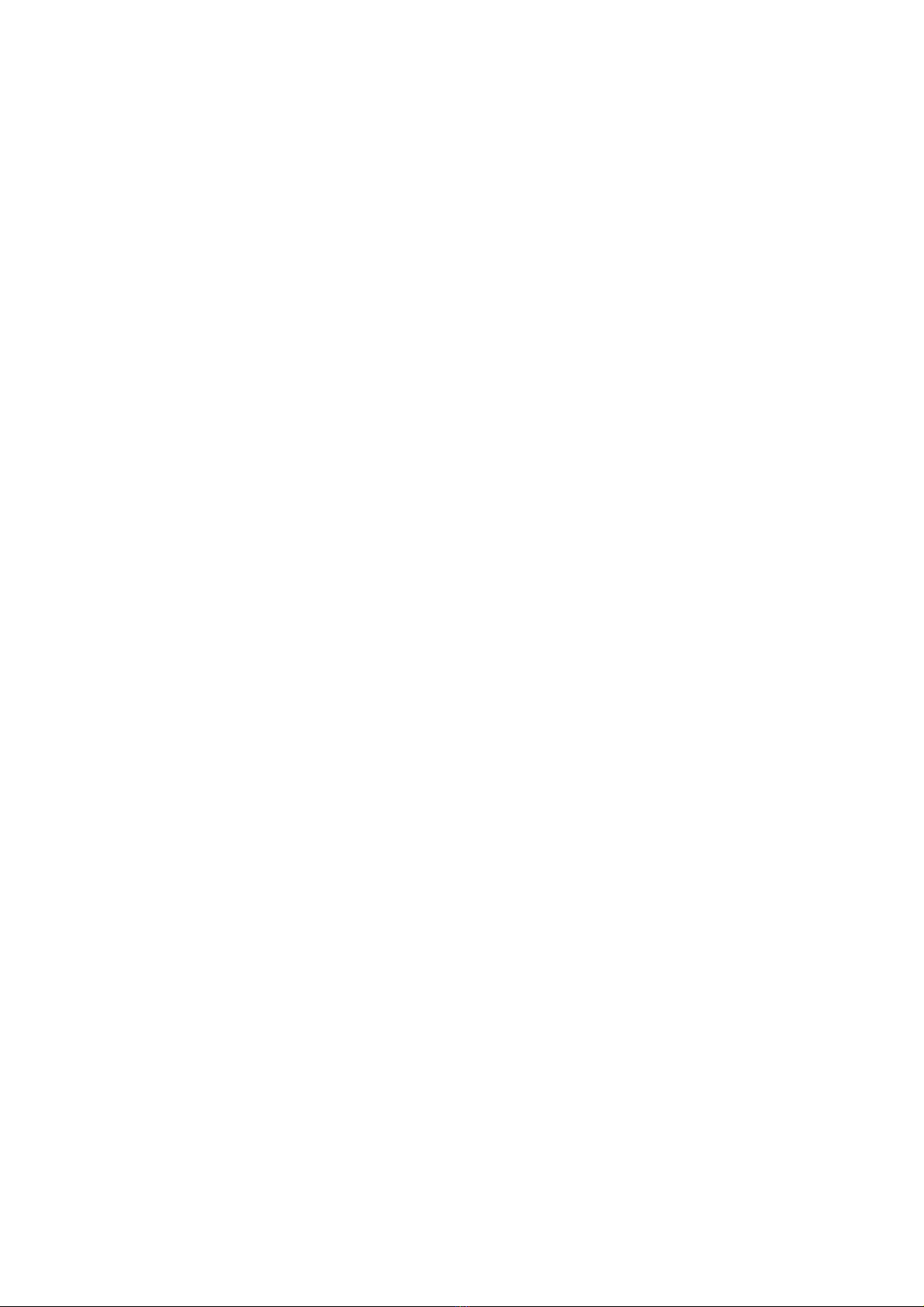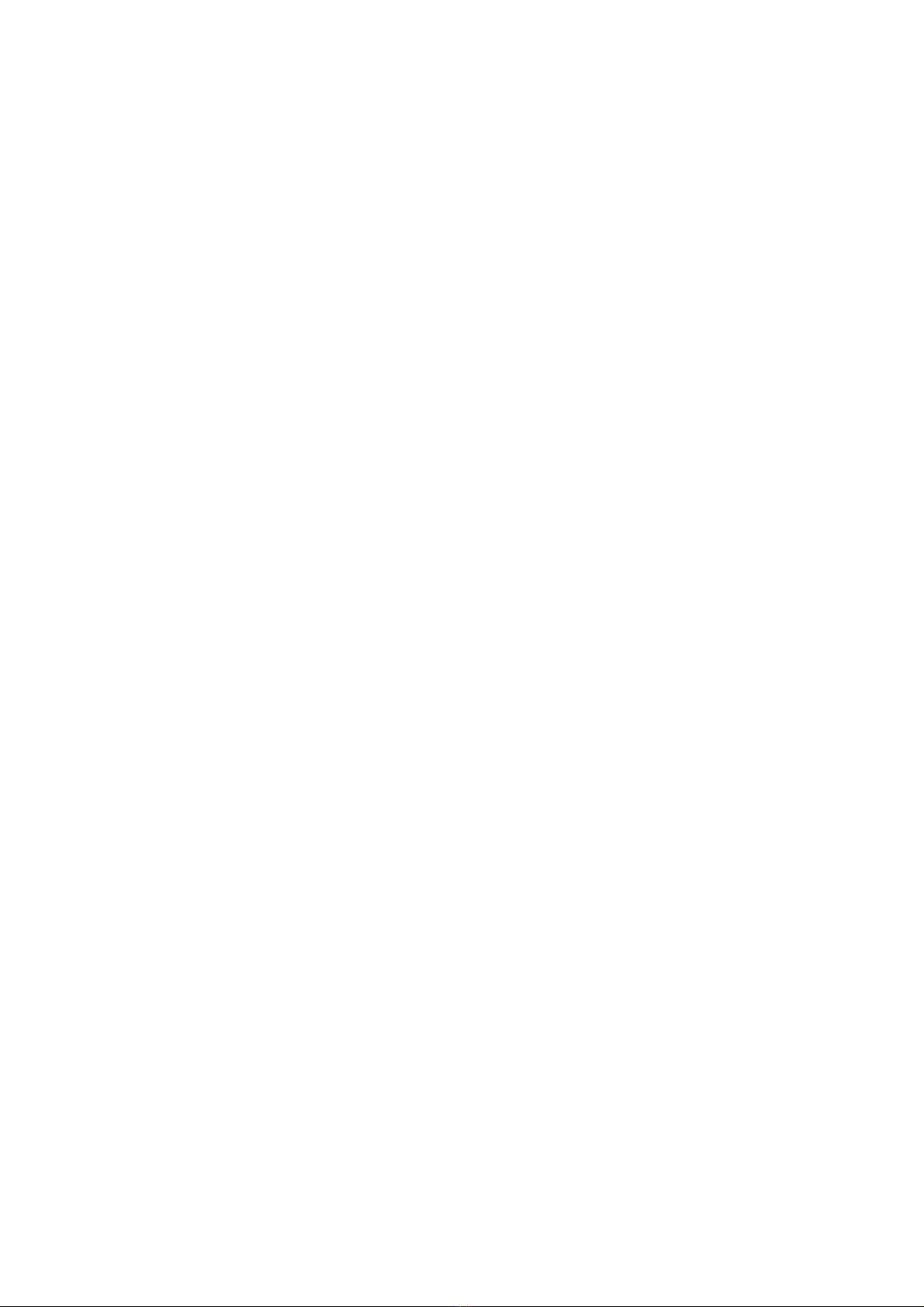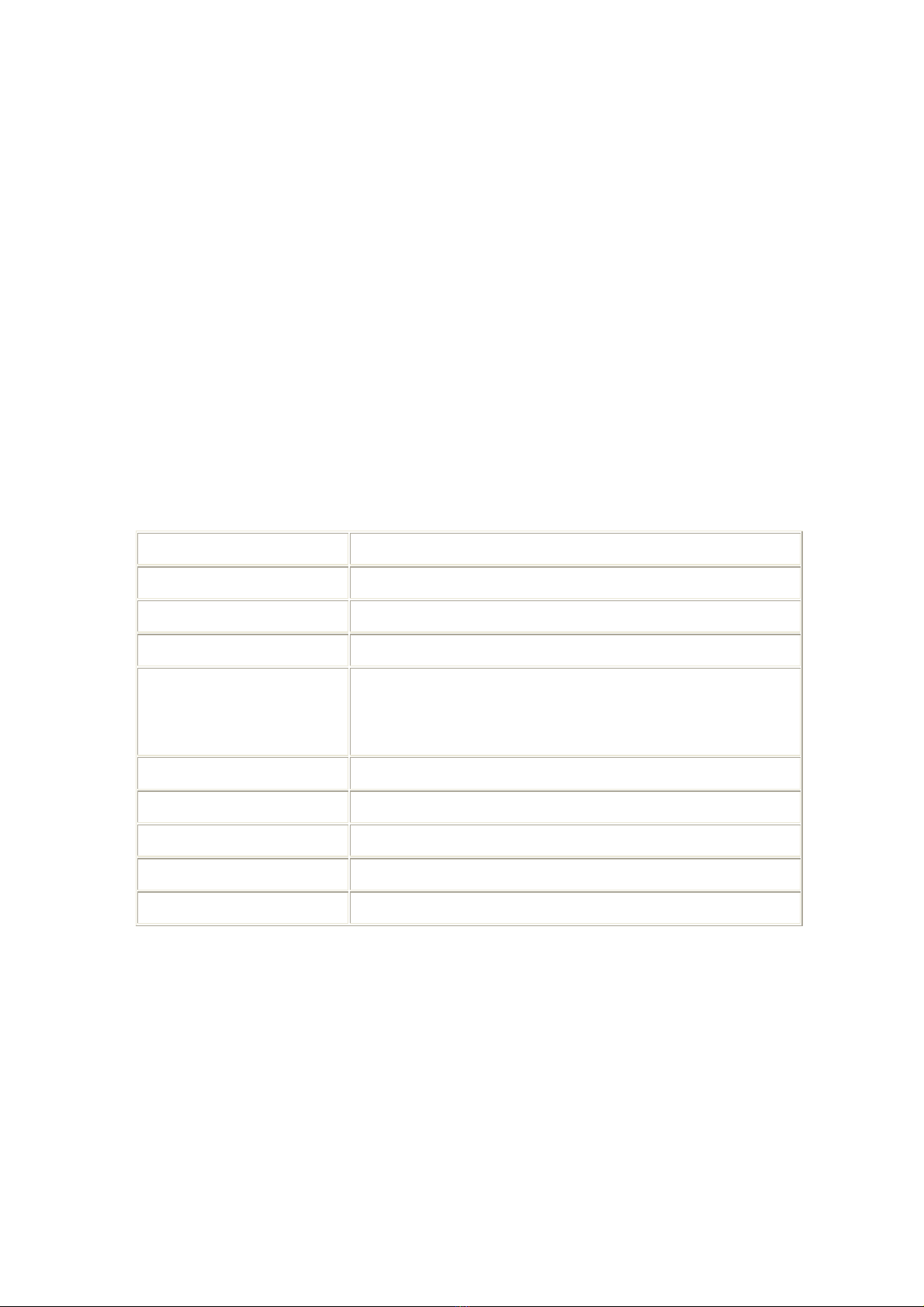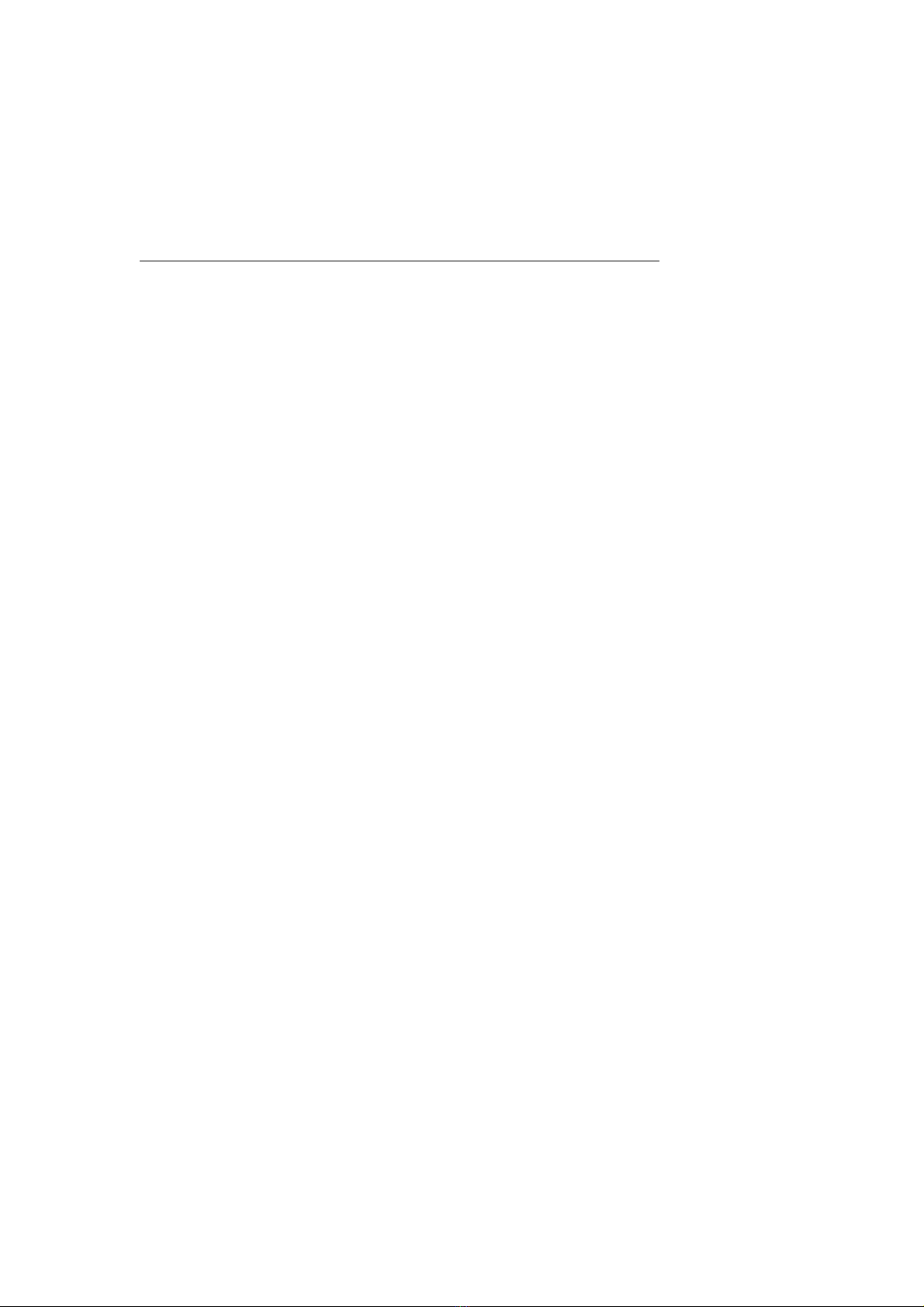Battery Charging
The first charging takes approximately 5 hours
zConnect the mini USB terminator to the iBlue USB port.
zConnect the USB terminator to the computer’s USB port.
zThe green indicator light stays on during the recharging process.
zWhen the LED indicator turns to yellow light the battery is full charged,
the iBlue is ready for normal operation.
Note:
zFor extending battery life,you must charge the iBlue at least once per
month, whatever use it or not.
zConnect the USB cable to charge the iBlue,iBlue will be auto reset .
Power ON/OFF
¾Power on: Press (6) control button 2 sec to turn on this device, the
LED indicator would be flash green light slowly, and the earphone will
have one short beep sound.
¾Power off: Press (6) control button 2 sec to turn off iBlue ,the LED
indicator light would be snuff out, and the earphone will have one
short beep sound.
Using iBlue with Bluetooth Mobile Phone
Pairing with Bluetooth mobile phone
“Please use the Bluetooth mobile phone for searching iBlue(the detailed
operation of mobile phone and refer to your mobile phone user manual)”
A. Put the iBlue with mobile phone within short distance
B. Be sure iBlue in power off mode
C. Press (6) control button for 3 seconds to enter pairing mode, when
enter pairing mode the (1) LED indicator would be flash between red
light and green light flash slowly, and the earphone will have one
short beep sound. If user likes to cancel the pairing procedure, please
repeat the operation as same as pairing set up procedure, then the
cancellation of pairing would be activated immediately.
D. After searching, the mobile phone will display the model name as
iBlue.