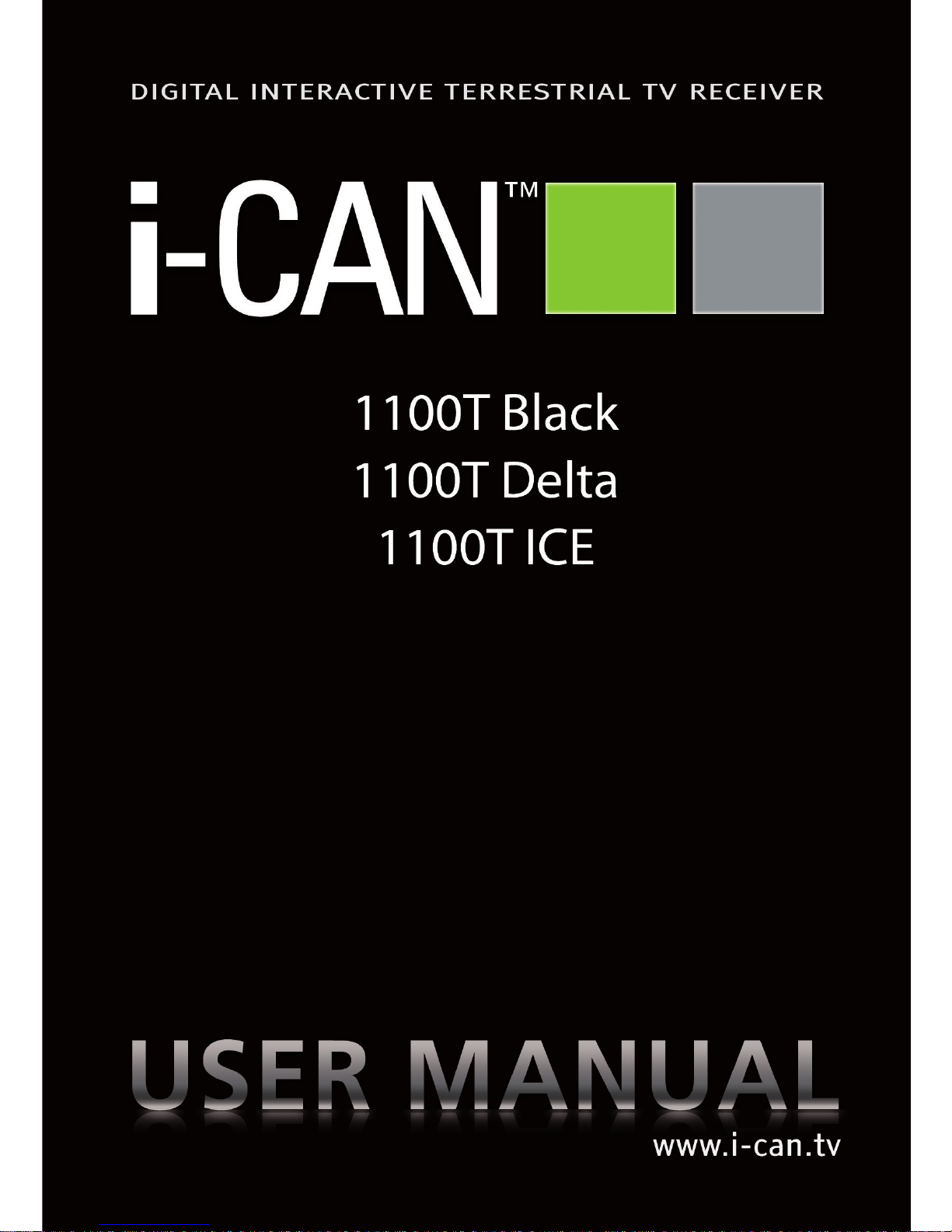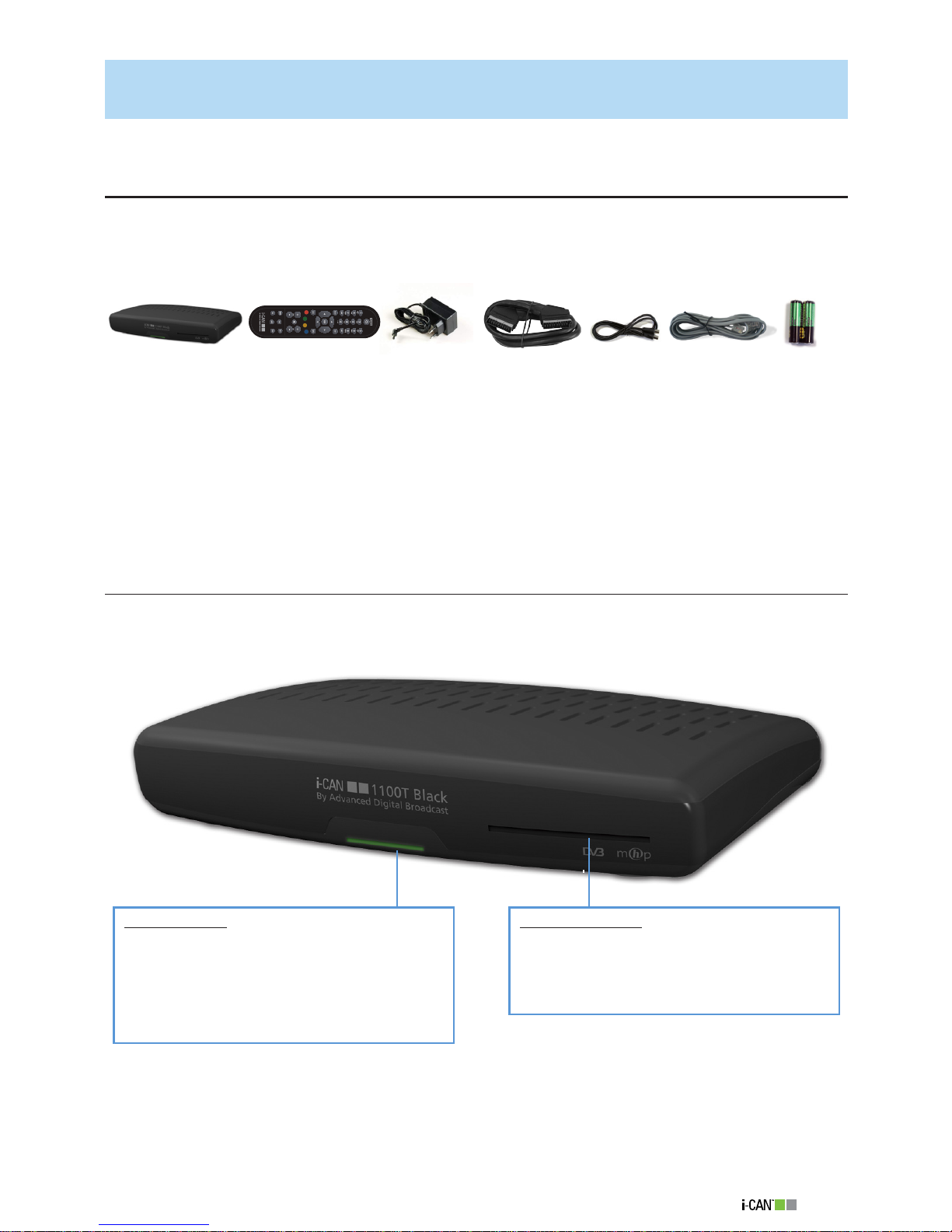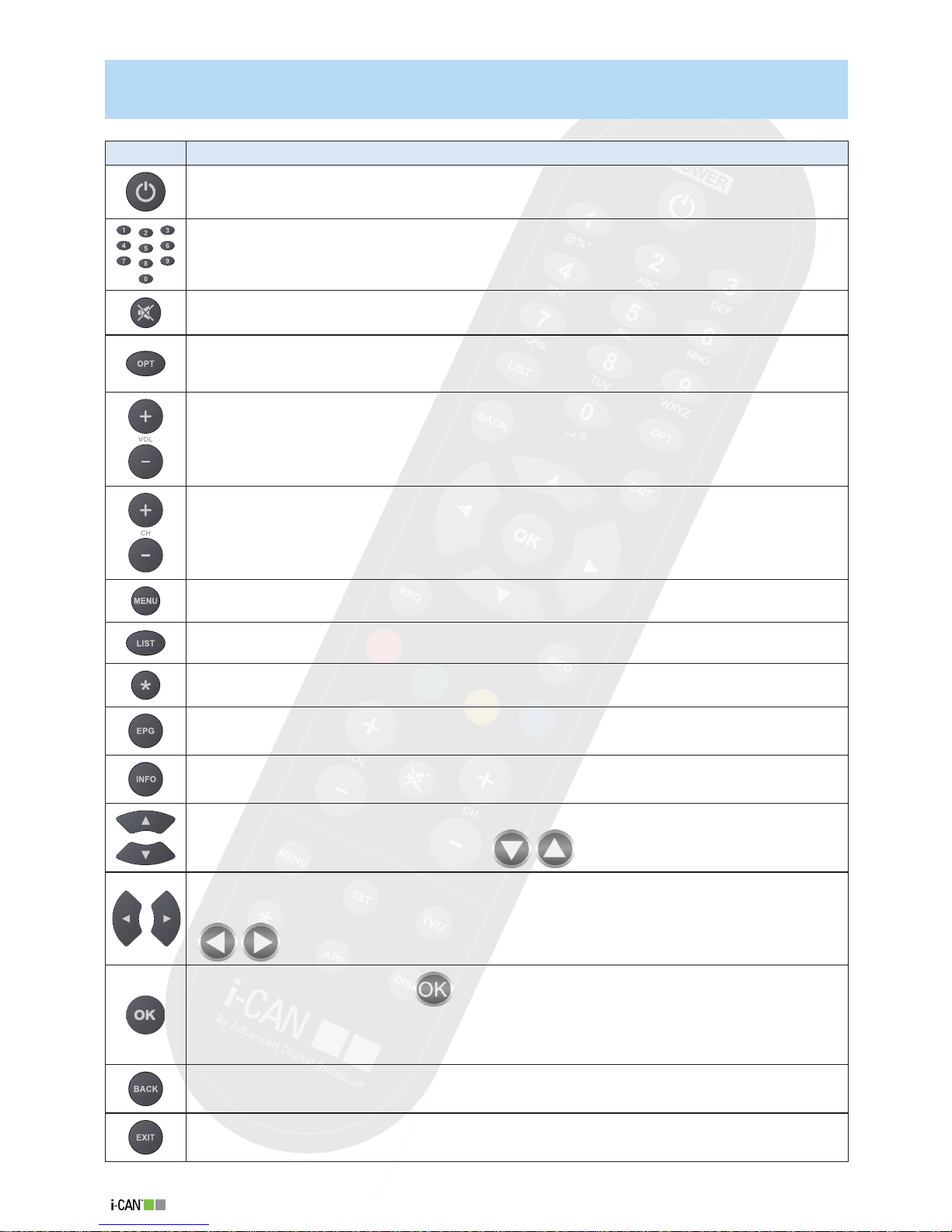Safety First
This digital decoder has been manufactured to
meet international safety standards. However,
safety precautions must be followed to ensure
the safe and reliable operation of the decoder.
Please take note of the following guidelines to
avoid the risk of an electric shock.
This decoder operates with an external
power supply in the range of 100 to 240V
AC, 50/60 Hz. Use a standard AC wall out-
let; a DC power source cannot be used. Re-
member that contact with a 110-240 Volt
AC power supply can be lethal.
Ensure that all electrical connections are
properly made before connecting the de-
coder to the power supply (the mains). Al-
ways unplug the decoder (from the mains)
before connecting or disconnecting any
cables.
Whenever you connect the decoder to the
power supply (the mains), always connect
the power lead to the power input connec-
tor on the back panel of the decoder before
you connect the power brick to the wall
socket (outlet).
Whenever you disconnect the decoder
from the power supply, always remove the
power brick from the wall socket (outlet)
before you remove the other end of the
lead from the power input connector on
the back panel of the decoder.
Never attempt to repair or reconstruct the
decoder yourself. A serious electric shock
may occur if this decoder is repaired, disas-
sembled or reconstructed by an unauthor-
ized person.
Be extremely careful if this unit comes into
contact with water. Immediately disconnect
the power brick if possible.
DO
If anything falls into the cabinet, unplug the
decoder and have it checked by a qualified
technician.
Allow adequate air circulation to prevent in-
ternal heat build-up. Do not place the unit
next to a radiator or any heat source and
make sure that the air vents are not cov-
ered.
DO NOT
Do not expose the decoder to extreme tem-
peratures, direct sunlight or high humidity.
Do not place any objects on top of the de-
coder which restrict air circulation.
Do not place the decoder on fabric furni-
shings, carpets or other flammable materials.
Removing the decoder’s
cover may lead to a severe &
potentially fatal electric shock.
Maintenance
If you wish to clean your decoder, first unplug it from the mains. To clean the decoder, use a soft,
dry cloth. For very dirty surfaces, dip a soft cloth in a weak soap-and-water solution and wring
well. After cleaning, wipe with a soft, dry cloth.
Never use alcohol, paint thinner, or a chemically treated cloth to clean this unit. Such chemicals may
damage the unit’s finishing.