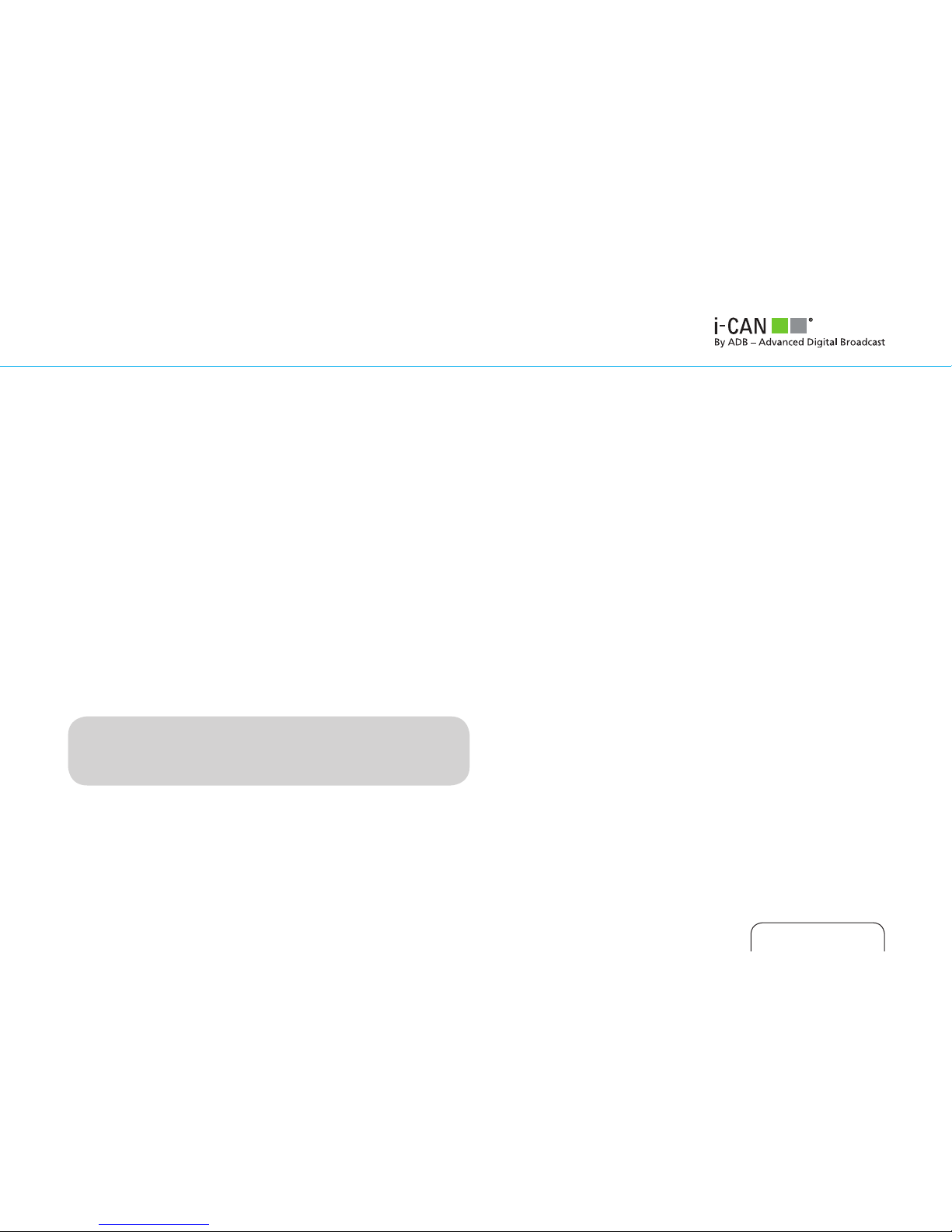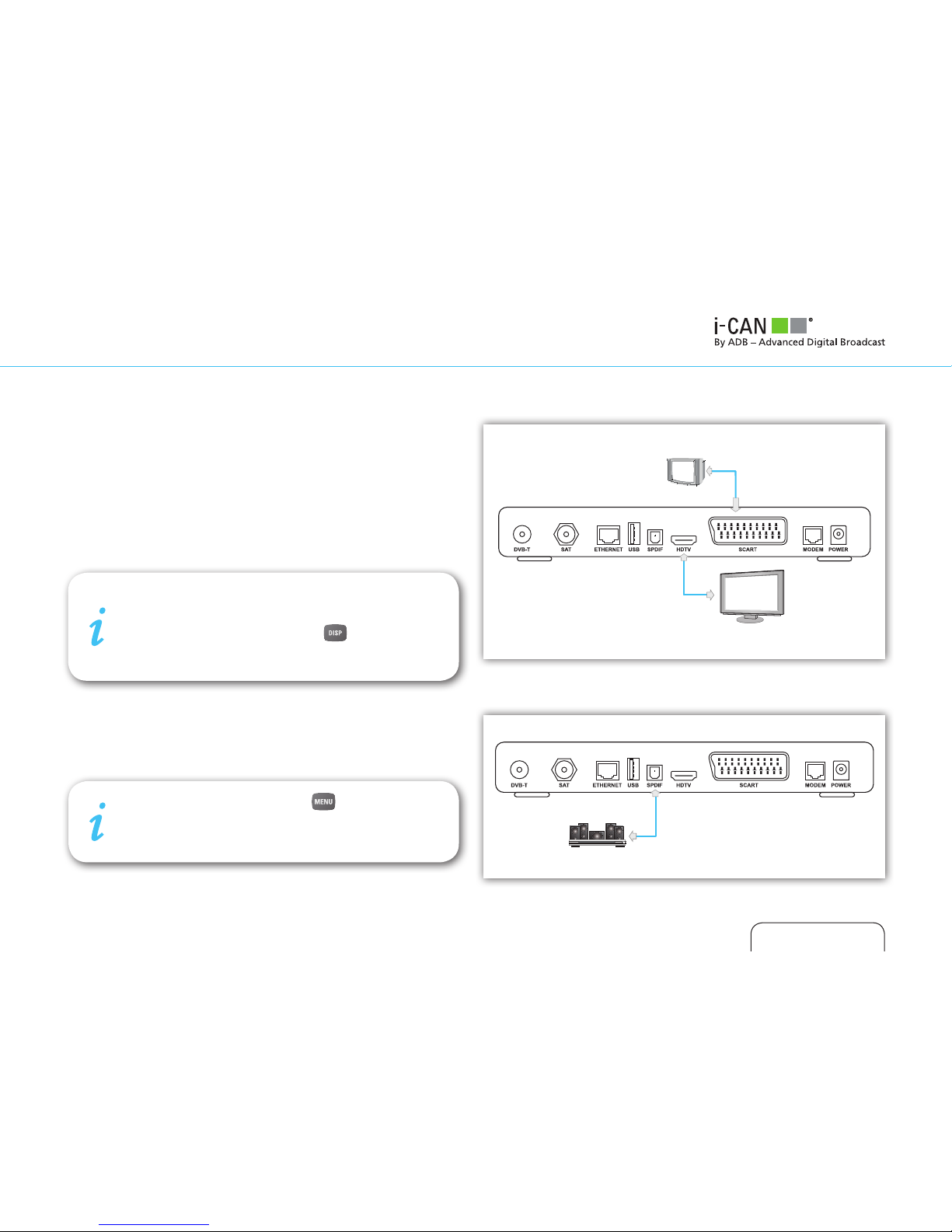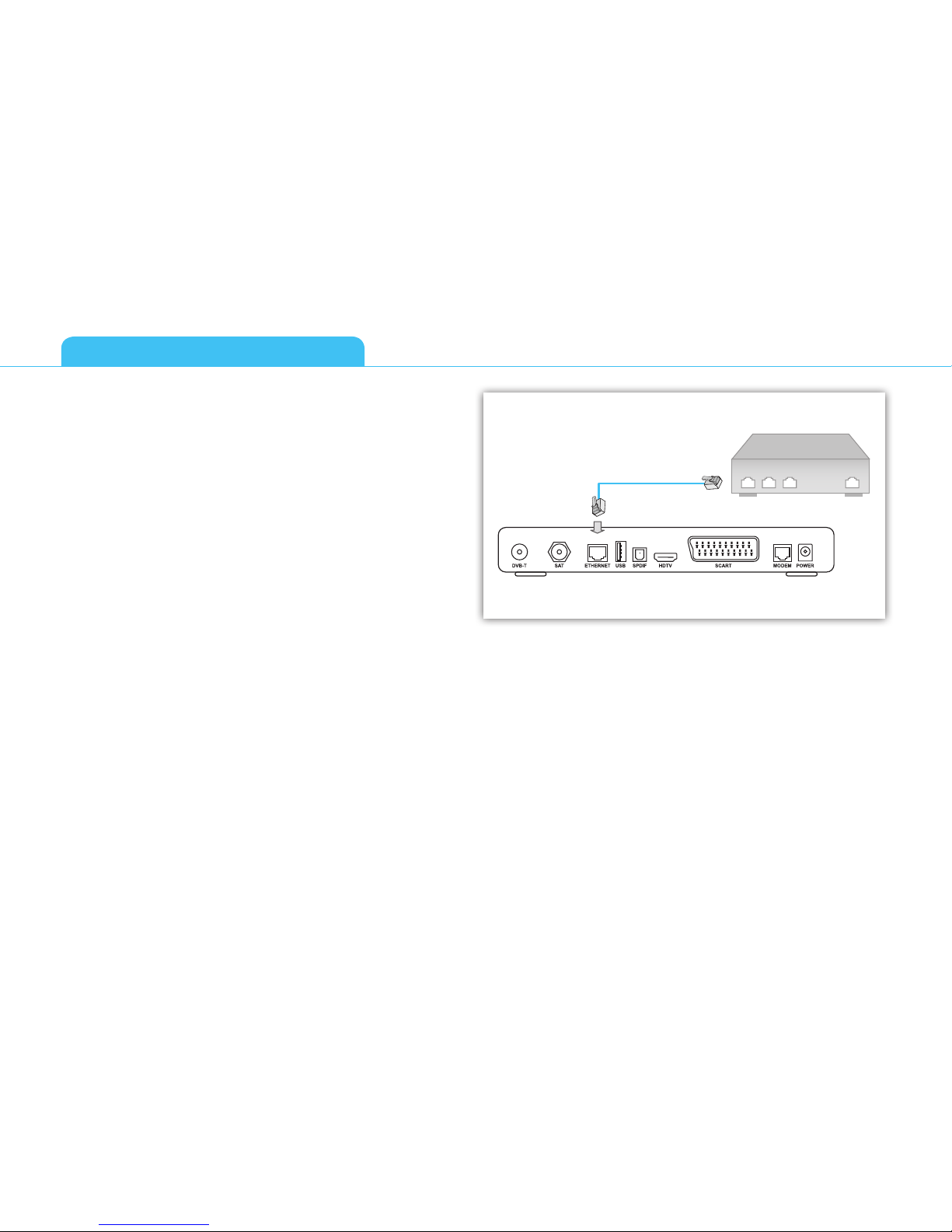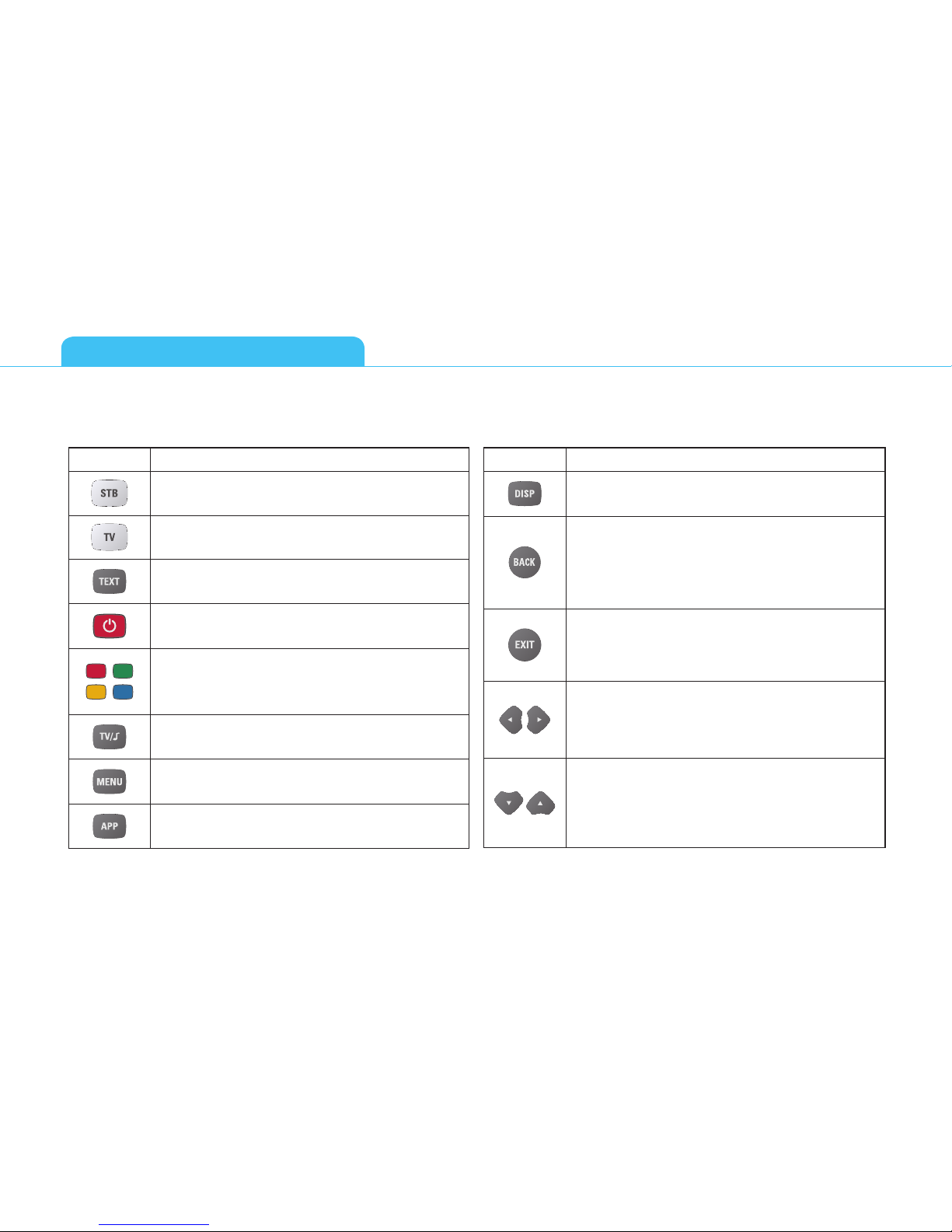3
ABOUT YOUR HIGH DEFINITION RECEIVER
Your receiver allows you to watch programs filmed in High
Definition with much greater picture and sound quality than ever
before. In addition you can do everything you would expect with
a state of the art TV receiver, including the following:
■Watch free-to-air and pay TV channels including scrambled
programs
■Full parental control to prevent your children watching unde-
sirable programs
■Access to interactive applications such as home shopping,
games, and e-voting
■Find your favourite channels quickly on your personal lists
WHAT IS HDTV?
HDTV (High Definition Television) is a new digital broadcasting
standard bringing you much higher quality video and audio
compared with the previous technology.
There are several reasons why HDTV provides a superior TV
viewing experience:
1. Higher resolution pictures give smarter images
The picture on your TV screen is made up of dots known as pixels,
and more of them give sharper pictures and display movement
more realistically. The number of such dots on the screen, given
as the number of lines, is a measure of the quality, known as
resolution, and the higher the better. Standard definition pictures
have 576 lines per screen, while High Definition TV sets can
display either 720 or 1080 depending on the model.
2. Surround Sound
Many HD programs are broadcast with surround sound (Dolby
Digital), which combined with the panoramic picture creates a
cinema-like experience, with much higher audio quality than
most standard definition TVs.
To get surround sound you’ll need to have an appropriate TV set
or connect your receiver via S/PDIF to a home cinema device.
3. HDMI Connector
The HDMI connector transmits the HDTV pictures and sound to
your TV set with the best possible quality. You must check though
that your TV set supports High Definition Content Protection
(HDCP), which is needed for the HDMI connector to work. If the
HDMI cable cannot be used, your receiver can be connected to
the TV set with a conventional SCART cable.
You will need a TV capable of displaying HD pictures at full
quality to enjoy HD programs. Such TVs are labelled ‘HD
Ready’ or ‘Full HD.’ Check in your TV manual if unsure whether
it is ‘HD ready.’