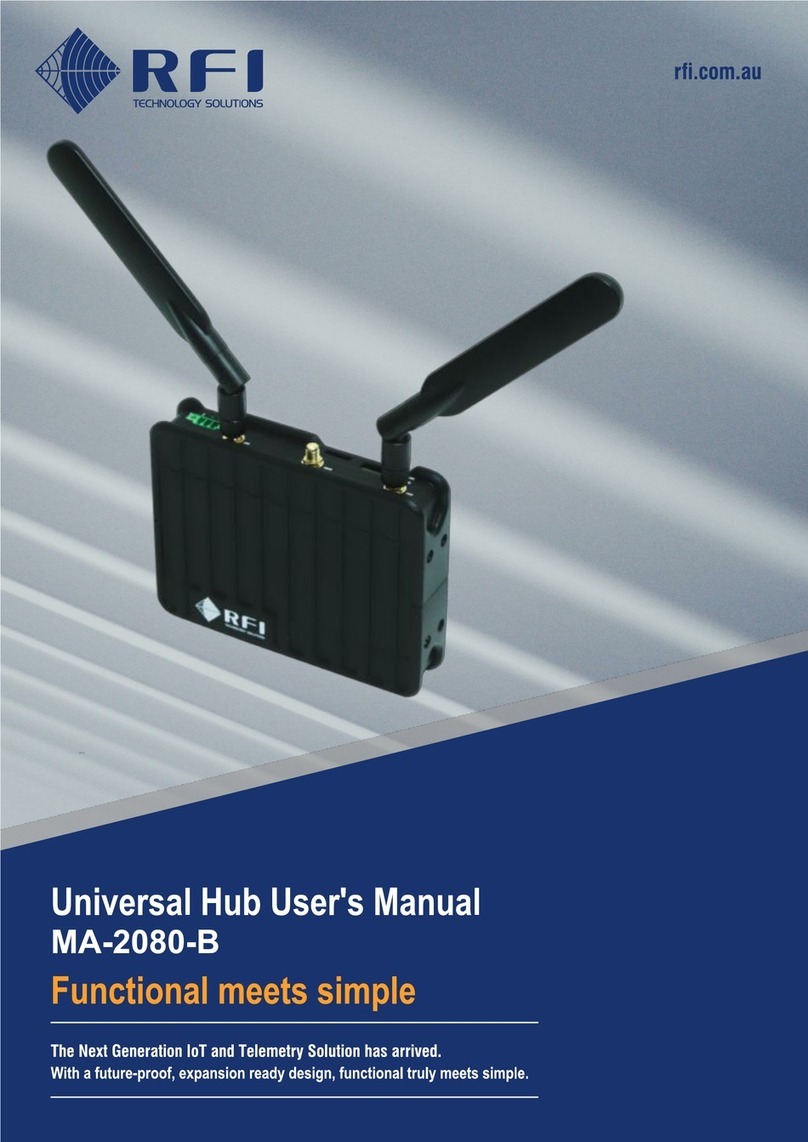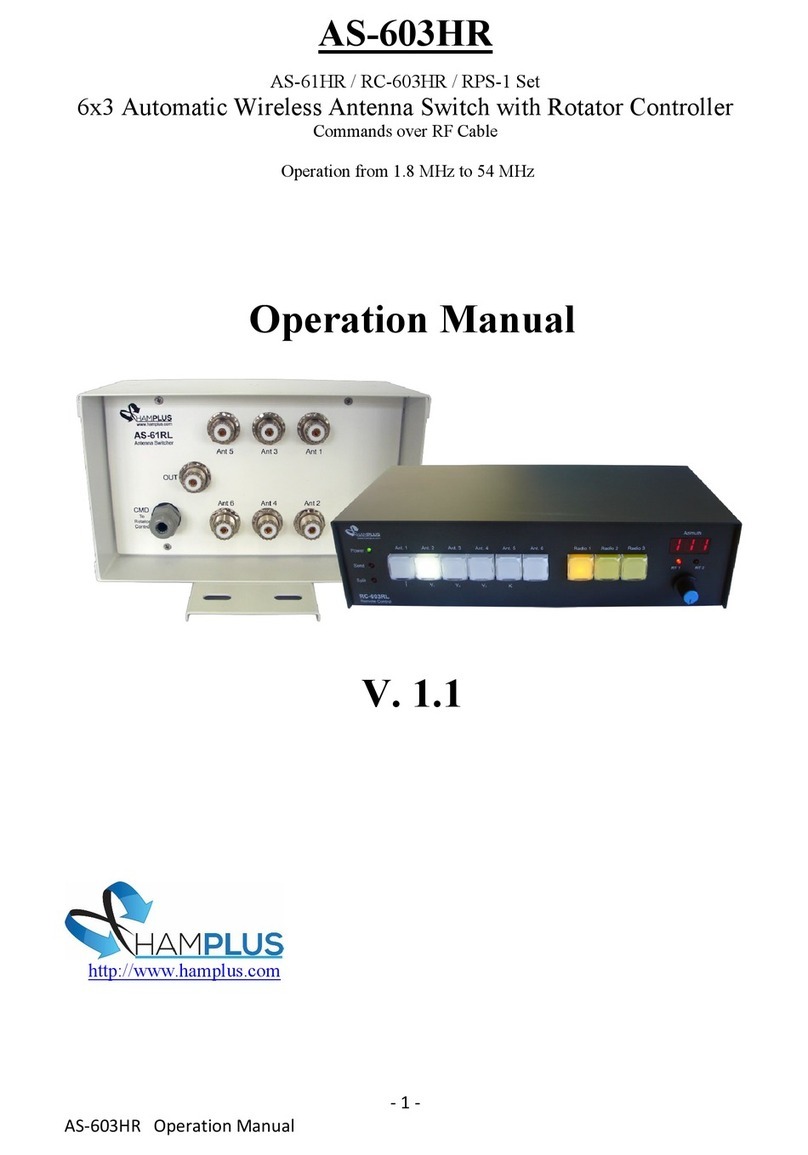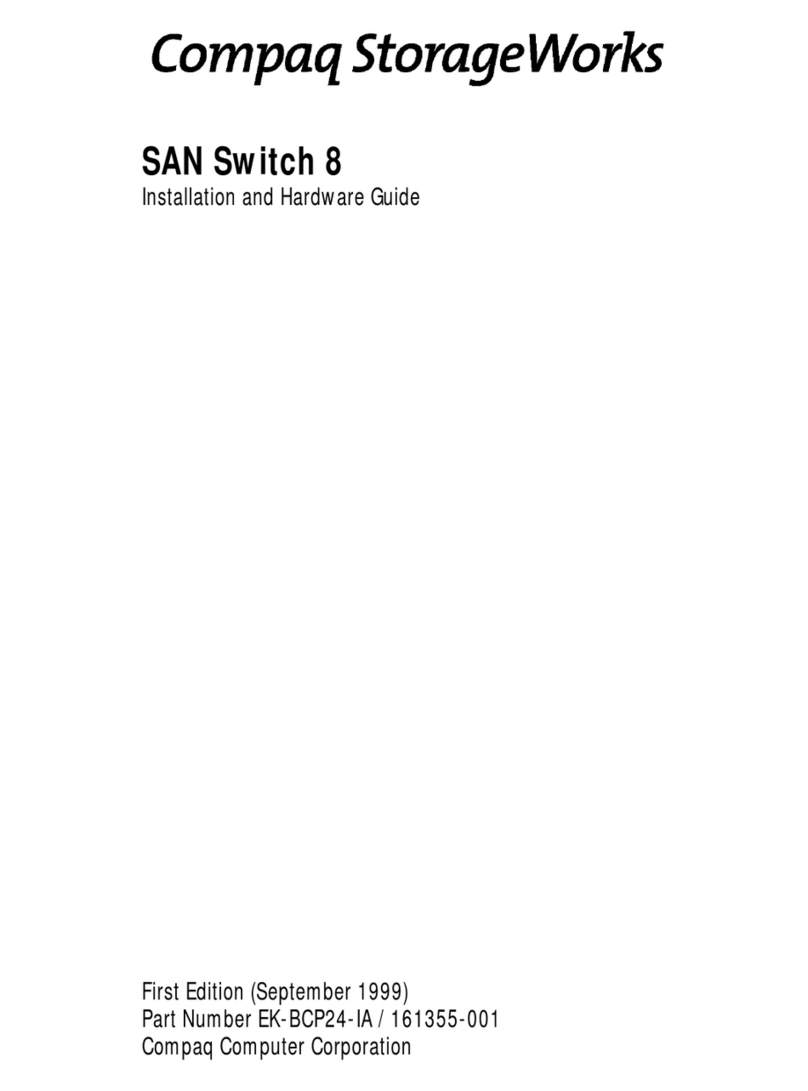I-novative 2-Port OABR Multi-Media-Switch User manual

Gebrauchsanweisung
Passives MHL/HDMI Kabel [1,5 Meter]
Art.-Nr. 094794
User Manual
2-Port OABR Multi-Media-Switch
(EAN 4038816090041 - Art.-No. 94798)
INO_94798_OABR_Multi-Media-SwitchGebrauchsanweisung_V1.3_english

page 2
Table of Contents page
1. Delivery 3
2. Commissioning and conguration 4
2.1. Commissioning and connection 4
2.2. Installation of the GUI software 5
2.3. Driver Installation (USB, LAN) 7
2.4. Network Conguration 9
2.5. Pinning Tyco MQS 9
2.6. Conguration (GUI) 10
2.6.1. Toolbar 10
2.6.2. Status Bar 10
2.6.3. Port Cong 10
2.6.4. VLAN 11
2.6.5. Snifng 18
2.6.6. Counter 19
2.6.7. Life Cycle Settings 20
2.6.8. Firmware Flash 23
2.7. Hardware-Conguration (DIP-Schalter) 24
2.8. Default settings 24
3. Cleaning 25
4. Technical specications 25
5. Important instructions 26
5.1. Packaging ordinance 26
5.2. Recycled reference and RoHS compliance 26
5.3. CE marking 26
5.4. Registered trademarks 26
6. Manufacturer and Support 26
7. Guarantee 26

page 3
1. Delivery
Please check the packaging and contents for damage before startup:
> Does the packaging indicate something was damaged during transport?
> Are signs of use visible on the device?
You may not operate the OABR Multi-Media-Switch if something seems to be damaged. In any
case of doubt, please contact our technical support.
Package contents:
• i-NOVATIVE OABR Multi-Media-Switch
• 2 USB-cable
• Network Cable RJ45
• Tyco MQS 18 Pol connection cable
• CD with drivers, software and documentation (or download link document)
System requirements (for GUI):
• Microsoft Windows 2000, Windows XP 32/64Bit, Windows Vista 32/64Bit,
Windows 7 32/64Bit, Windows 8 32/64Bit
• x86 compatible Processor (32 Bit or 64 Bit)
• 512MB RAM
• 30 MByte free discspace
• Screen resolution 1024x768 or higher with at least 256 colors

page 4
2. Commissioning and conguration
2.1. Commissioning and connection
Step 1
Connect your OABR Multi-Media-Switch to the existing test environment using the interface cable.
If you do not have an i-NOVATIVE original cable, you can do your own cable wiring according to
the description of pinning in chapter 2.5. Connect the two OABR ports of the OABR Multi-Media-
Switch to the OABR ports of the devices to be connected.
Make sure that the power supply is within the specied range and connect the two CAN Bus lines.
Please note that the correct CAN connections (CAN-High, CAN-Low) are used due to the CAN
bus can be disturbed by incorrect connection. If necessary, check the correct conguration based
on the pinning (2.5.).
Step 2
Connect your PC to a USB-A cable or RJ45 Ethernet cable and proceed with section 2.2. (Soft-
ware installation and driver installation). Alternatively, the OABR Multi-Media-Switch can also be
connected to the PC via a standard network switch and the Ethernet cable

page 5
2.2. Installation of the GUI software
To use the GUI of the OABR Multi-Media-Switch, you must rst install the software on your PC.
- If necessary, download the latest OABR Multi-Media-Switch software on our website:
http://www.i-novative.de/de/downloads
- Please note the location of the installation le
- Start the application with a double-click
- Select the desired language for the installation process
- Press „Next“ to proceed with the installation.
- Agree to the license agreement.

page 6
- Select the desired installation directory.
Preselection directory: „C:\Program Files\OABR Multi-Media-Switch“.
You can also choose another installation directory if necessary. Please remind your
installation directory for later usage. Press „Next“.
- Here you can select whether a shortcut of the application program shell be created.
Press „Install“.
- If you do not want to start the PC application software after installation, please remove
the checkbox mark „Start OABR Multi-Media-Switch“. Press afterwards „Finish“.

page 7
2.3. Driver Installation (USB, LAN)
1. Automatic driver installation
The OABR Multi-Media-Switch driver can be installed on the following operating systems:
Windows 2000, Windows XP 32/64Bit, Windows Vista 32/64Bit, Windows 7 32/64Bit and
Windows 8 32/64Bit.
During the installation of the OABR Multi-Media-Switch software, the required driver for USB and
„USB 2.0 to Ethernet“ will be installed automatically. During the installation you can choose if you
want to install the USB and LAN driver.
Select „Yes“ if the driver is not previously installed or a new driver is provided. The driver
installation continues with the following messages that you must conrm:
LAN-Treiber USB Treiber
Select „Install“ or „Next“, the driver installation will continue. Follow the instructions on the screen
to complete the installation
You will nally receive a message that the computer should be restarted.

page 8
2. Manual Driver Installation
You can also manually install the OABR Multi-Media-Switch drivers.
Proceed as follows:
• Download the latest driver from our website. There is always the latest driver provided:
http://www.i-novative.de/de/downloads
Alternatively, the driver is in the follwoing folder after installing the GUI: \Driver\
• Unzip the downloaded driver with a double click in the default directory of your C drive.
• Connect the USB cable to the PC and the OABR Multi-Media-Switch and switch on the
device (= with 12V supply voltage via the Tyco connector)
• After a short time comes a message in the system tray that a driver could not be installed
successfully.
• Now navigate to the „Device Manager“ under the Windows Control Panel and search
the entry „OABR Multi-Media-Switch“ under „Other Devices“.
Please select „Update driver software“:
• Click on the entry OABR Mulit-Media-Switch with the right mouse button and choose
„Search for driver software on the computer“.
• Select the folder where you unpacked the driver before and click on „Next“ afterwards.
• Select „Install“.
• Finally, you will get the message „The driver software has been successfully updated“.

page 9
2.4. Network Conguration
In principle, the OABR Multi-Media-Switch acts as a standard switch in a network. This means:
a) for the participation of the PC via the OABR switch on this network, the PC must have the same
subnet mask as well as a valid IP address. b) Please make sure that no IP address is assigned
twice. Snifng in the network (e.g., via Wireshark) requires no special setting on the PC.
2.5. Pinning Tyco MQS
Explanation of the connections:
• HighSpeed CAN High/Low Connection of the Higspeed CAN. Please pay attention
to the correct termination of your CAN bus.
• U_Bat Power supply 12V
• GND Ground
• ETH_ON The port is bi-directional. The OABR-Switch
can be congured that in case of a positive signal level
the devices wakes up. The pulse width can be
congured. Additionally, over the GUI, a trigger signal
can be sent. The signal level is GND (default) until
U_BAT. In mode „Always On“, the input trigger signal is
ignored, the device is always active.
• OABR +/- OABR connectors
• OABR Shield On this pins - if necessaary - a cable shield can be
connected. The Shield is connected to the housing
via a RC-Filter.
High Speed CAN - Low 18 9 High Speed CAN - High
U_BAT 17 8 GND
16 7
GND
15 6
OABR Port2- 14 5
OABR Port2+ 13 4
OABR Shield 12 3 OABR Shield
OABR Port1- 11 2
OABR Port1+ 10 1
ETH_ON

page 10
2.6. Conguration (GUI)
2.6.1. Toolbar
Device selection: All connected devices are listed here. If a device is selected, its settings are
loaded and displayed.
Refresh Button: Refreshes the list of connected devices.
Store: Writes the changes to memory. Unsaved changes are discarded when the device is reset.
The button is active as soon as a change has been made.
About: Shows the information about the application.
FAQ: Opens the FAQ page in the web browser.
Downloads: Opens the download page in the web browser. Here you will nd the latest rmware,
drivers and updates of the GUI as well as current instructions for use.
Homepage: Opens the i-novative homepage in the web browser.
Exit: Closes the application.
2.6.2. Statusbar
Hardware Version: Please provide this information when inquiring the support.
Firmware Version: Version of the currently connected device. Please refer to rmware update..
Connected/Not connected: Indicates if there is a connection to the rmware of a connected
device.
2.6.3. Port Cong

page 11
OABR1 / OABR 2:
Role: Indicates whether the OABR port is set to Master or Slave. The setting can be changed via
the hardware switch <INSERT switch>. See chapter 2.7.
Flow Control: - force: FC for RX and TX is activated
- auto: FC is deactivated, because no Auto-Negotiation is made
Speed: 100Mbps or 10Mbps
100BaseTX: Species the settings of the Ethernet interface.
Auto-Negotiation: initiates automatically the maximum possible transmission speed for the
Ethernet-Networkport and as well as negotiation and conguration of the Duplex-mode.
Precondition is that the connected network port also supports auto-negotiation.
Duplex Modus: Enables the network port to be switched to half-duplex mode to allow compatibility
with certain network devices.
Flow Control: - force FC: FC for RX and TX is activated, regardless of the result of
Auto-Negotiation
- auto FC: FC is negotiated at auto-negotiation. The switch supports RX-FC
and TX-FC. The result depends on what the link partner offers
during the auto-negotiation.
Speed: Enables the network port to be switched to 10Mbps to allow compatibility with certain
network devices.
USB:
The settings of the USB port are made automatic by the <Ethernet 2 USB driver> and can not be
changed.
2.6.4. VLAN
The VLAN Panel provides the folling conguration functionality
• switch ports can be combined to VLAN-like port groups,
• frame forwarding can be controlled by modifying the Static MAC Table,
• dynamically learned MAC addresses can be displayed.
Future software versions will support the setup of IEEE 802.1q compliant VLANs.
Port Based VLAN
Using Port Based VLANs port groups can be set up. Frames are only forwarded between ports
belonging to the same group.
The group membership is assigned in a matrix where each eld represents a communication
direction. The row indicates the source, the column indicates the destination.
For enabling bi-directional communication both corresponding elds must be checked. Arbitrary
combinations can be set up. Inside a port group the other forwarding rules (MAC address lookup)
apply.

page 12
Conguration-Exemple 1: Two Port Groups
In the above example, the OABR-Media-Switch is turned into two independent media converters
by assigning two port groups - one containing USB and OABR1 and the other containing 100BTX
and OABR2.
Conguration-Exemple 2: Uni-Directional Trafc
The above example shows the setup of a uni-directional connection. Frames can be forwarded
from the 100BTX port to the USB port but not vice versa. Practically this will only work with a static
ARP table setup since ARP replies from USB to 100BTX are not forwarded. If there is a mirror port
used only for snifng transmission from this port can be deactivated effectively setting up a stealth
sniffer. It is also possible to exclude a port completely from forwarding. Port Based VLANs are not
IEEE 802.1q compliant. VLAN tags have no inuence of the port group assignment.

page 13
Static MAC Table
The switch forwards Ethernet frames primarily based on MAC addresses that are stored in the
Dynamic MAC Table. Source MAC addresses of frames received at a certain port are learned
together with the respective port number. Thus the switch knows which nodes can be reached
by which ports. By matching the destination MAC address with the learned source addresses the
switch delivers an Ethernet frame only to the appropriate destination port.
This behavior can be overridden using the Static MAC Table. Entries within that table consist of a
MAC address, a list of forwarding ports, and a validity ag. Frames matching an entry in the Static
MAC table with their destination MAC address are forwarded to the ports set in this entry. Only
valid entries are used for frame forwarding. Frames are never forwarded to their source port even
when it is in the port list.
The port list inside a Static MAC Table entry can assign none, all, or a subset of ports for forwar-
ding.
If no forwarding port is assigned all matching frames are dropped. That way a MAC based frame
lter can be set up. Filtering also works with broadcast or multicast addresses.
By enabling more than one forwarding ports matching trafc will be forwarded to all activated
ports. Doing so, trafc can be mirrored.
Using a single forwarding port can be used to avoid the MAC learning procedure and thus spee-
ding up the initial frame delivery. Statically populating the nodes‘ ARP tables additionally elimina-
tes the need for the address resolution procedure.
The Static MAC Table can hold a maximum of 32 entries.
Conguration-Exemple: Static Mac Table with 3 entries
Entry 1: Ethernet broadcasts (FF:FF:FF:FF:FF:FF) are blocked.
Entry 2: Frames with destination address 00:80:CA:FE:BA:BE are only forwarded to
port OABR1.
Entry 3: Frames with destination address 00:90:DE:AD:BE:EF are forwarded to ports
USB and 100BTX

page 14
Reading and writing of the Static MAC Table takes a bit of time thus it is not automatically
synchronized with the switch. Instead, the Refresh and Apply buttons must be used.
When storing the Static MAC Table only valid entries are made persistent. This way startup time is
minimized since the table has to be populated at each power-on or reset.
Dynamic MAC Adress Table
The source Ethernet addresses of each incoming frame together with the number of the port that
has received that frame are stored in the Dynamic MAC Table (MAC address learning).
This table has a maximum of 1024 entries.
Refreshing the table can take a bit of time thus it is not synchronized automatically. Instead, the
Refresh button must be used for updating the table contents.
Example Dynamic MAC Table
MAC addresses from the Dynamic MAC table can be transferred to the static MAC table via
copy/paste.
The function of the Filter ID (FID) is described in chapter 802.1Q VLAN.
802.1Q VLAN
The OABR Media Switch supports IEEE 802.1Q compliant VLAN functionality. The following
features are available:
• Insert / remove VLAN tags,
• Filtering based on the Port VLAN ID (PVID),
• Filtering / Forwarding based on the VLAN Table.

page 15
a) Enable / disable 802.1Q VLAN functionality
802.1Q VLAN features are enabled and disabled through the checkbox in the upper left corner of
the VLAN tab.
The VLAN settings can only be changed if 802.1Q VLAN is enabled. The same applies to up-
dating the tables. If 802.1Q VLAN is not needed, it should remain disabled. This saves time for
loading the VLAN table.
b) Port-related VLAN settings
The upper table in the VLAN tab contains the port-specic VLAN settings.
PVID: The Port VLAN ID can be used to lter or tag packets without a tag.
Insert Tag: The PVID is inserted in packages without a tag. Packages that already
have a VID are not changed.
Remove Tag: The VLAN tag from received packets is removed.
PVID Filter: Received packets whose VID corresponds to the PVID are forwarded.
All others are discarded. The PVID must have a valid VLAN ID in the
range from 0-4095.
VTable Filter: The forwarding of the packages happens on the basis of the entries in
the VLAN Table.

page 16
c) VLAN Table
The VLAN Table contains VLAN-specic settings for forwarding packets with VLAN tag. The
entries in the VLAN table are applied only to the packets received on ports whose VTable Filter
Flag is set.
The VLAN table contains a maximum of 32 entries. Using the context menu (right mouse button),
entries can be deleted, added or the whole table can be deleted.
An entry in the VLAN table has the following meaning:
Valid:
This entry is used for packet forwarding. Entries that are not marked as valid, will be ignored.
When saving the conguration (Store) only valid entries are persisted.
VID:
The VLAN ID is the key in the VLAN table. Each VID may only exist once. The forwarding rules of
this entry are applied to packages with matching VIDs. The VID must be in the range of 0-4095.
FID:
The switch supports a maximum of 128 active of 4096 possible VLANs. The packet forwarding is
therefore internally based on the lter ID rather than the VLAN ID. For this purpose, each entry
must be assigned to a lter ID in the range 0-127. If 802.1Q is activated, the FID is also learned
during MAC address learning and stored in the Dynamic MAC table. The forwarding is then based
on the destination address and FID. In the static MAC table, the combination of MAC address and
FID can be specied manually.
OABR1/OABR2/100BTX/USB:
The individual port ags indicate to which ports packets with a specic VID should be forwarded.
Certain VLANs can be blocked if no port is activated.

page 17
d) VLAN exemples
Tag Insertion/Removal:
The insertion and removal of VLAN tags e.g. makes sense, if non VLAN-capable devices shell be
integrated into a VLAN.
As exemple,a PC and a server shell communicate with each other. The server is congured for
VLAN 73, the PC does not support 802.1Q VLAN. From packages that go from the server to the
PC side, the VLAN tag must be removed. In packets that the PC to the server, the VLAN tag must
be inserted. The PC is connected to the USB port of the OABR Multi-Media-Switch, the server is
connected to the 100BTX port.
The VLAN 73 must be congured as a valid VLAN in the VLAN table. The forwarding ports are not
important in this case because VLAN table ltering is disabled.
The port to which the PC is connected (USB), is congured with VLAN ID 73 as PVID. The PVID
of the input port is inserted when the packet is forwarded, if at the Output port (100BTX) the ag
„insert tag“ is set.
In order to remove the VLAN tag 73 from the packets of the server, the Remove Tag ag must be
set on the destination port (USB).
The PVID of port 100BTX (88) is irrelevant in this case, since no other port has the insert
tag ag set.

page 18
2.6.5. Snifng
Sniff on Port: Species the port on which the trafc is output.
Port Settings:
• RX only: Only the incoming packets are forwarded to the snifng port
• TX only: Only the outgoing packets are forwarded to the snifng port
• RX and TX: Both the inbound and outbound packets are forwarded to the snifng port
• Off: Packages at this port are not considered during snifng
Dynamic MAC Table: Displays the dynamic MAC table for each port.
Refresh Mac Table: Read the table again from the device.

page 19
2.6.6. Counter
Displays a list of counters of the selected OABR switch. The lists can be updated via the Refresh
button. The counters are reset to zero each time the switch is restarted..
RxLoPriorityByte Rx lo-priority (default) octet count including bad packets.
RxHiPriorityByte Rx hi-priority octet count including bad packets.
RxUndersizePkt Rx undersize packets w/good CRC.
RxFragments Rx fragment packets w/bad CRC, symbol errors or alignment errors.
RxOversize Rx oversize packets w/good CRC (max: 1536 or 1522 bytes).
RxJabbers Rx packets longer than 1522B w/either CRC errors, alignment errors, or symbol errors
(depends on max packet size setting) or Rx packets longer than 1916B only.
RxSymbolError Rx packets w/ invalid data symbol and legal preamble, packet size.
RxCRCerror Rx packets within (64,1522) bytes w/an integral number of bytes and a bad CRC (upper
limit depends up on max packet size setting).
RxAlignmentError Rx packets within (64,1522) bytes w/a non-integral number of bytes and a bad CRC (upper limit
depends on max packet size setting).
RxControl8808Pkts The number of MAC control frames received by a port with 88-08h in EtherType eld
RxPausePkts The number of PAUSE frames received by a port. PAUSE frame is qualied with EtherType (88-08h),
DA, control opcode (00-01), data length (64B min), and a valid CRC.
RxBroadcast Rx good broadcast packets (not including errored broadcast packets or valid multicast packets).
RxMulticast Rx good multicast packets (not including MAC control frames, errored multicast packets or valid
broadcast packets).
RxUnicast Rx good unicast packets.
Rx64Octets Total Rx packets (bad packets included) that were 64 octets in length.
Rx65to127Octets Total Rx packets (bad packets included) that are between 65 and 127 octets in length.
Rx128to255Octets Total Rx packets (bad packets included) that are between 128 and 255 octets in length.
Rx256to511Octets Total Rx packets (bad packets included) that are between 256 and 511 octets in length.
Rx512to1023Octets Total Rx packets (bad packets included) that are between 512 and 1023 octets in length.
Rx1024to1522Octets Total Rx packets (bad packets included) that are between 1024 and 1522 octets in length (upper limit
depends on max packet size setting).
TxLoPriorityByte Tx lo-priority good octet count, including PAUSE packets.
TxHiPriorityByte Tx hi-priority good octet count, including PAUSE packets.
TxLateCollision The number of times a collision is detected later than 512 bit-times into the Tx of a packet.
TxPausePkts The number of PAUSE frames transmitted by a port
TxBroadcastPkts Tx good broadcast packets (not including errored broadcast or valid multicast packets).
TxMulticastPkts Tx good multicast packets (not including errored multicast packets or valid broadcast packets).
TxUnicastPkts Tx good unicast packets.
TxDeferred Tx packets by a port for which the 1st Tx attempt is delayed due to the busy medium.
TxTotalCollision Tx total collision, half-duplex only.
TxExcessiveCollision A count of frames for which Tx fails due to excessive collisions.
TxSingleCollision Successfully Tx frames on a port for which Tx is inhibited by exactly one collision.
TxMultipleCollision Successfully Tx frames on a port for which Tx is inhibited by more than one collision.

page 20
2.6.7. Life Cycle Settings
Displays a list of counters of the selected OABR switch. The lists can be updated via the Refresh
button. The counters are reset to zero each time the switch is restarted.
In the „Life Cycle Settings“ submenu, all congurations can be made to make the OABR Multi-
Media-Switch operate in a life-cycle-dependent environment, such as in a test-car.
ATTENTION: As long as the OABR Multi-Media-Switch is connected to a host via the Cong Port
via USB, the device will always remain active!
In the section „CAN Speed Conguration“ the baud rate (1) as well as specic bit timing
Parameter (2) of the CAN bus adjustable. Optionally, one of the 6 precongured or customized
settings can be selected. The conguration mask (2) is based on the „Microchip CAN Bit Timing
Calculator“ tool of the company „Intrepid Control Systems, Inc.“, which can be downloaded from
the following link:
http://www.intrepidcs.com/support/mbtime.htm
NOTE: Special attention is paid to the CAN mode (3). This must be congured properly. In mode
„Normal“, the OABR Multi-Media-Switch is participating actively on low level with the CAN bus
data communication according to the CAN specication. This means, that CAN telegrams are
acknowledged with an acknowledge. In the „Listen only“ Mode, on the other hand, the OABR
Multi-Media-Switch acts as a spy, making the actual data communication transparent.
ATTENTION: If the OABR Multi-Media-Switch is required to be operated together with another
CAN node, the mode „Normal“ must be selected!
Table of contents
Popular Switch manuals by other brands
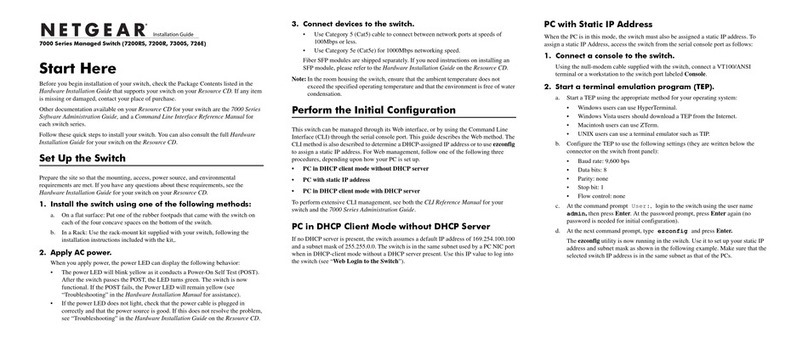
NETGEAR
NETGEAR 7000 Series installation guide
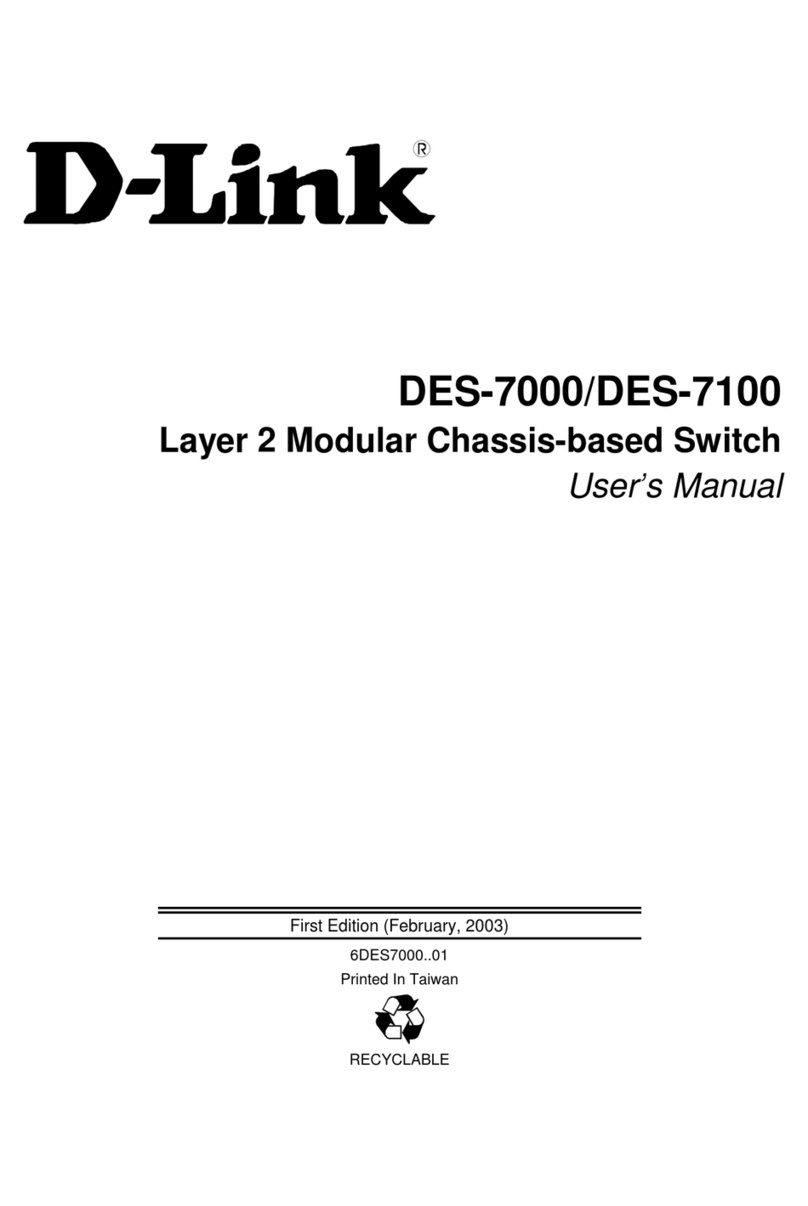
D-Link
D-Link DES-7000 Series user manual

Edimax
Edimax EK-PAK2 Specifications
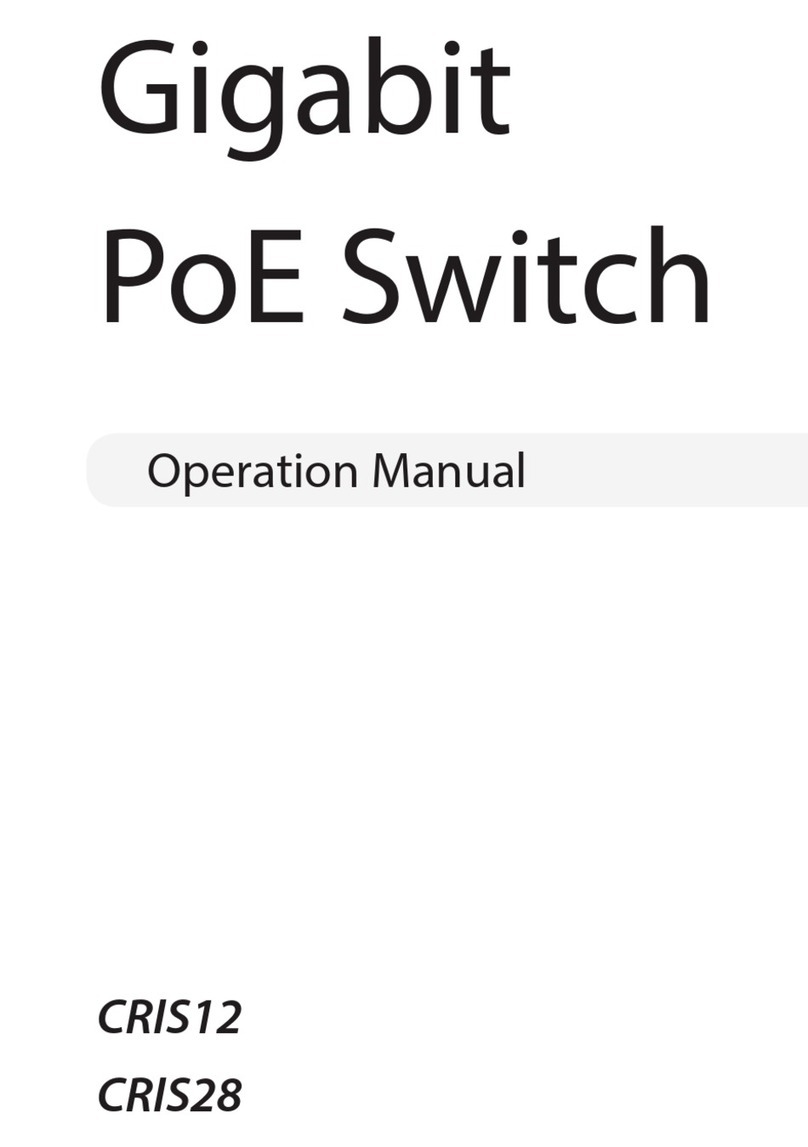
Costar Video Systems
Costar Video Systems CRIS12 Operation manual
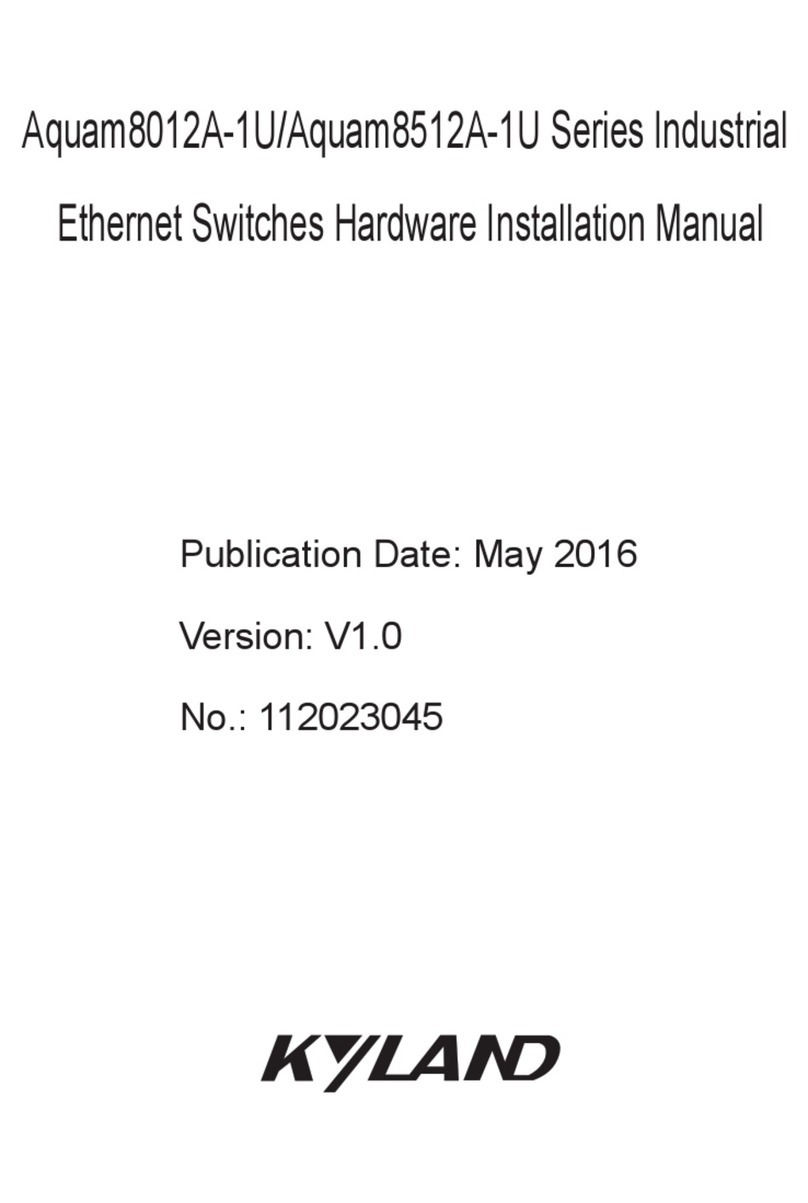
KYLAND
KYLAND Aquam8012A-1U Series Hardware installation manual
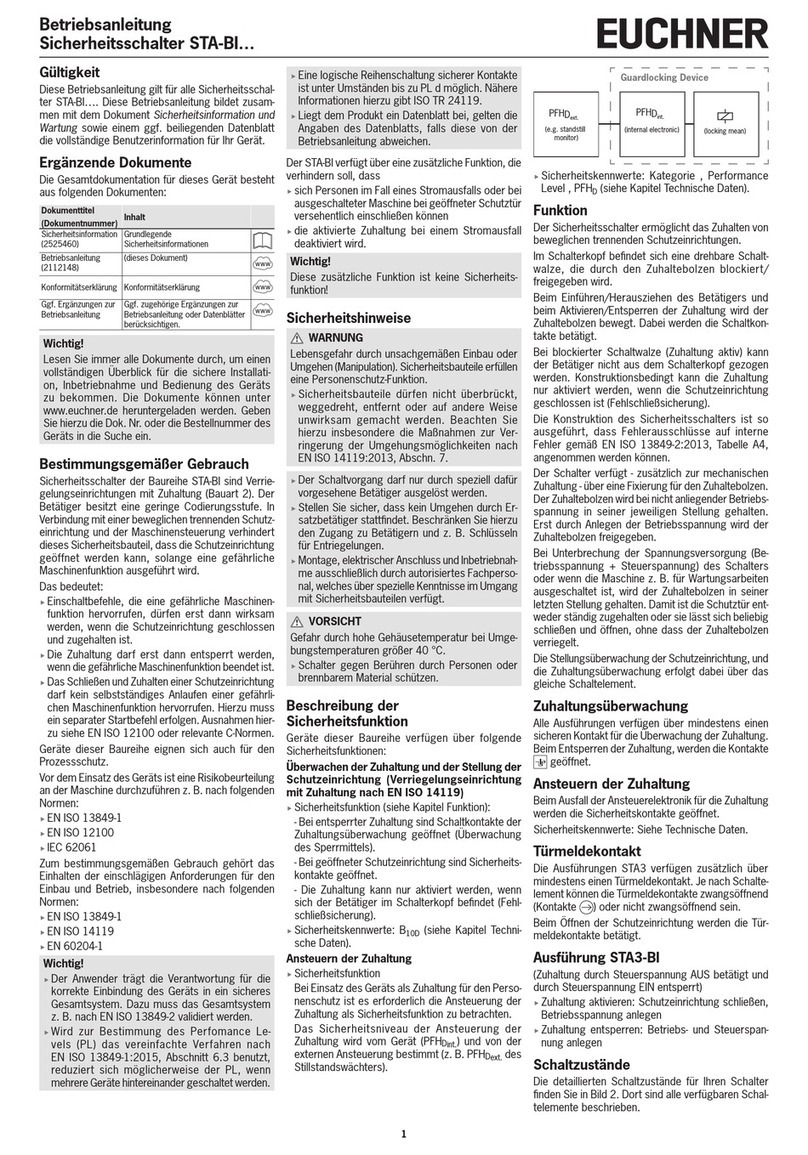
EUCHNER
EUCHNER STA-BI-3A-2131A024RC18C1826 operating instructions

Kramer
Kramer VP-733 user manual
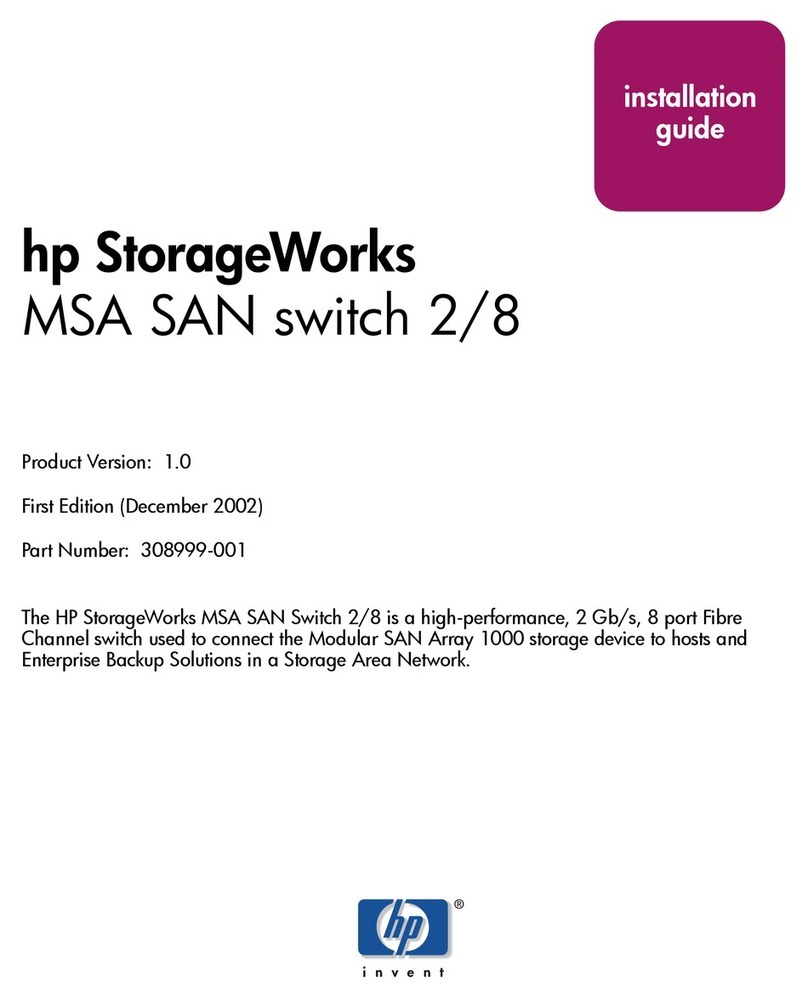
HP
HP StorageWorks MSA 2/8 - SAN Switch installation guide

ANTAIRA
ANTAIRA LNP-2602G-SFP Series Hardware manual
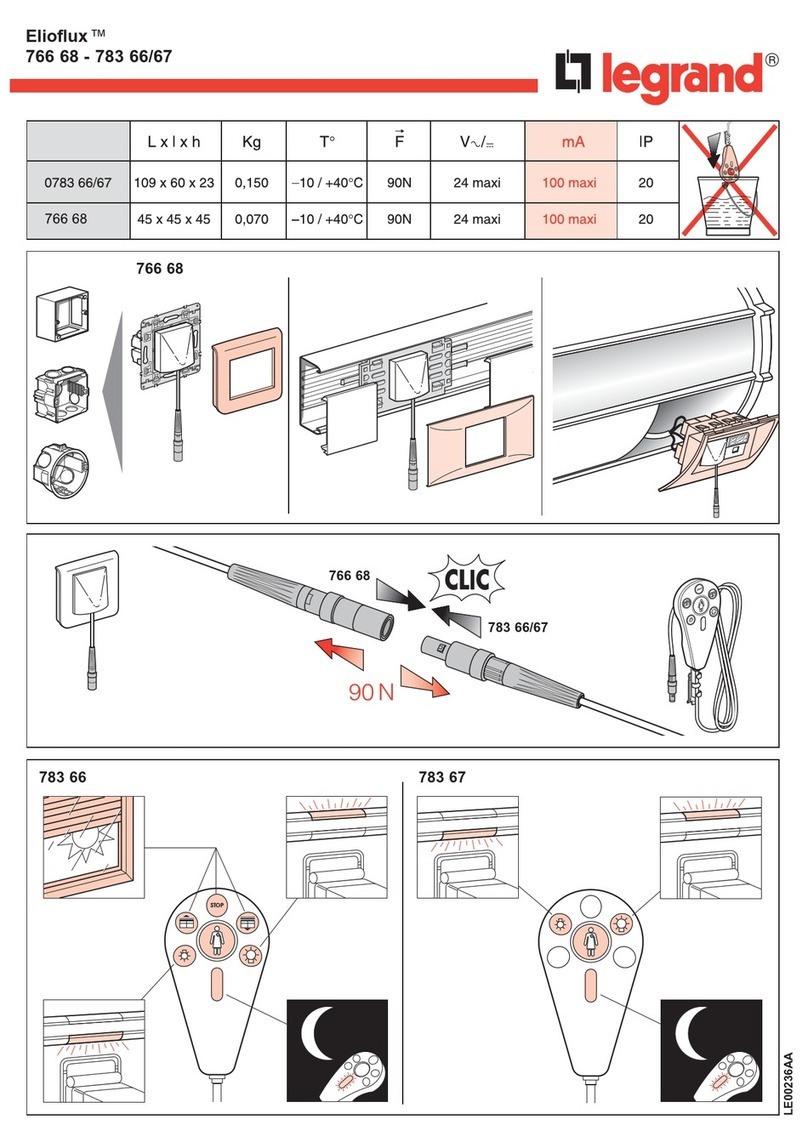
LEGRAND
LEGRAND Elioflux 766 68 quick start guide

Home Sentinel
Home Sentinel SB 100 owner's manual

Speaka Professional
Speaka Professional SP-KVM-210 operating instructions