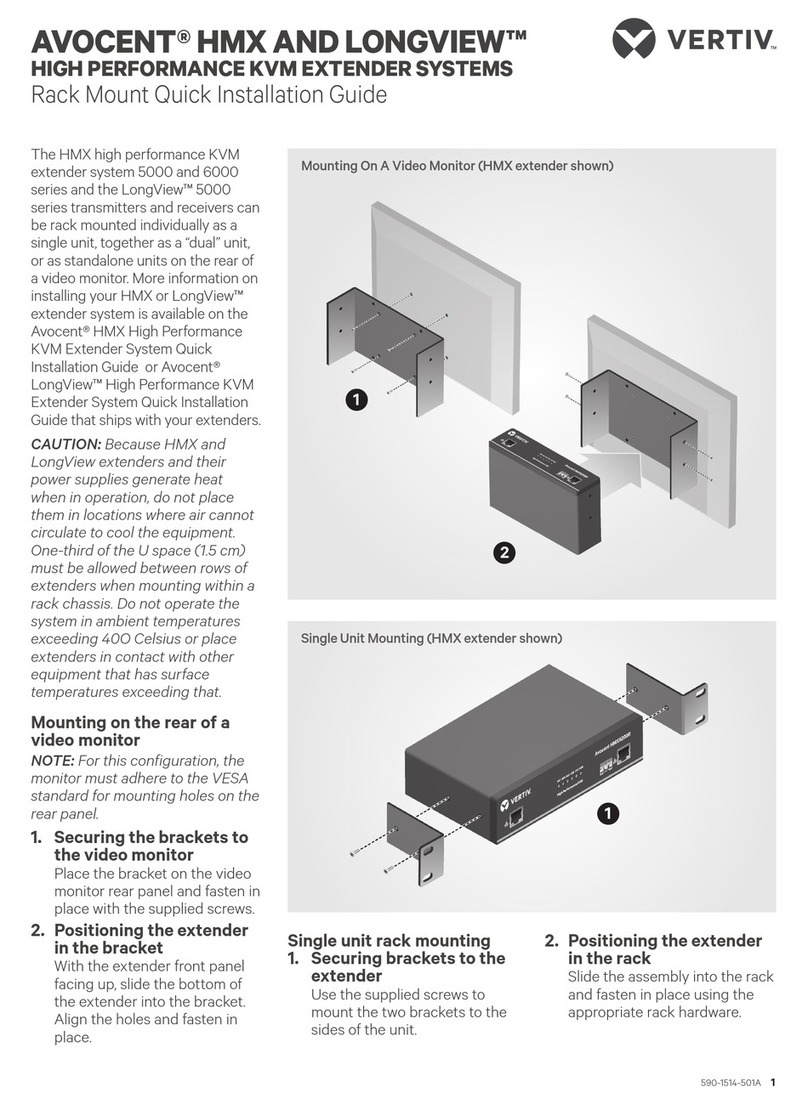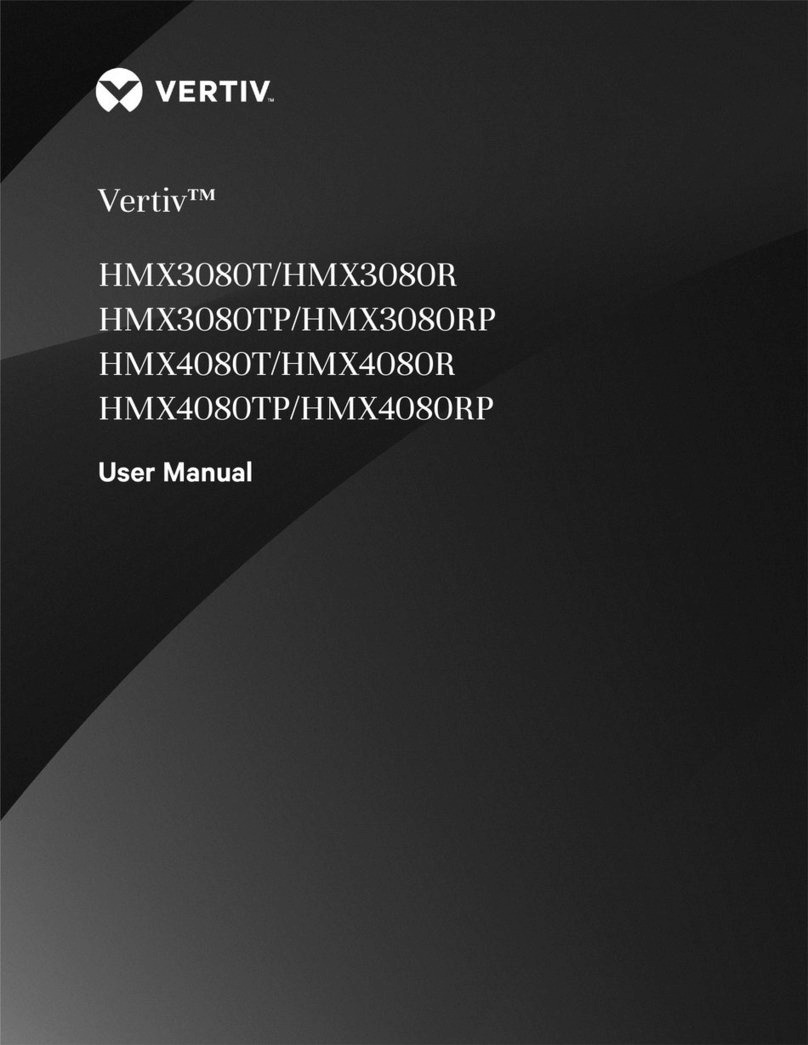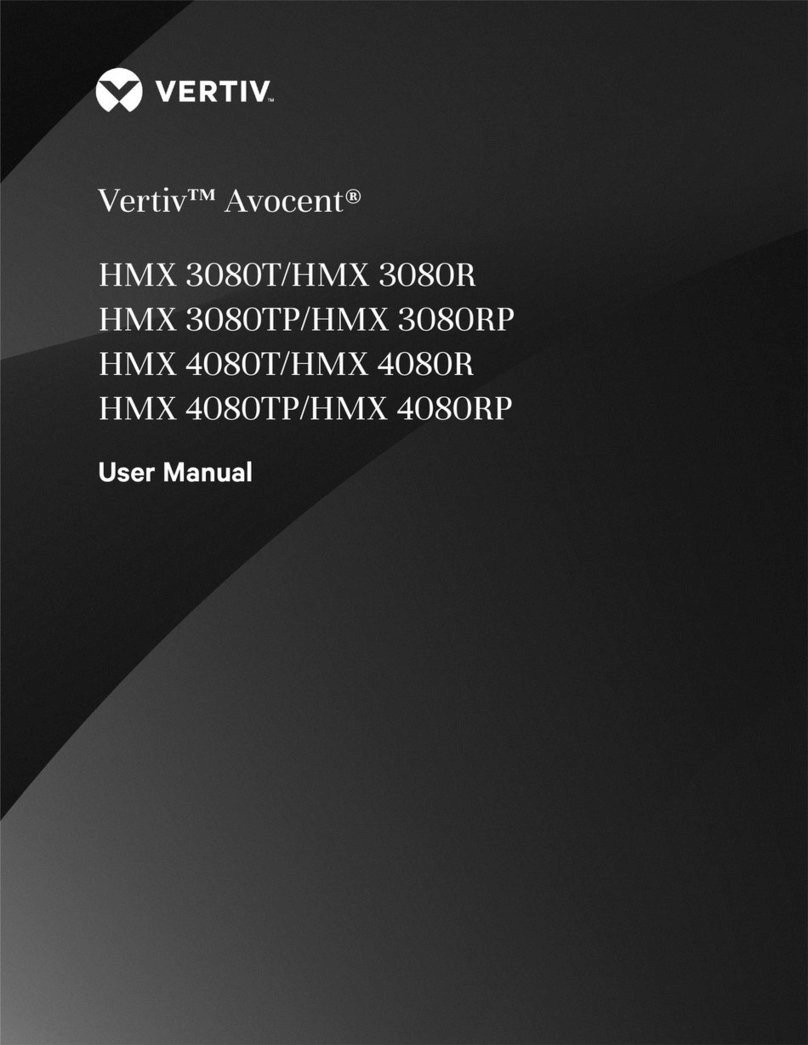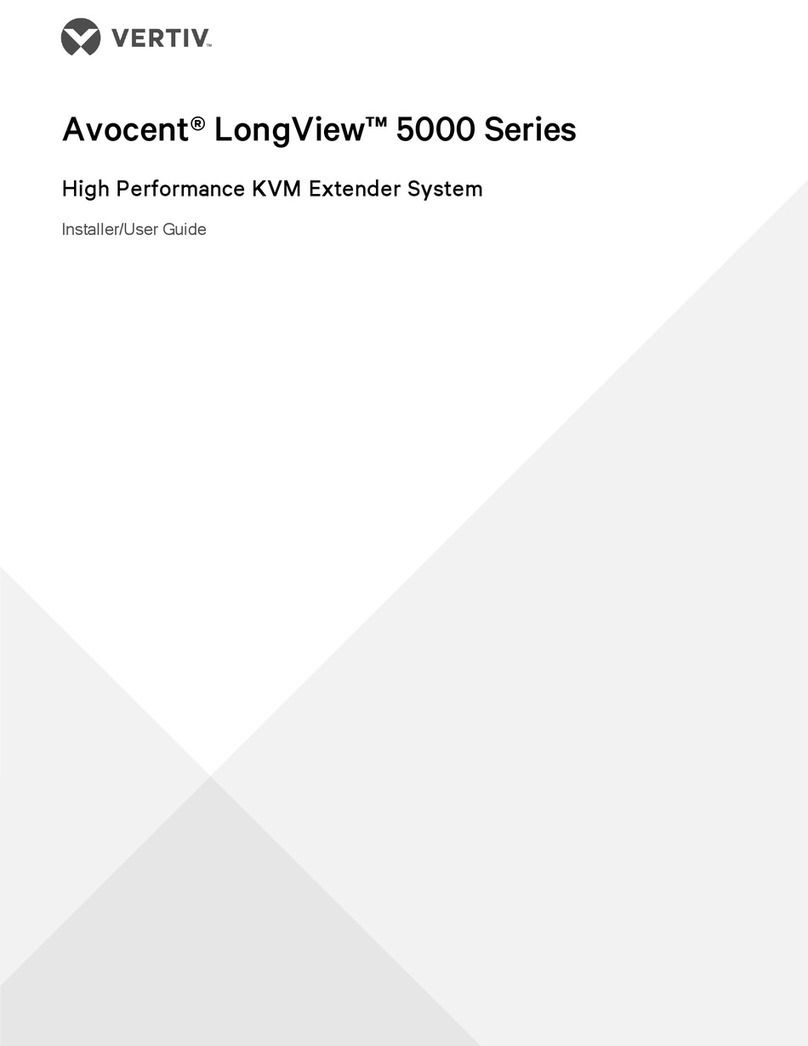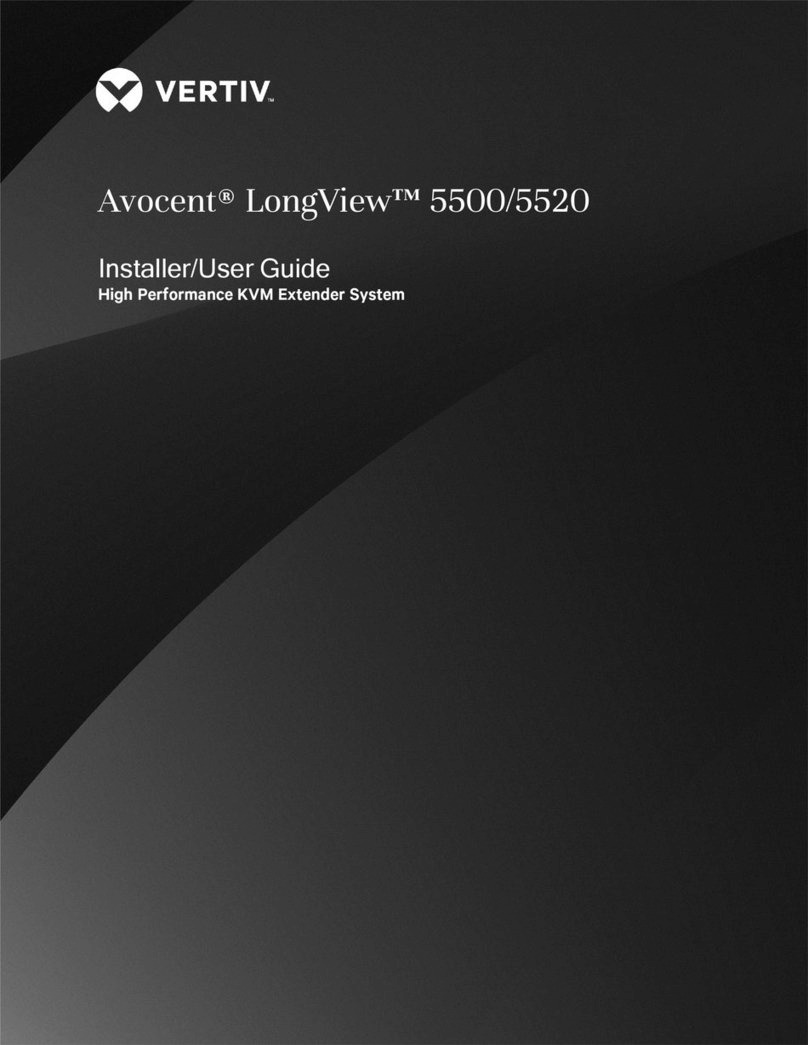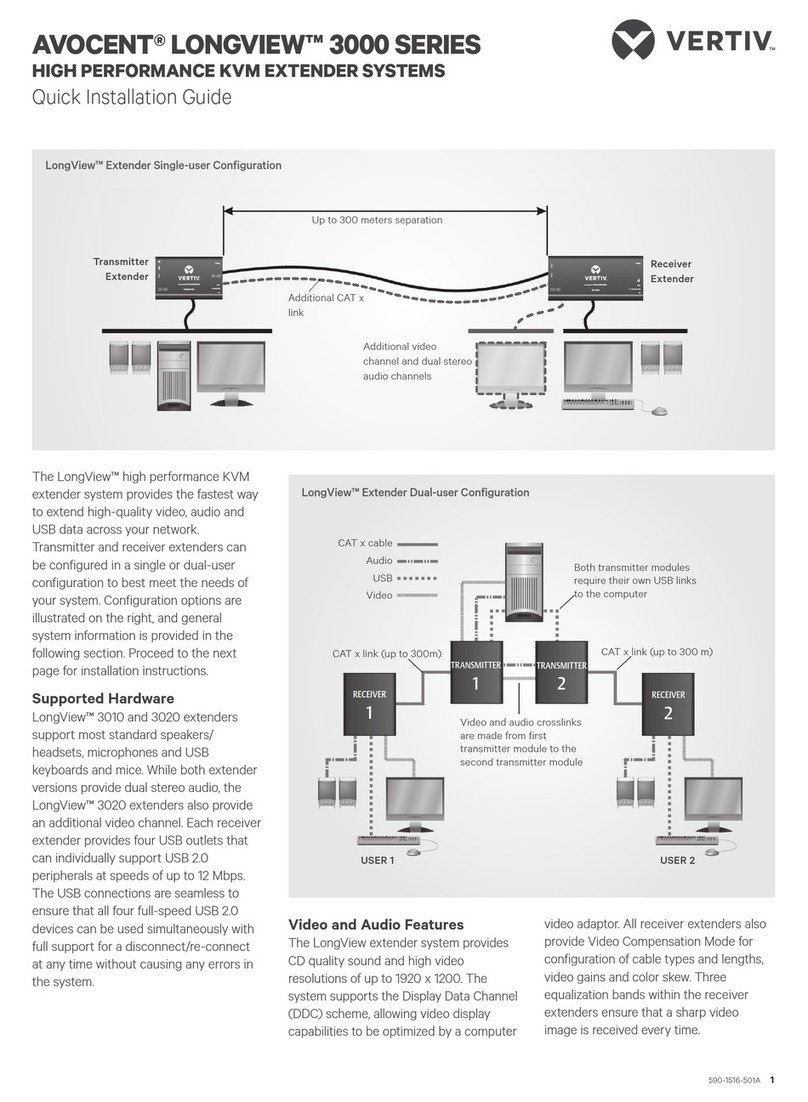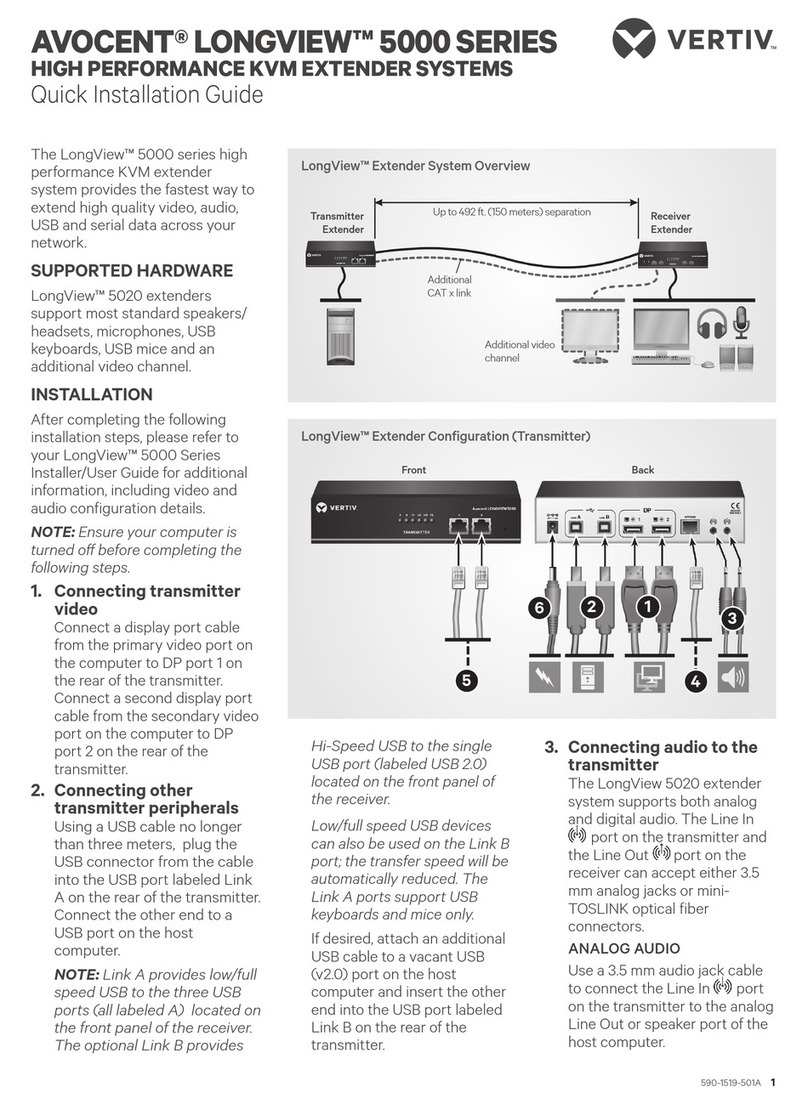Extended Display Identification Data (EDID) management
The EDID is used to provide details to the monitor graphics card so it uses the optimal video resolution. With the HMX
extender system, you can use the EDID of the monitor connected to the receiver or use a fixed EDID that is stored on the
transmitter.
1.1.2 USB support
The HMX extender system transmitters use USB Emulation technology, which enables faster keyboard and mouse switching
for up to 13 different USB devices or an infinite amount of the same devices. This technology emulates certain USB peripheral
signals to the computer, causing those peripherals to appear permanently connected to the computer, even when the
receivers are switched elsewhere. Other supported USB devices include Human Interface Devices (HID), storage devices
such as flash drives and various printers, scanners and serial adaptors.
NOTE: The HMX extender system does not support isochronous USB devices such as microphones, speakers,
webcams and television receivers.
1.1.3 Transport Layer Security (TLS)
The HMXextender system supports the industry standard TLS protocol which offers protection against third party
monitoring and tampering when data is transferred across networks.
1.1.4 Vertiv™ Avocent®HMX Advanced Manager software
The HMX Advanced Manager software is a secure, web browser-based, centralized, enterprise management solution that
provides remote management and monitoring of the extender system. The software handles all administration, access control,
monitoring and firmware upgrades across the extender system. For more information on the HMX Advanced Manager
software, see the Vertiv™ Avocent®HMX Advanced Manager Software Installer/User Guide.
NOTE: When using the HMX Advanced Manager software server to configure your HMX extender system, ensure that
all transmitters and receivers are set to their factory defaults. Otherwise, they will not be located by the HMX
Advanced Manager server.
1.2 Extender System Devices
Within the HMX extender system, transmitters and receivers allow you to seamlessly access and share one or more remote
computers that are physically separated from your local work environment.
1.2.1 Extender interfaces
Administrators and users can manage and configure transmitters and receivers in the extender system through a web-based
System Configuration utility. Receivers within the system also have an On-Screen Display (OSD) that allows users to establish
target connections from a local keyboard and mouse.
1.2.2 Firmware upgrades
Transmitters and receivers are flash upgradable at any time to ensure that your system is running the most current version
available. If your system is running the most current firmware version and is managed by the HMX Advanced Manager
software, then that same version must be used across all units in your system. Firmware versions can be mixed in
configurations not using the HMX Advanced Manager software, but it is always recommended to use the most current
version.
1 Product Overview
2
Vertiv™ Avocent® HMX High Performance KVM Extender System Installer/User Guide