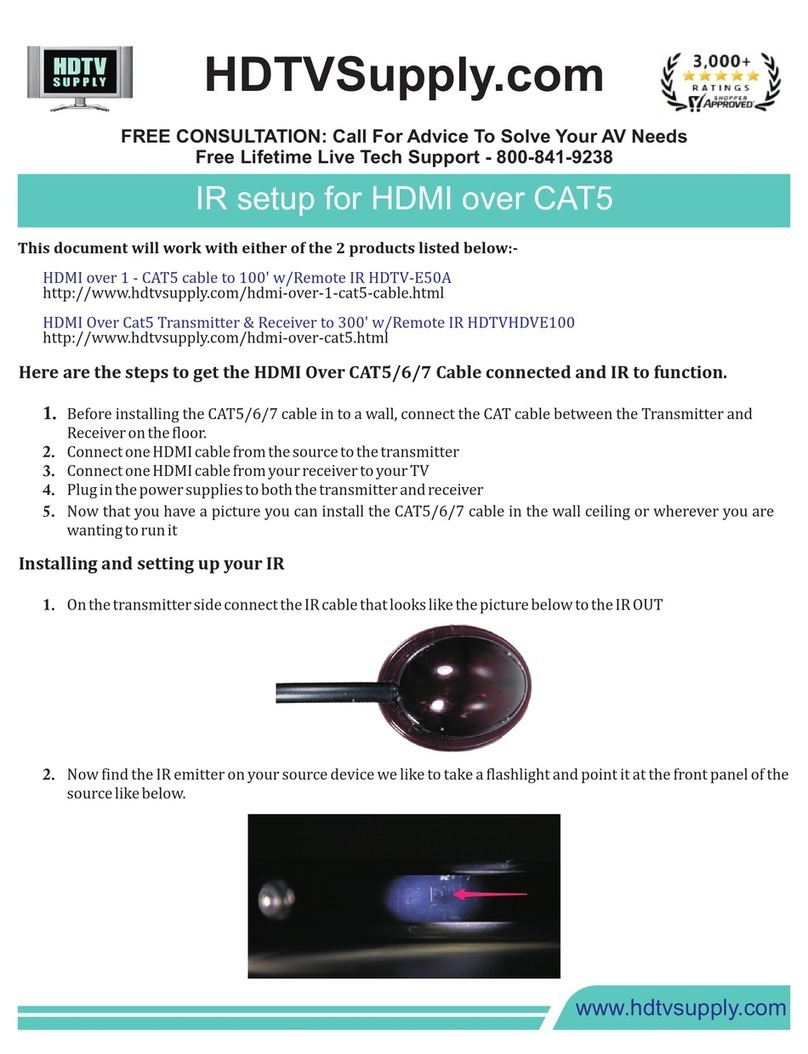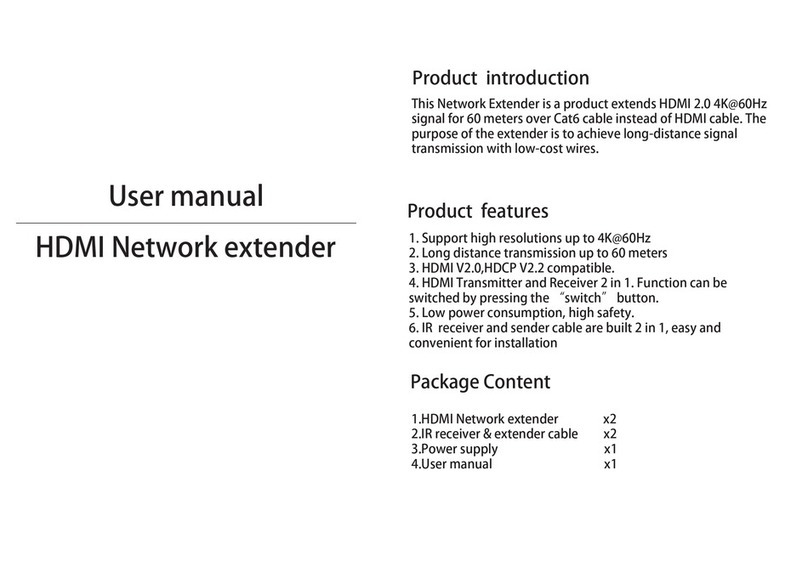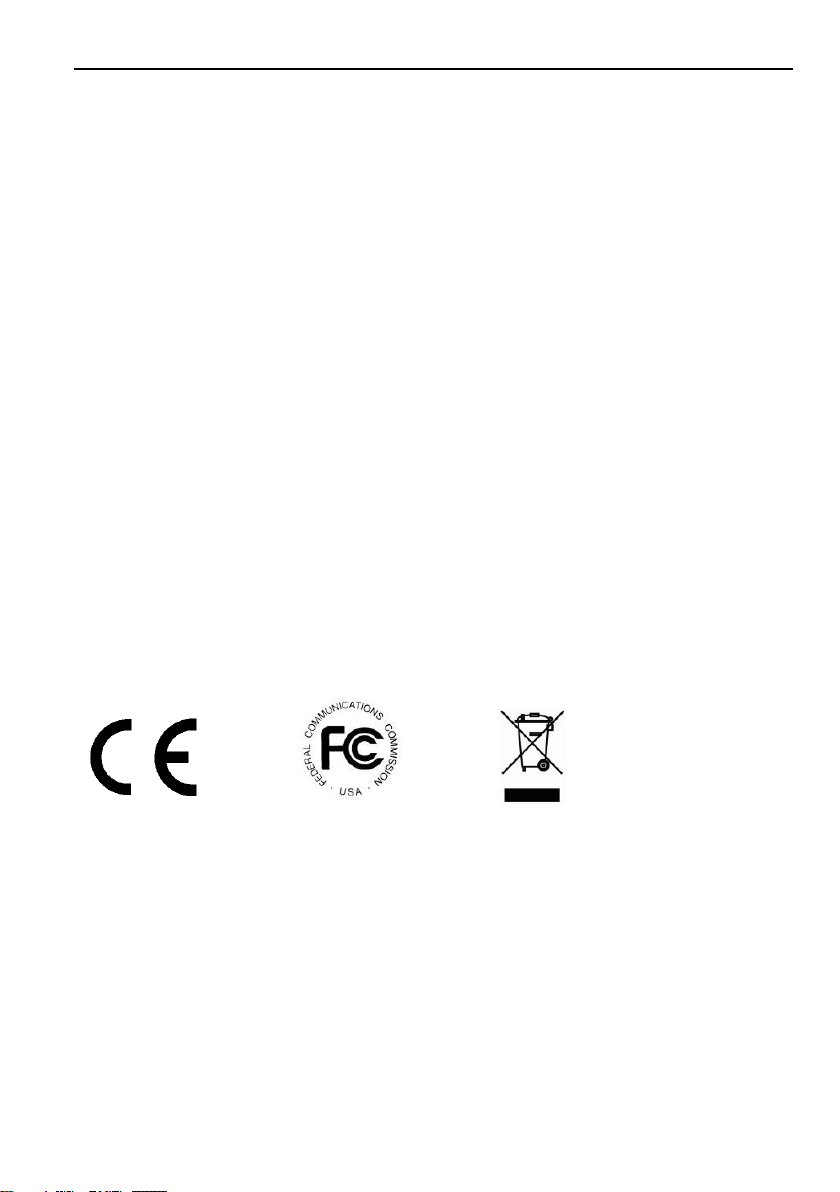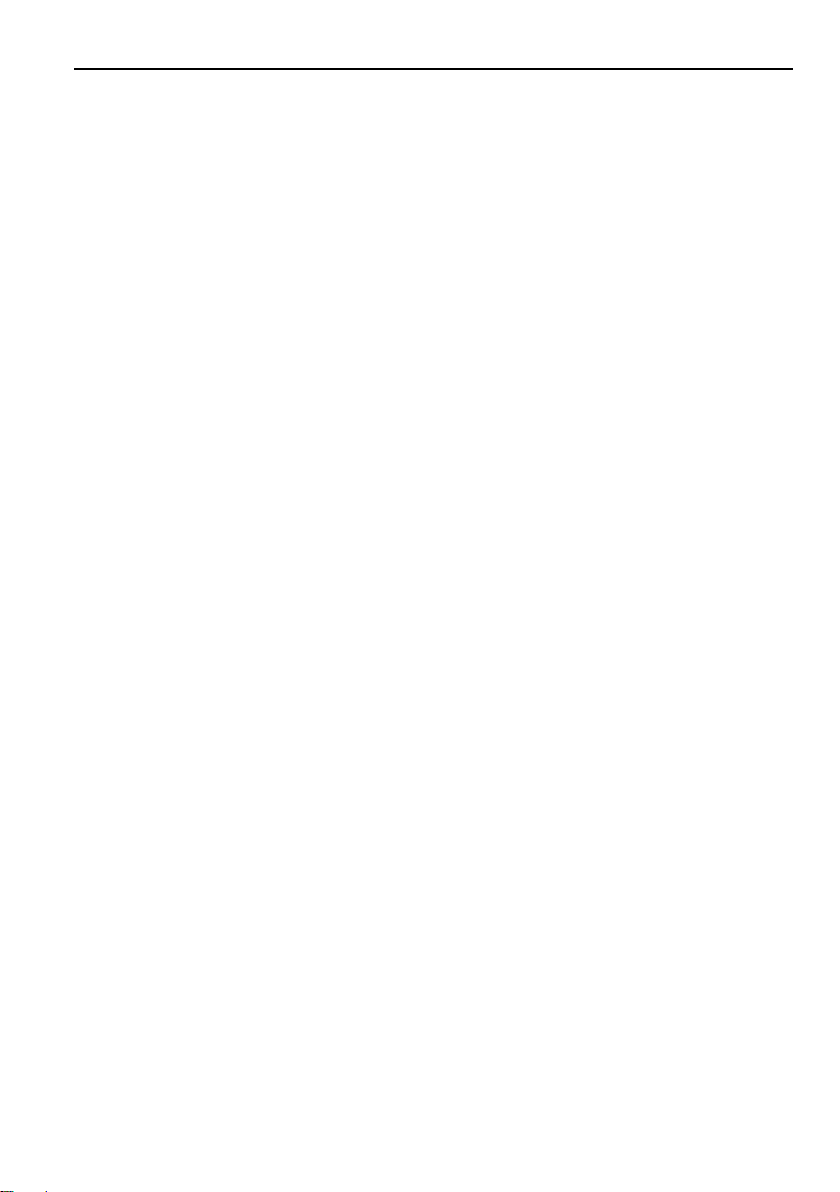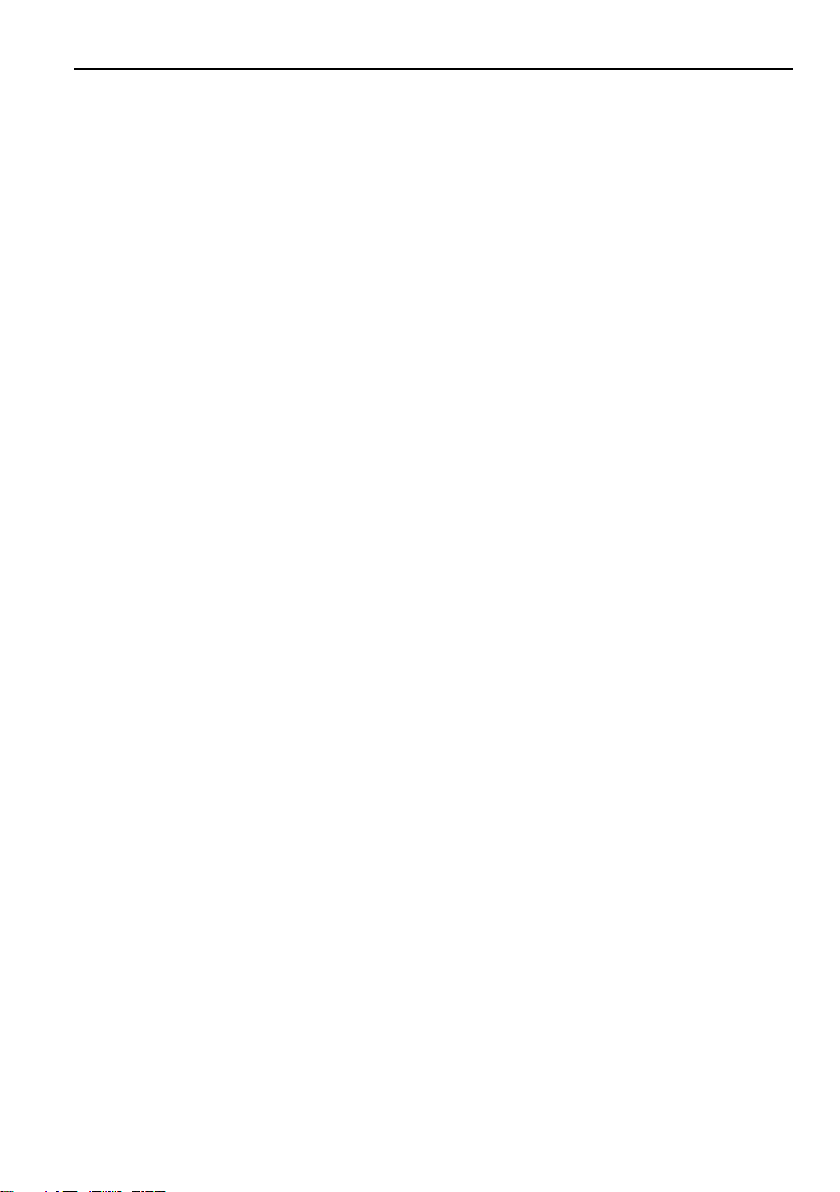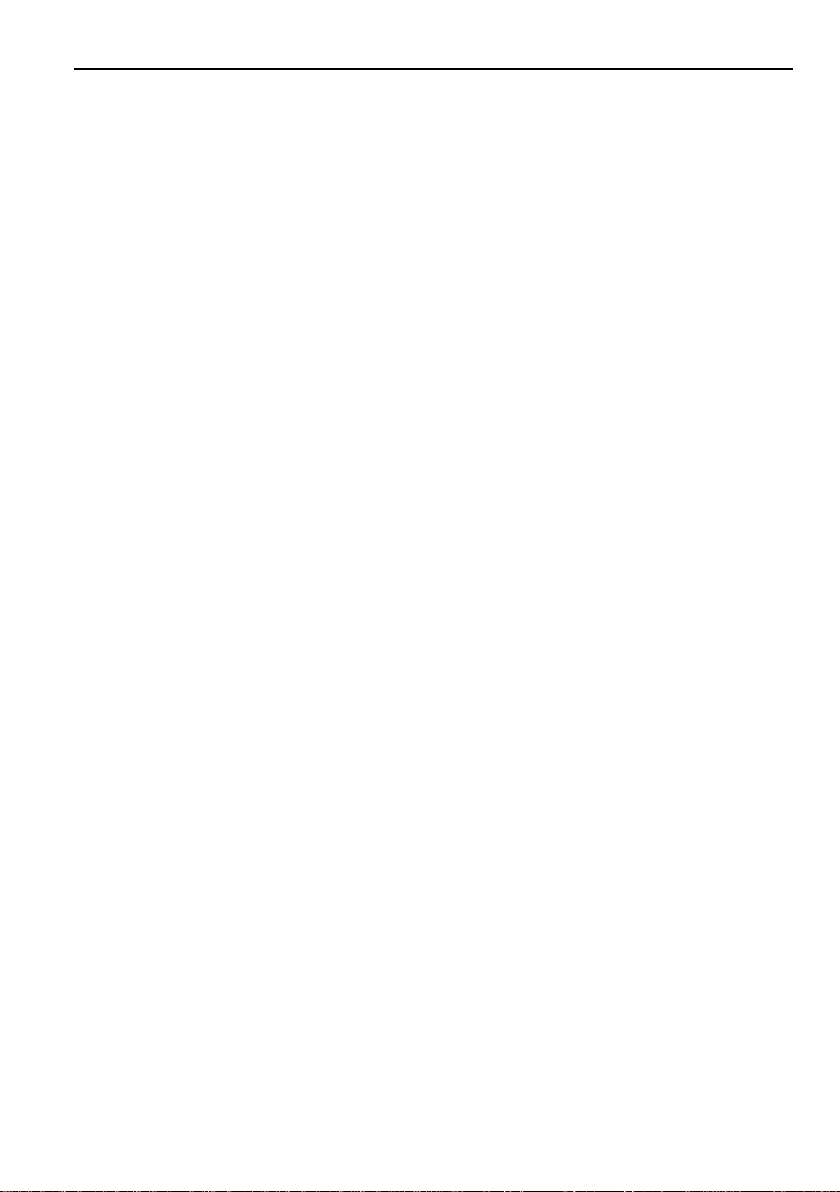4K IP Streaming Extender
1
1. Product Introduction
4K/60Hz/4:4:4, HDR. It is designed for HDMI/DP transmission over IP network with
external audio and control signals at distances up to 100m over copper cable. It works
with one control PC (Wake on LAN) and one 10GbE Switch to control a variety of
functions.
market utilizing AptoVision BlueRiver™ NT+ technology, which synergizes various
IP/AV standards to work together as one. It combines a variety of 4K IP technologies
and features under one unified protocol using a simplified topology.
decoder, seamless switching, Video wall, 1G Ethernet, IR, RS232, audio
embedding/de-embedding, audio down-mixing, etc. The control PC merge all functions
into Web-GUI, it means that user control system functions over multiple OS which
support browser anywhere in the same local area network.
Compares with traditional HDBaseT matrixAV Switching, IPA100 features low, easy
installation, more interoperability and flexibility. It is ideal for distributing AV over 10
Gigabit Ethernet in enterprises and other large-scale installations.
1.1 About 10G Network
Unlike traditional AV extension technology such as HDBaseT where transmitters and
receivers are connected point to point or joined together using custom matrix switch,
transmitters and receiver units based on BlueRiver NT and NT+ technology are
interconnected using standard of the shelf 10G Layer 2/3 network switches.
Through this architecture all signals are now packed into data packets that are
independently routed. Not only does this allow sending data from one transmitter to one
receiver (1 to 1) or one transmitter to many receivers (1 to many).
An added benefit of packet data transmission is that each signal type (video, audio,
RS232 etc.) is routed independently and not necessary to the same destination. As an
example, HDMI video received by particular Transmitter goes to 4 receivers, while the
audio goes to all receivers.
This flexibility in signal routing enables multiple applications including: matrix switching,
scalers and video-walls.
The 4K/60 HDR HDMI Over IP series is a network AV TX/RX w/HDMI and DP inputs up to
The HDTVIPA100 series provides one of the most advanced IP Streaming solutions on the
The HDTVIPA100 series features uncompressed video with zero-latency from encoder to