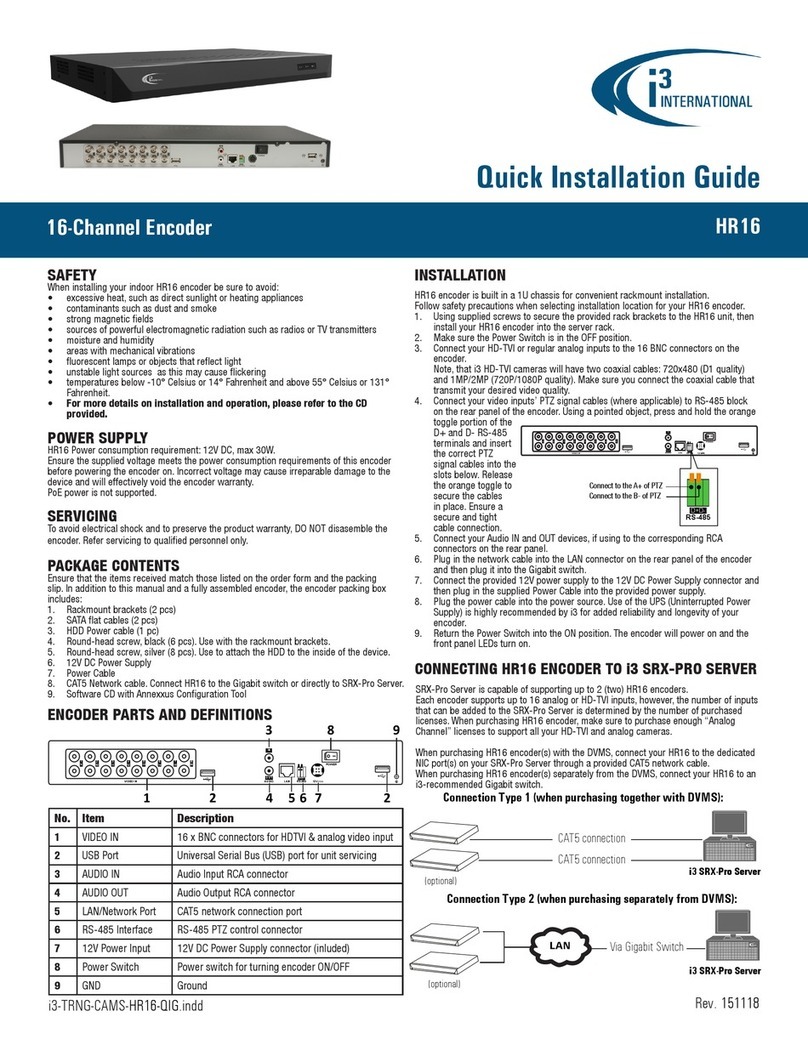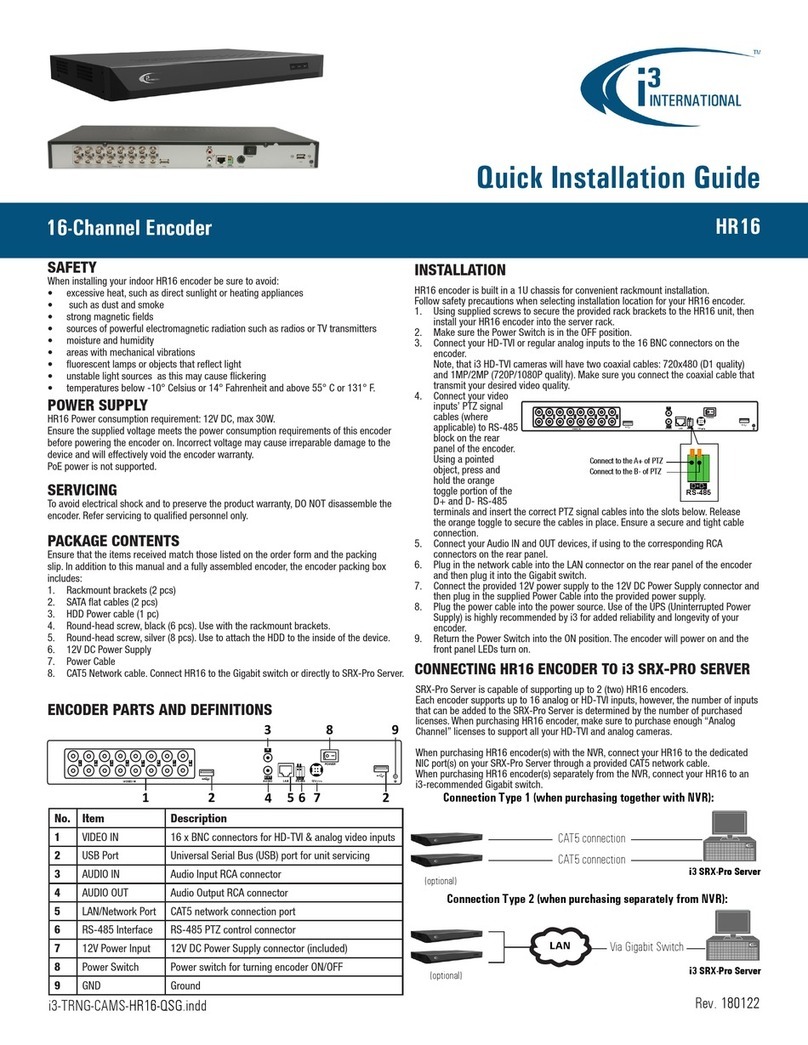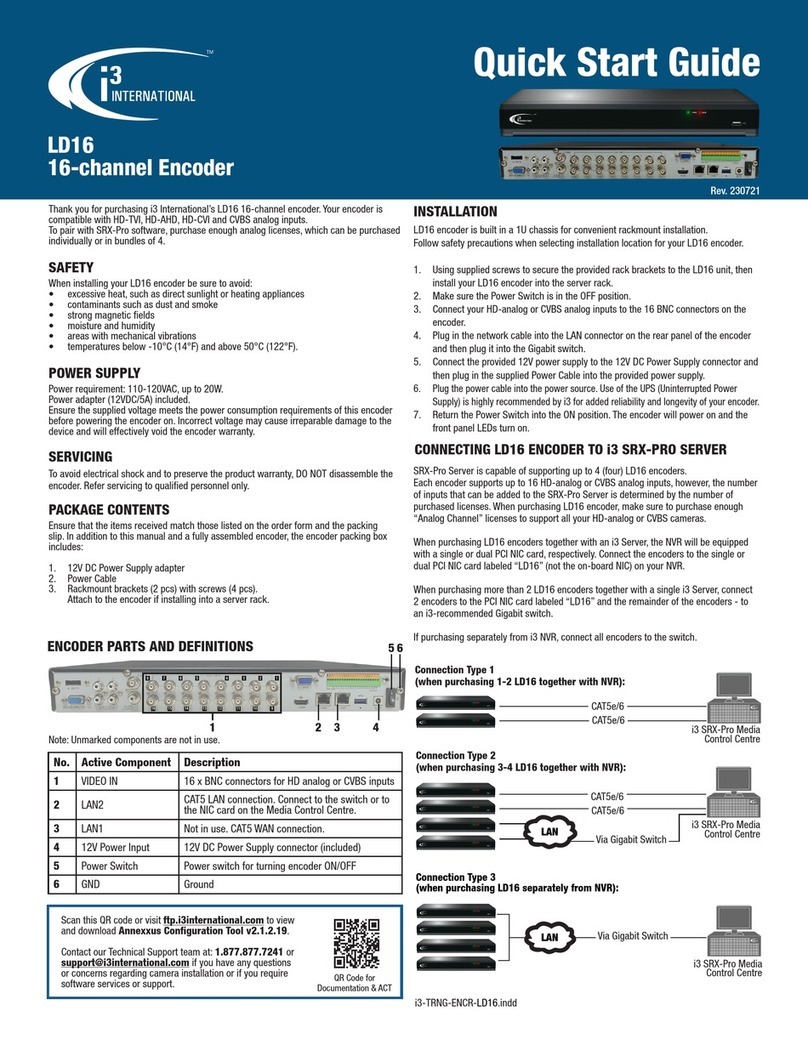6. If you have user Set i3 Password option during encoder activation in ACT, the
Login status of your encoders will be “default” with a green checkmark .
Go to Step 10 to add your encoders.
If you have configured a custom administrative password, the Login status will
be “Login failed”. Devices with “Login failed” status cannot be added.
Select your HR16v2 encoders and click LOGIN
7. Enter encoder’s Username (i3admin) and the Password (custom password
set during activation process) and click SAVE
Login status will change to i3admin.
8. Click ADD . Your encoders have been added to i3 Pro Setup and all
connected HD-analog or CVBS analog inputs are recording based on Sensor +
Motion schedule.
CHANGING RESOLUTION AND FRAME RATE
Change resolution and frame rate for each camera and/or remove unused encoder
inputs in the List section of the i3 Pro Setup.
Adjusting Main/Sub stream resolution and frame rate settings.
1. In the i3 Pro web setup, click on the List tile.
2. Select one or more HR16v2 inputs and click EDIT
3. In the Edit camera(s) window, adjust Resolution
and FPS settings for the Main and Sub stream, and click SAVE.
Removing unused HR16v2 inputs.
To remove unused HR16v2 inputs, select them in the Camera list and
click DELETE.
CONFIGURING PTZ INPUTS
Your PTZ HD-analog and CVBS inputs can be controlled through HR16v2 interface or
through VPC interface. Follow instructions below to enable PTZ controls.
1. Access HR16v2 web GUI. Open Internet browser and enter HR16v2 IP address.
Login using i3admin username and administrative password (configured in the
previous section).
2. Go to Setup > Camera > PTZ Settings.
3. In the PTZ Settings setup,
select your Channel No.
(video input number that
corresponds the BNC
connector numbering on
the HR16v2 rear panel).
4. For HD-analog cameras,
select i3-HAD protocol in
PTZ Protocol field only.
For regular analog PTZ
cameras, configure all
fields in this setup as
needed.
5. To copy the settings to
multiple inputs, click
Copy to..., select one or
more inputs and click OK.
6. Click Save. Wait for “Save
succeeded” message.
7. In Pro Setup > List section,
enable PTZ toggle for each
PTZ HR16v2 input.
HR16v2, 16-channel Encoder
QUICK START GUIDE
i3 INTERNATIONAL INC. 1.866.840.0004
www.i3international.com
To activate and secure access to your encoder, you must first set the
password for the administrative user account (i3admin).
IMPORTANT: Your encoder will remain inactive and inaccessible until
administrative password is set.
Activate your HR16v2 encoder by setting administrative password:
1. Connect your HR16v2 encoder to the NVR’s PCI NIC card labeled “HR16” or to the
Gigabit switch.
2. On your i3 NVR, launch i3 Annexxus Configuration Tool (ACT) v1.7 or higher.
You can download and install the latest ACT installation package from i3 website:
https://i3international.com/download\
3. In the model drop-down list, select ANNEXXUS HR16v2. Security status will say
“inactive”.
4. Select all inactive encoder(s) in the list and click Set Password.
In the Set password window, enter the new password in the
Password and Confirm fields. Follow secure password guidelines and click OK.
Keep your password secure.
OR
Click Set i3 Password, read the Warning disclaimer and click
Agree. i3admin account password will be set to i3admin1. Use this option only if
your cameras and encoders are located on a separate secure network.
The new administrative password will be assigned to the camera
and the Security status will change to “active”.
Change your encoder’s default IP Address:
Note: Your i3 NVR must have a valid IP address (not APIPA)
HR16v2 encoders cannot share an IP address, each camera requires its own unique IP
address.
5. Still in Annexxus Configuration Tool v.1.7, select the now-active HR16v2 encoder.
6. If you have set a custom administrative password in Step 4, uncheck Default
Account checkbox and enter i3admin in the Username field and your new
password in the Password field.
If you have used Set i3 Password option in Step 4, keep Default Account
checkbox checked (enabled).
7. Enter the new IP address and Subnet Mask of the camera in the Device(s)
Communication Update area.
OR
Assign IP range to multiple encoders by selecting two or more encoders in ACT,
then entering the starting IP address and the final IP octet for your IP range.
8. Click Update and then Yes in the confirmation window.
9. Wait a few moments for a “Success” message in the Result field.
Repeat Steps 5-9 for all HR16v2 encoders
10. Wait until “Success” message is shown for all selected cameras.
ADDING ENCODER TO i3 PRO SETUP v7
1. Launch the i3 Pro Setup from the Desktop or from the SRX-Pro Monitor.
2. In the IE browser, click Continue to this website.
3. Enter your administrator Username and Password and click LOGIN
4. Click on the Add tile.
5. All cameras and encoders recognized by i3’s GiPi and ONVIF will be shown in the
UNASSIGNED CAMERAS tab.
ACTIVATING ENCODER, CHANGING IP ADDRESS in ACT
Encoder default IP address: 192.0.0.16.
Encoder default Subnet mask address: 255.255.255.0.
Credentials*: Login - i3admin
Or